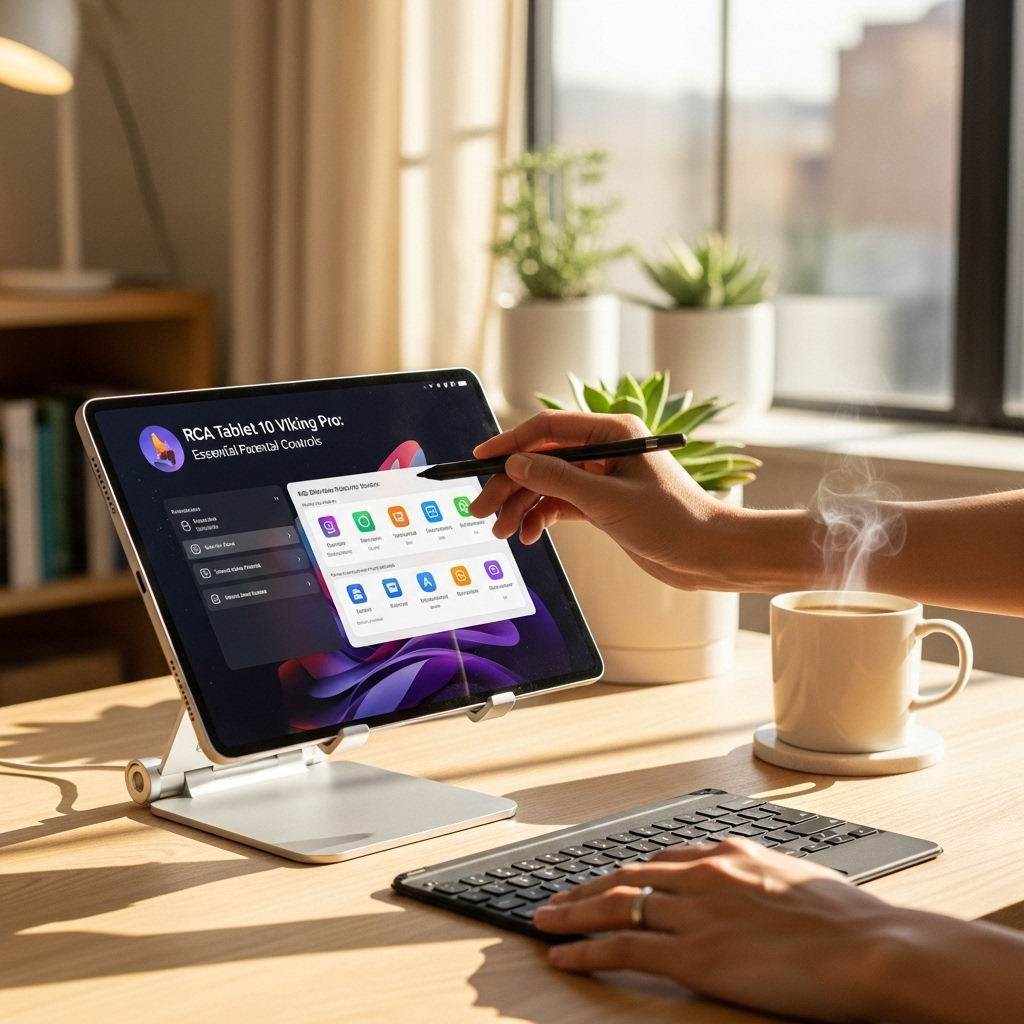RCA Tablet 11 Galileo Wi-Fi issues can often be fixed with simple resettings and software updates, ensuring you get back online quickly and reliably.
Is your RCA Tablet 11 Galileo suddenly refusing to connect to Wi-Fi? You’re not alone! Many users encounter this very common glitch, and it can be frustrating when you just want to browse, stream, or get work done. Don’t worry, though. This guide is here to help you troubleshoot and fix that pesky RCA Tablet 11 Galileo Wi-Fi issue. We’ll walk through easy, step-by-step solutions that even the most beginner tech user can follow. Let’s get your tablet back online!
Understanding the RCA Tablet 11 Galileo Wi-Fi Problem
The RCA Tablet 11 Galileo, like many affordable tablets, can sometimes experience connectivity issues. These aren’t necessarily signs of major hardware failure. Often, a simple software hiccup, a glitch in the network settings, or an outdated system can be the culprit. It’s like a little digital traffic jam. These issues can manifest in various ways:
- The Wi-Fi icon shows it’s connected, but there’s no internet access.
- The tablet can’t find any available Wi-Fi networks.
- Wi-Fi keeps disconnecting unexpectedly.
- You get an “authentication error” or “IP configuration” error.
These problems can be a real pain, especially if you rely on your tablet for daily tasks. The good news is that the RCA Tablet 11 Galileo has been designed with user-friendliness in mind, and most common connectivity issues are resolvable with a few straightforward steps.
Step 1: The Simple Restart – Your First Line of Defense
Before diving into more complex solutions, always start with the easiest fix: a simple restart. It’s amazing how often this clears up temporary glitches in any electronic device, including your RCA Tablet 11 Galileo.
How to Restart Your RCA Tablet 11 Galileo:
- Press and hold the power button on your tablet.
- You’ll see a menu appear on the screen. Tap “Power off” or “Restart.” If you don’t see a “Restart” option, choose “Power off.” Wait for the tablet to completely shut down (this might take a minute).
- Once the screen is black, press and hold the power button again until the RCA logo appears to turn it back on.
This process refreshes the tablet’s memory and re-establishes all its connections, which can often resolve minor Wi-Fi communication errors.
Step 2: Toggle Your Wi-Fi Off and On
Sometimes, the Wi-Fi radio on your tablet might just need a quick reset. This is similar to restarting your router. It can force the tablet to re-establish its connection to the network.
How to Toggle Wi-Fi:
- Open your tablet’s Settings app.
- Tap on “Network & internet” or “Wi-Fi.”
- Find the switch for Wi-Fi and toggle it Off.
- Wait about 10-15 seconds.
- Toggle the Wi-Fi switch back On.
- See if your tablet can now connect to your Wi-Fi network.
Step 3: Forget and Reconnect to Your Wi-Fi Network
If toggling Wi-Fi doesn’t work, the specific saved connection to your network might be corrupted. By telling your tablet to “forget” the network, you essentially clear its stored credentials, allowing you to set up a fresh connection.
How to Forget and Reconnect:
- Go to Settings on your RCA Tablet 11 Galileo.
- Tap on “Network & internet” or “Wi-Fi.”
- You should see a list of available networks. Tap on the name of the Wi-Fi network you are trying to connect to (or the one that’s causing issues).
- Look for an option that says “Forget,” “Remove network,” or a gear icon that leads to advanced settings. Tap it.
- Once you’ve forgotten the network, tap on its name again from the list of available networks.
- Enter the Wi-Fi password when prompted and try to connect again.
Remember to have your Wi-Fi password handy, as you’ll need to re-enter it.
Step 4: Check Your Router and Other Devices
It’s possible the issue isn’t with your tablet at all. Let’s rule out any problems with your Wi-Fi router or internet service.
Is the Router Working?
Try connecting other devices (like your smartphone or another laptop) to the same Wi-Fi network. If they can’t connect either, the problem is likely with your router or your internet service provider (ISP).
Restart Your Router
Your router might just need a refresh. Unplug your router from the power outlet, wait about 30-60 seconds, and then plug it back in. Give it a few minutes to boot up completely. Then, try connecting your RCA Tablet 11 Galileo again.
Check Router Placement and Obstructions
Sometimes, a weak signal can cause connectivity issues. Ensure your tablet is within a reasonable range of your router. Thick walls, large appliances, or even certain metal objects can interfere with the Wi-Fi signal.
Step 5: Update Your Tablet’s Software
Software bugs are a common cause of connectivity problems. Manufacturers often release updates to fix known issues, including Wi-Fi reliability. Keeping your RCA Tablet 11 Galileo’s software up-to-date is crucial.
How to Check for System Updates:
- Go to Settings on your tablet.
- Scroll down and tap on “System” or “About tablet.”
- Look for “System update” or “About device.”
- Tap on “Check for update.”
- If an update is available, follow the on-screen instructions to download and install it. Make sure your tablet is connected to a power source and has a stable internet connection (if possible, use a different network temporarily if your Wi-Fi is entirely down).
System updates can significantly improve performance and fix bugs that you might not even be aware of.
Step 6: Check Date and Time Settings
This might sound a bit odd, but incorrect date and time settings on your device can sometimes interfere with network security protocols and prevent successful Wi-Fi connections. Ensuring these are set correctly is a quick step that can resolve unexpected issues.
- Go to Settings.
- Tap on “System.”
- Select “Date & time.”
- Make sure “Set automatically” (or similar) is enabled. If it is, try toggling it off and then back on. If it’s off, turn it on.
Step 7: Clear Cache Partition (Advanced, but often effective)
The cache partition stores temporary files that help your system run faster. However, sometimes these files can become corrupted and cause problems, including network issues. Clearing the cache partition can resolve this without deleting your personal data.
This process involves booting your tablet into Recovery Mode, which is a special startup menu.
Accessing Recovery Mode on RCA Tablets (General Steps):
- Power off your RCA Tablet 11 Galileo completely.
- Press and hold the Volume Up button AND the Power button simultaneously.
- Keep holding them until you see the Android robot logo or the RCA logo.
- Once the Android System Recovery menu appears, use the Volume buttons to navigate up and down, and the Power button to select an option.
- Navigate to “Wipe cache partition.”
- Select it by pressing the Power button.
- Confirm your choice if prompted.
- After the cache is wiped, use the Volume buttons to navigate to “Reboot system now” and press the Power button to select it.
Important Note: The exact button combination and menu options can vary slightly between different RCA models. If these steps don’t work, search online for “RCA Tablet 11 Galileo recovery mode” for precise instructions for your specific device.
When to Consider a Factory Reset
If none of the above steps have resolved your RCA Tablet 11 Galileo Wi-Fi issue, a factory reset might be your next best option. This will restore your tablet to its original Out-of-the-Box state, erasing all user data, downloaded apps, and settings. It’s a more drastic step, but it often resolves persistent software-related problems.
Before you proceed, it’s absolutely essential to back up any important data!
How to Factory Reset Your RCA Tablet 11 Galileo:
- Go to Settings.
- Tap on “System.”
- Select “Reset options” or “Backup & reset.”
- Choose “Erase all data (factory reset).”
- Read the warning carefully, which will explain what data will be erased (apps, photos, music, accounts, etc.).
- Tap “Erase all data.”
- You might be asked to enter your PIN or password.
- Confirm by tapping “Erase everything.”
Your tablet will then restart and go through the initial setup process, just like when you first got it. After the reset, try connecting to your Wi-Fi network before reinstalling any apps or syncing your accounts.
Troubleshooting Refurbished RCA Tablets
If you’re dealing with an RCA Tablet 11 Galileo Wi-Fi issue on a refurbished model, you might be concerned about whether the problem is hardware-related. While it’s possible for refurbished items to have underlying issues, many connectivity problems stem from software that may not have been fully reset or updated by the refurbisher.
The steps outlined above are still your first and best course of action. If you purchased from a reputable seller, they often perform checks and fixes. However, if a refurbished tablet has a persistent Wi-Fi problem that all software troubleshooting can’t fix, it might be a hardware defect. In such cases, check the warranty or return policy of where you purchased it.
According to sources like the Federal Trade Commission (FTC), consumers should be aware of what they are buying when it comes to refurbished electronics. While often a great deal, understanding potential limitations and warranty information is key.
RCA Tablet 11 Galileo Wi-Fi Issues vs. Router Issues
It can be tricky to determine if the problem lies with your RCA Tablet 11 Galileo or your home Wi-Fi setup. Here’s a quick comparison to help you diagnose:
| Symptom | Likely RCA Tablet 11 Galileo Issue | Likely Router/Network Issue |
|---|---|---|
| Tablet cannot find ANY Wi-Fi networks | Wi-Fi hardware or software malfunction on tablet. | Router is off, not broadcasting SSID, or in a very limited range. |
| Tablet sees networks but cannot connect (password correct) | Corrupted network settings on tablet, software glitch. | Router security settings issue, MAC filtering, incorrect Wi-Fi password, or router overload. |
| Tablet connects, but no internet | Tablet still has a minor software error preventing internet access. | Modem/router issue, ISP outage, or IP conflict. |
| Wi-Fi is intermittent or slow only on the tablet | Weak Wi-Fi signal reception by the tablet, outdated tablet drivers (rarely user-updatable on these models). | Router signal is weak in that location, or router is overloaded with devices. |
| ALL devices have Wi-Fi issues | Unlikely to be the tablet. | Definite router, modem, or ISP problem. |
Use this table to help pinpoint where to focus your troubleshooting efforts.
Frequently Asked Questions (FAQ) on RCA Tablet 11 Galileo Wi-Fi Issues
Q1: My RCA Tablet 11 Galileo won’t connect to Wi-Fi, even after restarting it. What else can I try?
Try forgetting the network and reconnecting, or check for software updates on your tablet. Also, restart your Wi-Fi router.
Q2: Can a refurbished RCA Tablet 11 Galileo have worse Wi-Fi problems?
Refurbished tablets are typically restored to good working order, but like any used device, they can occasionally have issues. The troubleshooting steps provided should still apply and often fix problems.
Q3: Is there a physical switch to turn Wi-Fi on and off on the RCA Tablet 11 Galileo?
No, the RCA Tablet 11 Galileo, like most modern Android tablets, uses a software toggle in the settings menu to control Wi-Fi.
Q4: How do I reset my Wi-Fi password on my RCA Tablet 11 Galileo?
You don’t exactly “reset” the password on the tablet itself. You need to “forget” the Wi-Fi network from your tablet’s settings and then reconnect. When you reconnect, you will be prompted to enter the correct Wi-Fi password for your network.
Q5: My RCA Tablet 11 Galileo keeps disconnecting from Wi-Fi. What’s the fix?
This could be due to a weak Wi-Fi signal, interference, or a software glitch. Try moving closer to your router, restart your router, and check for any available software updates on your tablet.
Q6: I’ve tried everything, and my RCA Tablet 11 Galileo still won’t connect. What now?
If you’ve exhausted all software troubleshooting, including a factory reset, and the problem persists, it’s possible there’s a hardware issue with your tablet’s Wi-Fi antenna or module. In this case, you may need to contact RCA customer support or the place of purchase for repair or replacement options.
Conclusion
Dealing with a Wi-Fi issue on your RCA Tablet 11 Galileo can be a bump in the road, but it’s usually a fixable one. By systematically working through these steps – from a simple restart to checking your router and performing software updates or even a factory reset – you’ll likely get your tablet back online and functioning as it should. Remember, patience is key, and often the most unexpected and simple solutions work best. We hope this guide has helped you overcome your Wi-Fi woes and get back to enjoying your tablet to its fullest!
Your tech guru in Sand City, CA, bringing you the latest insights and tips exclusively on mobile tablets. Dive into the world of sleek devices and stay ahead in the tablet game with my expert guidance. Your go-to source for all things tablet-related – let’s elevate your tech experience!