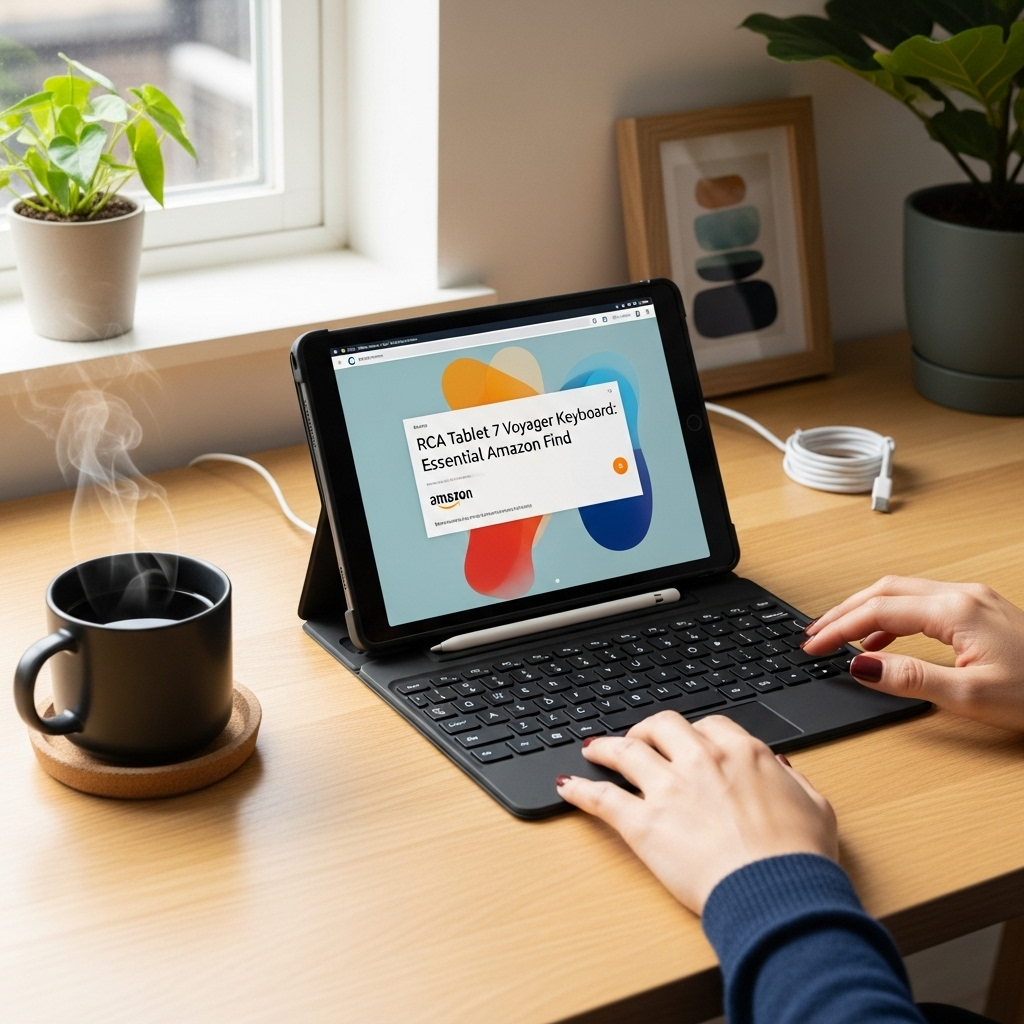RCA Tablet 7 Voyager Not Charging? Expert Fixes for Instant Power!
Is your RCA Tablet 7 Voyager refusing to charge? Don’t panic! This is a common hiccup that many tablet users face, and thankfully, it’s usually fixable without needing to call a technician. We’ll walk you through some simple, effective troubleshooting steps to get your tablet powered up and ready to go again. From checking your charging cable to a deeper dive into software settings, we’ve got you covered.
RCA Tablet 7 Voyager Charging Issues: Your Quick Guide to a Full Battery
It’s incredibly frustrating when your RCA Tablet 7 Voyager suddenly stops charging. You plug it in, and nothing happens. That blinking charging icon won’t appear, or the battery percentage refuses to budge. This can leave you feeling disconnected and unable to use your device for its intended purpose, whether that’s for work, study, or simply relaxing with your favorite apps. At Tabletzoo, we understand how important it is to keep your tech humming along smoothly. That’s why we’ve put together this straightforward guide to help you diagnose and fix the most common charging problems with your RCA Tablet 7 Voyager. We’ll break down each potential issue into easy-to-follow steps, so you can get back to enjoying your tablet in no time. Let’s dive in and get that battery icon smiling again!
Understanding Why Your RCA Tablet 7 Voyager Might Not Be Charging
Before we jump into fixes, it’s helpful to understand what might be causing your RCA Tablet 7 Voyager charging troubles. Several factors can contribute to a tablet not charging, ranging from simple physical obstructions to more complex software glitches. Think of it like diagnosing a car problem: sometimes it’s a flat tire, and sometimes it’s something under the hood. We’ll cover both the obvious and the slightly less obvious culprits, ensuring you have a comprehensive approach to solving this issue.
1. The Obvious Culprits: Cables and Ports
The charging port and the charging cable are the most frequent offenders when it comes to charging problems. They are exposed to daily wear and tear, and even a tiny bit of lint or debris can cause major issues.
Checking the Charging Port
The charging port on your RCA Tablet 7 Voyager is a small gateway for power. If it accumulates dust, lint, or other grime, it can prevent the charging cable from making a proper connection. This is especially true for devices that spend a lot of time in pockets or bags.
- Inspect Visually: Take a close look inside the charging port. You might need a flashlight to see clearly. Look for any visible obstructions like dust bunnies, pocket lint, or even small pieces of debris.
- Gentle Cleaning: If you spot something, try to remove it gently. A wooden or plastic toothpick is usually safe. Avoid metal objects like paperclips, as they can short-circuit the port or cause damage. You can also use a can of compressed air to blow out any loose particles. Another effective method is to use a dry, soft brush (like a clean toothbrush) to gently dislodge debris.
- Resist the Urge to Poke Deep: Be careful not to insert anything too forcefully into the port, as this could damage the delicate connectors inside.
Inspecting the Charging Cable
Your charging cable, also known as a USB cable, is just as critical. It’s a pathway for electricity to flow from the power source to your tablet. Cables can wear out over time, get damaged, or simply be of poor quality.
- Look for Physical Damage: Examine the cable for any signs of fraying, cuts, kinks, or exposed wires, especially near the connectors. If you see any damage, it’s best to replace the cable immediately for safety and functionality.
- Check the Connectors: Ensure the metal connectors at both ends of the cable are clean and free of debris. A small amount of isopropyl alcohol on a cotton swab can help clean these, but make sure it dries completely before use.
- Test with Another Device: If possible, try using the same charging cable with another compatible device. If it doesn’t charge that device either, the cable is likely the problem.
The Essential Role of Wall Adapters and Power Sources
A charging setup isn’t just the cable; it’s also the adapter that plugs into the wall and the power source itself. Sometimes the weakest link isn’t the cable or the tablet, but the power delivery.
- Try a Different Wall Adapter: If you’ve been using one adapter, switch it out for another known-good adapter. Ensure it has the correct voltage and amperage for your RCA Tablet 7 Voyager, though most USB chargers are fairly universal. The original adapter that came with your tablet is always the best bet.
- Test Different Outlets: It sounds simple, but try plugging into a different wall outlet. The outlet itself might be faulty or not providing sufficient power.
- Avoid Low-Power USB Ports: While convenient, USB ports on computers or car chargers often provide less power than dedicated wall adapters. This can lead to slow charging or no charging at all, especially if the tablet is in use. A higher-wattage source is often needed.
2. Software Glitches and Battery Management
Sometimes, the problem isn’t physical but a software-related hiccup that’s preventing your tablet from recognizing or accepting a charge. These issues can often be resolved with a few simple software adjustments.
Restarting Your Tablet
A simple reboot can resolve many temporary software glitches that might be interfering with the charging process. It’s the tech equivalent of a fresh start.
- Force Restart (if necessary): If your tablet is completely unresponsive and won’t turn on or show charging activity, you might need to perform a force restart. This process varies by device, but for many Android tablets, you’ll need to press and hold the Power button for about 10-30 seconds until the device vibrates or the logo appears. Refer to your RCA Tablet 7 Voyager’s specific manual if unsure, but holding the Power button is the most common method.
- Standard Restart: If the tablet is still responsive, simply go to Settings > System > Restart (or similar path depending on your Android version) and tap “Restart”.
Checking Battery Settings and Usage
Your tablet’s software manages battery health and charging. Sometimes, specific settings or aggressive background app activity can affect how it charges.
- Battery Optimization: Android has aggressive battery optimization features. While generally helpful, they can sometimes interfere with background charging processes. You can check this in Settings > Battery > Battery Optimization (the exact path may vary). You can try disabling optimization for specific apps if you suspect they are causing issues, though this is less likely to affect direct charging.
- Background App Activity: If your tablet is constantly running demanding apps or processes in the background, it might be consuming power as fast as it’s being supplied, making it appear as if it’s not charging. Close all unnecessary apps by going to your recents/multitasking view and swiping them away.
- Screen Timeout and Brightness: Although not directly related to charging, a very long screen timeout or high brightness can drain the battery faster when not plugged in. When charging, these factors have minimal impact unless the drain is exceptionally high.
Software Updates
Manufacturers often release software updates to fix bugs and improve device performance, including battery management. Keeping your tablet updated is a good practice.
- Check for Updates: Go to Settings > System > System Update (or Software Update). If an update is available, download and install it. Ensure your tablet is plugged in (if possible) or has enough battery to complete the update process.
- Importance of Updates: Sometimes, charging issues are resolved by a specific update. If you’re experiencing problems, checking for pending updates is always a good first step after basic hardware checks.
3. Advanced Troubleshooting and Potential Hardware Issues
If the basic steps haven’t solved the problem, you might be facing a more complex software issue or, unfortunately, a hardware problem with the battery or charging circuitry itself. These steps require a bit more technical know-how or intervention.
Clearing the Cache Partition (for older Android versions)
While less common on modern Android versions and specific to certain models, clearing the cache partition can sometimes resolve system-level issues that might affect charging behavior. Accessing this usually requires booting into recovery mode.
- Accessing Recovery Mode: This typically involves powering off the tablet completely, then pressing and holding a combination of buttons (e.g., Power + Volume Down, or Power + Volume Up) until the Android recovery menu appears. Consult your RCA Tablet 7 Voyager’s manual or perform an online search for the exact button combination for your model.
- Navigating and Wiping Cache: Use the volume buttons to navigate the menu and the power button to select. Look for an option like “Wipe cache partition”. Select it, and then reboot the system.
- Caution: Be careful in recovery mode. Do not select “Wipe data/factory reset” unless you are prepared for a complete data loss.
Factory Reset (Last Resort)
A factory reset will return your tablet to its original software state, erasing all installed apps, data, and settings. This can fix deeply embedded software glitches but should only be considered as a last resort, as you will lose all your personal information if not backed up.
- Backup Your Data: Before proceeding, back up any important photos, videos, documents, and app data to cloud storage or a computer.
- Initiate Factory Reset: Go to Settings > System > Reset > Erase all data (factory reset). Confirm your choice.
- Post-Reset Charging Test: Once the tablet has reset and restarted, try plugging it in to see if the charging issue is resolved before reinstalling apps and restoring data.
Battery Health and Replacement
Over time, all rechargeable batteries degrade. If your RCA Tablet 7 Voyager is several years old, its battery may have reached the end of its usable life. A worn-out battery might not hold a charge, or it can stop charging altogether.
- Symptoms of a Failing Battery: Besides not charging, a failing battery might cause the tablet to shut down unexpectedly, even when it shows a significant charge percentage, or it might cause the tablet to overheat.
- Professional Diagnosis: If you suspect the battery is the problem, it’s usually best to take your tablet to a qualified repair shop. Tablet batteries are often internal and require specialized tools and knowledge to replace safely. Attempting to replace it yourself can be dangerous if you’re not experienced.
Internal Hardware Damage
In rare cases, the charging port itself could be damaged internally, or there might be a fault with the tablet’s internal charging circuitry. This would also require professional repair.
4. Testing Your RCA Tablet 7 Voyager Charging Setup: A Table Summary
To help you visually track your troubleshooting, here’s a quick reference table. This can help you remember which components you’ve tested or need to test.
| Component | Action | Result/Notes |
|---|---|---|
| Wall Outlet | Try a different, known-working outlet. | Does it charge now? |
| Wall Adapter | Use a different, known-working adapter. | Does it charge now? |
| USB Cable | Test with a different, known-working cable. | Does it charge now? |
| Charging Port (Tablet) | Clean gently (compressed air, toothpick). Inspect for damage. | Did cleaning help? Is the port loose or damaged? |
| Tablet Software | Restart the tablet. Check for updates. | Did a restart fix it? |
| Battery Health | Observe for rapid discharge or shutdown. | Does the battery seem worn out? (Age of tablet?) |
5. When to Seek Professional Help
If you’ve gone through all the basic troubleshooting steps and your RCA Tablet 7 Voyager still refuses to charge, it’s likely time to call in the experts. Trying to fix internal hardware issues without the proper knowledge can lead to further damage and void any remaining warranty.
- Recourse Options:
- Manufacturer Support: Check if your RCA Tablet 7 Voyager is still under warranty. If so, contact RCA customer support for repair or replacement options. You can often find support details on the official RCA website.
- Authorized Repair Centers: Look for authorized RCA repair centers in your area. These technicians have the expertise and genuine parts to fix your tablet.
- Independent Tech Shops: For out-of-warranty devices, reputable independent electronics repair shops can be a more affordable option. Ensure they have good reviews and experience with tablet repairs.
- What to Expect: Technicians will typically perform a more in-depth diagnosis, possibly testing the battery, charging port, and motherboard components. They can provide you with a quote for the repair before proceeding.
FAQ: Common Questions About RCA Tablet 7 Voyager Charging
Here are some common questions beginner users might have about their RCA Tablet 7 Voyager’s charging behavior.
- Q1: My RCA Tablet 7 Voyager shows it’s plugged in but not charging. What could be wrong?
- A1: This often points to a weak connection or insufficient power. Try cleaning the charging port, using a different, high-quality USB cable and wall adapter, and ensure you’re using a direct wall outlet, not a computer USB port. A software glitch can also cause this, so try restarting your tablet.
- Q2: How long should it take to charge an RCA Tablet 7 Voyager?
- A2: Charging times can vary, but typically, a tablet like the RCA Tablet 7 Voyager will take between 3 to 5 hours to charge from empty to full using a standard wall charger. Using a lower-power charger or charging while actively using the tablet will take longer.
- Q3: Can I use any USB cable to charge my RCA Tablet 7 Voyager?
- A3: While most USB-A to Micro-USB cables will physically fit, it’s best to use the original cable that came with your tablet or a reputable, high-quality replacement. Low-quality cables might not deliver enough power or can even damage your device. Ensure it’s at least rated for 2A (Amperes) for optimal charging speed.
- Q4: My tablet is charging very slowly. What’s the reason?
- A4: Slow charging can be due to a worn-out battery, a low-quality USB cable, using a low-power USB port (like on a computer), or background apps consuming a lot of power. Try a different cable, a stronger wall adapter, and close all unnecessary apps. Ensure the charging port is clean as well.
- Q5: Is it bad to leave my RCA Tablet 7 Voyager plugged in overnight?
- A5: Modern tablets and phones have built-in safeguards to prevent overcharging. Once the battery reaches 100%, the charging circuit typically disconnects. However, leaving it plugged in for extended periods can still contribute to battery heat, which over long periods and years, can slightly accelerate battery degradation. It’s generally safe, but not strictly necessary for battery health.
- Q6: My tablet won’t charge at all, even with a new cable and adapter. What next?
- A6: If you’ve exhausted all external checks (cable, adapter, outlet, port cleaning), the issue is likely internal. This could be a faulty battery or an issue with the charging port’s internal connections or the tablet’s motherboard. At this point, it’s best to seek professional repair. For more details on potential issues impacting charging, resources like iFixit’s Battery Repair Guide offer general insights into battery and hardware maintenance, though specific repair steps vary by device.
Conclusion: Getting Your RCA Tablet 7 Voyager Back to Full Power
Dealing with a tablet that won’t charge can be a real headache, but as we’ve seen, most issues with your RCA Tablet 7 Voyager are often simple fixes. By systematically checking your charging cable, wall adapter, charging port, and performing basic software restarts and updates, you can resolve a majority of common charging problems. Remember to rule out the external factors first – they are the most frequent culprits. If you’ve tried all these steps and your tablet is still stubbornly refusing to charge, it might be time to consider a professional diagnosis. Whether it’s a worn-out battery or a more complex internal issue, there are repair services available to help. Keep these tips handy, and you’ll be better equipped to troubleshoot your RCA Tablet 7 Voyager and get it
Your tech guru in Sand City, CA, bringing you the latest insights and tips exclusively on mobile tablets. Dive into the world of sleek devices and stay ahead in the tablet game with my expert guidance. Your go-to source for all things tablet-related – let’s elevate your tech experience!