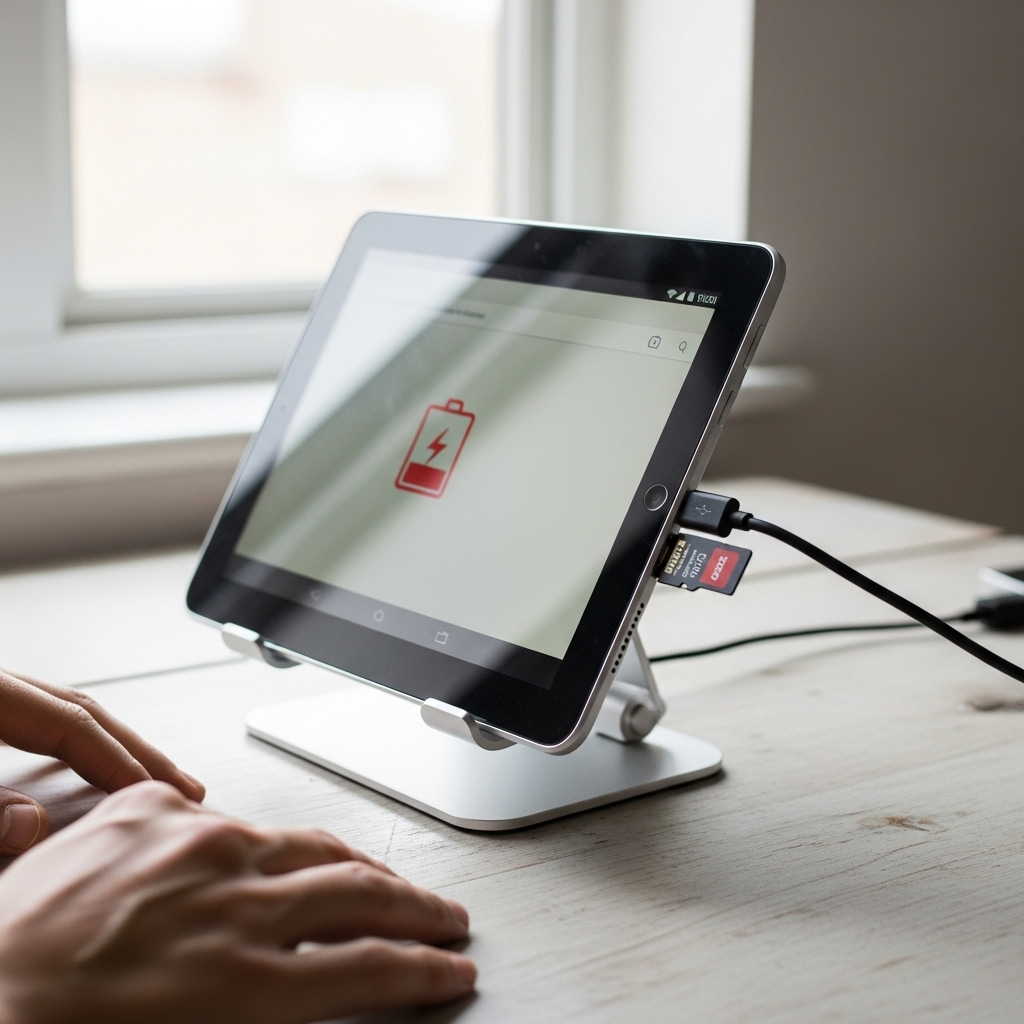Is your RCA Tablet 7 Voyager lagging? Don’t worry! This guide offers easy, proven fixes to speed up your RCA Tablet 7 Voyager, making it responsive and enjoyable again. Let’s get your tablet running smoothly!
We’ve all been there. You’re trying to quickly check an email, scroll through social media, or even launch a favorite app, and your tablet decides to take a long, slow nap. For owners of the RCA Tablet 7 Voyager, a sluggish performance can be especially frustrating. It feels like your device is intentionally working against you, turning simple tasks into a test of patience. But before you consider replacing your tablet, know that most slowdowns are perfectly fixable with a few simple steps. You don’t need to be a tech wizard to bring your RCA Tablet 7 Voyager back to life. We’re going to walk through some straightforward solutions that can dramatically improve its speed and responsiveness. Get ready to say goodbye to that annoying lag!
RCA Tablet 7 Voyager Slow: Effortless Fixes
The RCA Tablet 7 Voyager is a popular choice for those seeking an affordable, functional tablet. However, like many budget-friendly devices, it can sometimes suffer from performance issues, especially as you add more apps and data or as its software ages. If your RCA Tablet 7 Voyager is running slower than molasses, don’t despair! This guide is packed with simple, effective solutions to get your tablet back up to speed. We’ll cover everything from quick cleanups to optimizing settings, all explained in a way that’s easy to understand.
Why Is My RCA Tablet 7 Voyager So Slow?
Several factors can contribute to a slow tablet experience. Understanding these common culprits can help you pinpoint the problem with your RCA Tablet 7 Voyager and apply the right fix. Think of it like diagnosing a car – understanding why it’s sputtering helps you fix the engine.
- Too Many Apps Running: Just like a computer, your tablet can get bogged down if too many applications are open and running in the background. Each app consumes a bit of processing power and memory (RAM).
- Low Storage Space: When your tablet’s internal storage gets close to full, it can significantly impact performance. The operating system needs space to function efficiently, manage temporary files, and handle updates.
- Outdated Software: Both the Android operating system and individual app updates often include performance enhancements and bug fixes. Running older versions can mean missing out on these crucial improvements.
- Too Many Widgets and Live Wallpapers: While visually appealing, these elements can constantly refresh in the background, consuming processing power and battery life.
- Full Cache: Apps and the system create temporary files (cache) to speed up future loading. Over time, this cache can become bloated and even corrupted, leading to slowdowns.
- Malware or Unwanted Apps: Though less common on tablets than PCs, malicious software or bloatware (pre-installed apps you don’t need) can hog resources.
- Hardware Limitations: It’s important to remember that the RCA Tablet 7 Voyager, being a budget device, has more limited hardware specifications compared to high-end tablets. Over time, these limitations can become more apparent as apps demand more resources.
Quick Fixes to Speed Up Your RCA Tablet 7 Voyager Today
Let’s start with the easiest and most impactful solutions. These are the “first aid” steps that often resolve the majority of performance issues.
1. Restart Your Tablet Regularly
This is the simplest yet often most effective fix for many tech glitches, including slow performance. Restarting clears out temporary files, closes background processes that might have gotten stuck, and gives your tablet a fresh start. Think of it as giving your tablet a short, refreshing nap.
How to do it:
- Press and hold the power button on your RCA Tablet 7 Voyager.
- When prompted, tap “Power off” or “Restart.” If you only see “Power off,” select it, wait about 30 seconds, and then press and hold the power button again to turn it back on.
It’s a good habit to restart your tablet at least once a week.
2. Close Unused Apps
Having too many apps open simultaneously can drain your tablet’s resources. Even apps you aren’t actively using might still be running in the background.
How to close apps:
- Navigate to the “Recents,” “Overview,” or “Multitasking” screen on your RCA Tablet 7 Voyager. This is usually accessed by tapping a square icon or swiping up from the bottom of the screen and holding (the exact gesture can vary slightly depending on your Android version).
- You’ll see a list of apps currently open. Swipe each app card away (usually upwards or sideways) to close it.
Make it a habit to close apps when you’re finished with them.
3. Clear App Cache and Data
Over time, temporary files stored by apps (cache) can accumulate and become bloated, slowing down both the app and your tablet. Clearing the cache is safe and can often boost performance. Clearing app data is more drastic as it resets the app to its default state (you’ll have to log in again and reconfigure settings), so try clearing the cache first.
How to clear cache:
- Go to your tablet’s Settings app.
- Tap on Apps or Applications (the name might vary slightly).
- Find and tap on the app you suspect is causing issues or an app you use frequently.
- Tap on Storage.
- You should see options for “Clear cache” and “Clear data.” Tap Clear cache first.
- If performance doesn’t improve, you can then try Clear data, but remember this will reset the app.
You can also clear the system cache partition, which is a bit more advanced and involves entering recovery mode. However, for beginners, clearing individual app caches is usually sufficient and safer.
4. Uninstall Unnecessary Apps
Every app installed takes up storage space and potentially runs background processes. If you have apps you no longer use, get rid of them!
How to uninstall:
- Go to Settings > Apps.
- Select the app you want to remove.
- Tap Uninstall.
Alternatively, you can often long-press an app icon from your home screen or app drawer and select “Uninstall” or drag it to an uninstall option.
Optimizing Your RCA Tablet 7 Voyager for Better Performance
Beyond the quick fixes, there are settings you can tweak to make your tablet run more efficiently long-term.
5. Free Up Storage Space
Low storage is a major performance killer. Aim to keep at least 10-15% of your tablet’s internal storage free. Here’s how:
- Delete photos and videos you don’t need: Transfer them to a computer or cloud storage service like Google Photos.
- Uninstall unused apps: (As covered in step 4).
- Clear downloaded files: Check your “Downloads” folder in your file manager app for old installers or documents.
- Use a microSD card: The RCA Tablet 7 Voyager supports microSD cards. Move photos, videos, and music to the SD card to free up internal storage. Some apps can also be moved to the SD card via Settings > Apps > [App Name] > Storage (if the option is available).
- Utilize cloud storage: Services like Google Drive, Dropbox, or OneDrive can store files off your device.
6. Update Your Tablet’s Software and Apps
Manufacturers and app developers regularly release updates that improve performance, fix bugs, and enhance security. Keeping everything current is crucial.
How to update Android system:
- Go to Settings.
- Scroll down and tap System.
- Tap System update or About tablet > System update.
- If an update is available, follow the on-screen instructions to download and install it. This may require restarting your tablet.
How to update apps:
- Open the Google Play Store app.
- Tap your profile icon in the top right corner.
- Tap Manage apps & device.
- Under “Updates available,” tap See details or Update all.
7. Disable or Limit Background Processes / Data Usage
Some apps are allowed to run and sync data in the background. This can consume resources even when you’re not actively using them.
Restrict background data for specific apps:
- Go to Settings > Apps.
- Select an app.
- Tap Mobile data & Wi-Fi (or similar).
- Toggle off Background data.
Be mindful that disabling background data might prevent apps from receiving notifications or syncing automatically.
8. Reduce Animations
Android uses animations for transitions between screens and app openings, which can look nice but can also strain older or less powerful hardware. Reducing or disabling these can make the tablet feel snappier.
How to enable Developer Options and adjust animations:
- Go to Settings > About tablet.
- Find the Build number and tap it seven times consecutively. You’ll see a message saying, “You are now a developer!”
- Go back to the main Settings menu, then tap System > Developer options.
- Scroll down to the “Drawing” or “Rendering” section.
- Find Window animation scale, Transition animation scale, and Animator duration scale.
- Tap on each one and select Animation scale .5x or Off. Setting them to .5x is usually a good balance between visual appeal and speed. Setting them to “Off” will make transitions instant.
Caution: Be careful when exploring Developer Options, as changing other settings can negatively impact your tablet’s performance or stability.
9. Disable Live Wallpapers and Reduce Widgets
These can look great but constantly refresh, using processing power and battery.
- Live Wallpapers: Go to your device’s wallpaper settings and choose a static image instead.
- Widgets: Remove any widgets from your home screen that you don’t frequently use. Long-press a widget and drag it to the “Remove” or trash icon.
Advanced Solutions for a Sluggish RCA Tablet 7 Voyager
If the above steps haven’t solved your speed issues, you might consider these slightly more advanced options.
10. Use a Lite Version of Apps
Many popular apps offer “Lite” versions designed for less powerful devices or slower internet connections. These apps use fewer resources.
Look for apps like:
- Facebook Lite
- Messenger Lite
- Google Go
- Files by Google (for managing storage)
Search the Google Play Store for “[App Name] Lite” to see if an option is available.
11. Uninstall Bloatware (Requires Care)
Some pre-installed applications (bloatware) might not be uninstallable through the regular method. While removing them is possible through more technical means (like ADB commands), it’s complex and carries risks. For beginners, it’s often better to disable these apps if possible.
How to disable apps:
- Go to Settings > Apps.
- Find the app you want to disable.
- If the Disable button is available (it will be grayed out for system apps that cannot be disabled), tap it.
This prevents the app from running in the background or appearing in your app list.
12. Factory Reset Your Tablet
This is the most drastic step, as it will erase all data on your tablet and return it to its original factory settings. It’s like giving your tablet a fresh start, removing any accumulated junk or software issues. Make sure to back up all your important data first!
Before you begin:
- Back up your data: Photos, contacts, documents, app data (if possible). You can use Google Drive, a computer, or other cloud services.
- Note your Wi-Fi password.
- Know your Google account login details.
How to perform a factory reset:
- Go to Settings.
- Tap System.
- Tap Reset options.
- Tap Erase all data (factory reset).
- Read the warning carefully, then tap Erase all data.
- You may need to enter your PIN or password.
- Tap Erase all data again to confirm.
Your tablet will restart and go through the initial setup process. After setup, you can reinstall your apps and restore your data from your backup. This process often brings significant performance improvements.
Maintaining Your RCA Tablet 7 Voyager’s Speed
Once you’ve got your tablet running smoothly, here are some tips to keep it that way:
- Regularly clear cache for frequently used apps.
- Uninstall apps as soon as you stop using them.
- Restart your tablet weekly.
- Keep enough free storage space (at least 15%).
- Be cautious about installing too many apps or extensions.
- Avoid downloading apps from untrusted sources.
RCA Tablet 7 Voyager Keyboard Slow Performance – A Specific Concern
Many users report issues with their on-screen keyboard being slow or unresponsive on the RCA Tablet 7 Voyager, especially when typing quickly. This is often a symptom of the general slowdown we’ve been discussing, but it can be exacerbated by a few specific things:
- Keyboard App Issues: The default keyboard app itself might be the bottleneck.
- Too Many Input Methods: Having multiple keyboard languages or input methods enabled can sometimes cause lag.
- Autocorrect and Prediction: While helpful, these features require processing power.
- Low RAM: The limited RAM on the Voyager can struggle with real-time text processing and prediction.
Solutions for a slow keyboard:
- Try a different keyboard app: Google’s Gboard is often a good, lightweight alternative. Download it from the Play Store, then go to Settings > System > Languages & input > On-screen keyboard, and select Gboard as your default.
- Disable predictive text/autocorrect temporarily: Go to your keyboard’s settings (usually accessible from the keyboard itself with a gear icon, or via your tablet’s main settings under Languages & input) and turn off prediction features to see if typing improves.
- Reduce the number of enabled keyboard languages: In your tablet’s “Languages & input” settings, ensure only the languages you actively use are selected.
- Ensure you’ve performed the general speed fixes above: A faster overall system will lead to a faster keyboard.
Troubleshooting When Your RCA Tablet 7 Voyager Still Feels Slow
If you’ve tried most of these steps and your RCA Tablet 7 Voyager is still not performing as you’d like, consider the following:
- Check for malware: Install a reputable antivirus app from the Play Store (like Malwarebytes or Avast) and run a scan.
- Review app permissions: Ensure apps aren’t requesting permissions they don’t need, which could indicate they’re trying to do more than they should.
- Hardware limitations: Ultimately, the RCA Tablet 7 Voyager is an entry-level device. If your needs have grown and you’re trying to run demanding apps or multitask heavily, it might simply be struggling with the workload.
Conclusion
Dealing with a slow RCA Tablet 7 Voyager can be a real headache, but as you’ve seen, there are plenty of practical, beginner-friendly solutions. From simple restarts and app cleanups to optimizing settings and freeing up storage, you have the power to rejuvenate your tablet’s performance. Remember that consistent maintenance, like regularly clearing cache and uninstalling unused apps, will help keep your device running smoothly. If all else fails, a factory
Your tech guru in Sand City, CA, bringing you the latest insights and tips exclusively on mobile tablets. Dive into the world of sleek devices and stay ahead in the tablet game with my expert guidance. Your go-to source for all things tablet-related – let’s elevate your tech experience!