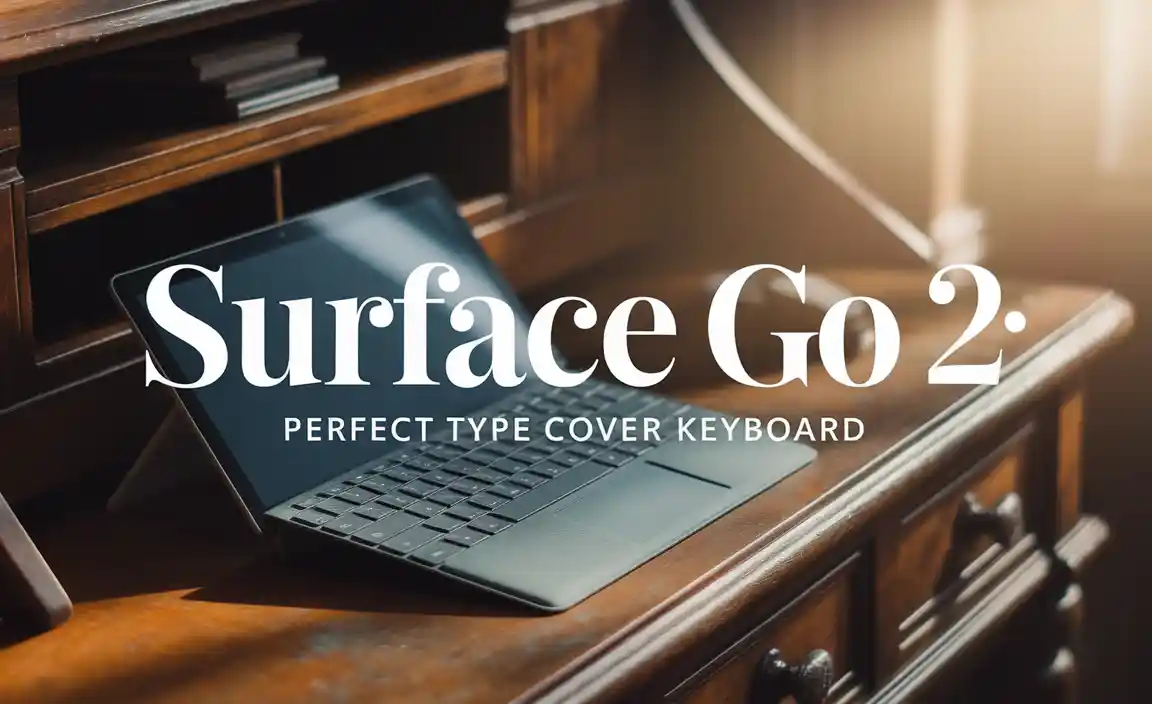Quick Summary: Fixing RCA Tablet 7 Voyager parental controls is achievable! We’ll guide you through proven steps for setting up limits, managing apps, and ensuring a safe digital space for your child, tackling common issues like touchscreen responsiveness and forgotten passwords with easy-to-follow advice.
Why Your RCA Tablet 7 Voyager Parental Controls Might Be Tricky (And How to Fix Them!)
Navigating the world of tablets with kids can be a balancing act. You want them to enjoy the fun and learning opportunities a tablet offers, but you also need peace of mind knowing they’re safe online. For RCA Tablet 7 Voyager users, setting up and managing parental controls can sometimes feel a bit daunting. Perhaps you’re struggling with an unresponsive touchscreen when trying to set up restrictions, or maybe a forgotten password is causing a headache. Don’t worry! These are common scenarios, and thankfully, there are straightforward solutions.
At Tabletzoo, we understand that technology should be accessible and stress-free for everyone. That’s why we’ve put together this guide, filled with proven fixes and easy-to-follow steps. We’ll walk you through everything you need to know to get your RCA Tablet 7 Voyager’s parental controls working perfectly, ensuring a secure and enjoyable experience for your child. Get ready to take control and create a safe digital environment!
Understanding RCA Tablet 7 Voyager Parental Controls
The RCA Tablet 7 Voyager is a popular choice for families looking for an affordable and functional tablet. To help protect younger users, it comes equipped with parental control features. These controls are designed to allow parents or guardians to manage what their children can access, how long they can use the device, and what content is appropriate.
Essentially, parental controls act as a digital gatekeeper. They can help prevent access to adult content, limit in-app purchases, restrict the download of unapproved applications, and even set usage time limits. This is crucial in today’s digital age, where children are exposed to a vast amount of information and online interactions.
Why Parental Controls Are Essential
Content Filtering: Prevents access to age-inappropriate websites and apps.
Time Management: Helps establish healthy screen time habits by setting daily or weekly limits.
App Management: Allows you to approve or block specific applications.
Purchase Restrictions: Stops accidental or unauthorized in-app purchases.
Privacy Protection: Can limit data sharing and personal information access.
The RCA Tablet 7 Voyager typically uses Android’s built-in parental control features or may have its own dedicated app for managing these settings. Understanding these core functionalities is the first step to mastering them.
Setting Up Parental Controls on Your RCA Tablet 7 Voyager: A Step-by-Step Guide
Getting parental controls set up on your RCA Tablet 7 Voyager is usually handled through the device’s settings or a dedicated app. Here’s a breakdown of the common process. Please note that the exact steps might slightly vary depending on the specific software version your tablet is running.
Method 1: Using Android’s Built-in Parental Controls (Google Family Link)
The most common and comprehensive way to manage parental controls on an Android tablet like the RCA 7 Voyager is through Google Family Link. If your tablet is synced with a Google account, this is likely the method you’ll use.
What You’ll Need:
Your RCA Tablet 7 Voyager.
Your child’s RCA Tablet 7 Voyager (or the one you’re setting up controls on).
A Google account for yourself (the parent).
A Google account for your child (you can create one during the setup if they don’t have one).
Your smartphone (Android or iOS) to manage the Family Link app.
Steps to Set Up:
1. Install Google Family Link: On your own smartphone, download the Google Family Link for parents app from the Google Play Store or the Apple App Store.
2. Create or Select Google Accounts:
If your child doesn’t have a Google account, you’ll be guided to create one within the Family Link app. You’ll need to provide their name, birthdate, and create a password. You’ll also need to agree to the terms and conditions for child accounts.
If your child already has a Google account, you can link it.
3. Link Your Child’s Account to the Tablet:
On your child’s RCA Tablet 7 Voyager, open the Settings app.
Scroll down and tap on Google.
Tap on Parental controls.
Follow the on-screen instructions. You’ll likely be asked to confirm your child’s account and then to enter your parent account password.
You might be prompted to set up a new account for your child or link an existing one.
4. Configure Parental Controls via the Family Link App: Once the accounts are linked, you’ll manage all settings from the Family Link app on your smartphone:
Open the Family Link app on your phone.
Select your child’s profile.
You’ll see various settings you can adjust:
Apps: Choose which apps your child can download and use. You can approve or block specific apps.
Screen Time: Set daily limits and a bedtime schedule. The tablet will lock when the time is up or bedtime begins.
Content Restrictions: Filter content on Google Play, Chrome, Google Search, and YouTube/YouTube Kids.
Location: See your child’s device location.
Account Info: Manage their Google account details.
Troubleshooting Tip: If the parental controls option is greyed out or missing in the Settings app, ensure the tablet is connected to the internet. Sometimes, a device restart can also resolve minor glitches.
Method 2: Using RCA’s Built-in “Kids Mode” or Manufacturer App (If Available)
Some RCA tablets may come with their own proprietary “Kids Mode” or a specific app designed for parental control. This would be in addition to or instead of Google’s system.
Steps to Find and Use:
1. Explore the App Drawer: On your RCA Tablet 7 Voyager, look for an app named “Kids Mode,” “Child Mode,” “Parental Control,” or something similar. It might also be a branded app from RCA.
2. Launch the App: Tap to open it.
3. Follow On-Screen Prompts: The app will likely guide you through setting up a child profile, creating a PIN or password, and then selecting which apps and content are accessible within the kids’ environment.
4. Set Restrictions: Within this mode, you can typically:
Select a curated list of pre-approved apps.
Add apps from your Google Play Store library.
Set time limits for usage.
Choose content themes or categories.
5. Exit Kids Mode: When you want to use the tablet as a regular device, you’ll need to enter the PIN or password you set up.
Troubleshooting Tip: If you can’t find a dedicated RCA parental control app, it’s highly probable that Google Family Link is the primary method intended for this device.
Tackling Common RCA Tablet 7 Voyager Parental Control Issues
It’s not uncommon to encounter a few bumps in the road when setting up or managing digital controls. Here are some of the most frequent problems and their proven fixes for your RCA Tablet 7 Voyager.
Issue 1: The Touchscreen Isn’t Responding When Setting Up Parental Controls
This is a frustrating problem, especially when you’re trying to implement restrictions. An unresponsive touchscreen can be due to a few things:
Software Glitch: The most common culprit. A temporary software hiccup can cause input issues.
Fix: Perform a hard reset or force restart of the tablet. To do this, press and hold the Power button for about 10-15 seconds until the tablet shuts down completely. Wait a few seconds, then press the Power button again to turn it back on. This often clears temporary system errors without deleting any data.
Screen Protector Interference: A poorly applied or low-quality screen protector can sometimes interfere with touch sensitivity.
Fix: Carefully remove the screen protector and test the touchscreen’s responsiveness. If it works perfectly without it, consider purchasing a new, high-quality screen protector or using the tablet without one.
Dirt or Grime on the Screen: A dirty screen can impede touch detection.
Fix: Clean the screen thoroughly with a soft, lint-free cloth (like a microfiber cloth). You can slightly dampen the cloth with water or a screen-cleaning solution.
Hardware Issue: In rare cases, there might be a physical problem with the touchscreen.
Fix: If the above steps don’t work, contact RCA customer support or the retailer you purchased the tablet from to inquire about warranty service or repair options.
Important Note: If you are trying to set up Google Family Link and the touchscreen is unresponsive during the initial account linking on the tablet, try using a USB mouse (if your tablet supports OTG) to navigate the screens while you set up the parental controls. This can help you bypass the touch issue temporarily to get Family Link configured.
Issue 2: Forgotten Parental Control PIN or Password
Forgetting the PIN or password to access parental control settings or to exit a child-specific mode is a common oversight.
Fixes:
Google Family Link Reset:
The primary way to regain access if you’ve forgotten your PIN for Google Family Link settings is through your parent Google account.
On your child’s RCA 7 Voyager, go to Settings > Google > Parental controls.
When prompted for the PIN, look for a “Forgot PIN?” or “Forgot password?” link.
Tapping this will usually prompt you to enter your parent Google account password on your own phone or connected device.
Once authenticated, you can reset the PIN for the parental controls on the tablet.
If you can’t access this option, you might need to re-link your child’s account via the Family Link app on your phone, which effectively resets the PIN. This process is detailed in Google’s official support documentation: Google Family Link Help.
Manufacturer’s Kids Mode Reset:
If you’re using a dedicated RCA Kids Mode app and forgot its PIN, you’ll need to refer to the app’s specific recovery process.
Often, this involves answering a security question you set up during initial configuration or by logging into a linked parent account.
If no recovery option is available within the app, you might have to uninstall and reinstall the app (if possible) or, as a last resort, factory reset the tablet. A factory reset will erase all data on the tablet, so ensure you back up anything important if you choose this route.
Caution: A factory reset usually requires you to enter the Google account credentials that were last used on the device (FRP – Factory Reset Protection). Make sure you know these if you proceed with a reset.
Issue 3: Apps Aren’t Showing Up for Approval in Family Link
You want your child to use a specific educational app, but it’s not appearing in the list of apps you can approve or block in Google Family Link.
Possible Reasons and Fixes:
App Not Installed Yet: Parental controls typically manage apps that are already on the device or apps that can be downloaded. If the app isn’t on the tablet, you won’t see it in the approval list.
Fix: Install the app from the Google Play Store on your child’s RCA 7 Voyager first. Then, open the Family Link app on your phone, go to your child’s profile, and refresh the app list. You should now see it under “All apps” or a similar category.
App Installed on a Different Account: If the app was previously downloaded using a different Google account on that tablet, your parent account might not recognize it.
Fix: It’s best to have your child use their supervised Google account for all app installations. If an app was installed before you set up Family Link, consider uninstalling it and reinstalling it using their supervised account.
System Cache Issue: Sometimes, the list of apps within Family Link might not update correctly.
Fix:
On the child’s tablet, try clearing the cache and data for the Google Play Store and Google Play Services apps (Settings > Apps > Show system > Google Play Store > Storage > Clear cache and Clear data; repeat for Google Play Services).
Restart the tablet.
On your phone, thoroughly close and reopen the Family Link app.
Issue 4: Screen Time Limits Aren’t Being Enforced
You’ve set a daily time limit, but your child’s tablet is still accessible after the limit has been reached.
Troubleshooting:
Tablet Not Connected to the Internet: Google Family Link’s time limits rely on a stable internet connection (Wi-Fi or mobile data) to communicate with Google’s servers and enforce the restrictions.
Fix: Ensure the RCA 7 Voyager is consistently connected to Wi-Fi or has mobile data enabled and working. If the tablet goes offline, time limits will not be enforced until it reconnects.
Incorrect Time Zone Settings: If the tablet’s time zone is set incorrectly, it can miscalculate the daily limit.
Fix: On the RCA 7 Voyager, go to Settings > System > Date & time. Ensure “Automatic date & time” and “Automatic time zone” are both enabled. If not, set them correctly.
Family Link App Outdated: An older version of the Family Link app might have bugs.
Fix: Ensure both your Family Link app on your phone and the Google Play Services on your child’s tablet are updated to the latest versions.
Child Account Restrictions: Ensure your child’s account is properly set as a “child” account under your supervision in Family Link, and not accidentally set as a “teen” or “adult” account which has fewer restrictions.
Fix: Review the account type within the Family Link app.
Issue 5: Google Play Store Access is Still Too Open
You want to restrict what your child can download from the Google Play Store, but they still seem to have access to inappropriate apps.
Solutions via Google Family Link:
Approve Apps: This is the most secure method.
In the Family Link app, go to your child’s profile.
Tap Apps.
Under “Manage apps,” you’ll see tabs like “All apps,” “Approved,” and “Blocked.”
Select “All apps” and then tap the “Approve” button next to each app you want your child to be able to install. Any app not explicitly approved will require your permission before installation.
Content Filtering for Play Store:
In the Family Link app, go to your child’s profile, then tap Content restrictions.
Scroll down to Google Play.
You can set maturity levels for Apps & games, Movies, TV, Music, and Books, ensuring only age-appropriate content is visible.
For YouTube and YouTube Kids:
YouTube requires specific settings:
YouTube App: If you want your child to use the standard YouTube app (not recommended for younger children), in Family Link under Content restrictions > YouTube, you can choose to filter the Safety Mode or restrict access entirely.
YouTube Kids: This is the best option for younger children. Download the YouTube Kids app on the tablet and set it up from there. You can then block access to the regular YouTube app via Family Link.
Advanced Settings and Tips for RCA Tablet 7 Voyager Parental Controls
Once you have the basics sorted, there are always ways to fine-tune your child’s tablet experience.
Using a Dedicated Child Profile
The safest approach is to create a separate profile for your child on the tablet, managed by your Google Family Link account. This isolates their activity and ensures all restrictions are applied correctly.
Setting Up Restrictions for Web Browsing
Google Chrome: In Family Link, under Content restrictions > Chrome, you can choose to:
Allow access to all websites: Not recommended.
Allow only approved websites: You must manually add each website your child can visit.
Try to block explicit sites: Google’s filter attempts to block adult content, but it’s not foolproof.
SafeSearch for Google Search: Ensure SafeSearch is enabled within the Google search settings accessible via Family Link for an extra layer of filtering.
Managing App Permissions
Beyond just approving or blocking apps, you can also manage the permissions each app has. For example, you might want to prevent a game from accessing the device’s location or microphone.
How to: On the RCA tablet, go to Settings > Apps. Tap on an app, then select Permissions. You can then toggle permissions on or off. This needs to be done on the tablet itself, and it’s a good idea to review these regularly.
The Importance of Communication
Technology is a tool, and like any tool, it’s most effective when used with guidance. Setting up parental controls is a crucial step, but it’s also vital to talk to your child about online safety and responsible tablet usage.
Explain why certain rules are in place.
Discuss what to do if they see something upsetting online.
* Encourage them to come to you with any questions or concerns.
According to Common Sense Media, a nonprofitorganization dedicated to helping kids thrive in a media and technology world, open communication about digital media use is key for
Your tech guru in Sand City, CA, bringing you the latest insights and tips exclusively on mobile tablets. Dive into the world of sleek devices and stay ahead in the tablet game with my expert guidance. Your go-to source for all things tablet-related – let’s elevate your tech experience!