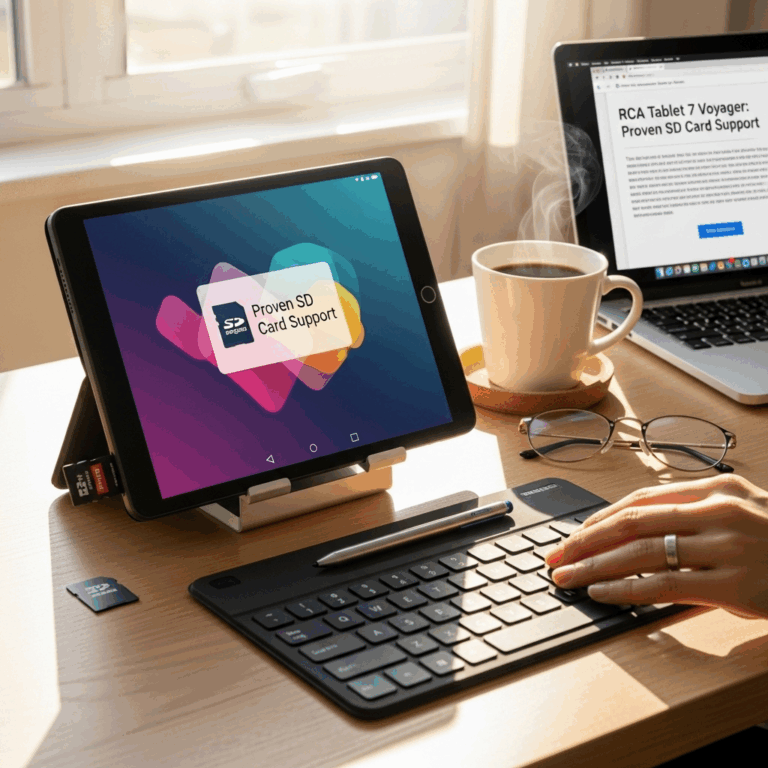RCA Tablet 7 Voyager Touchscreen Fix Needed? Essential Parts Guide
RCA Tablet 7 Voyager touchscreen issues can be frustrating, but often fixable with the right replacement parts. This guide will help you identify the essential parts needed for your touchscreen repair, ensuring a smooth process without the jargon. We’ll cover what to look for and where to find it, so you can get your tablet working like new again.
<h1>RCA Tablet 7 Voyager Touchscreen Fix: Essential Parts You Need</h1>
<p>At Tabletzoo, we understand how disruptive a malfunctioning touchscreen can be. Your RCA Tablet 7 Voyager is a fantastic little device for everyday tasks, entertainment, and staying connected. When the screen stops responding or starts misbehaving, it feels like a big problem. But don’t worry! For many common touchscreen issues, the solution lies in replacing a specific part: the touchscreen digitizer. This guide is here to simplify the process of finding the exact replacement parts you need to bring your RCA Tablet 7 Voyager back to life.</p>
<p>We’ll walk you through exactly what you need, why it’s important, and how to make sure you’re getting the right component without any confusion. Let’s dive in and get your tablet back in tip-top shape!</p>
<h2>Understanding Your RCA Tablet 7 Voyager’s Touchscreen</h2>
<p>Before we talk about fixes, it’s helpful to understand how your tablet’s touchscreen actually works. Most modern touchscreens, including the one on your RCA Tablet 7 Voyager, are made up of two main layers that work together: the LCD display and the touch digitizer.</p>
<h3>The LCD Display: What You See</h3>
<p>The LCD (Liquid Crystal Display) is the part that actually shows you the images, colors, and text on your screen. If your screen has black spots, lines, or the image is distorted or completely black, it’s usually the LCD that’s the problem.</p>
<h3>The Touch Digitizer: What Responds to Your Touch</h3>
<p>The touch digitizer is a separate layer, usually placed directly on top of the LCD. Its job is to detect where you touch the screen and send that information to your tablet’s processor. If your screen isn’t responding to touches, or if it’s registering touches in the wrong places (ghost touches), then the digitizer is likely the culprit. For most RCA Tablet 7 Voyager touchscreen issues, the digitizer is the part that needs replacing.</p>
<h2>The Core Component: The RCA Tablet 7 Voyager Touchscreen Digitizer</h2>
<p>When your RCA Tablet 7 Voyager’s touchscreen is acting up, the most common part that needs replacing is the touchscreen digitizer. This is a thin sheet of glass or plastic that sits on top of the LCD screen. It’s this layer that senses your finger taps, swipes, and pinches.</p>
<p>Symptoms that indicate you need a new digitizer include:</p>
<ul>
<li>The screen displays images perfectly, but doesn’t register touches at all.</li>
<li>The screen registers touches in the wrong places (this is often called “ghost touching”).</li>
<li>Only certain areas of the screen respond to touch.</li>
<li>The screen has cracks but still partially works – usually the digitizer is damaged.</li>
</ul>
<p>It’s important to note that in many tablets, especially budget-friendly ones like the RCA Tablet 7 Voyager, the touchscreen digitizer is bonded directly to the LCD screen. This means that when you buy a replacement, you’re often getting a “digitizer and LCD assembly.” This makes the repair a bit simpler as you replace the entire front unit, but it’s also usually more expensive than just a standalone digitizer.</p>
<h3>Identifying the Right Digitizer for Your RCA Tablet 7 Voyager</h3>
<p>There are many variations of the RCA Tablet 7 Voyager, and even slight differences in model numbers can mean different screen parts. To ensure you order the correct replacement, you need to be very specific. Here’s how to find the right part:</p>
<ol>
<li><strong>Check Your Tablet’s Model Number:</strong> This is the most crucial step. Look on the back of your tablet. You should find a model number printed there. For the RCA Tablet 7 Voyager, it might be something like “RCT6070W23,” “RCT6J516,” or similar. Write this down accurately.</li>
<li><strong>Look for Part Numbers on the Original Screen (if possible):</strong> If you’ve already opened your tablet, or if you can find detailed teardown guides online, you might see a part number printed on the back of the original touchscreen digitizer or the LCD assembly. This is the most reliable way to guarantee a match.</li>
<li><strong>Consult Reputable Parts Suppliers:</strong> Websites that specialize in tablet replacement parts will often have search functions where you can enter your tablet’s model number to find compatible screens. Read product descriptions carefully to confirm compatibility.</li>
<li><strong>Examine Pictures Carefully:</strong> Compare the images of the replacement part with your original screen. Look at the connector cables, their position, and the overall shape of the assembly. Even small differences can render the part incompatible.</li>
</ol>
<h2>Essential Tools for a Successful RCA Tablet 7 Voyager Touchscreen Fix</h2>
<p>Beyond the replacement screen itself, having the right tools will make your RCA Tablet 7 Voyager touchscreen repair much smoother and less prone to errors. Trying to use household items can often lead to more damage, so investing in a few basic tools is highly recommended.</p>
<h3>Recommended Tool Kit:</h3>
<ul>
<li><strong>Precision Screwdriver Set:</strong> Tablets use tiny screws. You’ll need a set with various small Phillips and Torx bits. A magnetic tip is a lifesaver for not losing these tiny screws.</li>
<li><strong>Plastic Prying Tools (Spudgers):</strong> These are essential for safely separating the tablet’s casing and components without scratching or breaking them. Metal tools should be avoided for prying open the body.</li>
<li><strong>Suction Cup:</strong> A small suction cup can help you lift the screen assembly off the tablet body once the adhesive or clips have been loosened.</li>
<li><strong>Tweezers:</strong> Useful for handling small cables, screws, and connectors.</li>
<li><strong>Heat Gun or Hair Dryer:</strong> The adhesive holding the screen can often be softened with gentle heat, making it easier to pry open the tablet. Use with caution to avoid overheating.</li>
<li><strong>Adhesive Strips or Liquid Adhesive:</strong> You’ll need new adhesive to secure the new screen assembly back onto the tablet frame. Specific pre-cut adhesive or strong, thin double-sided tape designed for electronics is ideal.</li>
<li><strong>Anti-Static Wrist Strap (Optional but Recommended):</strong> To protect the delicate internal components from electrostatic discharge, which can cause irreparable damage.</li>
</ul>
<h2>Other Potential Parts and Considerations</h2>
<p>While the touchscreen digitizer is the most common culprit, other parts might be involved or might be good to have on hand, depending on the condition of your tablet.</p>
<h3>LCD Screen Assembly</h3>
<p>As mentioned, the digitizer and LCD are often combined. If your LCD has damage (lines, dead pixels, dark spots, white screen), you will absolutely need to replace the entire front assembly. When purchasing, ensure the description clearly states “Digitizer and LCD Assembly” if both are needed, or just “Touchscreen Digitizer” if only the touch layer is separate and damaged.</p>
<h3>Battery</h3>
<p>A failing battery can sometimes cause erratic behavior, though it’s rarely the direct cause of touchscreen failure. However, if your tablet is older and the battery life is poor, this might be a good time to consider replacing it while you have the tablet open. Batteries are specialized parts and require careful handling due to their chemical composition. Always use a replacement battery specifically designed for your RCA tablet model.</p>
<h3>Flex Cables and Connectors</h3>
<p>Connectors for the screen, battery, and other components can become loose or damaged during a fall or attempted repair. While usually not purchased separately for a basic screen fix, if you notice a damaged flex cable on your old screen, you’ll need to ensure the new one has a pristine cable. Similarly, if any internal connectors appear damaged, you might need to source those specific parts, which can be more challenging.</p>
<h3>Adhesive</h3>
<p>The adhesive holding the screen to the frame is crucial for structural integrity and water resistance (though budget tablets often have limited water resistance). Old adhesive loses its stickiness. It’s highly recommended to use new, high-quality adhesive specifically designed for tablet screen replacement to ensure the new screen is firmly secured. Pre-cut adhesive kits for specific models are the easiest to use.</p>
<h2>Where to Buy RCA Tablet 7 Voyager Replacement Parts</h2>
<p>Finding reliable sources for replacement parts is key to a successful repair. Here are some common places to look:</p>
<table>
<caption>Popular Sources for Tablet Replacement Parts</caption>
<thead>
<tr>
<th>Source</th>
<th>Pros</th>
<th>Cons</th>
</tr>
</thead>
<tbody>
<tr>
<td>Online Marketplaces (eBay, Amazon)</td>
<td>Wide selection, competitive pricing, quick delivery.</td>
<td>Quality can vary greatly between sellers. Need to carefully vet seller reputation and product reviews.</td>
</tr>
<tr>
<td>Specialized Electronics Parts Stores</td>
<td>Often offer higher quality parts, detailed product specifications, and better customer support for technical inquiries.</td>
<td>May have fewer options for older or niche models. Can be slightly more expensive.</td>
</tr>
<tr>
<td>Tablet Repair Shop Websites</td>
<td>Parts are usually tested and come with some level of warranty. Often include repair guides or tips.</td>
<td>Stock can be limited, and prices might be higher than general marketplaces.</td>
</tr>
</tbody>
</table>
<p>When buying online, always:</p>
<ul>
<li>Compare prices from different sellers.</li>
<li>Read seller reviews and ratings.</li>
<li>Check the return policy.</li>
<li>Look for listings that clearly state the compatible model numbers.</li>
<li>Examine product photos closely for any discrepancies.</li>
</ul>
<h2>Before You Buy: Important Checks</h2>
<p>Before clicking that “buy” button, take a few moments to ensure you’re getting the right part and setting yourself up for success. A little due diligence now can save you a lot of frustration and wasted money later.</p>
<h3>Verify Compatibility Rigorously</h3>
<p>This is worth repeating: Model numbers and part numbers are your best friends. Don’t assume that because it looks similar, it will work. Check forums, manufacturer specifications (if available through resources like the FCC’s website for device filings, e.g., <a href=”https://www.fcc.gov/general/research-and-equipment-authorization-fccid” target=”_blank” rel=”noopener noreferrer”>FCC Equipment Authorization</a>), and seller listings meticulously. If a seller lists compatible model numbers, cross-reference those with your tablet’s exact model.</p>
<h3>Read Product Reviews Critically</h3>
<p>Reviews can offer invaluable insights. Look for feedback specifically mentioning successful repairs on the same or similar RCA tablet models. Pay attention to comments about the quality of the part, the ease of installation, and the seller’s customer service. Be wary of overwhelmingly positive reviews that seem generic or too good to be true.</p>
<h3>Consider Buying a “Repair Kit”</h3>
<p>Many online retailers offer screen replacements as part of a kit. These kits often include the necessary tools and adhesive strips, providing a more convenient and complete solution for beginners. This can be a cost-effective way to ensure you have everything you need.</p>
<h3>Assess the Seller’s Return Policy and Warranty</h3>
<p>Accidents happen, or sometimes a part can be faulty. A good return policy (e.g., 30-day returns for unused parts) and any available warranty offer peace of mind. Understand the conditions for returns – are you allowed to return it if it doesn’t work, even after attempting installation?</p>
<h2>The DIY Repair Process: A High-Level Overview</h2>
<p>While a full step-by-step guide is beyond the scope of this parts-focused article, understanding the general process can help you prepare and ensure you have the right mindset. Working on electronics requires patience and precision.</p>
<ol>
<li><strong>Preparation:</strong> Gather your tools, replacement parts, and a clean, well-lit workspace. Discharge your tablet’s battery below 25% for safety. Document the existing cable positions with photos before disconnecting anything.</li>
<li><strong>Opening the Tablet:</strong> This is often the trickiest part. Gently use heat to soften the adhesive, then use plastic tools to carefully pry around the edges. Be especially careful around delicate areas like speakers or buttons.</li>
<li><strong>Disconnecting the Old Screen:</strong> Once the screen is loose, carefully locate and disconnect the ribbon cable(s) connecting it to the tablet’s motherboard. Use a plastic tool to gently lift the connectors.</li>
<li><strong>Transferring Components (if necessary):</strong> Sometimes, you might need to transfer the front-facing camera, home button, or other small components from the
Your tech guru in Sand City, CA, bringing you the latest insights and tips exclusively on mobile tablets. Dive into the world of sleek devices and stay ahead in the tablet game with my expert guidance. Your go-to source for all things tablet-related – let’s elevate your tech experience!