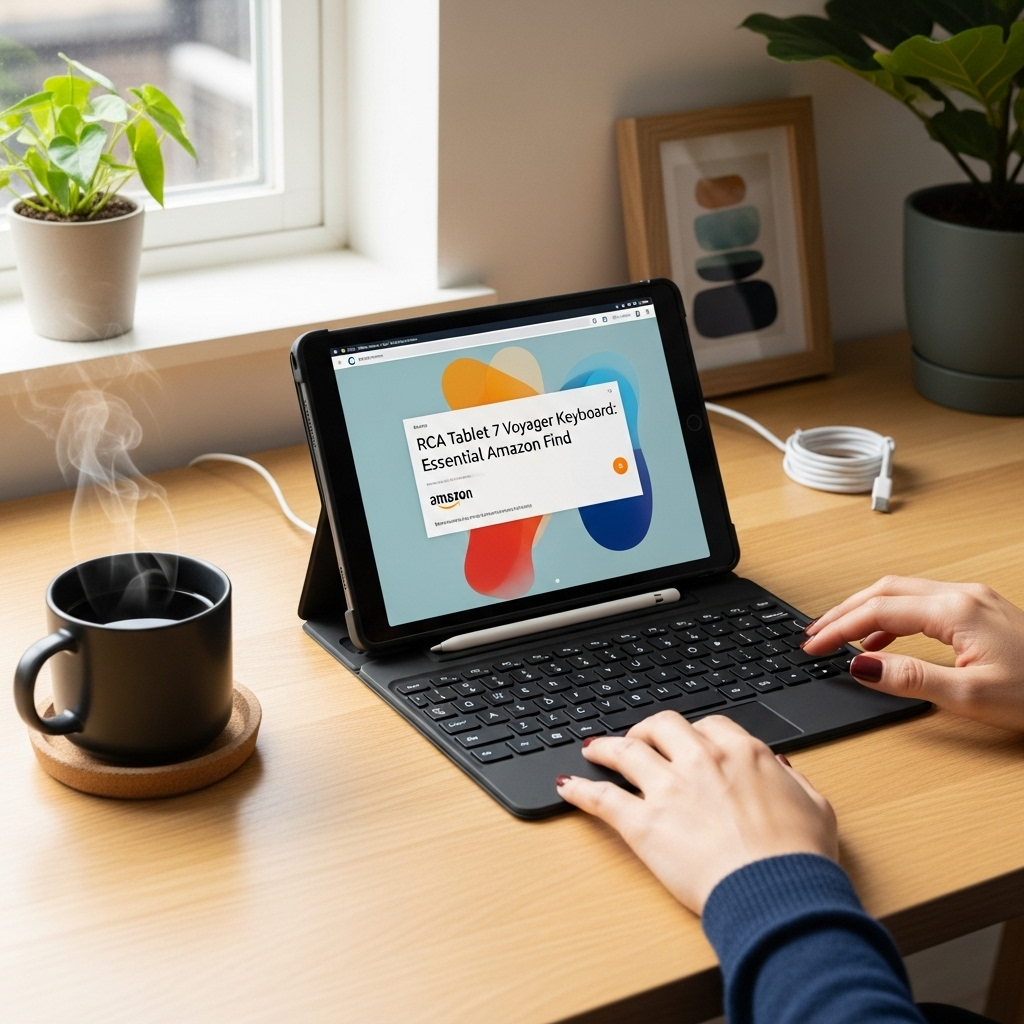RCA Tablet 7 Voyager: Your Must-Have Online Class Companion
The RCA Tablet 7 Voyager is a surprisingly capable and affordable tablet perfect for online learning. This guide shows you how to set it up and make the most of it, transforming remote education from a challenge into a breeze. Get ready to learn, connect, and succeed with your accessible new study partner!
Juggling online classes can feel a bit daunting, especially when you’re not sure you have the right tools. Maybe you’re worried about your current tech not being up to the task, or perhaps you’re simply looking for an easy and budget-friendly way to get online and engage with your lessons. It’s completely understandable! Many students and aspiring learners feel the same way. But don’t let tech worries hold you back. You can absolutely make remote learning a smooth and successful experience. This guide is here to walk you through exactly how the RCA Tablet 7 Voyager can become your ideal online class tool. We’ll cover everything you need to know to get started and make learning a joy.
Unlock Your Learning Potential with the RCA Tablet 7 Voyager
When it comes to online classes, having a reliable device that’s easy to use and won’t break the bank is key. The RCA Tablet 7 Voyager fits this description perfectly. It’s designed to be straightforward, making it a fantastic choice for anyone new to tablets or remote learning. Think of it as your personal digital classroom, always ready when you are.
Why the RCA Tablet 7 Voyager is Perfect for Online Classes
Let’s dive into why this tablet is such a smart choice for students of all ages:
- Affordability: This is a big one! You get a functional tablet for online classes without spending a fortune. This makes it accessible for students on a tight budget or for families needing multiple devices.
- Portability: Its compact 7-inch screen makes it super easy to carry around. Slip it into a backpack or even a large pocket, and you’re ready to learn anywhere – your living room, a coffee shop, or even a park.
- Ease of Use: The RCA Tablet 7 Voyager runs on Android, a familiar operating system for many. This means less time figuring out confusing settings and more time focusing on your studies.
- Essential Features: It has everything you need for online classes: Wi-Fi for connecting to your lessons, a camera for video calls, and enough storage for your essential apps and documents.
- Dedicated Learning Apps: Access to the Google Play Store means you can download all your required learning applications, from video conferencing tools like Zoom and Google Meet to educational apps and note-taking software.
Getting Started: Your RCA Tablet 7 Voyager Setup Guide
Setting up your new RCA Tablet 7 Voyager is a breeze. Follow these simple steps to get it ready for your online classes:
Unboxing and Initial Charge
First things first, carefully unbox your tablet. You should find the tablet itself, a charging cable, and a power adapter. Before you power it on, it’s a good idea to give it a full charge. Plug the charging cable into the tablet and the power adapter into a wall outlet. Let it charge until the battery indicator shows 100%. This ensures you have plenty of power for your initial setup and your first class.
Powering On and Initial Setup Wizard
Once charged, press and hold the power button (usually located on the side or top edge) until the RCA logo appears. The tablet will boot up, and you’ll be greeted by a setup wizard. This wizard will guide you through the essential steps:
- Language Selection: Choose your preferred language.
- Wi-Fi Connection: Select your home Wi-Fi network and enter the password. This is crucial for accessing online classes and downloading apps. If you don’t have Wi-Fi, you might be able to use a mobile hotspot from your smartphone.
- Google Account: You’ll be prompted to sign in with or create a Google account. This is essential for accessing the Google Play Store and many Android features. If you already have a Gmail address, just use that!
- Terms of Service: Review and accept the terms of service.
- Review Apps: You might get a chance to select some recommended apps.
- Setup Complete: Congratulations, your tablet is ready to go!
Connecting to Your Wi-Fi Network
A stable internet connection is non-negotiable for online classes. Here’s how to ensure yours is strong:
- Go to Settings (gear icon).
- Tap on Network & Internet or Wi-Fi.
- Make sure Wi-Fi is turned On.
- Your tablet will scan for available networks. Tap on your home network’s name.
- Enter your Wi-Fi password and tap Connect.
- You should see a Wi-Fi icon in the status bar when connected.
Pro Tip: If your Wi-Fi signal is weak where you plan to study, consider moving closer to your router or investing in a Wi-Fi range extender.
Essential Apps for Your Online Classroom
The Google Play Store is your gateway to a world of educational apps. Here are the must-haves for your RCA Tablet 7 Voyager:
Video Conferencing Tools
These are the apps that will get you into your virtual classrooms:
- Zoom: Widely used for lectures, meetings, and study groups. Simple to join a meeting by clicking a link or entering a meeting ID.
- Google Meet: Integrated with Google accounts, offering seamless video calls. Often used by educational institutions.
- Microsoft Teams: Popular in many schools and workplaces for communication, chat, and video conferencing.
Note-Taking and Organization
Keep your thoughts and assignments organized:
- Google Keep: A free and simple app for quick notes, checklists, and reminders that sync across devices.
- Evernote: A robust note-taking app that allows for richer formatting, web clipping, and organizing notes into notebooks.
- ColorNote Notepad Notes: Another user-friendly option for straightforward note-taking and list-making.
Cloud Storage and Document Access
Access your files from anywhere:
- Google Drive: Store documents, presentations, and other files. Easily share them with classmates or instructors.
- Microsoft OneDrive: If your school uses Microsoft 365, OneDrive is essential for accessing your documents.
- Dropbox: A popular cloud storage service that offers easy file syncing and sharing.
Learning-Specific Apps
Depending on your course, you might need:
- Quizlet: Great for studying vocabulary, facts, and concepts with flashcards and study games.
- Khan Academy: Offers free lessons and practice exercises on a wide range of subjects.
- Duolingo: If you’re learning a new language, this is a fun and effective app.
Tips for Optimizing Your RCA Tablet 7 Voyager for Study
Making a few tweaks can significantly enhance your learning experience.
Adjusting Display Settings for Comfort
Staring at a screen for long periods can strain your eyes. Here’s how to make it more comfortable:
- Brightness: Go to Settings > Display > Brightness Level. Adjust the brightness to a comfortable level. Lower brightness can also save battery.
- Night Light / Blue Light Filter: Many tablets have a feature to reduce blue light, which can help reduce eye strain, especially in the evening. Look for options like “Night Light” or “Eye Comfort Mode” under Display Settings.
- Font Size: Make text easier to read. Navigate to Settings > Accessibility > Font size and choose a size that works for you.
Managing Battery Life
Keep your tablet powered up throughout your study sessions:
- Reduce Screen Timeout: Set your screen to turn off automatically after a shorter period of inactivity. Find this in Settings > Display > Screen timeout.
- Close Unused Apps: Apps running in the background can consume battery. Swipe up from the bottom of the screen and hold to see recent apps, then swipe them away to close.
- Turn off unnecessary features: If you’re not using Bluetooth or location services, turn them off in the quick settings menu (swipe down from the top of the screen).
Improving Performance
Keep your tablet running smoothly:
- Clear Cache: Over time, apps accumulate cache data that can slow things down. You can clear the cache for individual apps in Settings > Apps > [Select App] > Storage > Clear cache.
- Restart Regularly: A simple restart can solve many minor performance issues.
- Limit Background Data: Some apps consume data even when not actively used. You can manage this in Settings > Network & Internet > Data usage.
Troubleshooting Common Issues
Even with the best tech, you might encounter a hiccup. Here are solutions to common problems:
Tablet is Slow or Unresponsive
Solution:
- Restart the tablet: This is always the first step.
- Close unnecessary apps: As mentioned in battery tips, close apps you aren’t using.
- Check storage space: If your tablet is full, performance can suffer. Delete unused apps, photos, or videos, or move them to cloud storage. Go to Settings > Storage to check.
- Factory Reset (Last Resort): If all else fails, you can reset the tablet to its original settings. Warning: This will erase all your data, so back up anything important first! Go to Settings > System > Reset options > Erase all data (factory reset).
Wi-Fi Connection Issues
Solution:
- Restart your router and modem: Unplug them for 30 seconds, then plug them back in.
- Forget and reconnect to the network: Go to Settings > Network & Internet > Wi-Fi, tap your network, and select “Forget.” Then, reconnect by selecting the network and entering the password again.
- Check for interference: Other electronic devices can sometimes interfere with Wi-Fi signals.
- Ensure you’re within range: Move closer to your Wi-Fi router.
App Crashing or Not Loading
Solution:
- Force Close the App: Swipe up from the bottom of the screen, hold, then swipe the app away to close it. Re-open it.
- Clear App Cache/Data: Go to Settings > Apps > [Problematic App] > Storage > Clear cache. If that doesn’t work, try Clear data (this will reset the app to its default state).
- Update the App: Open the Google Play Store, tap your profile icon, select “Manage apps & device,” then “Updates available.” Update the problematic app if an update is listed.
- Restart the Tablet: Sometimes a fresh start fixes app glitches.
- Reinstall the App: Uninstall the app, then reinstall it from the Google Play Store.
Camera Not Working
Solution:
- Check Permissions: Go to Settings > Apps > Camera > Permissions and ensure microphone and camera access are allowed.
- Close other apps using the camera: Only one app can use the camera at a time. Force close any other apps that might be running in the background.
- Restart the tablet.
RCA Tablet 7 Voyager vs. Other Budget Tablets for Online Classes
While the RCA Tablet 7 Voyager is a strong contender, it’s helpful to see how it stacks up against other similar options. For beginner-friendly and budget-conscious learners, comparison is key. Here’s a brief look:
| Feature | RCA Tablet 7 Voyager | Amazon Fire 7 | Contixo Kids Tablet (similar price point) |
|---|---|---|---|
| Screen Size | 7 inches | 7 inches | 7 inches |
| Operating System | Android | Fire OS (based on Android) | Android |
| App Store Access | Google Play Store | Amazon Appstore (limited Google Play access) | Google Play Store |
| Camera | Basic front and rear cameras | Basic front and rear cameras | Basic front and rear cameras |
| Primary Use Case | General Android tablet, good for education | Media consumption, especially Amazon content; basic education | Often geared towards children, but functional for basic learning |
| Value Proposition | Full Android experience at a low cost | Integrated Amazon ecosystem, kid-friendly options | Often bundled with educational content or protective features for kids |
As you can see, the RCA Tablet 7 Voyager offers the most straightforward access to the full Android experience via the Google Play Store, which is advantageous for users who need specific educational applications not available on Amazon’s Appstore. For a serious student needing specific software, the full Android compatibility is a significant plus.
Maximizing Functionality: Accessories and Next Steps
While the tablet itself is capable, a few accessories can elevate your online learning setup:
Essential Accessories
- Protective Case: A case not only protects your tablet from bumps and drops but can also act as a stand, which is incredibly useful for watching lectures or participating in video calls.
- Stylus Pen: For more precise note-taking or drawing, a compatible stylus pen can be helpful. Look for a basic capacitive stylus that works with touchscreen devices.
- External Keyboard (Optional): If you find typing on the on-screen keyboard cumbersome for longer assignments, consider a compact Bluetooth keyboard. Many affordable options are available that connect wirelessly to your tablet.
- Headphones: Essential for clear audio during lectures and for focused study sessions without disturbing others. Ensure they have a standard 3.5mm headphone jack or are Bluetooth compatible if your tablet supports it.
Where to Find More Information and Support
If you ever need more help, don’t hesitate to look for resources:
- RCA Support Website: The official RCA website often has user manuals, FAQs, and customer support contact information for your specific model.
- Google’s Android Help: Since the RCA Tablet 7 Voyager runs on Android, Google’s comprehensive help pages can be invaluable for general Android troubleshooting and feature explanations. You can find information on the official Android Help page.
- Online Tech Forums: Websites like Reddit (search for /r/Android or specific tablet communities) can be great places to find user tips and ask questions.
- YouTube Tutorials: Many users create video guides for setting up, using, and troubleshooting various tablets. A quick search for “RCA Tablet 7 Voyager setup” or “how to use Zoom on Android tablet” can yield helpful visual guides.
Conclusion
The RCA Tablet 7 Voyager proves that you don’t need a high-end, expensive device to excel in online classes. With its user-friendly interface, access to the vast Google Play Store, and an incredibly accessible price point, it stands out as a smart and practical tool for any student embarking on remote learning. By following these setup steps, downloading essential apps, and employing a few optimization tips, you can transform this compact tablet into your personal academic powerhouse. Embrace the convenience, enjoy the learning process, and make your online classes a success – your RCA Tablet 7 Voyager is ready to help you every step of the way.
Frequently Asked Questions (FAQ)
Q1: Can I use the RCA Tablet 7 Voyager for video calls in my online classes?
A: Yes, absolutely! The RCA Tablet 7 Voyager has a built-in camera and supports popular video conferencing apps like Zoom, Google Meet, and Microsoft Teams, which you can download from the Google Play Store.
Q2: Is it difficult to connect the tablet to Wi-Fi?
A: Not at all. The setup wizard guides you through connecting
Your tech guru in Sand City, CA, bringing you the latest insights and tips exclusively on mobile tablets. Dive into the world of sleek devices and stay ahead in the tablet game with my expert guidance. Your go-to source for all things tablet-related – let’s elevate your tech experience!