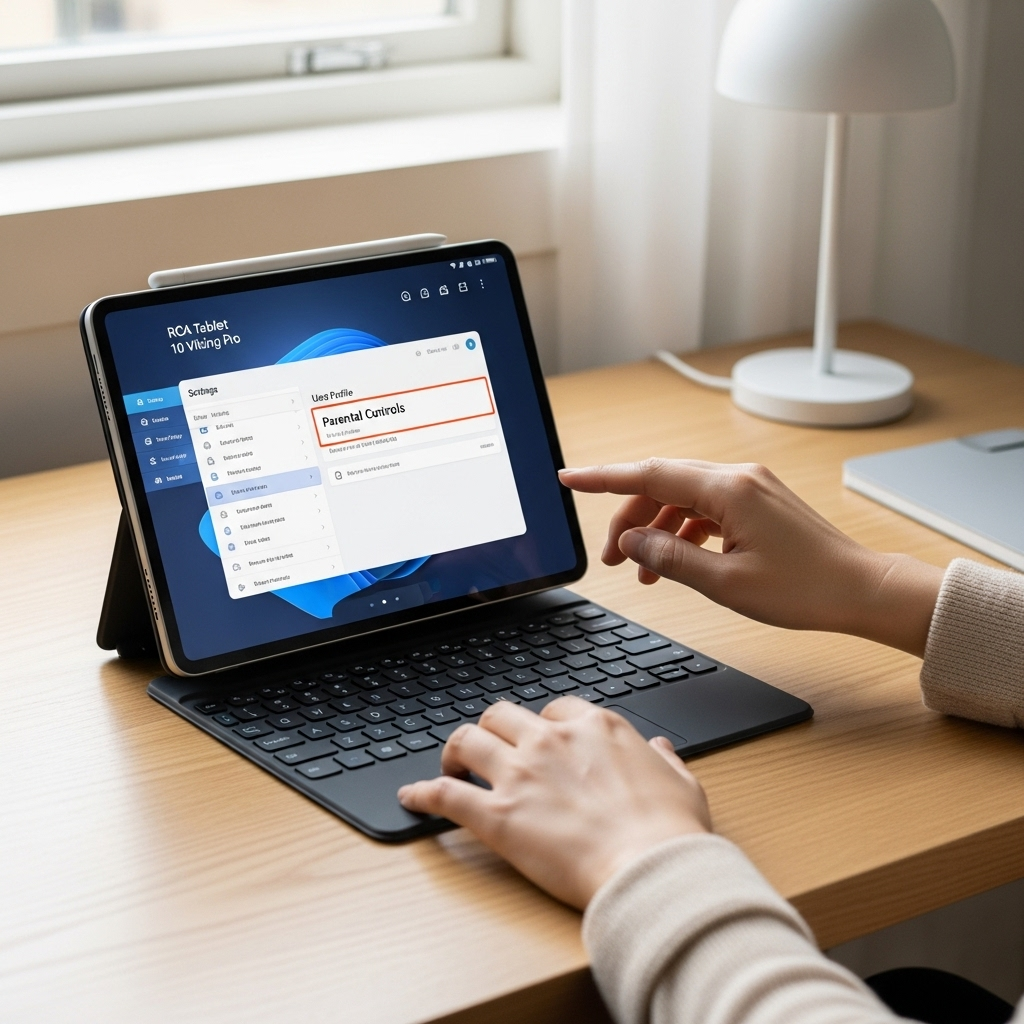RCA Tablet 7 Voyager Rooting: Essential Walmart Guide
Unlock your RCA Tablet 7 Voyager! This essential Walmart guide offers a beginner-friendly, step-by-step tutorial for rooting your device. Discover how to gain full control, customize your tablet, and install advanced apps for a more personalized experience. Get started today!
RCA Tablet 7 Voyager Rooting: Essential Walmart Guide
Thinking about getting more out of your RCA Tablet 7 Voyager? You’ve probably heard about “rooting” your Android device and wondered if it’s something even you can do. It might sound a bit technical, but it’s a common desire for tablet owners who want to break free from default settings and install custom software. The good news is, with a little guidance, it’s achievable!
This guide is designed specifically for owners of the RCA Tablet 7 Voyager, often found at great prices at Walmart. We’ll walk you through the process of rooting your tablet in easy-to-understand steps. You’ll learn what rooting actually means, why you might want to do it, and the essential preparation needed before we dive into the tutorial. Ready to take control?
What is Rooting and Why Should You Care?
Rooting, in the simplest terms, is like getting the administrator access for your tablet. Most Android devices, including your RCA Tablet 7 Voyager, come with certain limitations set by the manufacturer. These limitations are there to ensure stability and prevent accidental changes that could cause problems. However, they also restrict what you can do with your device.
When you root your tablet, you gain access to the “root” or “superuser” permissions. This means you can:
- Remove Bloatware: Get rid of pre-installed apps you never use, freeing up storage space and improving performance.
- Install Custom ROMs: Install entirely new versions of the Android operating system, often with enhanced features or a different look and feel.
- Deep Customization: Change system settings, themes, fonts, and much more, making your tablet truly yours.
- Run Advanced Apps: Access powerful apps that require root permissions, such as advanced backup tools, system tweakers, or better file managers.
- Improve Performance: Overclock your CPU (use with caution!) or fine-tune system settings for a snappier experience.
It’s important to understand that rooting does have potential risks. It can void your device’s warranty, and if done incorrectly, it could lead to your tablet becoming unusable (often called “bricking”). But don’t worry, we’ll guide you through the process carefully!
Is Rooting for the RCA Tablet 7 Voyager Right for You?
The RCA Tablet 7 Voyager is a budget-friendly tablet, often purchased for casual use, media consumption, or by younger users. Rooting can be a fantastic way to enhance its capabilities, especially if you’re feeling limited by its stock software or want to experiment with Android customization.
Consider rooting if you:
- Are a tech enthusiast who loves to tinker and customize.
- Want to remove unwanted pre-installed applications to free up space.
- Wish to install apps not available through the Google Play Store that require root access.
- Are interested in exploring custom Android firmware.
However, if you primarily use your tablet for basic tasks like browsing, watching videos, or playing simple games, and you value ease-of-use and guaranteed warranty support, rooting might not be necessary. It’s a path for those who want to dive deeper into their device’s potential.
Before You Start: Essential Preparations
Getting ready is the most crucial part of rooting. Skipping these steps could lead to a failed process or, worse, damage your tablet. Treat these preparation steps with utmost importance!
1. Back Up Your Data!
This is non-negotiable. Rooting, or any significant system modification, carries a risk of data loss. Before you do anything else, back up everything important from your tablet.
- Photos and Videos: Transfer them to a computer, an external storage device, or use cloud storage services like Google Photos, Dropbox, or OneDrive.
- Contacts: Ensure your contacts are synced with your Google account. You can check this in your tablet’s Settings > Accounts.
- Apps and App Data: For most apps, simply reinstalling them from the Play Store after rooting is sufficient. However, for game progress or specific app data, consider using backup apps that don’t require root (though some advanced backups do).
- Documents: Save any important documents to your computer or cloud storage.
2. Gather Your Tools and Software
You’ll need specific tools and drivers to communicate between your computer and your RCA tablet. Most rooting methods involve using a PC.
- A Windows PC: Most guides and tools are primarily designed for Windows.
- USB Cable: The one that came with your tablet or a reliable data transfer cable.
- ADB and Fastboot Tools: These are command-line utilities that allow your computer to communicate with your Android device. You can download them as part of the Android SDK Platform Tools. Visit the official Android Developers website for the latest version: Android SDK Platform-Tools.
- USB Drivers for RCA Tablets: Your PC needs to recognize your tablet when connected. You can often find these by searching online for “RCA tablet USB drivers” or “MediaTek USB drivers” (as many RCA tablets use MediaTek chipsets). Sometimes, installing the Android SDK Platform Tools can also install generic drivers that work.
- A Rooting Tool/Exploit: This is the specific software that will enable root access. For older devices like the RCA Tablet 7 Voyager, older versions of tools were often used. Important: Finding a consistently working, up-to-date root exploit for a specific budget tablet model can be challenging. We’ll discuss common methods below.
3. Enable USB Debugging and Developer Options
This is a standard Android procedure that allows your computer to interact with your tablet at a deeper level.
- Access Developer Options: Go to Settings on your RCA Tablet 7 Voyager. Scroll down and tap on About tablet. Find the Build number and tap on it repeatedly (usually 7 times) until you see a message saying “You are now a developer!”
- Enable USB Debugging: Go back to the main Settings menu. You should now see a new option called Developer options. Tap on it, then find and enable USB debugging. Confirm any prompts.
4. Unlock Your Tablet’s Bootloader (If Possible/Necessary)
This is often the trickiest part. For many Android devices, you must unlock the bootloader before you can flash custom recovery images or gain root access. The process to unlock a bootloader varies greatly by manufacturer. For RCA tablets, official bootloader unlocking tools and instructions are rarely provided.
Many budget tablets, especially those with MediaTek processors, can be unlocked using specific tools and methods that are often community-developed. This part requires careful research specific to your exact tablet model and firmware version. Search forums like XDA Developers for threads related to “RCA Tablet 7 Voyager bootloader unlock.” This step is crucial because without it, you often can’t load the necessary files to root.
Rooting Methods for the RCA Tablet 7 Voyager
Rooting methods for budget Android devices can be less straightforward than for flagship phones. Manufacturers like RCA don’t provide official developer support. Therefore, rooting often relies on exploits or tools developed by the independent Android community.
Here are the most common approaches, keeping in mind that older exploits might be the most likely to work for a device like the RCA 7 Voyager.
Method 1: Using SP Flash Tool (MediaTek Devices)
Many RCA tablets, including the 7 Voyager, use MediaTek chipsets. The SP Flash Tool is a powerful Windows application used to flash firmware (stock ROMs) and recovery images onto MediaTek devices. It’s also frequently used in rooting procedures.
General Steps (Requires Specific Files):
- Download the Correct Stock ROM: This is critical. You need the exact stock firmware for your RCA Tablet 7 Voyager model. Find this by searching online, often through tablet forums or firmware distribution sites.
- Download SP Flash Tool: Get the latest version from the official website or a trusted source.
- Download Preloader/Scatter File: The stock ROM package usually includes a scatter file that tells SP Flash Tool how to partition and flash the firmware.
- Obtain a Custom Recovery (TWRP) or Rooted Boot Image: You’ll need a modified recovery image (like TWRP) or a patched ‘boot.img’ (which includes root access) specifically for your tablet model. These are often found on XDA Developers or similar forums. Sometimes, you might first flash a custom recovery, and then use that recovery to flash a rooting package like Magisk or SuperSU.
- Flash Custom Recovery/Patched Boot Image:
- Turn off your tablet completely.
- Open SP Flash Tool on your PC.
- Load the scatter file from your stock ROM.
- Select only the ‘recovery’ partition (if flashing a custom recovery) or the ‘boot’ partition (if flashing a patched boot image).
- Boot your tablet into Download Mode (this often involves holding Volume Down + Power button while connecting to the PC, or sometimes just Volume Up+Down + Power).
- Click the “Download” button in SP Flash Tool and then connect your powered-off tablet.
- Boot into Custom Recovery: After flashing, you’ll need to boot directly into the newly flashed recovery. This usually involves holding a button combination (e.g., Volume Up + Power) immediately after powering on.
- Flash Rooting Package: If you flashed a custom recovery like TWRP, boot into it. Then, use TWRP to “Install” a SuperSU zip file or a Magisk zip file. These are readily available online and are designed to grant root access.
Caveat: SP Flash Tool is powerful. Flashing the wrong file or using incorrect settings can brick your device. Always ensure you have the exact firmware and custom files for your specific model. Resources like androidforums.com and XDA Developers are invaluable for finding such specific files and guides.
Method 2: One-Click Root Tools (Use with Extreme Caution)
In the past, “one-click root” applications like KingRoot, KingoRoot, or iRoot were popular. These tools attempt to automatically find and exploit vulnerabilities on your device to gain root access.
- How they work: You install the app on your tablet (often requiring you to enable installation from unknown sources in Settings > Security), run it, and it tries to root your device with a single tap.
- Pros: Extremely easy to use, no PC required for some versions.
- Cons:
- Security Risks: Many of these tools come from unknown sources. They can contain malware, spyware, or unwanted persistent apps that are difficult to remove.
- Low Success Rate: They are often designed for a wide range of devices and may not work for your specific model, especially newer firmware versions.
- Can Cause Instability: They might install unwanted programs or modify your system in ways that cause crashes and errors.
Recommendation: For a budget RCA tablet where stability and security are already lower priorities, these tools might be a last resort if other methods fail dramatically. However, proceed with extreme caution and be prepared to factory reset your device if things go wrong. It’s generally better to use more controlled methods like SP Flash Tool or ADB if possible.
Method 3: ADB and Fastboot with Patched Boot Image
This is a more manual but cleaner method, similar to Method 1 but often using standard ADB/Fastboot commands if the bootloader is unlocked.
- Follow ADB and Fastboot setup instructions to get them running on your PC.
- Download and install the Magisk Manager app on your tablet.
- Obtain a stock ‘boot.img’ file for your exact RCA Tablet 7 Voyager model. Again, forums are your best bet.
- Open the Magisk Manager app on your tablet, select “Install,” and then “Select and Patch a File.” Navigate to your stock ‘boot.img’ file.
- Magisk Manager will create a patched boot image (e.g., `magisk_patched_[random_string].img`). Transfer this patched file to your PC.
- Boot your tablet into Fastboot Mode (often Volume Down + Power).
- Connect your tablet to your PC.
- Open a command prompt or terminal in the folder where you have your patched boot image and ADB/Fastboot tools.
- Type the command:
fastboot flash boot magisk_patched_[filename].img
(Replace `magisk_patched_[filename].img` with the actual name of your patched boot file).
- After flashing, reboot your tablet:
fastboot reboot
- If successful, Magisk Manager should be installed and show “Magisk is installed” or similar.
This method requires a bootloader that can be unlocked or flashed via Fastboot, which might not be the case for all RCA Voyager models. Always confirm this possibility for your specific device.
Step-by-Step Rooting Tutorial (Example using SP Flash Tool & TWRP)
This is a generalized example. Your exact device might require slightly different steps or specific files. Always search for a guide tailored to your specific RCA Tablet 7 Voyager model number and Android version.
Phase 1: Preparation and Tool Setup
- Install USB Drivers: Download and install the correct USB drivers for your RCA tablet on your Windows PC. If you can’t find specific ones, try installing the MediaTek VCOM drivers.
- Download SP Flash Tool: Get the latest version from a trusted source.
- Find Stock ROM & Scatter File: Download the official stock firmware for your RCA Tablet 7 Voyager. Extract it to a folder on your PC. Ensure it contains a `.txt` file that looks like a scatter file (e.g., `MT65xx_Android_scatter.txt`).
- Obtain TWRP: The most challenging part is finding a TWRP custom recovery image (`.img` file) specifically for the RCA Tablet 7 Voyager. Search XDA Developers or similar forums. If you find one, make sure it’s for the correct Android version your tablet is running.
- Enable USB Debugging on Tablet: As described earlier.
Phase 2: Flashing TWRP Recovery
- Open SP Flash Tool: Run `flash_tool.exe` as administrator.
- Load Scatter File: Click “Scatter-loading” and select the scatter file from your extracted stock ROM folder. The tool will populate with partitions.
- Set Download Agent: For some MediaTek chips, you might need to select a download agent (`preloader_xxx.bin`). If the tool doesn’t load it automatically, you might need to find it within the stock ROM folder or download separately.
- Select Recovery Partition: In the list of partitions, UNCHECK all boxes EXCEPT for the “recovery” partition. Double-click the file path next to “recovery” and browse to select your downloaded TWRP `.img` file.
- Power Off Tablet: Make sure your tablet is completely shut down.
- Connect Tablet: Click the “Download” button in SP Flash Tool. Now, connect your tablet to the PC using the USB cable.
- Wait for Flashing: SP Flash Tool should detect your tablet and begin flashing TWRP. A green checkmark will appear upon successful completion.
Phase 3: Booting into TWRP and Rooting
- Disconnect Tablet: Safely disconnect your tablet from the PC.
- Boot to Recovery: This is a critical step. Immediately after disconnecting and while the tablet is off, try to boot into recovery. The common combination for MediaTek devices is holding Volume Up + Power Button. You want to see the TWRP splash screen. If you see the normal Android system, the recovery didn’t stick, or you didn’t boot into it correctly. Try again.
- Install Magisk/SuperSU: Once in TWRP:
- Go to “Install.”
- Navigate to where you placed your Magisk `.zip`
Your tech guru in Sand City, CA, bringing you the latest insights and tips exclusively on mobile tablets. Dive into the world of sleek devices and stay ahead in the tablet game with my expert guidance. Your go-to source for all things tablet-related – let’s elevate your tech experience!