RCA Tablet 7 Voyager SD Card Slow Performance? This Proven Fix Works!
Struggling with a sluggish RCA Tablet 7 Voyager when using its SD card? You’re not alone! Many users experience slow read and write speeds, making app loading, file transfers, and even basic operations frustratingly slow. This guide offers a proven, beginner-friendly fix to get your tablet’s SD card performing at its best. We’ll walk through simple steps to diagnose and resolve the issue, so you can enjoy a smoother, faster tablet experience without complex technical jargon. Get ready to unlock your tablet’s full potential!
RCA Tablet 7 Voyager: Proven Fix for SD Card Slow Performance
Is your RCA Tablet 7 Voyager suddenly acting like it’s running on dial-up when accessing files on your microSD card? You insert a new card, expecting a speed boost for your photos, videos, or apps, only to find everything loads at a snail’s pace. It’s a common frustration, and one that can make an otherwise decent tablet feel barely usable. Don’t worry, there’s no need to panic or throw your tablet in a drawer just yet. We’re going to dive into the most common reasons behind this “slow SD card” syndrome on your RCA Tablet 7 Voyager and provide clear, actionable steps to fix it. By the end of this guide, you’ll be back to enjoying a zippy, responsive tablet experience.
Why is My RCA Tablet 7 Voyager’s SD Card So Slow?
Several factors can contribute to a slow-performing SD card on your RCA Tablet 7 Voyager. It’s rarely just one thing, but understanding these potential culprits is the first step to finding a solution. Think of it like diagnosing a car problem – you need to check the engine, the tires, and the fuel before you know what’s wrong.
Common Culprits Behind Slow SD Card Performance:
- The SD Card Itself: Not all SD cards are created equal. Cheaper, older, or lower-class cards simply don’t have the internal technology to transfer data quickly. Your RCA Tablet 7 Voyager, while a budget-friendly device, benefits from a reasonably fast card to keep up.
- Card Formatting Issues: Sometimes, the way a card is formatted can impact its speed. If it wasn’t formatted correctly for Android or if it has file system errors, performance will suffer.
- Corrupted Files or Data: Over time, files can become corrupted on the SD card, causing the tablet to struggle when trying to read them. This is like trying to read a book with a few pages ripped out – it slows down the whole process.
- Too Many Files/Apps: While the RCA Tablet 7 Voyager isn’t a powerhouse, filling your SD card to its absolute limit, especially with very large files or numerous apps, can strain its performance.
- Tablet Software Glitches: Occasionally, the tablet’s operating system can have temporary glitches that affect how it communicates with the SD card. A simple restart can sometimes work wonders.
- Physical Damage or Wear: Though less common, physical damage to the SD card or its slot, or simply the card being very old and worn out, can lead to performance degradation.
The Proven Solution: Formatting Your SD Card

While there are a few things we can try, the most effective and consistently successful solution for a slow SD card on your RCA Tablet 7 Voyager is to format the card. Formatting essentially erases everything on the card and sets it up fresh, like giving it a clean slate. This is often the quickest way to resolve performance issues caused by corruption, formatting errors, or fragmentation.
Important Note: Formatting will erase ALL data on the SD card. Before you proceed, make sure you back up any important photos, videos, documents, or other files you want to keep to your computer, another storage device, or a cloud service. A common way to do this is to remove the SD card from your tablet and insert it into a card reader connected to your computer.
Step-by-Step Guide to Formatting Your SD Card
You have two main options for formatting: directly on your RCA Tablet 7 Voyager or using a computer. Formatting on the tablet is usually the simplest method for most users.
Option 1: Formatting the SD Card Directly on Your RCA Tablet 7 Voyager (Recommended)
This is the easiest method as the tablet will format the card in a way that’s optimized for its system.
-
Back up your data! Seriously, this is your last chance. Remove the SD card from your tablet, insert it into a card reader, and copy all important files to your computer or a cloud storage service like Google Drive or Dropbox. You can find helpful guides on how to use Google Drive, for instance, on their official support site.
-
Insert the SD card back into your RCA Tablet 7 Voyager. Make sure it’s seated correctly.
-
Open the Settings app. Look for the gear icon on your tablet.
-
Navigate to Storage settings. This might be labeled “Storage,” “Storage & Memory,” or “Internal storage & SD card.” It can vary slightly depending on your Android version.
-
Find your SD card in the list. You should see an option for your SD card, showing its capacity.
-
Tap on the SD card option.
-
Look for a “Format” or “Erase SD card” option. This is often represented by three vertical dots (a menu icon) in the top-right corner or a button within the SD card’s detail screen. It’s deliberately placed to prevent accidental formatting, so you might need to tap a few times to find it.
-
Confirm the formatting. A warning message will appear, reminding you that all data will be lost. Tap “Format” or “Erase” to proceed.
-
Wait for the process to complete. This usually takes a few minutes. Your tablet will indicate when it’s done.
-
Reboot your tablet. A restart is always a good idea after a major change like formatting.
Once formatted, your SD card will be like new. You can then start transferring your backed-up files back to it. You’ll likely notice a significant improvement in speed.
Option 2: Formatting the SD Card Using a Computer
If you’re more comfortable using a computer or if the tablet option doesn’t seem to work, you can format it using Windows or macOS. This method gives you a bit more control over the file system, which can be useful.
| Operating System | Steps |
|---|---|
| Windows |
|
| macOS |
|
After formatting on your computer, safely eject the SD card, then insert it back into your RCA Tablet 7 Voyager. You may be prompted by the tablet to format it again for use as portable storage – this is usually fine and ensures it’s set up correctly for the tablet.
Troubleshooting: What if Formatting Doesn’t Fix It?
If you’ve formatted the SD card and your RCA Tablet 7 Voyager is still experiencing slow performance, don’t despair. Here are a few more advanced steps and checks you can perform:
1. Test with a Different SD Card
The most telling test is to try a different SD card. If you have access to another microSD card, ideally one you know is fast (e.g., a Class 10 or UHS-I/UHS-3 rated card), format it and insert it into your tablet. If this new card performs brilliantly, then the issue was indeed with your original card. You can find information on SD card speed classes on the official SD Association website.
SD Card Speed Classes Explained Briefly:
- Class 2, 4, 6: Slowest, best for basic photos.
- Class 10: Good for HD video recording and general use.
- UHS Speed Class 1 (U1): Offers minimum write speeds of 10 MB/s, good for Full HD video.
- UHS Speed Class 3 (U3): Offers minimum write speeds of 30 MB/s, ideal for 4K video and faster performance.
- V30, V60, V90: Video speed classes, indicating minimum write speeds for video. V30 is 30 MB/s, V60 is 60 MB/s, V90 is 90 MB/s.
- Application Performance Class A1/A2: Designed for running apps directly from the card, offering better random read/write speeds.
For your RCA Tablet 7 Voyager, aim for at least a Class 10/U1 card for decent performance. If you plan to install apps on the card, an A1/A2 card would be ideal.
2. Check the SD Card Slot
Sometimes, dust, lint, or debris can accumulate in the SD card slot, preventing a proper connection. Carefully inspect the slot using a flashlight. If you see any debris, you can try gently cleaning it with a puff of compressed air (hold the can upright and use short bursts) or a dry, anti-static brush.
Caution: Never use liquids or metal objects to clean the SD card slot.
3. Move Only Essential Files/Apps to SD Card
While the RCA Tablet 7 Voyager is a basic tablet, trying to load too many large apps or files onto the SD card can still impact its overall function. If possible, keep your most-used apps and essential files on the tablet’s internal storage and use the SD card for less critical data like photos, videos, and music. In the tablet’s storage settings, you can usually choose where new apps are installed or move existing apps to the SD card, but be mindful of performance.
4. Clear Cache and Data for Storage Manager
On rare occasions, the app that manages storage and SD card reading might have cached data that’s causing issues. You can try clearing the cache for the “Storage” or “Storage Manager” app.
- Go to Settings.
- Tap Apps.
- You might need to tap the three dots (menu) and select “Show system apps.”
- Find an app related to “Storage,” “Storage Manager,” or “Media Storage.”
- Tap on it, then tap Storage, then tap Clear Cache.
- You might also see “Clear Data,” but this is more drastic and would require reconfiguring storage settings, so try Clear Cache first.
- Restart your tablet.
5. Update Tablet Software
Ensure your RCA Tablet 7 Voyager is running the latest available software. Manufacturers sometimes release updates that improve performance, fix bugs, and enhance compatibility with external storage devices. You can usually check for updates in Settings > System > System Update.
6. Use the SD Card at its Recommended Capacity
While you can use an SD card up to its stated capacity, performance can sometimes degrade when the card is nearly full. If your card is 64GB and you’ve filled it with 63GB of data, you might see a slowdown. Try deleting some files or moving some data off the card to free up a bit of space (e.g., 10-15% of the total capacity) to see if speed improves. This is particularly true for older or less robust SD cards.
When to Consider Replacing Your SD Card
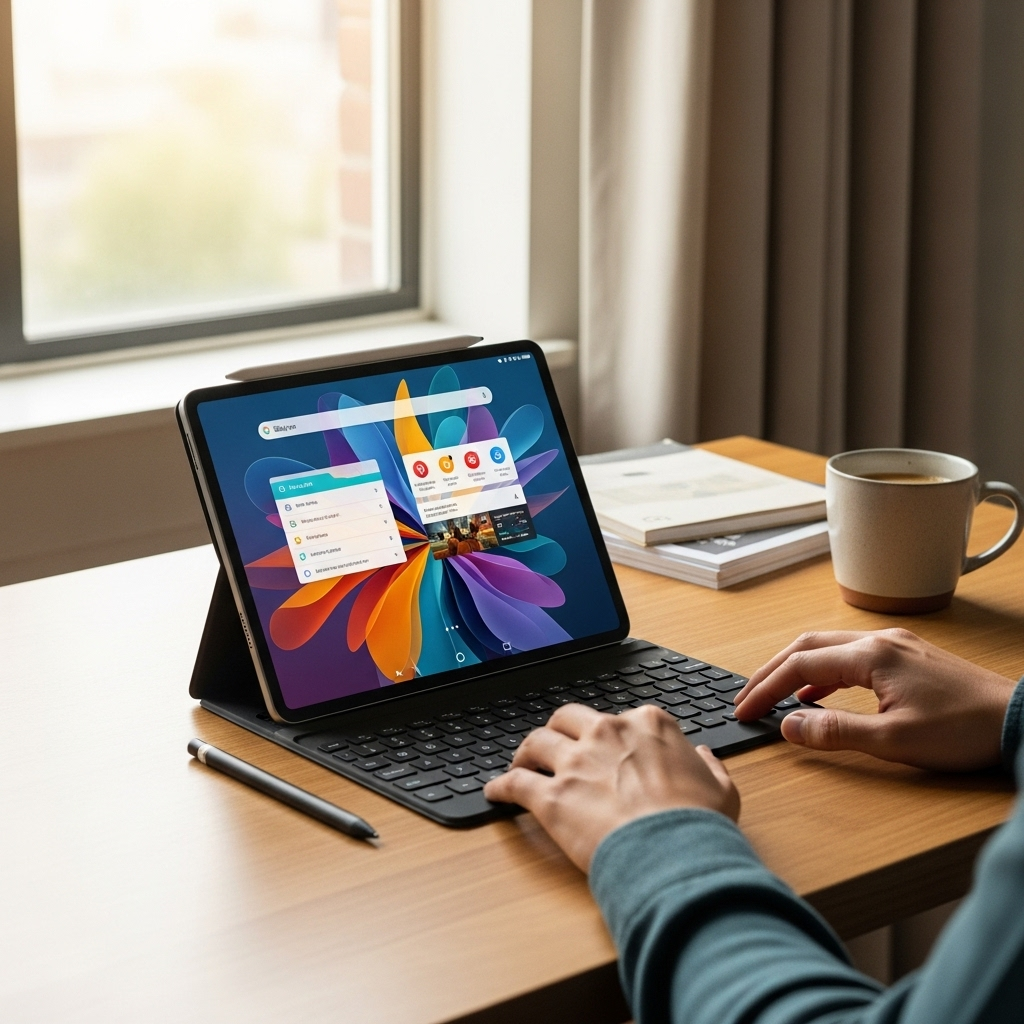
If you’ve tried formatting, tested with a different, known-good SD card, and still experience slow performance, or if your current SD card is several years old, it might simply be time for a new one. SD cards have a finite lifespan, and after thousands of write/erase cycles, their performance can degrade, or they can become unreliable.
When buying a new card for your RCA Tablet 7 Voyager, here are some recommendations:
- Capacity: Check your tablet’s maximum supported capacity, but generally, 32GB or 64GB is a good balance for this type of device.
- Speed Class: Look for at least a Class 10 or UHS Speed Class 1 (U1) card. An A1 or A2 rated card is even better if you plan to install apps on it. Examples of reputable brands include SanDisk, Samsung, and Kingston.
- Authenticity: Be wary of extremely cheap, unbranded cards. These are often counterfeit or low-quality products that won’t perform as advertised and can even corrupt your data. Purchase from reputable retailers.
Investing in a quality, reputable SD card can make a significant difference in your tablet’s usability.
FAQ: Your Burning Questions Answered
Here are some common questions people have about SD card performance on their RCA Tablet 7 Voyager:
Q1: Will formatting my SD card delete everything on my RCA Tablet 7 Voyager?
A: No, formatting the SD card will only delete data that is on the SD card itself. It will not affect files or apps stored on your tablet’s internal storage.
Q2: Can I use an SD card bigger than 32GB with my RCA Tablet 7 Voyager?
A: The RCA Tablet 7 Voyager typically supports microSD cards up to 64GB or even 128GB, depending on the exact model revision and software. It’s always best to check your tablet’s manual or the manufacturer’s specifications. Formatting it as exFAT on a computer (as described above) is generally your best bet for larger cards.
Q3: What’s the difference between “Portable storage” and “Internal storage” for an SD card on Android?
A: When you format an SD card, you can often choose to format it as “Portable storage” or configure it to “Expand internal storage” (sometimes called “Adoptable storage”). Portable storage lets you move files freely between devices. Adoptable storage makes the SD card act like internal storage, allowing apps to be installed on it, but this can be slower and less flexible, and sometimes less stable on budget devices. For the RCA Tablet 7 Voyager, using it as portable storage and manually moving files or specific apps is usually the most reliable approach.
Q4: How often should I format my SD card?
A: You don’t need to format your SD card regularly as a maintenance task. Only format it if you are experiencing performance issues, if it becomes corrupted, or
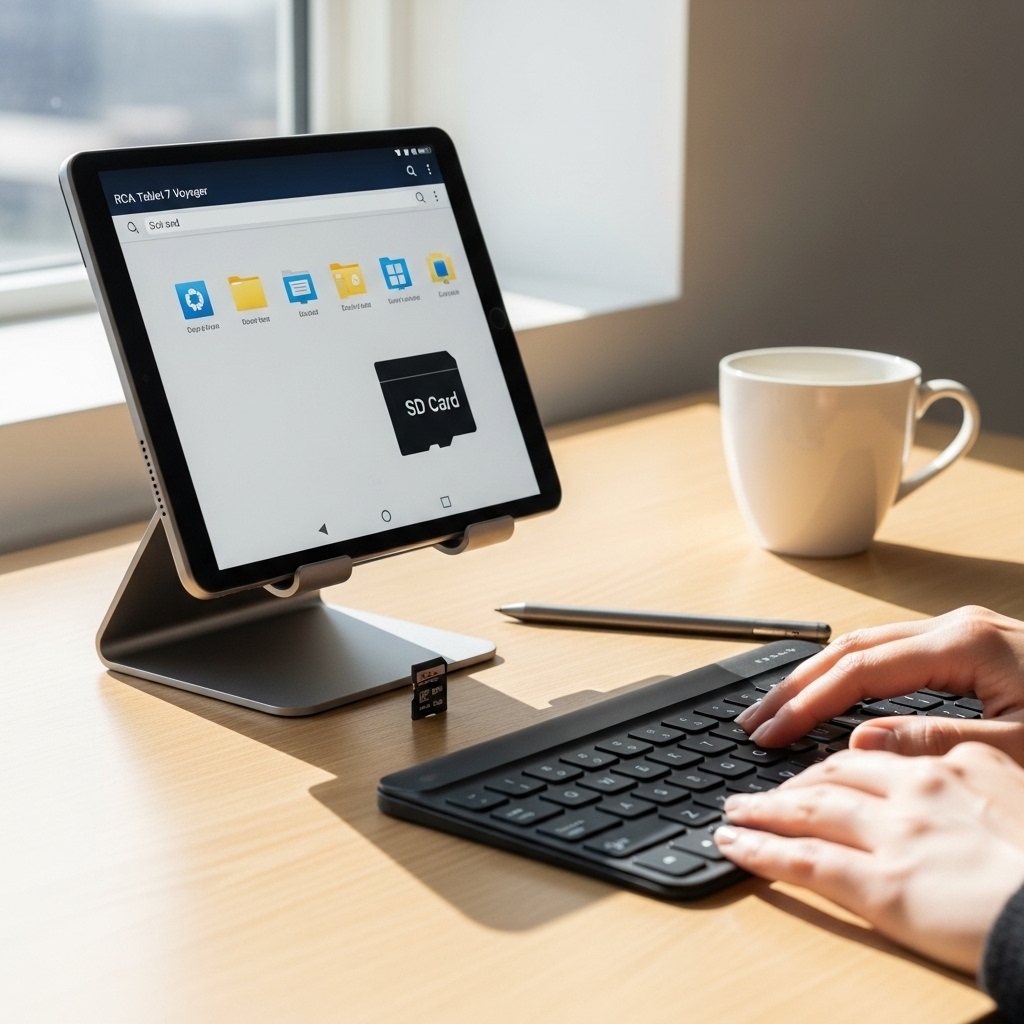
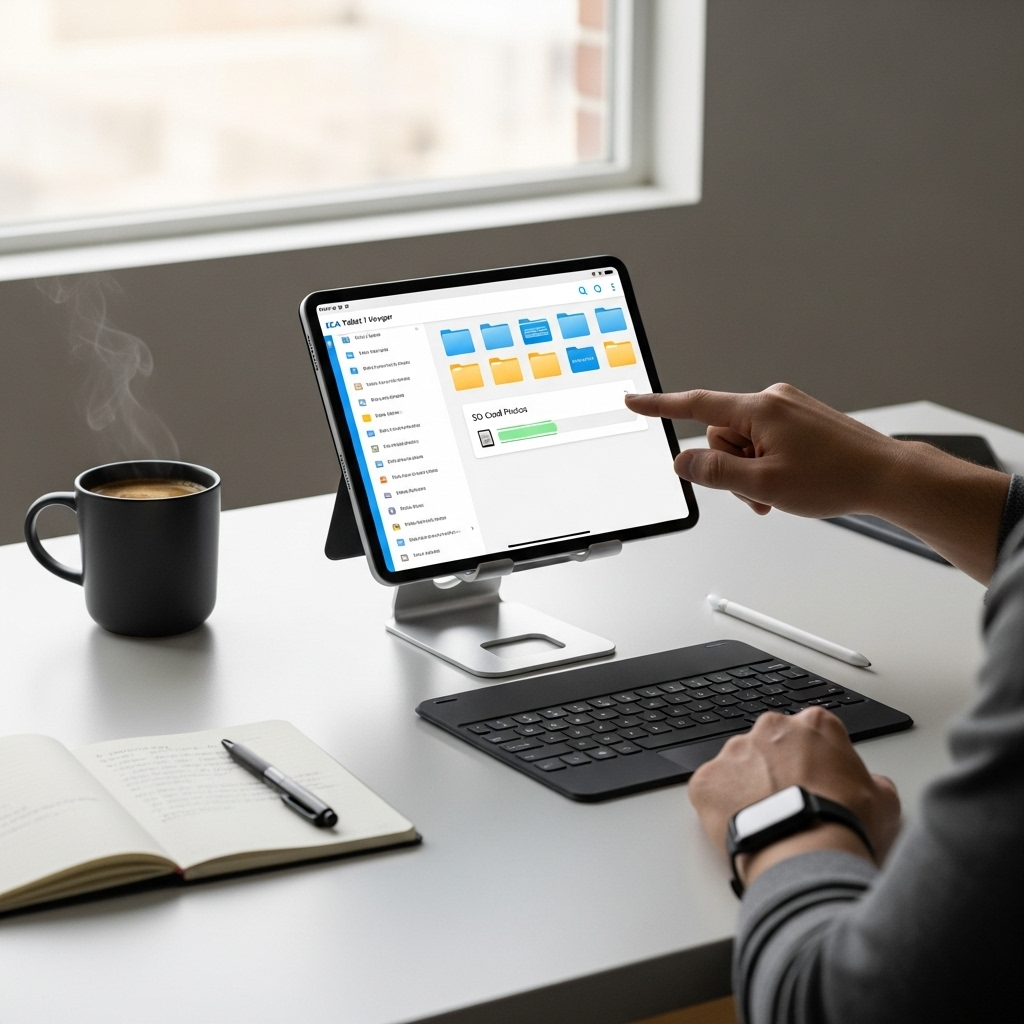
Your tech guru in Sand City, CA, bringing you the latest insights and tips exclusively on mobile tablets. Dive into the world of sleek devices and stay ahead in the tablet game with my expert guidance. Your go-to source for all things tablet-related – let’s elevate your tech experience!