Maximize your RCA Tablet 7 Voyager for online classes with an SD card. It’s a simple, cost-effective way to boost storage for essential learning materials, making remote education smoother and more accessible.
Harnessing Your RCA Tablet 7 Voyager for Online Classes: The Essential SD Card Guide
Are you finding your RCA Tablet 7 Voyager a bit cramped for space when it comes to your online classes? You’re not alone! Many of us juggle important documents, video lectures, and research materials, and sometimes a tablet’s built-in storage just doesn’t cut it. It can be frustrating when your device warns you about low storage right when you need to download a crucial assignment. But don’t worry, there’s a straightforward and affordable solution that can transform your tablet into a powerhouse for learning: an SD card. Get ready to unlock more space and make your online learning experience a breeze!
Why an SD Card is a Game-Changer for Your RCA Tablet 7 Voyager and Online Classes
The RCA Tablet 7 Voyager is a popular choice for its affordability and portability, making it a great companion for students and busy individuals. However, like many budget-friendly tablets, its internal storage can fill up quickly. This is where a microSD card swoops in to save the day. Think of it as an external hard drive for your tablet, specifically designed to expand its memory.
For online classes, this expanded storage is invaluable. You can store lecture notes, PDF textbooks, recorded lessons, research papers, and even educational apps without constantly worrying about running out of space. This means no more deleting precious files right before a deadline or struggling to download vital resources.
Key Benefits of Using an SD Card with Your RCA Tablet 7 Voyager for Online Learning:
Increased Storage Capacity: Easily add gigabytes of space to your tablet, allowing you to keep all your course materials in one place.
Cost-Effective Solution: SD cards are generally much cheaper per gigabyte than upgrading a tablet’s internal storage.
Portability and Data Transfer: Easily move files between your tablet, computer, or other devices.
Organization: Keep your academic files separate from personal photos and apps, making it easier to find what you need.
Offline Access to Materials: Download lectures and readings beforehand so you can access them even without a stable internet connection.
Understanding Your RCA Tablet 7 Voyager’s SD Card Support

Before you rush out and buy an SD card, it’s important to know what your RCA Tablet 7 Voyager can support. Most RCA Voyager tablets are designed to accept microSD cards, which are small, flash memory cards.
microSD Card Types and Compatibility
microSD: These are the standard, small cards.
microSDHC (High Capacity): These cards can store more data, typically up to 32GB.
microSDXC (eXtended Capacity): These offer even larger storage options, going up to 2TB (though practical limits for older devices are usually lower).
The RCA Tablet 7 Voyager models typically support microSDHC and sometimes microSDXC cards. The exact maximum capacity can vary slightly by specific model and operating system version, but most users find that cards up to 128GB or even 256GB work perfectly fine. For most online class needs, a 32GB, 64GB, or 128GB card will provide ample space.
Always check your tablet’s specific user manual or the manufacturer’s website for the most accurate information on supported SD card types and maximum capacities. You can often find this information by searching for your specific RCA Tablet 7 Voyager model number on the RCA customer support page.
Choosing the Right SD Card for Your Needs
With various brands, speeds, and capacities available, selecting the right SD card can seem a little overwhelming. Here’s a simple breakdown to help you make an informed decision for your online class needs:
SD Card Capacity: How Much Do You Really Need?
This is often the first question. For online classes, consider how many PDFs, video lectures, and documents you anticipate storing.
16GB/32GB: Good for basic storage of documents and a few lectures. If you primarily take notes and download simple materials, this might suffice.
64GB/128GB: This is a sweet spot for most students. It offers plenty of room for a semester’s worth of lectures, textbooks, research papers, and even some educational apps and offline study materials.
256GB and above: If you plan to store a vast library of video lectures, high-resolution materials, or multiple courses with extensive resources, a larger card might be beneficial, but often overkill for typical online class needs.
Our Recommendation for Online Classes: We suggest a 64GB or 128GB Class 10/U1 or U3 microSD card. This balances capacity, speed, and affordability for most academic users.
SD Card Speed: What Does It Mean for Performance?
SD card speed is indicated by various classes and symbols. For everyday use like storing documents and playing videos, basic speeds are fine. However, if you plan to record video lectures directly to the SD card or run apps from it, faster speeds are better.
Class 2, 4, 6, 10: These numbers indicate the minimum write speed in megabytes per second (MB/s). Class 10 is generally the minimum recommended for smooth performance.
U1, U3 (UHS Speed Class): This refers to the Ultra High Speed bus. U1 guarantees a minimum write speed of 10MB/s, while U3 guarantees 30MB/s. For video recording and faster file transfers, U3 is preferable.
V10, V30, V60, V90 (Video Speed Class): These are newer ratings specifically for video recording, indicating minimum write speeds. V30 is great for 4K video, which might be more than needed for class materials but is a good indicator of fast performance overall.
For online classes, a Class 10 or U1 card is usually sufficient. If you’re on a tight budget, a Class 10 will serve you well. If you want slightly snappier performance for loading files, a U1 or U3 would be a good step up without a significant price jump.
Reputable Brands to Consider
Sticking with well-known brands ensures better reliability and performance. Some of the most trusted manufacturers include:
SanDisk
Samsung
Kingston
PNY
Lexar
Look for their “A1” or “A2” rated cards if you plan on running applications directly from the SD card, as these are optimized for app performance.
Step-by-Step Guide: Inserting and Setting Up Your SD Card
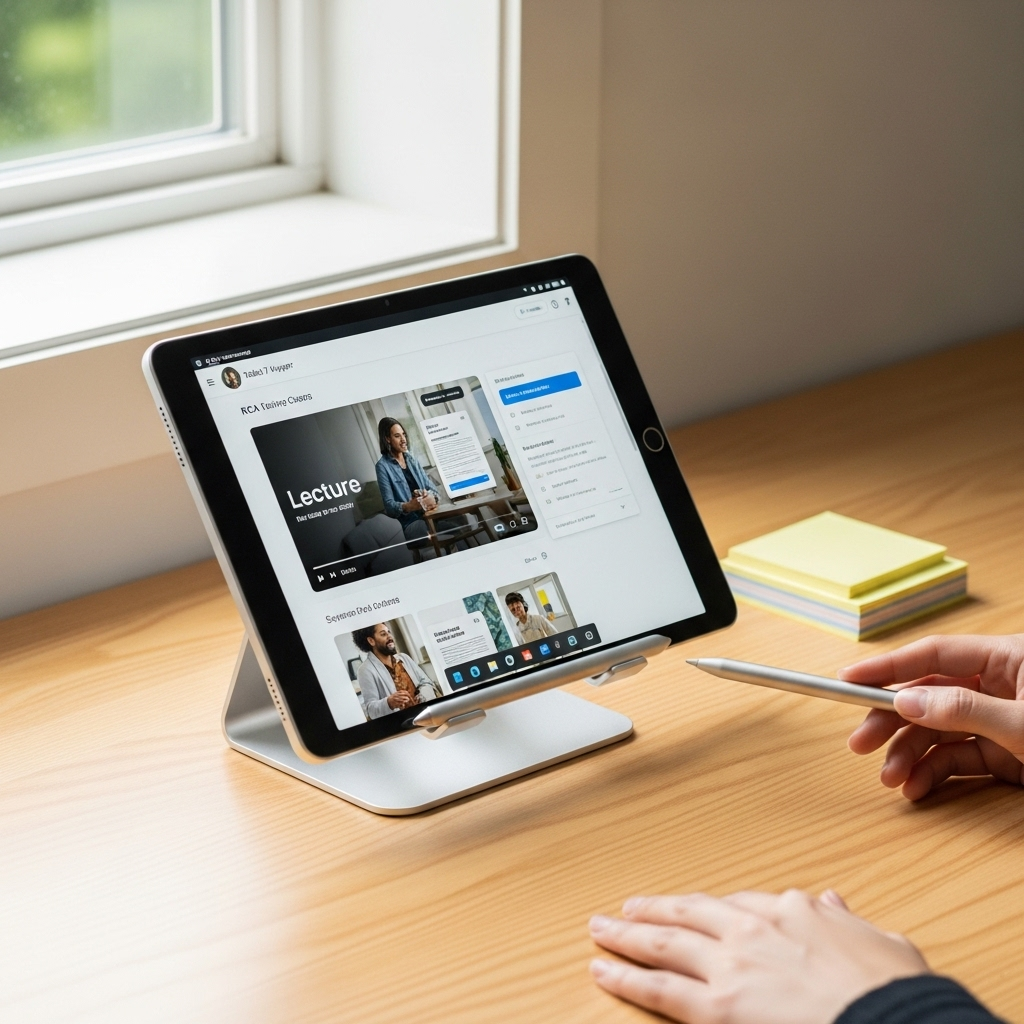
Inserting an SD card into your RCA Tablet 7 Voyager is a simple process. Here’s how to do it:
1. Power Off Your Tablet
Crucial first step! Always power down your tablet completely before inserting or removing an SD card. This prevents data corruption or damage to the card or your tablet’s internal components. To power off, hold down the power button until the power menu appears, then select “Power off.”
2. Locate the SD Card Slot
The SD card slot is usually located on the side or top edge of the tablet. It might be a small, covered slot. You may need a SIM ejector tool or a small paperclip to gently press into the pinhole next to the slot to release the tray. Some tablets have a dedicated slot that you can directly insert the card into without a tray. Refer to your tablet’s manual if you have trouble finding it.

A typical example of an SD card slot on a tablet. (Image is illustrative and may differ from your specific model)
3. Insert the SD Card
Take your microSD card and orient it correctly. It has a specific shape that only fits one way. The metallic contacts should face downwards when you insert it into the slot or tray. Gently slide the card in until it clicks into place or sits flush within the tray. If you’re using a tray, reinsert the tray firmly back into the tablet.
4. Power On Your Tablet
Once the SD card is securely in place, power on your tablet by holding down the power button. The tablet should detect the new storage automatically.
5. Formatting Your SD Card (If Necessary)
Your tablet might automatically recognize the card, or it may prompt you to format it. Formatting erases any existing data on the card and prepares it for use with your tablet. If the card is brand new, it’s generally recommended to format it on the tablet itself to ensure optimal compatibility.
To Format via Tablet Settings:
1. Open the “Settings” app on your RCA Tablet 7 Voyager.
2. Scroll down and tap on “Storage” or “Storage & Memory.”
3. You should see your internal storage and the newly inserted SD card listed.
4. Tap on the SD card entry.
5. Look for an option that says “Format SD card,” “Erase SD card,” or similar.
6. Read the warning messages carefully, as formatting will erase all data. Confirm that you want to proceed.
7. The formatting process will take a few moments. Once complete, your SD card is ready to use.

Example of where to find storage settings on an Android tablet.
6. Setting the Default Storage Location (Optional but Recommended)
Many Android devices allow you to set the default location for saving new photos, videos, and downloaded files. This can help ensure that new content automatically goes to your SD card, saving your internal storage.
1. In the “Settings” > “Storage” menu, look for options related to saving certain types of files (e.g., “Default Storage,” “Camera,” “Download Location”).
2. Select your SD card as the preferred location where possible.
3. Note: Not all apps allow you to change their default save location. Some apps might list themselves as “On SD card” or provide an option to move their data to the SD card within the app’s own settings or within the tablet’s app settings (Settings > Apps > [App Name] > Storage).
Utilizing Your SD Card for Online Class Productivity
Now that your SD card is set up, let’s explore how to best use it to enhance your online learning experience.
Storing Course Materials: Lectures, PDFs, and Notes
This is the primary use case.
Download Lectures: If your online learning platform allows downloading video lectures, direct them to your SD card. This is also helpful for offline review.
Save PDFs and Ebooks: Textbooks, articles, and research papers in PDF format can take up significant space. Save them to your SD card.
Store Notes: If you use a note-taking app that saves files locally (rather than just to the cloud), configure it to save to your SD card.
Organizing Your Files for Easy Access
A cluttered storage can be as frustrating as a full one. Create a clear folder structure on your SD card:
Main Folders:
`Online_Classes`
`Research`
`Notes`
Subfolders for Courses:
`Online_Classes/Biology_101`
`Online_Classes/History_205`
Further Subfolders for Content Type:
`Biology_101/Lectures`
`Biology_101/Readings`
`Biology_101/Assignments`
You can create these folders directly on your tablet using a file manager app (most Android tablets come with one pre-installed, or you can download a free one like “Files by Google”).
Moving Existing Data to the SD Card
If your tablet is already a bit full, you can move existing files to the SD card:
1. Open your File Manager app.
2. Navigate to the files or folders you want to move (e.g., `Internal Storage/Downloads`).
3. Select the files/folders.
4. Look for an option like “Move” or “Copy.” Choose “Move” to transfer them.
5. Navigate to your desired folder on the SD Card (e.g., `SD Card/Online_Classes`).
6. Paste the files there.
7. Once confirmed they are on the SD card, you can delete them from their original location on internal storage.
Running Apps from the SD Card
Some applications can be moved to or installed directly on an SD card, which conserves internal storage.
Moving Apps:
1. Go to Settings > Apps.
2. Tap on an app you want to move.
3. Look for a “Storage” section. If the app supports being moved, you’ll see an option like “Move to SD card.” Tap it.
4. Note: Not all apps can be moved, especially system apps or those heavily integrated with the OS. Performance might also be slightly slower for apps run from the SD card compared to internal storage.
App Installation: When downloading new apps, if you’ve set your SD card as the default storage location and the app supports it, it might install there automatically.
Using the SD Card for Backup
While not a full backup solution, your SD card can offer a convenient way to back up important academic files locally. After a significant project or at the end of a semester, you can copy your most important files from the SD card to a computer or an external hard drive for safekeeping.
Frequently Asked Questions (FAQ) About RCA Tablet 7 Voyager SD Cards for Online Classes
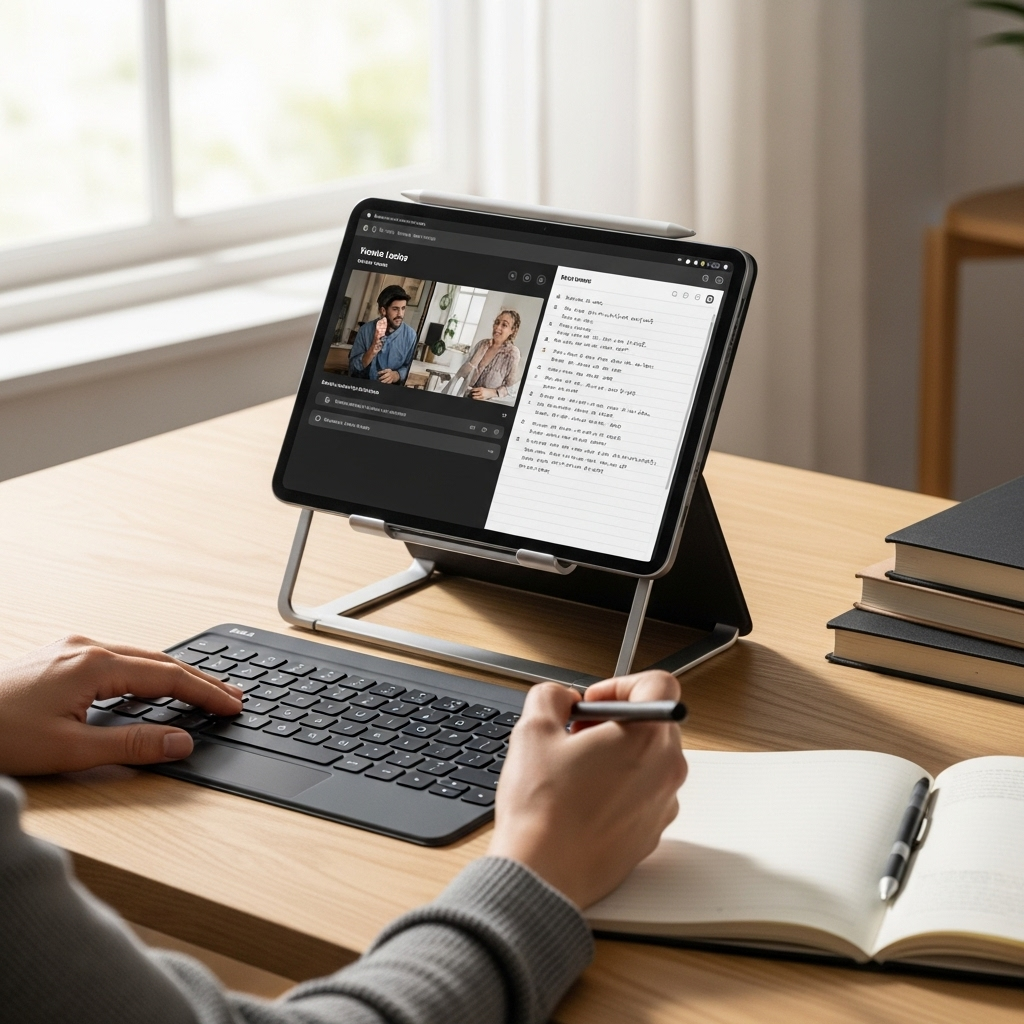
Here are answers to some common questions beginner users might have:
Q1: Do I need to buy an expensive SD card?
A1: Not at all! For most online class needs, a reputable brand’s mid-range SD card (like a SanDisk Ultra or Samsung EVO Select) with 64GB or 128GB capacity offers excellent value and performance without breaking the bank. Focus on reliability and a U1 or Class 10 speed rating.
Q2: Can I use any SD card in my RCA Tablet 7 Voyager?
A2: Your tablet primarily supports microSDHC and microSDXC cards. While older tablets might struggle with very large capacity cards (like 512GB or 1TB), cards up to 128GB or 256GB are generally well-supported and widely compatible with most RCA Voyager models. Always check your specific model’s specifications.
Q3: What’s the difference between microSDHC and microSDXC?
A3: The main difference is capacity. microSDHC cards go up to 32GB, while microSDXC cards can store much more, from 64GB up to 2TB. Your RCA tablet likely supports both, but for extensive class materials, a microSDXC (64GB or larger) is usually the practical choice.
Q4: Will an SD card make my tablet faster?
A4: An SD card primarily adds storage space. It won’t directly speed up your tablet’s processor or RAM. However, by freeing up internal storage space, it can indirectly improve performance, as the tablet won’t be struggling to manage limited onboard memory. Faster-rated SD cards (U1/U3) can also improve file loading and app performance if you move apps to the card.
Q5: Can I leave the SD card in my tablet all the time?
A5: Yes, you can leave the SD card in your tablet permanently. It’s designed for this purpose. Just remember to safely eject or unmount the card if you need to remove it, and always power off your tablet before insertion or removal to avoid data corruption.
Q6: What happens if my SD card gets corrupted?
A6: SD card corruption can happen due to improper removal, power surges, or physical damage. If your card becomes unreadable, you might be able to recover some data using specialized software on a computer. However, this is why it’s essential to regularly back up your critical files from your SD card to another location.
Q7: Can I use my SD card to transfer files between my tablet and computer?
A7: Absolutely! This is one of its main advantages. Simply remove the SD card from your tablet, insert it into a card reader on your computer (or use a USB adapter), and you can easily copy files back and forth.
Troubleshooting Common SD Card Issues
Even with a simple setup, you might encounter a hiccup. Here are some common issues and how to resolve them:
SD Card Not Recognized
Check the Insertion: Power off the tablet, remove the SD card, and reinsert it, ensuring it’s fully seated.
Format the Card: The card might not be formatted correctly for your tablet. Try formatting it via the tablet’s settings (as described above). Remember this erases data.
Try a Different Card: Test with another known-working SD card to see if the issue is with the card itself.
Check Slot: Inspect the SD card slot for any visible damage or debris.
Slow Performance or Lag
Speed Rating: If you used a very slow card (e.g., Class 4), upgrading to a Class 10/U1 card can significantly improve performance.
Too Full: Even with ample space, if the card is nearly full, performance can degrade. Try deleting unnecessary files or using a slightly larger card.
Fragmented Data: On older systems, fragmentation can occur. Formatting the
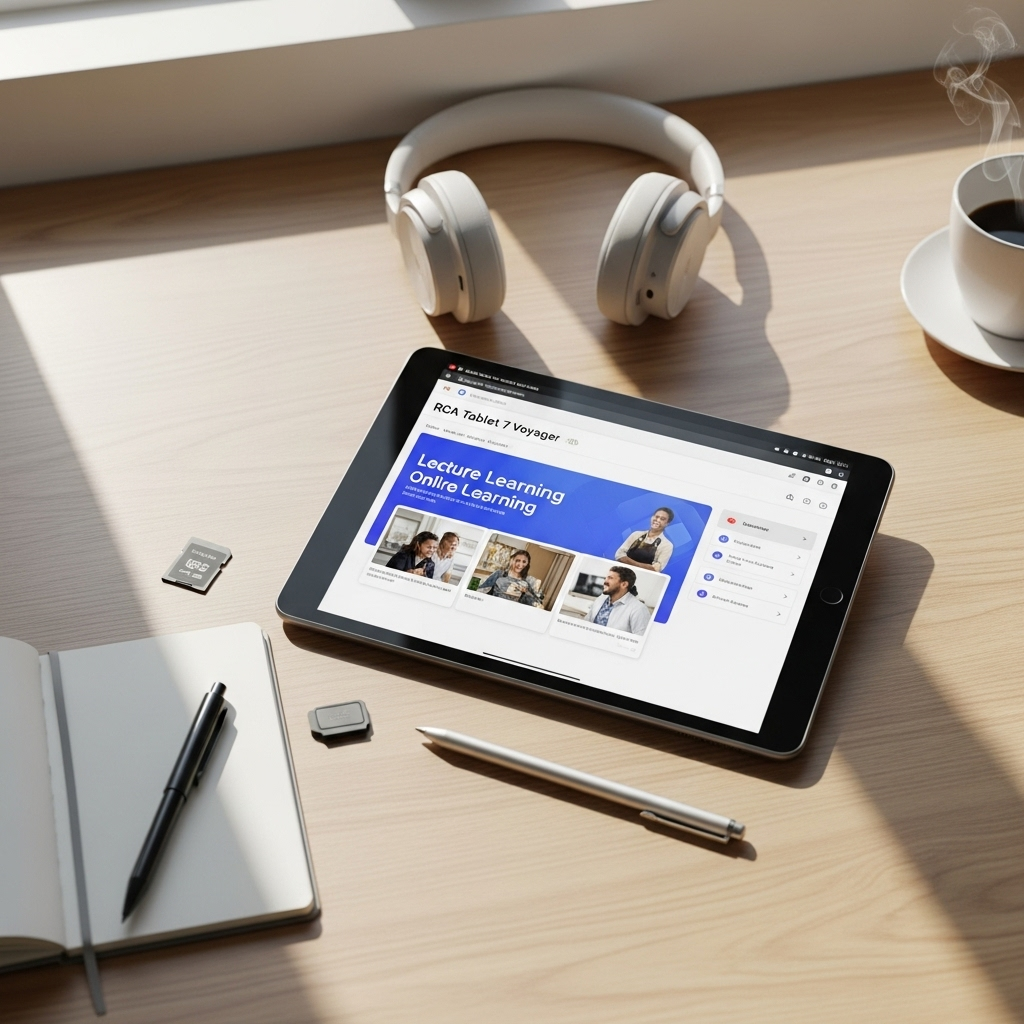
Your tech guru in Sand City, CA, bringing you the latest insights and tips exclusively on mobile tablets. Dive into the world of sleek devices and stay ahead in the tablet game with my expert guidance. Your go-to source for all things tablet-related – let’s elevate your tech experience!