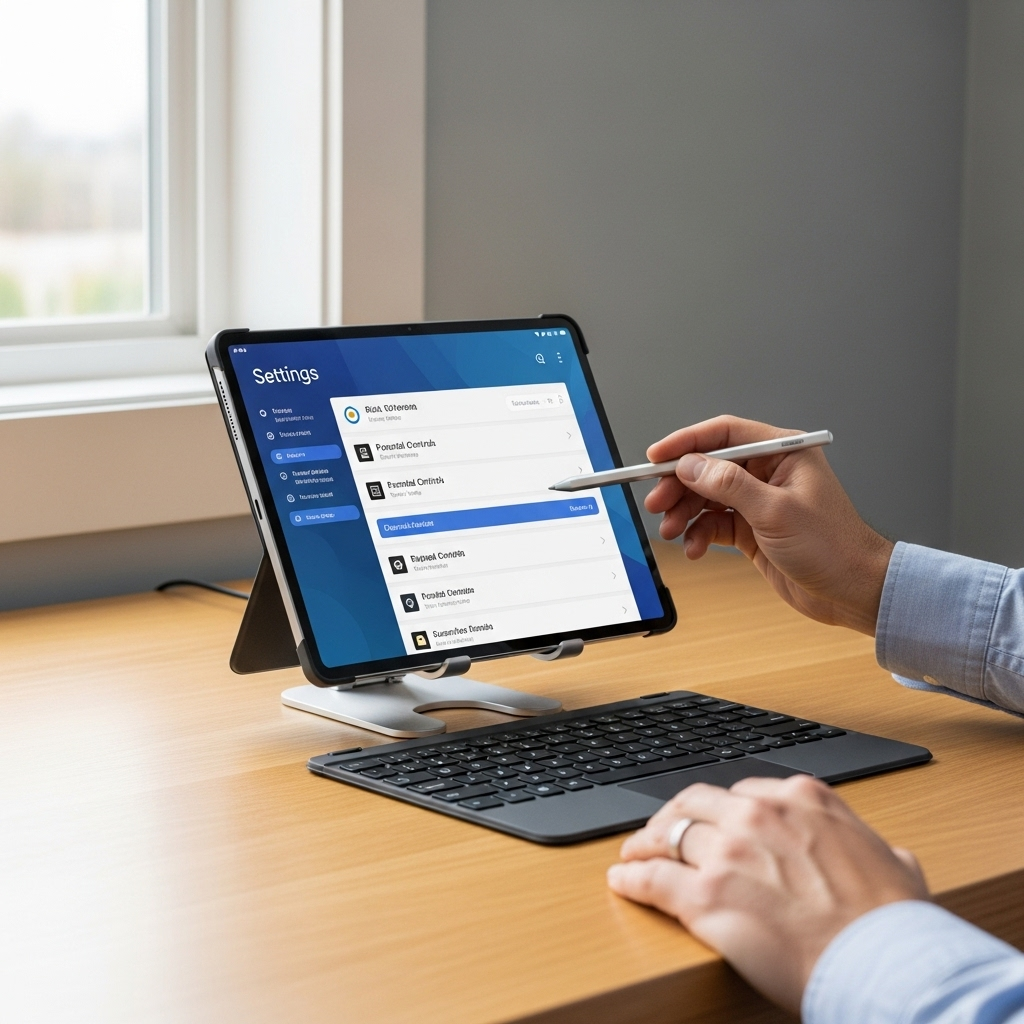RCA Tablet Apollo App Compatibility: Your Essential Guide
This guide explains RCA Tablet Apollo app compatibility, helping you understand which apps work best. We’ll cover general Android app compatibility, app store limitations, and tips for finding and installing suitable applications. Get ready to make your RCA Apollo tablet a fun and functional device!
Navigating the world of tablet apps can sometimes feel like a puzzle, especially when you’re unsure if your device will play nice with the latest games or essential productivity tools. Many users wonder about their RCA Tablet Apollo and its ability to run a wide range of applications. It’s a common question, and frankly, a bit of a frustration when an app you’re excited to try just won’t load. But don’t worry! We’re here to break down RCA Tablet Apollo app compatibility in simple terms. By the end of this guide, you’ll feel much more confident about finding and enjoying the apps you love on your RCA Apollo. Let’s dive in and unlock your tablet’s full potential!
RCA Tablet Apollo App Compatibility: The Ultimate Beginner’s Guide
When you get a new tablet, one of the first things you want to do is load it up with apps. For the RCA Tablet Apollo, understanding app compatibility is key to unlocking its full potential for entertainment, education, and productivity. As a user-friendly device, the Apollo aims to provide a good experience, but like any tablet running an operating system, there are some things to keep in mind regarding which apps will work seamlessly.
This guide is designed for you, the everyday user who wants clear answers without all the technical jargon. We’ll explore what makes an app compatible with your RCA Tablet Apollo, where to find those apps, and what to do if an app doesn’t seem to work as expected. Think of me as your friendly tech guide, here to make your tablet experience smooth and enjoyable.
What is App Compatibility?
Simply put, app compatibility means whether a specific application can run on your device without issues like crashing, freezing, or not opening at all. For the RCA Tablet Apollo, compatibility primarily depends on two main factors:
1. The Android Operating System Version: Most RCA tablets, including the Apollo series, run on a version of the Android operating system. Apps are designed to work with specific Android versions. If an app requires a newer version of Android than what your Apollo has, it might not be compatible.
2. Device Hardware Specifications: Apps also require certain hardware capabilities, such as processing power, memory (RAM), and screen resolution. While the RCA Apollo is designed for general use, very demanding apps might struggle if the tablet’s hardware doesn’t meet their requirements.
Understanding Your RCA Tablet Apollo
The RCA Tablet Apollo is built to be an accessible and versatile device. It’s perfect for everyday tasks like browsing the web, checking email, watching videos, and playing casual games. Most applications designed for general Android use are likely to be compatible. However, it’s important to remember that it’s not a high-end flagship device. This means apps that are extremely graphically intensive or require cutting-edge processing power might not perform optimally, or might not be compatible at all.
Where to Find Apps for Your RCA Tablet Apollo
The primary and safest place to download apps for your RCA Tablet Apollo is the Google Play Store.
Google Play Store: This is Android’s official app marketplace. It’s pre-installed on most RCA tablets and offers millions of apps. When you search for an app, the Play Store usually indicates if it’s compatible with your device. You can usually trust that apps listed here and marked as compatible will work.
How it works: The Play Store is smart! When you browse on your tablet, it shows you apps that Google’s system has verified as compatible with your specific device model and its current operating system. If an app isn’t compatible, it might not appear in your search results, or you’ll see a message stating it’s not compatible with your device.
Other App Stores (with caution): While the Google Play Store is the go-to, there are other Android app stores. However, downloading from unofficial sources can pose security risks and apps might not be optimized for your Apollo. It’s generally recommended to stick to the Google Play Store for the best experience and safety.
Checking App Compatibility Before Installation
How can you be sure an app will work before you tap “Install”? The Google Play Store makes this quite straightforward:
1. Search for the App: Open the Google Play Store app on your RCA Tablet Apollo and search for the app you want.
2. View the App Page: Tap on the app to open its dedicated page.
3. Look for Compatibility Indicators:
If Compatible: You’ll see an “Install” button. If you tap it, the app will download and install.
If Not Compatible: Instead of an “Install” button, you’ll likely see a message like “This app isn’t compatible with your device” or “This app requires a device that is not supported.” This is the Play Store telling you directly that the app might not work correctly or at all on your Apollo.
What if an App Says it’s “Not Compatible”?
This can be disappointing, but there are a few reasons why this might happen and what you can do:
Android Version Mismatch: Many apps require a more recent version of Android than your RCA Tablet Apollo might currently be running. Older tablets may not receive the latest Android updates, which means they can’t run newer apps. You can check your tablet’s Android version by going to Settings > About tablet > Android version.
Hardware Limitations: As mentioned, some apps are very demanding. If an app requires a powerful graphics processor or more RAM than your Apollo has, the Play Store will flag it as incompatible.
Developer Restrictions: Sometimes, developers might intentionally limit their app’s availability to certain devices or regions, even if technically compatible.
App is Outdated: Conversely, some very old apps might be removed from the Play Store or become incompatible with newer Android versions.
What Can You Do?
1. Read App Reviews: Before downloading, check the reviews section for the app on the Play Store. Other users with RCA tablets or similar devices might share their experiences regarding compatibility and performance.
2. Look for Alternatives: If a specific app isn’t compatible, search the Play Store for similar apps. Many apps offer comparable functionality. For example, if a fancy photo editor doesn’t work, there are probably a dozen other user-friendly photo editors that will.
3. Consider a Tablet Update (if possible): While RCA tablets are budget-friendly, if app compatibility becomes a major issue for essential functions, you might consider upgrading to a newer tablet model that supports a more recent Android version.
4. Check for App Updates: Developers often update their apps to improve compatibility with various devices and Android versions. Ensure your Play Store and apps are set to update automatically.
Types of Apps and Their Compatibility on RCA Apollo
Let’s break down common app categories and what you can generally expect for RCA Tablet Apollo app compatibility:
1. Communication & Social Media Apps:
Examples: Facebook, Instagram, Twitter (X), WhatsApp, Gmail, Skype, Zoom.
Compatibility: Generally excellent. These apps are designed to run on a wide range of Android devices and are highly optimized for everyday use. They are usually among the first apps users install, and RCA tablets handle them well.
2. Web Browsers:
Examples: Google Chrome, Mozilla Firefox, Brave.
Compatibility: Excellent. Web browsing is a core function, and these browsers are designed for broad compatibility. You should have no issues surfing the web.
3. Entertainment & Streaming Apps:
Examples: YouTube, Netflix, Hulu, Disney+, Spotify, Pandora.
Compatibility: Very good for most. These popular streaming services are optimized for Android. However, very high-resolution streaming (like 4K) might be limited by the tablet’s screen capabilities or processing power, but standard HD should be fine.
Important Note on DRM: Some streaming services use Digital Rights Management (DRM) to protect content. Ensure your tablet supports Widevine DRM (Level 1 for HD streaming) if you plan to use these apps extensively for movies and TV shows. Most modern Android devices, including RCA tablets, support this. You can check your Widevine Security Level using apps readily available on the Play Store.
4. Productivity & Office Apps:
Examples: Google Docs, Google Sheets, Microsoft Office Suite (Word, Excel, PowerPoint mobile apps), Evernote, OneNote.
Compatibility: Good to Very Good. Basic to intermediate use of these productivity suites should work well. For extremely large documents or complex spreadsheets with many macros, performance might be slower compared to a more powerful device, but for typical student or office tasks, they are usually fine.
5. Educational Apps:
Examples: Duolingo, Khan Academy, Quizlet, educational games for kids.
Compatibility: Excellent. These apps are typically designed for broad accessibility on various Android devices, aiming to reach a wide audience of students and learners.
6. Games:
Casual Games:
Examples: Candy Crush Saga, Subway Surfers, Angry Birds, Solitaire.
Compatibility: Excellent. These games are designed to be fun and accessible on a wide range of hardware and are usually very compatible with the RCA Tablet Apollo.
Mid-Tier Games:
Examples: Some strategy games, puzzle games with more complex graphics.
Compatibility: Good, but with potential caveats. Performance might vary. You might need to play with graphics settings if available.
High-End/Graphics-Intensive Games:
Examples: Modern 3D action games, graphically demanding shooters, or complex simulations.
Compatibility: Limited. These games often require powerful processors, dedicated graphics chips, and ample RAM. The RCA Apollo, being a budget-friendly device, may not meet these demanding requirements, leading to poor performance or outright incompatibility. You might see these flagged as incompatible in the Play Store.
7. Creative & Design Apps:
Examples: Basic drawing apps, note-taking apps (like Google Keep, simple sketching apps).
Compatibility: Good for basic to intermediate use. Simple drawing or note-taking apps should work fine. However, professional-grade art or video editing software that requires significant processing power and graphics capabilities will likely not be compatible or will perform very poorly.
RCA Tablet Apollo App Compatibility: A Look at Specifications and Android Versions
While RCA doesn’t always publish exhaustive hardware details for every specific Apollo model in the way high-end manufacturers do, they generally run on versions of Android commonly found in budget-friendly tablets.
Typical Android Versions on RCA Apollo Tablets:
RCA tablets often ship with Android versions like Android 10, 11, or 12. It’s crucial to note that these tablets might not receive major Android version updates from RCA. This means:
App Support: Apps requiring a more recent Android version (e.g., Android 13 or 14 and beyond) will likely not be compatible.
Security Updates: While Google provides security patches for older versions, major feature updates to the OS are rare for these devices.
Hardware Considerations:
Processor: The Apollo tablets typically use budget-friendly quad-core processors (like MediaTek or similar chipsets). These are sufficient for everyday tasks and lighter apps.
RAM: RAM (Random Access Memory) is vital for multitasking and app performance. RCA Apollo tablets usually come with 1GB to 3GB of RAM. While 1GB can be limiting for modern multitasking, 2GB or 3GB offers a much smoother experience for many apps. Apps that require more than 2GB of RAM might struggle.
Storage: Internal storage varies, but it’s often limited (e.g., 16GB, 32GB). Make sure to check the storage requirements for apps you download, especially games or media-heavy apps, and consider using a microSD card for additional storage if supported.
Comparing RCA Apollo to Other Tablets – What to Expect
It’s helpful to understand where the RCA Tablet Apollo fits in the market. RCA tablets are known for their affordability. This means they are designed for core functionality and general use.
| Feature | RCA Tablet Apollo (Typical) | Mid-Range Android Tablet | High-End Android Tablet (e.g., Samsung Galaxy Tab S series) |
| :——————— | :——————————– | :——————————– | :———————————————————- |
| Price Point | Budget-Friendly | Mid-Range | Premium |
| Android Version | Older (e.g., 10, 11, 12) | More Recent (e.g., 11, 12, 13) | Latest (e.g., 12, 13, 14) |
| App Compatibility | Good for most general apps, limited for demanding ones. | Very good, wider range of apps. | Excellent, runs almost all Android apps. |
| Performance | Sufficent for basic tasks. | Smooth for most tasks & moderate gaming. | Excellent for heavy multitasking, gaming, & professional apps. |
| Build Quality | Basic | Good | Premium |
| Target User | Casual users, kids, basic needs. | Students, general users, moderate multitaskers. | Power users, creatives, gamers, professionals. |
This comparison isn’t to say the RCA Apollo isn’t good, but rather to set expectations. If you need to run specific, demanding professional software or the latest graphically intense games, a higher-end tablet might be a better investment. However, for everyday browsing, social media, casual gaming, and educational content, the RCA Apollo is a capable device.
Tips for Optimizing App Performance on Your RCA Apollo
Even with perfectly compatible apps, performance can sometimes be an issue. Here are some tips to help your RCA Tablet Apollo run as smoothly as possible:
1. Close Unused Apps: Apps running in the background consume RAM and processing power. Regularly close apps you’re not actively using. You can usually do this by tapping the “Recent Apps” button (often a square icon at the bottom of the screen) and swiping them away.
2. Clear App Cache: Over time, apps store temporary data called “cache.” Clearing this cache can sometimes resolve performance issues or free up storage space. Go to Settings > Apps > [Select App] > Storage > Clear cache. Be careful not to clear “Data” unless you intend to reset the app to its default state and log in again.
3. Restart Your Tablet: A simple restart can clear temporary memory and resolve many minor glitches. Make it a habit to restart your tablet at least once a week.
4. Manage Storage Space: Ensure you have enough free internal storage. When a tablet is nearly full, performance can significantly degrade. Uninstall apps you no longer use and delete old files.
5. Reduce Animations (Advanced): For a slight performance boost, you can reduce or disable animations. This requires enabling Developer Options (go to Settings > About tablet and tap “Build number” seven times). Then, find “Window animation scale,” “Transition animation scale,” and “Animator duration scale” in Developer Options and set them to “Animation off” or “0.5x.” Be cautious with Developer Options as incorrect settings can affect your tablet’s behavior.
6. Check for System Updates: Although major OS updates are unlikely, RCA might release minor system updates for bug fixes or performance improvements. Go to Settings > System > System update to check.
7. Use Lightweight App Alternatives: For many popular apps, there are “Lite” versions available on the Play Store (e.g., Facebook Lite, Messenger Lite). These are specifically designed to use fewer resources and work better on less powerful devices.
App Compatibility with Walmart and RCA
You mentioned “RCA Tablet Apollo app compatibility Walmart.” RCA tablets, including the Apollo series, are frequently sold at retailers like Walmart. When you purchase an RCA tablet from Walmart (or any other retailer), it functions just like any other Android tablet.
Purchasing: Walmart often sells RCA tablets pre-loaded with a standard Android operating system.
App Store Access: Your RCA tablet purchased from Walmart will have access to the Google Play Store, just as any other Android device.
Compatibility: The app compatibility for a Walmart RCA Apollo is identical to an RCA Apollo purchased elsewhere. The retailer does not affect the tablet’s hardware or its software’s ability to run apps. The crucial factors remain the Android version and the tablet’s hardware specifications.
If you’re buying an RCA tablet at Walmart and are concerned about specific apps, you can check the tablet’s specifications (like RAM and Android version) in the product description or box before buying, and then research the app’s requirements online.
Security and App Compatibility
It’s essential to be mindful of security when downloading apps, especially if you venture outside the Google Play Store. Sticking to the Play Store is the safest bet because Google scans apps for malware and policy violations.
However, even on the Play Store, it’s good practice to:
Check Permissions: Before installing an app, review the permissions it requests. Does a simple calculator app really need access to your contacts or camera? If permissions seem excessive or suspicious, reconsider installing the app.
Read Developer Information: Look for information about the developer. Are they a reputable company or a personal account with little history?
Keep Your Tablet’s Security Up-to-Date: Ensure your Android security patches are updated whenever available (Settings > Security & privacy > Updates).
External Resources for Android Information
For those interested in delving deeper into Android’s capabilities and specifications, here are some authoritative sources:
Android Developers: The official resource for Android development, offering in-depth information on the operating system, APIs, and device capabilities. While technical, it’s the ultimate source for how Android works. (https://developer.android.com/)
Google Play Store Policies: Understanding the guidelines apps must follow to be on the Play Store can
Your tech guru in Sand City, CA, bringing you the latest insights and tips exclusively on mobile tablets. Dive into the world of sleek devices and stay ahead in the tablet game with my expert guidance. Your go-to source for all things tablet-related – let’s elevate your tech experience!