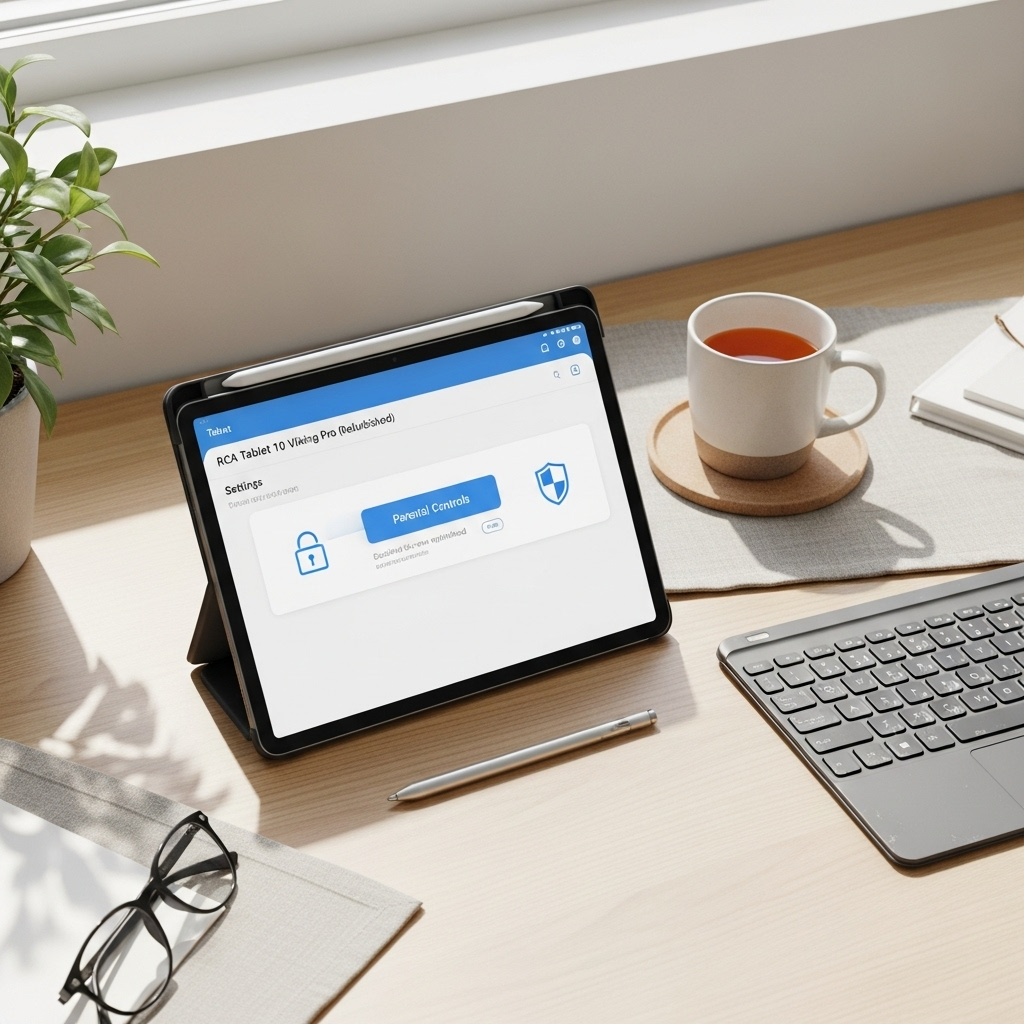RCA Tablet Apollo Bluetooth Issue: Genius Fixes for Instant Connectivity
Experiencing Bluetooth problems with your RCA Tablet Apollo? Don’t worry! This guide offers straightforward, expert solutions to get your wireless devices connected smoothly and reliably. We’ll walk you through simple troubleshooting steps that often resolve common RCA Apollo Bluetooth issues with keyboards and other accessories. Get ready to enjoy seamless wireless functionality again!
RCA Tablet Apollo Bluetooth Connectivity: Your Essential Troubleshooting Guide
Welcome, fellow tech explorers! Walter Moore here from Tabletzoo, ready to tackle a common hiccup that can leave you feeling a bit disconnected: Bluetooth issues with your RCA Tablet Apollo. It’s incredibly frustrating when your tablet won’t pair with your keyboard, headphones, or any other wireless gadget you rely on. You might be sitting there, ready to type out that important email or enjoy some music, only to find your Bluetooth device isn’t showing up or connecting. It’s a problem many users encounter, and it can feel like a real roadblock, especially when you’re on a deadline or just want to relax.
But here’s the good news: Most RCA Tablet Apollo Bluetooth issues are fixable with a few simple, logical steps. You don’t need to be a tech wizard to sort this out. Think of me as your friendly guide, holding your hand as we navigate through these common Bluetooth glitches. We’ll break down the process into easy-to-follow instructions, covering everything from basic checks to more advanced fixes. So, take a deep breath, because by the end of this article, you’ll have the knowledge and confidence to get your RCA Apollo’s Bluetooth working like a charm.
Understanding RCA Tablet Apollo Bluetooth Basics
Before we dive into fixes, let’s quickly touch on what Bluetooth is and how it works on your RCA Tablet Apollo. Bluetooth is a short-range wireless technology that allows two compatible devices to communicate with each other without needing wires. Think of it as a secret handshake between your tablet and your accessories. For your RCA Tablet Apollo, this means connecting to devices like wireless keyboards, mice, speakers, headphones, and even other tablets or smartphones.
The RCA Tablet Apollo uses Bluetooth technology to provide this convenience. When you want to connect a device, your tablet scans for nearby Bluetooth signals, and your accessory broadcasts its own. Once you select the correct device from the list on your tablet, they establish a secure connection. Sometimes, this process can get interrupted or go awry, leading to the connection problems we’re here to solve.
Common RCA Tablet Apollo Bluetooth Issues and Why They Happen
The RCA Tablet Apollo, like many devices, can experience a few recurring Bluetooth problems. Understanding these can often shed light on the path to a solution:
- Pairing Failures: Your tablet simply can’t find or connect to your Bluetooth accessory, even when it’s right next to it.
- Intermittent Disconnections: The connection works for a while, but then drops unexpectedly, forcing you to reconnect.
- Device Not Recognized: Your tablet shows it’s connected, but the accessory (like a keyboard) doesn’t actually do anything.
- Slow Performance: Laggy input from a Bluetooth keyboard or choppy audio from headphones.
- “Pairing Failed” Error Messages: The tablet explicitly tells you it can’t complete the pairing process.
These issues can stem from a variety of causes, including:
- Outdated Software: Your tablet’s operating system might need an update to improve Bluetooth compatibility.
- Interference: Other wireless signals or physical obstructions can disrupt Bluetooth communication.
- Low Battery: Both your tablet and the accessory need sufficient battery power to maintain a stable connection.
- Device Glitches: Sometimes, the Bluetooth hardware or software on either the tablet or the accessory can momentarily malfunction.
- Incorrect Pairing Procedures: Not following the exact steps to put your accessory in pairing mode can prevent discovery.
- Too Many Connected Devices: Some tablets have limitations on how many Bluetooth devices can be actively connected simultaneously.
Step-by-Step Fixes for Your RCA Tablet Apollo Bluetooth
Let’s get started with the fixes. We’ll begin with the simplest solutions and move towards more involved ones. Remember to try connecting your Bluetooth device after each step to see if the issue is resolved.
1. The Quickest Fixes: Restart Everything!
This is the IT department’s favorite phrase for a reason: turning things off and on again often clears temporary glitches. It’s amazing how effective this can be!
- Restart Your RCA Tablet Apollo: Press and hold the power button, then select “Restart” or “Power Off.” If you choose “Power Off,” wait about 30 seconds, then press the power button again to turn it back on.
- Restart Your Bluetooth Accessory: Turn your Bluetooth keyboard, headphones, or speaker off, wait a few seconds, and then turn it back on. Check its manual if you’re unsure how to do this properly.
- Toggle Bluetooth on Your Tablet: Go to your RCA Tablet Apollo’s Settings, find the “Bluetooth” option, and toggle it off. Wait about 10-15 seconds, then toggle it back on.
2. Forget and Re-Pair the Device
Sometimes, the connection profile for a device on your tablet can become corrupted. “Forgetting” the device removes this profile, allowing you to start fresh.
- Open your RCA Tablet Apollo’s Settings app.
- Tap on Bluetooth.
- Look for your Bluetooth accessory in the list of paired or available devices.
- Tap on the accessory name (or a gear icon next to it).
- Select “Forget,” “Unpair,” or “Remove device”.
- Now, put your Bluetooth accessory back into pairing mode (again, consult its manual).
- On your RCA Tablet Apollo, scan for devices again (usually a refresh icon or button).
- Select your accessory when it appears and follow any on-screen prompts to re-pair it.
3. Check and Charge Your Devices
Low battery power is a silent killer of stable Bluetooth connections. Ensure both your tablet and your accessory have enough juice.
- RCA Tablet Apollo: Connect your tablet to its charger and let it charge for at least 30-60 minutes.
- Bluetooth Accessory:
- If it has a rechargeable battery, charge it fully using its provided cable.
- If it uses replaceable batteries (like AA or AAA), try inserting fresh ones.
A weak battery can cause devices to drop connections or not even power on their Bluetooth radio properly.
4. Ensure Devices Are in Pairing Mode
This sounds obvious, but it’s a frequent oversight. Your Bluetooth accessory needs to be actively discoverable for your tablet to find it. The method for entering pairing mode varies by device.
- Keyboards/Mice: Often have a dedicated Bluetooth pairing button, or you might need to hold down a specific key combination (e.g., Fn + C).
- Headphones/Speakers: Usually involve holding down the power button for an extended period until a light flashes blue or red, indicating pairing mode.
Always refer to the user manual for your specific Bluetooth accessory to confirm the correct procedure for putting it into pairing mode.
5. Minimize Bluetooth Interference
Bluetooth operates on the 2.4 GHz frequency band, which is also used by many other devices. This can lead to interference.
- Move Closer: Ensure your Bluetooth accessory is close to your RCA Tablet Apollo, ideally within 10-15 feet, with a clear line of sight.
- Reduce Competing Devices: Temporarily turn off other nearby Bluetooth devices that aren’t in use.
- Limit Wi-Fi Usage: While less common, extremely heavy Wi-Fi usage on the 2.4GHz band can sometimes impact Bluetooth. If possible, try connecting when Wi-Fi congestion is lower.
- Avoid Obstructions: Thick walls, metal objects, and even your body can block Bluetooth signals.
- Microwave Ovens: These appliances emit strong electromagnetic interference when in use and can disrupt Bluetooth on the 2.4 GHz band. Keep your devices away from them when operating.
6. Update Your RCA Tablet Apollo Software
Software updates often contain crucial bug fixes and improvements, including those related to Bluetooth stability and compatibility. An out-of-date system can cause all sorts of unexpected issues.
- Connect your RCA Tablet Apollo to a stable Wi-Fi network.
- Open the Settings app.
- Scroll down and tap on System (or sometimes “About Tablet” or “Software Update”).
- Look for an option like “Software Update” or “System Update.”
- Tap “Check for updates.” If an update is available, download and install it. Your tablet will likely restart during this process.
Ensuring your tablet is running the latest official firmware is always a smart move for overall performance and stability. You can usually find up-to-date firmware information for RCA devices on the official RCA website or through their support channels.
7. Check for Accessory Firmware Updates
While less common for simpler accessories like keyboards, some higher-end Bluetooth devices (especially headphones and speakers) might have their own firmware that can be updated. This usually requires connecting them to a computer or using a specific app. Check the manufacturer’s website for your accessory to see if firmware updates are available and how to install them.
8. Reset Network Settings (Use with Caution)
This is a more drastic step that resets all network-related settings on your tablet, including Wi-Fi, Bluetooth, and cellular data. You will need to re-enter Wi-Fi passwords and re-pair all your Bluetooth devices afterward. This can resolve deep-seated network configuration issues.
- Open the Settings app on your RCA Tablet Apollo.
- Navigate to System (or similar, like “General Management”).
- Find “Reset” or “Reset options.”
- Select “Reset Wi-Fi, mobile & Bluetooth” or “Reset network settings.”
- Confirm that you want to proceed (you might need to enter your PIN or password).
- Once the reset is complete, restart your tablet.
- You will then need to re-pair all your Bluetooth devices from scratch.
Note: This option might not be available on all RCA Tablet Apollo models or Android versions. If you don’t see it, don’t worry; the other steps are usually sufficient.
9. Test with a Different Bluetooth Accessory
To pinpoint whether the issue lies with your RCA Tablet Apollo or the specific Bluetooth accessory, try connecting a different, known-working Bluetooth device to your tablet. If that device connects without problems, it strongly suggests the original accessory is the culprit.
Conversely, try connecting your problematic Bluetooth accessory to a different tablet or smartphone. If it fails to connect there as well, then the accessory is almost certainly the source of the problem.
10. Evaluate the RCA Tablet Apollo Bluetooth Hardware
In rare cases, the Bluetooth module within the RCA Tablet Apollo itself could be faulty. This is more likely if you’ve tried all the software and pairing steps and still experience issues, especially if other Bluetooth devices also won’t connect.
Diagnosing hardware issues can be tricky for the average user without specialized tools. If you suspect a hardware problem, your best bet is to:
- Contact RCA Support: Reach out to RCA’s official customer support. They can provide specific advice for your model and advise on warranty options or repair services. You can usually find their contact information on the official RCA website.
- Consider Professional Repair: If the tablet is out of warranty, you might look for reputable local electronics repair shops, though tablet component repair can sometimes be costly.
Troubleshooting RCA Tablet Apollo Bluetooth with Keyboard Specifically
Many users encounter Bluetooth issues when trying to pair a wireless keyboard with their RCA Tablet Apollo. Keyboards often have specific power management and pairing requirements. If your keyboard isn’t connecting, pay special attention to these points:
- Keyboard Pairing Button: Make sure you’re pressing and holding the correct button or key combination to put the keyboard into pairing mode. Sometimes, it’s a small, recessed button that needs a pin to press.
- Keyboard Power: Ensure the keyboard is switched ON and has sufficient battery. Many wireless keyboards have an indicator light that shows power and pairing status.
- Keyboard Compatibility: While Bluetooth is a standard, very old or very niche keyboards might have compatibility quirks. But for the most part, if it’s a standard Bluetooth 3.0 or 4.0 keyboard, it should work.
- Accidental Lockouts: Some keyboards have a mode that disables Bluetooth if a certain key sequence is pressed. Check your keyboard’s manual for any such features.
The steps outlined in the general troubleshooting section should cover most keyboard-specific pairing failures.
Table: Quick Comparison of Troubleshooting Steps
Here’s a handy table to quickly reference the complexity and expected effectiveness of each troubleshooting step:
| Step | Description | Difficulty | Likely Effectiveness | Time to Complete |
|---|---|---|---|---|
| 1. Restart Devices / Toggle Bluetooth | Simple reboot and on/off toggle. | Very Easy | Moderate (Good for temporary glitches) | 1-2 minutes |
| 2. Forget and Re-Pair | Remove and re-establish connection. | Easy | High (Solves corrupted profiles) | 3-5 minutes |
| 3. Check Battery | Ensure sufficient power. | Easy | Moderate (Crucial for stable connections) | Varies (while charging) |
| 4. Pairing Mode Check | Ensure accessory is discoverable. | Easy | High (Fundamental for connection) | 1-2 minutes |
| 5. Interference Check | Minimize signal disruptions. | Easy | Moderate (Helps with intermittent issues) | Ongoing observation |
| 6. Software Update | Install latest OS/firmware. | Medium | High (Addresses system-level bugs) | 15-30 minutes (download/install) |
| 7. Accessory Firmware | Update accessory’s internal software. | Medium | Moderate (For advanced accessories) | Varies |
| 8. Reset Network Settings | Resets all network configurations. | Medium/Hard | Very High (For persistent network issues) | 5-10 minutes (plus re-pairing time) |
| 9. Test Other Devices | Isolate the problem source. | Easy | Diagnostic – Identifies cause | 5-10 minutes |
| 10. Hardware Issue | Internal component failure. | Hard (Requires expert diagnosis) | N/A (Needs professional help) | Varies |
Where to Find Official Support and Information
If you’ve exhausted the above steps and are still facing a persistent RCA Tablet Apollo Bluetooth issue, it’s time to look towards official channels. Knowing where to find reliable information can save you a lot of guesswork.
- RCA Support Website: The official RCA website (often a domain like rca.com or through a partner site) is your primary source for user manuals, FAQs, driver downloads, and firmware updates for your specific RCA Tablet Apollo model. Look for a “Support” or “Customer Service” section.
- Product Manual: The physical or digital user manual that came with your tablet is invaluable. It will detail your tablet’s specific features, including how to activate and manage Bluetooth, and potential troubleshooting tips tailored to your device.
- Online Forums and Communities: Tech forums, Reddit communities dedicated to Android tablets or RCA devices, and user review sites can offer insights from other users who may have encountered and solved similar problems. However, always cross-reference information found here with official sources.
For example, when looking for driver or firmware updates, ensure you are on the official RCA domain or a clearly designated support portal to avoid downloading malicious software. Reputable tech sites like TechRadar or <a
Your tech guru in Sand City, CA, bringing you the latest insights and tips exclusively on mobile tablets. Dive into the world of sleek devices and stay ahead in the tablet game with my expert guidance. Your go-to source for all things tablet-related – let’s elevate your tech experience!