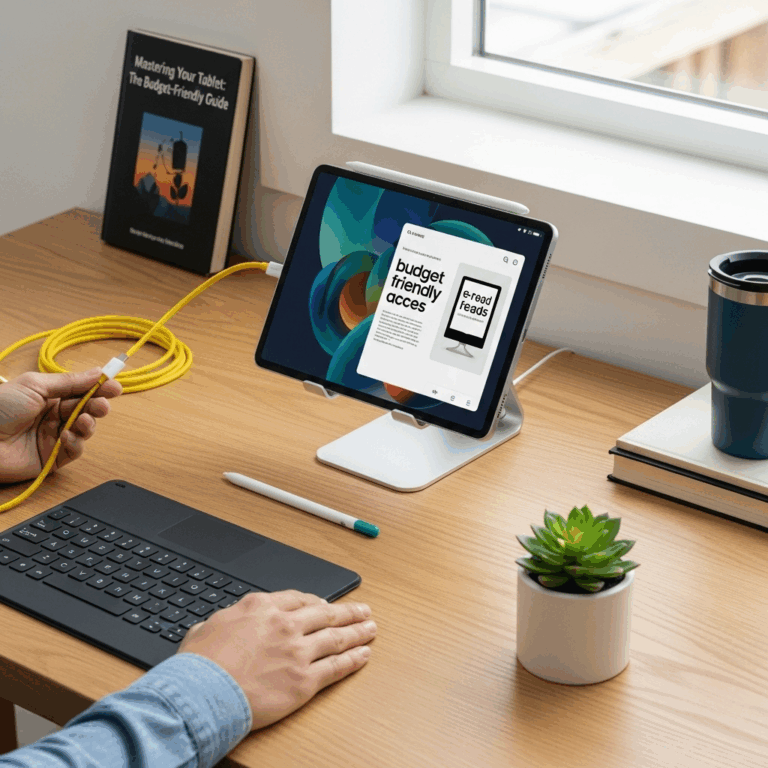RCA Tablet Apollo Play Store Error? Get This Essential Fix Now!
Encountering a “RCA Tablet Apollo Play Store error” can be a real bummer, especially when you just want to download your favorite apps. Don’t worry! This guide provides a straightforward, essential fix for this common issue. We’ll walk you through simple steps to get your RCA Apollo tablet’s Google Play Store working again, so you can dive back into apps and entertainment without the hassle.
So, you’ve got your RCA Apollo tablet, ready for some fun or maybe to get some work done, and then BAM! The Google Play Store throws up an error message. It’s like trying to get into your favorite digital shop, but the door is locked, and there’s a confusing sign up. It’s a common snag for many RCA Apollo users, and it can feel pretty frustrating when you’re eager to explore all the apps waiting for you. But guess what? This isn’t a reason to give up on your tablet! We’re going to break down exactly what’s likely causing this and how to fix it with clear, easy steps. Stick with us, and you’ll have your Play Store up and running in no time.
Why Does the Play Store Act Up on RCA Tablets?
This kind of Play Store hiccup on your RCA Apollo can stem from a few common culprits. Think of it like your tablet’s internet connection, its internal clock, or even its ability to talk to Google’s servers – if any of these get a little confused, the Play Store might refuse to play nice.
Outdated Software: Like any device, your tablet and its apps benefit from updates. If your tablet’s operating system or the Google Play Store app itself hasn’t been updated in a while, compatibility issues can pop up.
Cache and Data Glitches: Apps store temporary information (cache) to run faster. Sometimes, this data can get corrupted, leading to errors. It’s like a desk getting too cluttered – things start to get misplaced!
Google Account Sync Issues: The Play Store is tightly linked to your Google account. If there’s a problem with how your tablet and Google sync your account information, it can cause Play Store errors.
Date and Time Settings: Believe it or not, incorrect date and time settings on your tablet can confuse online services like the Play Store, as they rely on accurate timekeeping for secure connections.
Network Connectivity Problems: A weak or unstable Wi-Fi connection can interrupt the Play Store’s communication with Google servers.
Understanding these potential causes is the first step to a successful fix. It helps us diagnose the problem even if the error message itself isn’t super clear. Most of these are simple to resolve with a few common troubleshooting steps.
Essential Fixes for RCA Tablet Apollo Play Store Errors
Alright, let’s roll up our sleeves and get your Google Play Store back in action. These are the most effective, beginner-friendly steps to tackle those annoying errors.
1. The Simple Restart: Your Tablet’s “Have You Tried Turning It Off and On Again?” Moment
This is the golden rule of tech troubleshooting for a reason. A simple restart can clear temporary glitches that might be causing the Play Store to misbehave.
- Press and hold the Power button on your RCA Apollo tablet until the power options appear on the screen.
- Tap on “Restart” or “Power off.” If you choose “Power off,” wait about 30 seconds, then press and hold the Power button again to turn it back on.
- Once your tablet has fully rebooted, try opening the Google Play Store again.
This one single step fixes a surprising number of issues! It’s like giving your tablet a quick refresh.
2. Check Your Internet Connection
The Play Store needs a steady internet connection to work. A weak or dropped Wi-Fi signal is a common cause of download and connection errors.
- Go to your tablet’s Settings.
- Look for “Network & internet” or “Wi-Fi.”
- Ensure your Wi-Fi is turned On.
- Try disconnecting from your current Wi-Fi network and then reconnecting.
- If possible, try connecting to a different Wi-Fi network to see if the issue persists. A public Wi-Fi spot or a mobile hotspot from your phone can be good for testing.
Is your Wi-Fi working fine for other apps or websites? If not, the problem might be with your router or internet service provider.
3. Verify Date and Time Settings
Incorrect date and time settings can cause all sorts of synchronization problems with online services, including the Google Play Store.
- Open your tablet’s Settings.
- Scroll down and tap on “System” (the wording might vary slightly, look for “General Management” or similar).
- Find and tap on “Date & time.”
- Make sure the option for “Automatic date & time” or “Set automatically” is enabled. If it is, try toggling it off and then back on again.
- Ensure “Automatic time zone” is also enabled.
This automatic setting ensures your tablet’s clock is always accurate, which is super important for secure online connections.
4. Clear Cache and Data for Google Play Store
Over time, apps build up temporary files (cache) and operational data. Sometimes, this can become corrupted, leading to errors. Clearing it essentially gives the app a fresh start.
- Go to your tablet’s Settings.
- Tap on “Apps” or “Apps & notifications.”
- You might need to tap on “See all apps” or “App info.”
- Scroll down and find “Google Play Store.”
- Tap on “Storage & cache.”
- First, tap “Clear cache.”
- Then, tap “Clear storage” (or “Clear data”). You’ll likely get a warning that this will delete app settings and data. Confirm that you wish to proceed.
- (Optional but Recommended) Repeat steps 5-9 for “Google Play Services” and “Download Manager.” These are crucial system apps that work closely with the Play Store.
- Restart your tablet and try opening the Play Store again.
This step is often the magic bullet for Play Store issues. It’s like clearing out old junk mail so you can find what you need!
5. Check Google Account Sync
If your Google account isn’t syncing properly with your tablet, it can cause problems with services that rely on it, like the Play Store.
- Go to your tablet’s Settings.
- Tap on “Accounts” or “Users & accounts.”
- Find and tap on your Google account (it will likely show your email address).
- Tap on “Account sync.”
- Ensure that “Google Play Store” (if listed) and other essential services like “Google Services” or “Gmail” are toggled ON.
- If they are on, try toggling them OFF, then restarting your tablet, and then turning them back ON again.
- You can also try removing your Google account and then re-adding it. Be careful with this step, as it will remove all synced data from your tablet, but it will re-sync when you add the account back. To do this, you’ll usually tap the three dots menu (if available) and select “Remove account.”
A healthy sync connection ensures that your tablet and Google’s servers are on the same page, which is vital for many app functions.
6. Update Google Play Services and Google Play Store
Keeping these core components updated is crucial for security and functionality.
Google Play Store and Google Play Services usually update automatically in the background. However, if you’re facing issues, you can force a check:
- Open the Google Play Store app.
- Tap your profile icon in the top right corner.
- Tap “Settings.”
- Expand the “About” section.
- Tap “Play Store version.” You’ll see a message indicating if the Play Store is up to date or if an update is available and will be downloaded.
For Google Play Services, the process is similar, but you’ll go through Settings > Apps > Google Play Services > Advanced (or similar) to check for updates, or force a check by clearing its cache and data (as described in step 4).
7. Uninstall and Reinstall Play Store Updates (Advanced)
Sometimes, recent updates to the Play Store itself can introduce bugs. You can uninstall these updates to revert to the factory version.
- Navigate to Settings > Apps > Google Play Store.
- Tap the three-dot menu in the top right corner.
- Select “Uninstall updates.”
- Confirm your choice.
- Restart your tablet. The Play Store will likely prompt you to update itself again shortly after.
This is a bit more involved but can be very effective if a recent Play Store update caused your problem.
8. Check for System Updates
Your tablet’s operating system (Android) works in conjunction with all its apps. An outdated OS can cause compatibility issues.
- Go to Settings.
- Scroll down to “System” or “About tablet.”
- Tap on “System update” or “Software update.”
- If an update is available, follow the on-screen prompts to download and install it. Make sure your tablet is connected to Wi-Fi and has sufficient battery life.
Keeping your tablet’s core software up-to-date is like giving it a fresh coat of paint and reinforcing its foundation.
9. Free Up Storage Space
If your tablet is nearly full, it can cause all sorts of apps, including the Play Store, to malfunction.
To check your storage:
- Go to Settings.
- Tap on “Storage.”
- See how much space is available.
If it’s low, consider deleting unused apps, photos, videos, or moving files to cloud storage (like Google Drive or Dropbox) or a microSD card if your tablet supports it.
Troubleshooting Tools and When to Seek Help
Let’s summarize the key tools we’ve used and when you might need to look for additional support.
Tools Used in These Fixes
| Tool | Purpose |
|---|---|
| Tablet Restart | Clears temporary glitches and refreshes system processes. |
| Wi-Fi Connection Check | Ensures stable internet access for Play Store communication. |
| Date & Time Settings | Verifies accurate timekeeping for secure online operations. |
| Play Store/Play Services Cache & Data Clear | Resets app settings and removes corrupted temporary files. |
| Google Account Sync Check | Confirms proper communication between your tablet and Google. |
| App Updates (Play Store & System) | Ensures latest bug fixes and compatibility improvements. |
| Storage Management | Frees up space crucial for app functionality. |
When to Seek Further Assistance
If you’ve tried all these steps and the “RCA Tablet Apollo Play Store error” still persists, it’s time to consider a couple of other avenues:
Factory Reset: This is a more drastic step that will wipe all data from your tablet and return it to its original factory settings. Make sure to back up any important data before doing this! You can usually find the option under Settings > System > Reset options.
* RCA Support: If even a factory reset doesn’t resolve the issue, there might be a hardware problem. Contacting RCA’s customer support or the retailer where you purchased the tablet would be the next logical step. You can often find support articles or contact information on the official RCA support website.
A factory reset is like a clean slate for your tablet, but it’s important to be prepared for it!
Understanding Common Play Store Error Codes (and What They Mean)
While we focused on general fixes, sometimes specific error codes pop up. Here are a few common ones and what they might indicate for your RCA Apollo:
- DF-DFE-BL-PFE: Often related to server issues or problems with Google Play services. Clearing cache and data for Play Store and Play Services is the usual fix.
- RPC:SFC:Unknown: This can point to an issue with your Google account sync or the Google Play services. Re-syncing your account or clearing Play Services data often helps.
- Error retrieving information from server: A general connection issue. Check your internet, date/time, and try restarting.
- Authentication Required: Usually means there’s an issue with logging into your Google account. Try removing and re-adding your Google account.
Don’t let error codes intimidate you! They are just clues to help you pinpoint the problem, and most of the fixes we’ve covered will address these common codes.
FAQ: Your RCA Apollo Play Store Questions Answered
Here are some common questions beginners have about Play Store errors on their RCA Apollo tablet:
Q1: I just got my RCA Apollo, and the Play Store isn’t working. What should I do first?
Start with the simplest step: restart your tablet. If that doesn’t work, check your Wi-Fi connection and ensure your date and time are set automatically.
Q2: Can I use the Play Store on my RCA Apollo if I don’t have a Google account?
No, you need a Google account to sign in to the Google Play Store and download apps. If you don’t have one, you’ll need to create one.
Q3: Will clearing the cache and data for the Play Store delete my apps?
No, it won’t delete your installed apps. It only clears temporary files and settings related to the Play Store and Play Services. You will need to sign back into your Google account if prompted.
Q4: My RCA Apollo is slow after trying these fixes. What now?
If your tablet is slow, try freeing up storage space by deleting unused apps or files. Also, ensure your system software is up-to-date. A restart can also help clear out temporary slowdowns.
Q5: Is it safe to download apps from outside the Google Play Store on my RCA Apollo?
While possible, it’s generally not recommended for beginners. Apps from unverified sources can contain malware or viruses, potentially harming your tablet. Stick to the Google Play Store for the safest downloads.
Q6: How often should I update the Google Play Store and Play Services?
These usually update automatically in the background. You don’t typically need to manually check, but if you’re experiencing errors, checking for updates as described in step 6 is a good idea.
Q7: I still see the same error after a factory reset. Is my tablet broken?
If a factory reset doesn’t resolve the Play Store error, it’s possible there’s a hardware issue with your device. In this case, contacting RCA customer support or the place of purchase for a potential repair or replacement is your best bet.
Conclusion: Get Back to Apping!
Dealing with a “RCA Tablet Apollo Play Store error” can feel like a roadblock, but as you’ve seen, it’s usually a solvable puzzle. By systematically working through these essential fixes – from simple restarts and connection checks to clearing app data and verifying account sync – you can often get your Play Store back up and running smoothly.
Remember, these steps are designed for everyday users, so don’t feel overwhelmed. Most of the time, a quick check of your internet, a refresh of your app’s data, or ensuring your tablet’s settings are just right will do the trick. And if you ever come across a specific error code, treat it as a clue to guide your troubleshooting.
We hope this guide has been your trusty companion in regaining access to the vast world of apps on your RCA Apollo. Now, go forth and download, stream, and play – your tablet is ready for action!
If you found this guide helpful, share it with friends who might be facing similar tablet troubles. Happy tabletting!
Your tech guru in Sand City, CA, bringing you the latest insights and tips exclusively on mobile tablets. Dive into the world of sleek devices and stay ahead in the tablet game with my expert guidance. Your go-to source for all things tablet-related – let’s elevate your tech experience!