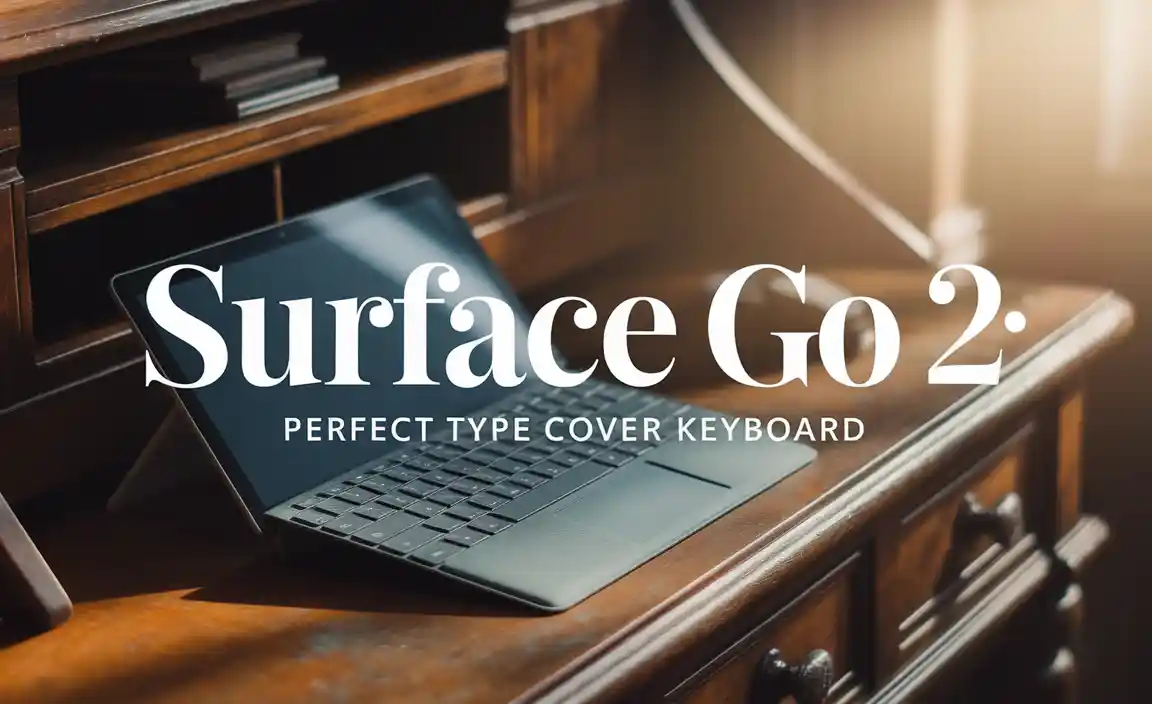RCA Tablet Apollo: Essential Replacement Parts for Work & Play
Don’t let a broken screen or dead battery stop your RCA Tablet Apollo! This guide helps you find the right, essential replacement parts to get your tablet working like new again, so you can get back to work or enjoying your favorite apps.
Welcome to Tabletzoo! We know how frustrating it can be when your trusty RCA Tablet Apollo isn’t working quite right. A cracked screen or a battery that won’t charge can really put a damper on things. But don’t worry, you don’t have to toss your tablet out the window! Finding the right replacement parts is often easier than you think. We’re here to walk you through exactly what you need to know, making the process simple and stress-free. Ready to give your Apollo a new lease on life? Let’s dive in!
Understanding Your RCA Tablet Apollo
Before we jump into replacement parts, it’s super helpful to know a little about your specific RCA Tablet Apollo. RCA has released different models over the years, and even within the “Apollo” line, there can be variations. Knowing your exact model number will be your best friend when searching for compatible parts.
Finding Your Tablet’s Model Number
Don’t worry, this is usually a simple task! You can typically find the model number in a few places:
- On the back of the tablet: It’s often printed in small text, usually near the FCC ID or other regulatory information.
- In the tablet’s settings: Navigate to Settings > About Tablet. The model number should be listed there.
- On the original packaging: If you still have the box your tablet came in, the model number will definitely be on it.
Once you have that model number, you can search for parts specifically for your RCA Tablet Apollo, ensuring a perfect fit.
The Most Common RCA Tablet Apollo Replacement Parts
When a tablet issues arise, certain parts tend to be the most frequently replaced culprits. Let’s look at the essential components you might need for your RCA Tablet Apollo.
1. Replacement Screens (Digitizers and LCDs)
Ah, the dreaded cracked screen! It’s probably the most common reason people look for replacement parts. When your display is cracked or becomes unresponsive to touch, it’s usually one of two components (or both) that need attention:
- Digitizer: This is the layer that registers your touch input. If the screen looks fine but touch isn’t working, the digitizer might be the issue.
- LCD (Liquid Crystal Display): This is the layer that actually shows the image. If your screen has black spots, lines, or is completely blank, you likely need an LCD replacement.
In many tablets, including some RCA models, these two parts are fused together. This means you’ll often buy a “complete screen assembly” which includes both the glass digitizer and the LCD panel.
What to look for:
- Exact Model Compatibility: This is crucial! A screen for an Apollo RP201 will almost certainly not work for an Apollo RP202 or any other model.
- Tools Included: Some kits come with basic tools like tiny screwdrivers, spudgers, and prying tools. This is a huge help for beginners.
- Quality: Look for parts from reputable sellers with good reviews. Cheap, unbranded screens can sometimes have color issues or poor touch sensitivity.
Check Out Screen Repair Guides
While we can’t recommend specific sellers due to constant changes in availability and quality, a quick search on major online marketplaces like iFixit (a fantastic resource for repair guides and parts) or even Amazon or eBay using your exact model number will yield results. iFixit also has incredibly detailed repair guides that can show you step-by-step how to replace your screen.
2. Replacement Batteries
Is your RCA Tablet Apollo dying faster than usual? Does it shut off unexpectedly even when it says it has battery life left? A worn-out battery is a very common issue for any electronic device that’s been used for a while.
What to look for:
- Voltage and Capacity: Ensure the replacement battery has the same voltage (V) and as close as possible (or higher, if compatible) milliamp-hour (mAh) capacity as your original battery. This information is usually printed on the battery itself.
- Connector Type: Tablet batteries use various connectors. Make sure the connector on the replacement battery matches the one on your tablet’s motherboard.
- Size and Shape: Batteries are often custom-fit for specific devices. The replacement must be the same dimensions to fit inside your tablet.
Battery Safety First!
Lithium-ion batteries can be dangerous if mishandled. If you’re not comfortable, or if the battery appears swollen or damaged, it’s always best to seek professional help. For more information on battery safety, the U.S. Department of Energy provides excellent resources.
3. Replacement Charging Ports (USB/DC Jacks)
If your tablet refuses to charge, or the charging cable feels loose and wobbly in the port, the charging port itself might be damaged. This can happen from wear and tear, or if a charging cable is yanked out forcefully.
What to look for:
- Port Type: Most modern RCA tablets use a Micro-USB port. Confirm this is what your Apollo has.
- Soldered vs. Dropped-in: Some charging ports are soldered directly onto the motherboard, which is a more complex repair. Others might be on a small daughterboard that plugs into the main board. Knowing this will help you assess the difficulty.
4. Replacement Speakers and Audio Jacks
No sound from your tablet? While sometimes this can be a software issue, it can also be a hardware problem with the internal speakers or the headphone/audio jack.
What to look for:
- Completeness: Ensure the replacement part includes all necessary components, such as the speaker cones or the entire audio jack assembly.
- Cable Connections: Check that the included cables or connectors match your original part.
5. Replacement Cameras
If your photos are blurry, the camera app crashes, or you get an error message indicating the camera isn’t working, the camera module itself might need replacing.
What to look for:
- Front vs. Rear: Identify whether you need the front-facing (selfie) camera or the rear-facing (main) camera, or both.
- Cable and Connector: Ensure the ribbon cable and connector type are identical to your original camera module.
6. Replacement Wi-Fi Antennas
Problems connecting to Wi-Fi, or a consistently weak signal? The internal Wi-Fi antenna can sometimes become dislodged or damaged.
What to look for:
- Cable Length and Connector: The antenna cable needs to be the right length and have the correct connector to plug into the tablet’s Wi-Fi chip.
Where to Find RCA Tablet Apollo Replacement Parts
Finding reliable parts can be half the battle. Here are some common places to look for your RCA Tablet Apollo essentials:
Online Marketplaces
These are often the go-to for many DIY repairs.
- eBay: You can often find a wide variety of parts, both new and used, from different sellers. Be sure to check seller ratings and read item descriptions carefully.
- Amazon: Similar to eBay, Amazon offers a vast selection. Look for sellers with high ratings and many positive reviews.
- Specialty Tablet Parts Websites: Sites like iFixit, Mobile Defenders, or Injured Gadgets specialize in replacement parts for various electronics, including tablets. They sometimes have better quality control.
Things to Consider When Buying Online:
- Seller Reputation: Always check the seller’s feedback and read reviews from other buyers.
- Return Policy: Make sure the seller has a reasonable return policy in case the part doesn’t work or isn’t compatible.
- Product Photos: Examine the product photos closely to ensure the part visually matches what you have in your tablet.
- Compatibility Guarantee: Some sellers might offer a guarantee that the part is compatible with your specific model.
Local Repair Shops
While they might not sell parts directly to you, a local tablet repair shop can be a great resource.
- Expert Advice: They may be able to identify the problem and recommend the best part or even offer to perform the repair for you.
- Sourcing Parts: They often have their own suppliers for parts and might be able to order what you need.
Tools You’ll Likely Need
Repairing a tablet isn’t like replacing a lightbulb. You’ll need a few specific tools to open up your device safely and effectively. Many screen replacement kits come with some basic tools, but here are the essentials:
- Precision Screwdriver Set: Tablets use very small screws. You’ll need a set with various Phillips, Torx, and sometimes Pentalobe bits.
- Plastic Prying Tools (Spudgers): These are essential for gently separating plastic casings and components without scratching or breaking them. Metal tools are a big no-no for most internal tablet components.
- Suction Cup: Useful for lifting screens or back covers.
- Tweezers: For handling tiny screws and connectors.
- Heat Gun or Hair Dryer: Some adhesive used to seal screens or batteries can be softened with gentle heat, making them easier to remove. Use with caution!
- Anti-Static Wrist Strap: To prevent static electricity from damaging sensitive internal components.
Step-by-Step: Replacing a Part (General Guide)
This is a general overview. Always try to find a specific guide for your RCA Tablet Apollo model if possible. Reputable sites like YouTube often have video guides that are incredibly helpful.
1. Preparation is Key
- Backup Data: Yes, it’s a repair, but anything can go wrong. If your tablet is still booting, back up any important photos, documents, or contacts.
- Discharge Battery: If you’re working on internal components, it’s safer if the battery is discharged to below 25% to reduce fire risk if accidentally punctured.
- Gather Tools: Have all your tools and the new replacement part ready.
- Work Environment: Work on a clean, well-lit, flat surface. Keep pets and children away from the work area.
2. Power Down and Open
- Power Off: Ensure your tablet is completely powered off, not just in sleep mode.
- Remove Back Panel/Screen: This is usually the trickiest part. Depending on your model, you might need to heat the edges (if adhesive is used) and then carefully pry the unit open with plastic tools. Some have screws hidden under rubber feet or stickers. This is where a model-specific guide is invaluable.
3. Disconnect Battery
THIS IS THE MOST IMPORTANT STEP: Before touching any other internal components, locate the battery connector and carefully disconnect it. This prevents short circuits and potential damage.
4. Remove and Replace the Damaged Part
- Identify the Part: Locate the component you’re replacing (screen, battery, camera, etc.).
- Disconnect Cables: Gently disconnect any ribbon cables or wires connecting the part to the motherboard. These often have tiny latches that need to be flipped up.
- Remove Screws: Unscrew any screws holding the part in place. Keep track of which screw goes where! Different lengths might be used in different spots.
- Install New Part: Carefully place the new part in position. Reconnect all cables and re-insert screws.
5. Reconnect Battery and Test
- Reconnect Battery: Once the new part is secure and all connections are made, reconnect the battery cable.
- Temporary Power On: Before sealing the tablet back up, power it on to test the new part. Does the screen work? Does it charge?
6. Reassemble
- Secure Casing: If everything works, carefully reassemble the tablet. This usually involves snapping the back panel back into place or securing the screen with new adhesive if required.
- Final Check: Power on the tablet one last time to ensure everything is functioning correctly.
Table: Common RCA Tablet Apollo Part Failures & Solutions
| Issue Area | Common Problem | Likely Replacement Part | Difficulty Level (DIY) |
| :——————– | :————————————– | :————————————— | :——————— |
| Display | Cracked screen, no image, lines, black spots | Screen Assembly (Digitizer + LCD) | Medium to Hard |
| | Touchscreen unresponsive | Digitizer (sometimes sold separately) | Medium to Hard |
| Power | Won’t charge, slow charging, short battery life | Battery | Medium |
| | Charging cable loose/unrecognized | Charging Port (USB/DC Jack) | Medium to Hard |
| Audio | No sound, distorted sound | Speaker(s) | Easy to Medium |
| | Headphone jack not working | Audio Jack Assembly | Medium |
| Performance | Tablet freezes, apps crash, slow Wi-Fi | Internal Storage (rarely user-replaceable) | Very Hard |
| | Wi-Fi weak or not connecting | Wi-Fi Antenna | Medium |
| Imaging | Blurry photos, camera app error | Front/Rear Camera Module | Medium |
Note: Difficulty levels are estimates. Always consult a specific guide for your model.
When to Call a Professional
DIY repairs are rewarding, but they aren’t for everyone. If you’re feeling overwhelmed or unsure at any point, it’s okay to seek professional help.
- You Lack Confidence: If you’re nervous about opening your tablet, that’s a clear sign to consider a pro.
- Complex Repairs: Some repairs, like replacing soldered components or dealing with water damage, are beyond the scope of most casual DIYers.
- No Guarantee on Parts: If you buy a part online and it’s faulty, you might be stuck with it. Professional shops often offer warranties on their parts and labor.
- Time Constraints: If you need your tablet back in working order quickly, a professional repair service might be faster than sourcing parts and attempting the repair yourself.
Finding a Reputable Repair Shop
Check Reviews: Look for local shops with excellent online reviews on Google, Yelp, or other platforms.
Ask for Quotes: Get a quote upfront for the repair and ensure it includes parts and labor.
* Warranty: Ask about any warranty offered on the repair.
Frequently Asked Questions (FAQ)
Q1: How much does it typically cost to repair an RCA Tablet Apollo screen?
The cost can vary greatly depending on the specific model and where you get it repaired. For DIY parts, you might find screen assemblies ranging from $30 to $80. Professional repair services could charge anywhere from $70 to $150 or more, including labor.
Q2: Can I upgrade the storage (e.g., SD card) on my RCA Tablet Apollo?
Most RCA tablets, including many Apollo models, have a microSD card slot. This allows you to easily expand storage for photos, videos, and apps. Check your tablet’s specifications or look for a small slot on the side of your device. This is usually the easiest and most affordable way to increase storage capacity.
Q3: My RCA Tablet Apollo is very slow. Is this a hardware issue?
Slowness can be caused by many things, including software issues, too many apps running, or an almost full storage drive. However, if your tablet is several years old, the internal storage (eMMC or flash memory) might be degrading, or the processor might be struggling with newer apps. While internal storage is rarely user-replaceable, a factory reset can sometimes dramatically improve performance. If it persists, it might be time to consider a newer, faster tablet.
Q4: Is it safe to use a generic charger with my RCA Tablet Apollo?
While many generic chargers might work, it’s always best to use the original RCA charger or a high-quality charger with the correct voltage and amperage. Using an incompatible charger could potentially damage your tablet’s battery or charging port over time. Look for chargers that meet the original specifications or are certified by reputable standards organizations.
Q5: Can I replace the parts on my RCA Tablet Apollo myself?
Yes, for many common issues like screen or battery replacement, it is possible to do it yourself if you are comfortable with small electronics. However, it requires patience, the right tools, and careful attention to detail. If you’re unsure, it’s
Your tech guru in Sand City, CA, bringing you the latest insights and tips exclusively on mobile tablets. Dive into the world of sleek devices and stay ahead in the tablet game with my expert guidance. Your go-to source for all things tablet-related – let’s elevate your tech experience!