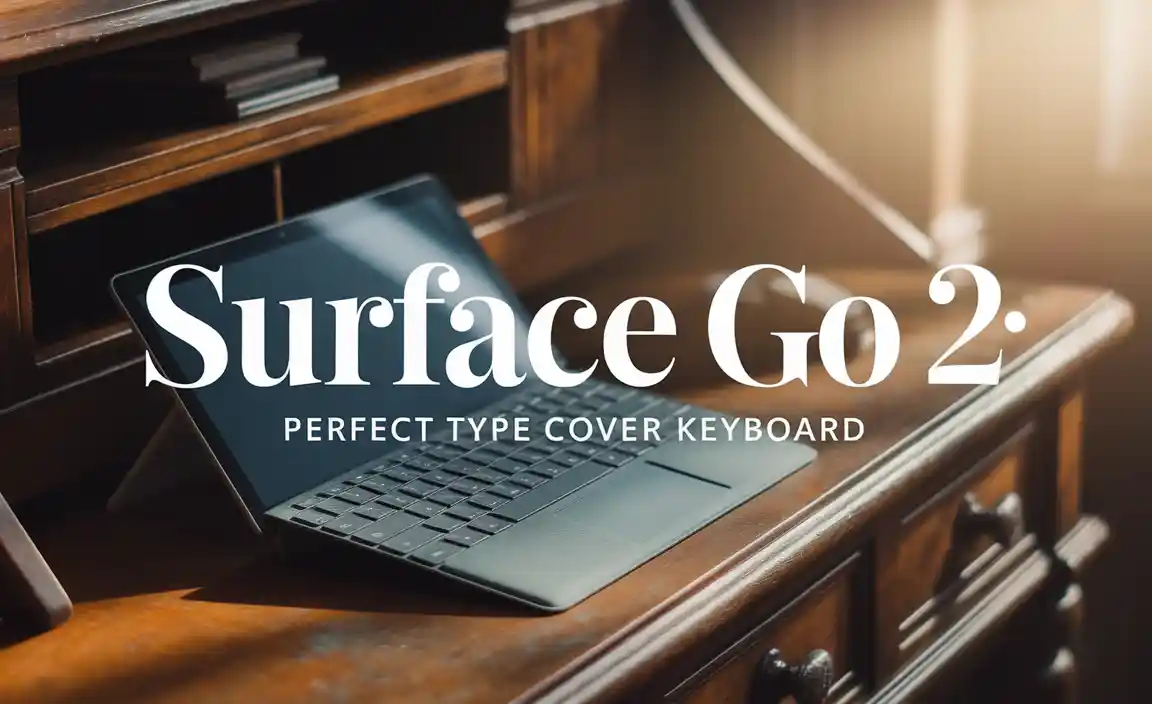RCA Tablet Apollo Reset: Essential Guide
HavingTrouble with your RCA Tablet Apollo? A reset can solve many issues, from performance dips to app glitches. This beginner-friendly guide walks you through the simple steps to reset your RCA Tablet Apollo, helping you get it back to its best performance without any fuss. We’ll cover what a reset does and how to do it on your RCA tablet.
RCA Tablet Apollo Reset: Essential Guide for Students & Everyone Else
Hey there, fellow tablet enthusiasts! Walter Moore here from Tabletzoo. Today, we’re diving into a topic that can be a real lifesaver when your trusty RCA Tablet Apollo starts acting a bit sluggish or misbehaving: a reset. We’ve all been there, right? You’re trying to get through your online classes, work on a project, or just unwind with a good app, and suddenly, your tablet freezes, an app crashes repeatedly, or it just feels slower than molasses.
It’s frustrating, especially when you rely on your tablet for so much. The good news is that for many of these common software hiccups, a simple reset is often the easiest and most effective solution. Think of it like giving your tablet a fresh start. It can clear out temporary glitches, remove unwanted apps that might be hogging resources, and generally get things running smoothly again.
But what exactly is a reset, and how do you do it without losing everything important? Don’t worry, that’s exactly what this guide is for. We’re going to break down the process into easy-to-follow steps, explaining everything in plain English. By the end of this article, you’ll know exactly how to perform a reset on your RCA Tablet Apollo, feeling confident and capable of tackling those tech troubles yourself. Let’s get your tablet feeling like new again!
Understanding Tablet Resets: Soft vs. Hard
Before we jump into the how-to, let’s quickly clarify what a “reset” means for your RCA Tablet Apollo. There are generally two main types of resets you might encounter, and knowing the difference is key:
- Soft Reset (or Restart): This is the simplest and most common type of reset. It’s essentially just turning your tablet off and then back on again. A soft reset can help clear out temporary system glitches, refresh the operating system, and resolve minor performance slowdowns. It doesn’t delete any of your personal data or installed apps. It’s like giving your tablet a quick nap to wake up refreshed.
- Hard Reset (or Factory Reset): This is a more drastic measure. A hard reset returns your RCA Tablet Apollo to its original factory settings, just like when you first took it out of the box. This means it will erase ALL your data, including apps you’ve installed, photos, videos, accounts, and settings. You’ll need to set up your tablet again from scratch afterwards. A hard reset is usually a last resort when a soft reset doesn’t fix the problem, or if you’re planning to sell or give away your tablet.
Why Would You Need to Reset Your RCA Tablet Apollo?
So, what kind of issues might prompt you to consider a reset? Here are some common scenarios where a reset can work wonders:
- Slow Performance: If your tablet has become noticeably slow, with apps taking a long time to load or the interface lagging, a reset can often speed things up.
- App Crashes or Freezes: If specific apps are constantly crashing, won’t open, or your tablet freezes frequently, a reset can help resolve these software conflicts.
- Unresponsive Touchscreen: Sometimes, if the touchscreen is acting erratic or not responding to your touch, a reset can fix it.
- Wi-Fi or Bluetooth Connectivity Issues: Persistent problems connecting to Wi-Fi networks or pairing Bluetooth devices can sometimes be resolved with a reset.
- Forgotten Password/PIN (for a Hard Reset): If you’re locked out of your tablet due to a forgotten password or PIN, a factory reset is usually the only way to regain access.
- Preparing to Sell or Donate: Before passing your tablet on, a factory reset is essential to erase all your personal information and protect your privacy.
Before You Perform a Hard Reset: Crucial Steps!
We cannot stress this enough: a hard reset will erase everything on your tablet. This is why it’s absolutely vital to back up your important data before proceeding. Missing this step can lead to regret and lost memories. Here’s what you should absolutely do:
1. Back Up Your Data
This is the most important step. Think about what you can’t afford to lose:
- Photos and Videos: Use cloud storage services like Google Photos, Dropbox, or transfer them to a computer via USB.
- Contacts: Ensure your contacts are synced with your Google account. You can usually check this in your tablet’s Settings > Accounts.
- Documents and Files: Save important documents to cloud storage or transfer them to another device.
- App Data: Some apps have their own backup options. Check within the app’s settings. For essential productivity apps, syncing with cloud services associated with the app is recommended.
For a comprehensive guide on backing up Android devices, even older ones, check out Google’s official support page on backing up data:
Google Support: Back up data on your Android device
2. Charge Your Tablet
Ensure your RCA Tablet Apollo has at least 50% battery life, or preferably, keep it plugged in during the reset process. A tablet shutting down mid-reset can potentially cause more serious issues.
3. Note Down Wi-Fi Passwords and Account Details
After the reset, you’ll need to reconnect to your Wi-Fi network and sign back into your Google account and any other essential apps. Having these details handy will save you time and frustration.
How to Perform a Soft Reset (Restart) on Your RCA Tablet Apollo
Most of the time, a simple restart is all you need. It’s quick, easy, and won’t erase a thing.
- Locate the Power Button: This is usually found on the side or top edge of your tablet.
- Press and Hold: Press and hold the power button for a few seconds.
- Select “Restart” or “Power Off”: A menu should pop up on your screen. Tap “Restart.” If you don’t see a “Restart” option, tap “Power Off.” Wait for the screen to go black, then press and hold the power button again until you see the RCA logo to turn it back on.
- Wait for Boot-Up: Your tablet will turn off and then automatically reboot. This might take a minute or two.
Once your tablet starts up again, check if the issue you were experiencing has been resolved.
How to Perform a Hard Reset (Factory Reset) on Your RCA Tablet Apollo
If a soft reset didn’t do the trick, or you’re facing more serious problems or need to wipe the device, a hard reset is the next step. There are typically two ways to perform a factory reset on an Android device like your RCA Tablet Apollo:
Method 1: Resetting Through Settings (Recommended)
This is the easiest and safest method, as long as your tablet is still functioning well enough to navigate the settings menu.
- Open Settings: Find the “Settings” app on your tablet. It usually looks like a gear icon.
- Navigate to System/General Management: Scroll down and tap on “System” or “General Management.” The exact wording might vary slightly depending on your Android version.
- Find Reset Options: Look for an option labeled “Reset,” “Reset options,” or “Backup and reset.”
- Select “Erase all data (factory reset)”: You will see a few reset options. Choose the one that says “Erase all data (factory reset)” or something similar.
- Read the Warning: Your tablet will display a warning screen explaining that all data will be erased. Double-check that you’ve backed up everything important.
- Tap “Reset tablet” or “Erase everything”: You might need to confirm your PIN or password. Then, tap the final confirmation button.
- Wait for the Process to Complete: Your tablet will shut down and begin the reset process. This can take anywhere from 10 minutes to over an hour. Do not interrupt it.
- Setup Wizard: Once complete, your tablet will restart and present you with the initial setup welcome screen, just like a new device.
Method 2: Resetting Using Recovery Mode (If Tablet Won’t Boot or is Unresponsive)
This method is a bit more technical and is used when you can’t access the tablet’s settings menu (e.g., it’s stuck on the boot screen or completely unresponsive). You’ll need to perform a button combination to access the Android Recovery menu. This can vary slightly between devices, but the general steps are:
Important Note: While this guide provides the most common method, the exact button combination for your specific RCA Tablet Apollo model might differ. If this doesn’t work, search online for your exact model number + “recovery mode.”
- Power Off Your Tablet: Make sure your tablet is completely turned off. If it’s frozen, you might need to hold the power button for a long time until it shuts down.
- Press and Hold Button Combination: Typically, you’ll need to press and hold the Volume Down button and the Power button simultaneously. Keep holding them until you see the RCA logo or a boot menu appear.
- Navigate the Recovery Menu: Once in the recovery menu, you’ll usually see options like “Reboot system now,” “Wipe data/factory reset,” etc. Use the Volume buttons to navigate up and down, and the Power button to select an option.
- Select “Wipe data/factory reset”: Navigate to this option and press the Power button to select it.
- Confirm the Reset: You’ll likely see another confirmation screen. Use the Volume buttons to select “Yes–delete all user data” and press the Power button to confirm.
- Wait for Wipe Completion: The tablet will start wiping the data. You’ll see messages at the bottom of the screen indicating the progress.
- Reboot System Now: Once the wipe is complete, you’ll return to the main recovery menu. Ensure “Reboot system now” is highlighted and press the Power button.
- Setup Wizard: Your tablet will reboot and go through the initial setup process as if it were brand new.
What to Expect After a Factory Reset
Once your RCA Tablet Apollo completes a factory reset, it will be like the day you bought it. This means:
- All personal data and downloaded apps will be gone.
- The operating system will be at its original version (you might need to download updates).
- You’ll go through the initial setup process: selecting your language, connecting to Wi-Fi, signing in with your Google account, and agreeing to terms.
- Once set up, you can start reinstalling your apps and restoring your backed-up data.
Troubleshooting Common Reset Issues
While resets are generally straightforward, sometimes issues can pop up. Here’s how to handle them:
- Tablet Stuck on RCA Logo: If your tablet gets stuck on the logo after a reset, try performing the factory reset again using the Recovery Mode method. If it still fails, there might be a more serious hardware or software issue.
- Google Account Verification Lock (FRP): If you didn’t remove your Google account before performing a factory reset, the tablet might ask you to verify the previous Google account after setup. This is a security feature called Factory Reset Protection (FRP). If you don’t remember your account details, you might be locked out. This is another reason to ensure your Google account is removed from the device if you’re selling it, or that you have your login details handy if you’re resetting for personal reasons.
- Reset Doesn’t Fix the Problem: If a factory reset doesn’t resolve your tablet’s issues, it could indicate a hardware problem. In this case, you might need to contact RCA customer support or a professional repair service.
RCA Tablet Apollo Reset: A Quick Comparison Table
To help you quickly decide which reset method is right for you, here’s a handy table:
| Feature | Soft Reset (Restart) | Hard Reset (Factory Reset) |
|---|---|---|
| Data Loss | None | All data erased |
| Purpose | Fixes minor glitches, speeds up device | Resolves major software issues, removes malware, prepares for sale |
| Complexity | Very Easy | Moderate (especially Recovery Mode) |
| Outcome | Frees up memory, refreshes system | Restores tablet to out-of-box state |
| Prerequisites | None | Backup data, charge battery, know account details |
| When to Use | Slow performance, minor app issues | Persistent bugs, performance issues after soft reset, forgotten password, selling tablet |
When to Seek Professional Help
While most tablet issues can be resolved with a reset, there are times when you might need to step back and seek expert advice. If:
- Your tablet is physically damaged (cracked screen, water damage).
- The problem persists even after multiple factory resets.
- You are uncomfortable performing the reset yourself, especially using the recovery mode.
- You are encountering persistent error messages that you don’t understand.
In these situations, it’s best to contact the manufacturer’s support or a reputable local electronics repair shop. For further information on common Android issues, resources like Android Central offer extensive guides and forums.
Conclusion: Your RCA Tablet Apollo, Reset and Ready!
Dealing with a slow or glitchy tablet can be a real headache, but hopefully, this guide has demystified the process of resetting your RCA Tablet Apollo. Whether you just needed a quick refresh with a soft reset or had to go the full mile with a factory reset, you’re now equipped with the knowledge to tackle these common issues with confidence.
Remember, backing up your data before a hard reset is paramount. It’s the digital equivalent of checking your pockets before you leave the house—you don’t want to leave anything important behind! With a little care and this straightforward guide, you can breathe new life into your RCA Tablet Apollo and get back to enjoying all it has to offer, whether it’s for your studies as a student, your work, or your leisure time.
If you found this guide helpful, be sure to share it with anyone else who might be experiencing tablet troubles. Happy tabletting!
Frequently Asked Questions (FAQ)
Q1: Will a soft reset delete my apps and data on the RCA Tablet Apollo?
No, a soft reset (also known as a restart) simply turns your tablet off and on again. It’s like rebooting a computer and does not delete any of your personal files, photos, or installed applications. It’s a safe way to clear temporary glitches.
Q2: How do I remove my Google account from my RCA Tablet Apollo before a factory reset?
To remove your Google account, go to Settings > Accounts (or Users & Accounts). Tap on your Google account, then tap “Remove account.” This is crucial to avoid Factory Reset Protection (FRP) lock if you plan to sell or give away the tablet.
Q3: How often should I perform a soft reset on my RCA Tablet Apollo?
There’s no strict rule, but it’s a good practice to do a soft reset (restart) once a week or so, especially if you notice your tablet becoming a bit sluggish. It helps maintain optimal performance.
Q4: Can a factory reset fix problems caused by a virus or malware on my RCA Tablet Apollo?
Yes, a factory reset is often one of the most effective ways to remove viruses and malware from an Android device, as it wipes the system clean and returns it to its original state. However, it’s essential to be cautious when reinstalling apps afterward and to avoid downloading from untrusted sources.
Q5: What should I do if my RCA Tablet Apollo is still under warranty and I need a factory reset?
If your tablet
Your tech guru in Sand City, CA, bringing you the latest insights and tips exclusively on mobile tablets. Dive into the world of sleek devices and stay ahead in the tablet game with my expert guidance. Your go-to source for all things tablet-related – let’s elevate your tech experience!