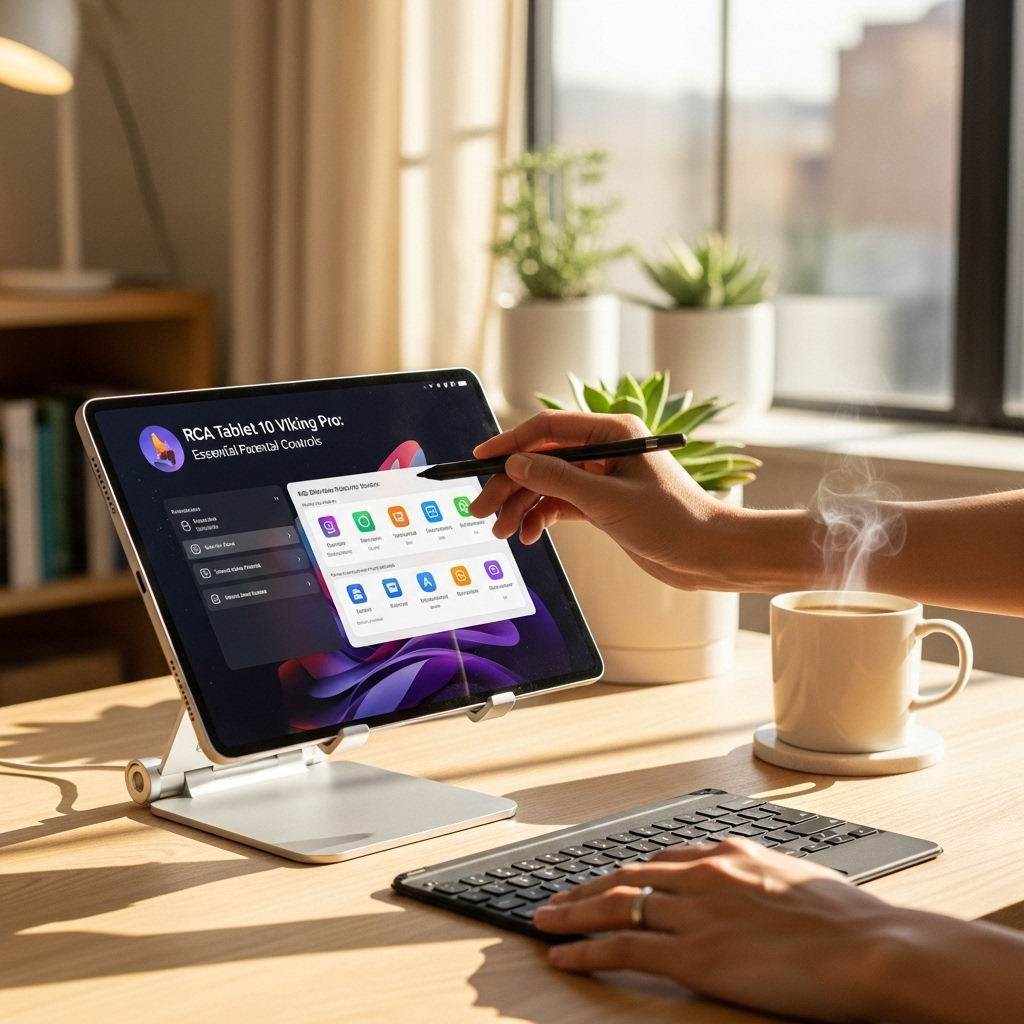Unlock Your RCA Tablet Apollo: A Proven Rooting Essential
Ready to take full control of your RCA Tablet Apollo? Rooting is the key! This essential guide walks you through the process, making it easy to customize your device, remove bloatware, and install advanced apps. No tech wizardry needed—just follow our simple steps for a more powerful tablet experience.
Hey there, tablet enthusiasts! Walter Moore here from Tabletzoo. Thinking about unlocking the full potential of your RCA Tablet Apollo? You’ve probably heard the term “rooting” and wondered if it’s something you can actually do. Many RCA tablet owners want more freedom to personalize their devices, get rid of pre-installed apps they don’t use, or even boost performance. It can seem a bit daunting, but I’m here to tell you it’s totally achievable with the right guidance! This tutorial is designed for beginners, breaking down the RCA Tablet Apollo rooting process into easy-to-follow steps. We’ll cover what you need, how to do it safely, and what exciting possibilities open up once your tablet is rooted. Let’s get started and transform your tablet!
What Does It Mean to “Root” an Android Tablet?
Before we dive into the “how,” let’s quickly cover the “what.” Rooting your Android tablet essentially gives you “superuser” or administrative access to the device’s operating system. Think of it like having the master key to your tablet’s digital house.
Normally, your tablet comes with certain restrictions set by the manufacturer (RCA, in this case) and Google. These restrictions are there for security and to ensure a consistent user experience. However, they also limit what you can do. For example, you can’t uninstall certain pre-loaded apps (often called bloatware), change deep system settings, or install some specialized software that requires elevated permissions.
By rooting your RCA Tablet Apollo, you bypass these limitations. This opens up a world of customization and advanced functionality. It’s a popular step for tech enthusiasts who want to tailor their device precisely to their needs.
Why Would You Want to Root Your RCA Tablet Apollo?
So, why go through the process? There are several compelling reasons:
- Remove Bloatware: RCA, like many manufacturers, pre-installs apps that you might never use. Rooting allows you to uninstall these, freeing up storage space and potentially improving performance.
- Install Custom ROMs: A custom ROM is a modified version of the Android operating system. Installing one can give your tablet a whole new look, add features, or even update it to a newer version of Android than officially supported.
- Advanced Customization: Change system-wide themes, fonts, icons, and tweak performance settings beyond what’s normally possible.
- Install Specialized Apps: Some powerful apps, like advanced backup tools, system cleaners, or apps that modify the user interface, require root access to function fully.
- Boost Performance: With root access, you can potentially overclock your processor (use with caution!) or manage background processes more effectively to speed up your tablet.
- Full Backups: Create complete backups of your entire system, including app data, which is more comprehensive than standard backups.
Is Rooting Your RCA Tablet Apollo Safe?
This is a crucial question, and the honest answer is: it can be safe, but it’s not without risks. If not done correctly, rooting can potentially:
- Brick your device: “Bricking” means rendering your tablet unusable. This is the most severe risk.
- Void your warranty: Most manufacturers consider rooting to be a modification that voids their warranty.
- Introduce security vulnerabilities: If you’re not careful about what apps you grant root access to, you could expose your device to malware.
- Cause instability: Incorrect modifications can lead to crashes or unexpected behavior.
However, for the vast majority of users who follow reputable guides and take necessary precautions, rooting can be a smooth and beneficial process. The key is preparation and careful execution. We’ll focus on the safest methods possible in this guide.
Before You Begin: Essential Preparations
Jumping straight into rooting without preparation is like trying to build furniture without reading the instructions – it’s a recipe for disaster! Here’s what you absolutely need to do first:
1. Back Up Your Data!
This is non-negotiable. If anything goes wrong, you want to be able to restore your photos, contacts, app data, and other important files. Use cloud storage (like Google Drive, Dropbox), transfer files to a computer, or use a dedicated backup app (though some require root itself, so plan ahead).
2. Identify Your Specific RCA Tablet Apollo Model
There might be slight variations in RCA Tablet Apollo models. Knowing your exact model number is vital because rooting methods and files are often model-specific. You can usually find this in:
- Settings > About tablet > Model information
- Printed on the back of the tablet
- On the original packaging
Write down the exact model so you can search for the correct files and guides.
3. Charge Your Tablet Fully
A power interruption during the rooting process can be catastrophic. Ensure your RCA Tablet Apollo is charged to 100%.
4. Enable Developer Options and USB Debugging
These settings allow your computer to communicate with your tablet for the rooting process.
- Go to Settings > About tablet.
- Scroll down to “Build number” and tap it repeatedly (usually 7 times) until you see a message saying “You are now a developer!”
- Go back to the main Settings menu. You should now see a new option called “Developer options.”
- Tap on Developer options.
- Find and enable USB debugging. You might need to confirm this action.
5. Install Necessary Drivers on Your Computer
Your computer needs the correct drivers to recognize your RCA tablet when it’s connected via USB. You can usually find these drivers by searching for “RCA tablet drivers” or “Android USB drivers” online. Sometimes, installing the official RCA PC Suite (if available) can help, or you might need to find generic ADB drivers.
A good place to find reliable Android drivers is often from official Android sources or reputable developer communities.
6. Find a Reliable Rooting Method for Your Model
This is where it gets specific. The RCA Tablet Apollo, like many budget-friendly Android devices, often uses MediaTek (MTK) or Spreadtrum chipsets. This means you’ll likely be looking for rooting tools designed for these chipsets. Popular methods often involve:
For MTK Devices: SP Flash Tool
This is a powerful tool for flashing firmware and is often used in conjunction with a custom recovery or a pre-rooted boot image. It requires a scatter file specific to your device’s firmware.
For Spreadtrum Devices: Research specific tools
Spreadtrum devices have their own set of flashing and rooting tools, which are often less standardized than MTK tools. You’ll need to find guides specifically mentioning Spreadtrum devices.
One-Click Root Apps (Use with Extreme Caution!)
Apps like KingoRoot, KingRoot, or iRoot claim to root devices with a single click. While convenient, they can sometimes be less reliable, may not work for all models, and have sometimes been associated with privacy concerns or unwanted software. If you opt for this route, do extensive research and be prepared for potential issues.
Crucially, search online forums like XDA Developers for guides specifically for “RCA Tablet Apollo [Your Model Number] root.” Reputable sources are key. Avoid downloading tools from untrusted websites; they could contain malware.
The Rooting Process: Step-by-Step Tutorial (General Approach)
Since specific rooting tools and procedures can vary, this guide will outline a common, more advanced but generally reliable method using SP Flash Tool for MTK-based RCA tablets. If your tablet uses a different chipset, the tools will differ, but the core principles of preparation and caution remain the same.
Method 1: Using SP Flash Tool (Common for MTK Devices)
This method is generally considered more robust than one-click apps but requires more technical understanding. You’ll need a stock firmware for your exact RCA Tablet Apollo model and a patched/modified boot image.
Tools You’ll Need:
- Your fully charged RCA Tablet Apollo
- A Windows PC
- USB cable to connect the tablet to the PC
- SP Flash Tool (download the latest version)
- MTK VCOM drivers (ensure they are installed correctly)
- Stock firmware for your specific RCA Tablet Apollo model
- A pre-rooted boot image for your firmware (this is often the hardest part to find and might require you to create it yourself using tools like Magisk Manager on a patched boot.img from your stock firmware).
- A strong cup of coffee and patience!
Steps:
- Download and Extract Necessary Files: Download SP Flash Tool, the MTK VCOM drivers, and your device’s stock firmware. Extract SP Flash Tool to a folder on your PC.
- Install MTK VCOM Drivers: Follow instructions specific to installing these drivers. This usually involves disabling driver signature enforcement in Windows and then installing the drivers through Device Manager. Proper driver installation is critical.
- Prepare the Boot Image: This is the most technical step. You typically need to extract the `boot.img` file from your stock firmware. Then, you would use a tool like Magisk Manager on another Android device (or emulate it) to “patch” this `boot.img` file. The patched file is what you’ll flash to gain root access. If you can find a pre-rooted `boot.img` file specifically for your firmware version, that saves a significant step.
- Launch SP Flash Tool: Open the extracted SP Flash Tool folder and run `flash_tool.exe` as an administrator.
- Load Scatter File: In SP Flash Tool, click the “Scatter-loading” button and navigate to the folder where you extracted your stock firmware. Select the correct scatter file (it usually has a `.txt` extension and mentions MTxxxx somewhere in the name, e.g., `MT6580_Android_scatter.txt`). The tool will load all the partition information.
- Select Download Only Mode: Ensure “Download Only” is selected in Operation Mode.
- Choose the Boot Partition: Scroll down the list of partitions. Uncheck everything except the “boot” partition.
- Load the Patched Boot Image: Double-click on the “Location” field next to the “boot” partition. Browse to and select your pre-rooted/patched `boot.img` file.
- Connect Your Tablet (Power Off!): With the tablet completely powered off, connect it to your PC using the USB cable.
- Start Flashing: Click the “Download” button in SP Flash Tool. The tool should detect your tablet and begin flashing the modified boot image. You’ll see a progress bar.
- Wait for Completion: Do NOT disconnect the tablet. Once flashing is complete, you’ll see a green circle with a checkmark, indicating success.
- Disconnect and Reboot: Safely disconnect your tablet. Now, power it on. The first boot might take longer than usual.
- Verify Root Access: Once your tablet boots up, look for an app called “Magisk Manager” (or “Kinguser”/”SuperSU” if an older method was used). If it’s not present, it might have been in the firmware or you may need to install Magisk Manager APK separately. Open it and check its status. You can also download a “Root Checker” app from the Google Play Store to confirm you have root access.
Important Note on Finding Firmware and Rooted Boot Images: This is often the biggest hurdle. Search reputable Android development forums for your specific RCA Tablet Apollo model. You might find firmware dumps or guides on how to extract and patch your own boot image using tools like Magisk. Sometimes, users will share pre-rooted firmware. Always verify the source!
Method 2: Using “One-Click” Root Apps (Easier but Riskier)
If the SP Flash Tool method seems too complex, you might try a one-click root app. These apps attempt to exploit vulnerabilities in Android to gain root access automatically.
Steps:
- Enable “Unknown Sources”: Go to Settings > Security and allow installation from “Unknown sources.” This is necessary to install apps not from the Google Play Store.
- Download a Reputable One-Click Root App: Search for well-known apps like KingoRoot, KingRoot, or iRoot. Be extremely careful where you download from! Stick to their official websites if possible. Be aware that these apps often contain ads or bundled software.
- Install the App: Install the downloaded APK file.
- Run the App and Start Rooting: Open the app. It will usually detect your device and offer a “Root” or “Start” button. Tap it.
- Wait and Reboot: The app will attempt to gain root access. This can take several minutes. The tablet may reboot multiple times.
- Verify Root: Once complete, the app should indicate if rooting was successful. You can use a Root Checker app from the Play Store to confirm.
Risks of One-Click Apps:
- Low Success Rate: They don’t work for all devices or Android versions.
- Malware/Spyware: Some apps have been found to contain unwanted software or send your data back to developers.
- Instability: They can sometimes cause system instability or issues.
What to Do After Rooting (The Fun Stuff!)
Congratulations! If you’ve successfully rooted your RCA Tablet Apollo, a whole new world of possibilities has opened up. Here are some popular next steps:
1. Install Magisk Manager (if not already installed)
Magisk is the current go-to for root management. It offers “systemless” root, meaning it modifies the system partition less directly, making it easier to pass SafetyNet checks (important for apps like banking apps or some games) and receive OTA updates (though you often need to unroot/reflash first for OTAs).
If you used SP Flash Tool with a pre-rooted boot image, Magisk Manager should be installed. If not, you can download the Magisk.apk from the official Magisk GitHub repository and install it.
2. Manage Root Permissions
Magisk Manager (or SuperSU/Kinguser if you used an older method) will now act as your gatekeeper. Every time an app requests root access, you’ll get a prompt to allow or deny it. Be very selective about which apps you grant root access to. Only grant it to apps you trust and understand why they need it.
3. Uninstall Bloatware
This is a common first step. Apps like Titanium Backup (requires root) or even Magisk Manager’s own module system can help you uninstall system apps. Be cautious not to uninstall essential system processes, as this can cause instability.
4. Install Custom Recoveries (like TWRP)
A custom recovery (like TWRP – Team Win Recovery Project) replaces your tablet’s stock recovery environment. TWRP allows you to:
- Make full Nandroid backups (complete system images)
- Flash custom ROMs
- Wipe partitions
- Install ZIP files (like Magisk for rooting, or custom kernels)
Installing TWRP usually involves using Fastboot commands and is often a prerequisite for flashing custom ROMs.
5. Explore Custom ROMs
If you want a completely different Android experience, look into custom ROMs. Popular options include LineageOS, Pixel Experience, and others. These can offer newer Android versions, improved performance, and unique features. You’ll typically need TWRP recovery to flash a custom ROM. Research ROMs specifically compatible with your RCA Tablet Apollo model.
6. Enhance Performance and Battery Life
With root access, you can install apps that allow you to:
- Tweak CPU governors (adjusting how the processor scales performance)
- Underclock or overclock (use with extreme caution, potential for damage)
- Manage background app activity more aggressively
- Install different kernels designed for better performance or battery life
Troubleshooting Common Rooting Issues
Even with the best preparation, things can sometimes go awry. Here are common issues and how to approach them:
- Tablet Stuck in Bootloop: This is when your tablet gets stuck on the boot logo and won’t start. The most common fix is to boot into recovery mode (stock or TWRP) and perform a factory reset or wipe cache/dalvik cache. If that doesn’t work, you may need to re-flash the
Your tech guru in Sand City, CA, bringing you the latest insights and tips exclusively on mobile tablets. Dive into the world of sleek devices and stay ahead in the tablet game with my expert guidance. Your go-to source for all things tablet-related – let’s elevate your tech experience!