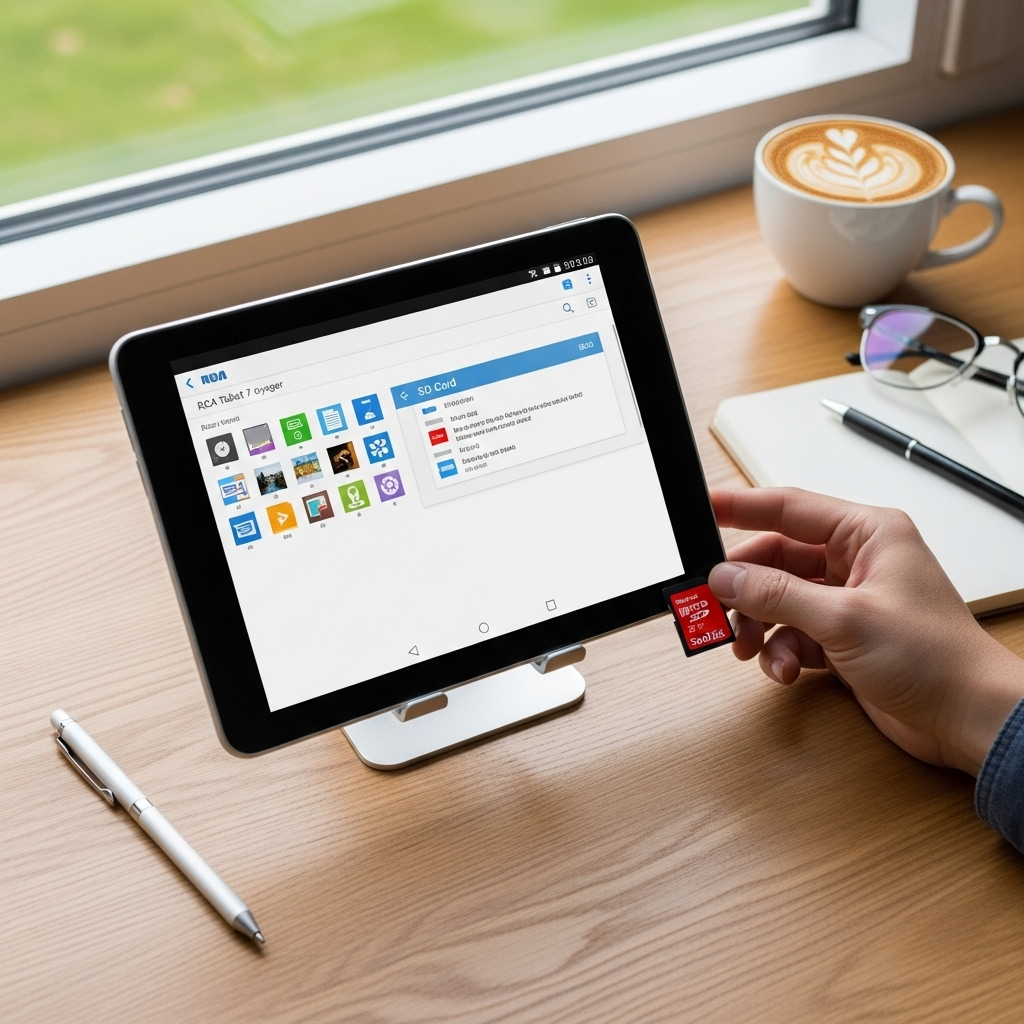RCA Tablet Apollo: Genius Gaming Setup
Transform your RCA Tablet Apollo into a genuine gaming powerhouse with this comprehensive setup guide. Discover essential tips, accessory recommendations, and optimization techniques to elevate your mobile gaming experience, ensuring smoother gameplay and immersive fun.
Dreaming of epic gaming sessions on your RCA Tablet Apollo, but finding it a bit… clunky? You’re not alone! Many tablet users want to level up their gaming but aren’t sure where to start. It can feel overwhelming with all the settings and options. But don’t worry; we’re here to make it simple. Think of this as your friendly guide, cutting through the confusion. We’ll walk you through everything, step-by-step, to unlock your tablet’s true gaming potential. Get ready for smoother action and more wins!
RCA Tablet Apollo: Unlocking Its Gaming Potential
The RCA Tablet Apollo might seem like a humble device, but with a little know-how, it can definitely surprise you with its gaming capabilities. It’s all about understanding how to get the most out of its hardware and software, especially when you’re diving into your favorite mobile games. We’ll focus on simple, effective methods that anyone can follow.
Understanding Your RCA Tablet Apollo’s Strengths for Gaming
Before we dive into the setup, it’s good to know what makes the Apollo a decent choice for casual gaming. While it’s not a high-end gaming PC, its screen size and portability are fantastic for on-the-go fun. The key is to manage expectations and optimize what it does well.
- Screen Size: Great for seeing game details without straining your eyes.
- Portability: Take your games anywhere!
- App Store Access: Thousands of games are just a download away.
The Core Setup: Getting Started
The first step to a genius gaming setup is ensuring your tablet is running optimally. This involves a few basic checks and adjustments to your tablet’s settings. These aren’t complicated, and they make a real difference!
1. Software Updates: The Foundation of Smoothness
Always keep your tablet’s operating system and apps updated. Updates often include performance enhancements and bug fixes that can directly impact game stability and speed.
- Go to your tablet’s Settings app.
- Scroll down and tap on System or About tablet.
- Select System update or Software update.
- Tap Check for update and follow the on-screen instructions if an update is available.
2. Clearing Storage Space: Give Your Games Room to Breathe
A full storage drive can drastically slow down your tablet. Freeing up space by deleting unused apps, photos, or videos is crucial for good performance.
- Uninstall unused apps: Long-press an app icon and select “Uninstall” or drag it to the uninstall option.
- Clear cache for apps: In Settings, go to Apps, select an app, and then tap “Clear cache.”
- Manage photos and videos: Move them to a cloud service (like Google Photos) or a computer.
3. Battery Optimization: Powering Your Play Sessions
Gaming can drain your battery quickly. Ensuring your battery settings are optimized helps manage power consumption, allowing for longer gaming sessions.
- Battery Saver Mode: While this limits background activity, which can sometimes affect games running in the background, it’s useful for extending playtime when you’re on the go. You can usually toggle this in your Settings > Battery.
- App Battery Usage: Check which apps are consuming the most battery and consider restricting background activity for non-essential ones.
Enhancing Your Gaming Experience: Accessories and Settings
Once your tablet is running smoothly, it’s time to think about enhancements. These are the game-changers that take your setup from good to genius!
Essential Accessories for the RCA Tablet Apollo Gamer
While the Apollo is great on its own, a few accessories can dramatically improve your comfort and control.
1. Controller: For Precision and Comfort
Touchscreen controls are okay for some games, but for more serious gaming, a Bluetooth controller is a must-have. It offers better button placement, tactile feedback, and a more ergonomic grip.
- Types of Controllers:
- Clip-on: These attach directly to your tablet, essentially turning it into a portable console. Example: GameSir X2 Bluetooth.
- Standard Bluetooth: These connect wirelessly and can be used with your tablet on a stand or lap. Examples: Xbox Wireless Controller, PlayStation DualShock 4.
- Compatibility: Ensure the controller you choose is compatible with Android devices. Most modern Bluetooth controllers are. Check gaming forums or manufacturer websites for specific game compatibility if you encounter issues.
2. Stand: For Ergonomic Play
Playing for extended periods with the tablet flat on a surface can be uncomfortable. A stand allows for better viewing angles and airflow, preventing overheating.
- Adjustable Stands: Look for stands that allow you to adjust the height and angle.
- Ventilation: Some stands have cutouts or fans to help keep your tablet cool during intense sessions.
3. Headphones: For Immersive Sound
Good audio can make a huge difference in games. Headphones provide clear sound, allow you to hear subtle in-game cues, and prevent disturbing others.
- Wired vs. Wireless: Both work well. Wireless offers more freedom, while wired can sometimes have lower latency (delay), which is crucial for fast-paced games.
- Comfort: Choose headphones that are comfortable for long gaming sessions.
Optimizing Tablet Settings for Gaming
Beyond hardware, there are crucial software settings you can tweak to make your games run better on the RCA Tablet Apollo.
1. Game Mode: Prioritize Performance
Many Android tablets have a built-in “Game Mode” or similar feature. This mode often prioritizes system resources for the game you’re playing, blocks notifications, and can even optimize touch response.
- How to Find It: This feature varies by manufacturer and Android version. Look in your tablet’s Settings, often under “Gaming,” “Game Space,” or as a toggle that appears when you launch a game. Some devices let you add specific games to this mode.
- Benefits:
- Allocates more RAM to games.
- Reduces background app activity.
- Minimizes interruptions from notifications.
2. Display Settings: Visual Tweaks
Adjusting display settings can impact both performance and visual clarity.
Screen Brightness: While higher brightness can make colors pop, it also consumes more battery. Find a balance that works for you, especially in different lighting conditions.
Developer Options (Advanced Users):
For those comfortable with slightly more technical settings, enabling Developer Options can offer more control. Use with caution, as incorrect changes can affect your tablet’s performance.
- Go to Settings > About tablet.
- Tap on the Build number seven times. You’ll see a message saying, “You are now a developer!”
- Go back to Settings, and you should see a new option called Developer options (usually under System).
- Useful Developer Options for Gaming:
- Force GPU Rendering: Helps ensure 2D apps use the GPU, which can improve performance.
- Disable HW Overlays: Can sometimes improve performance in apps, but may increase battery usage.
- Animation Scales: Setting these to .5x or off can make the tablet feel snappier. (e.g., Window animation scale, Transition animation scale, Animator duration scale).
3. Sound Settings: Hear Everything
Ensure your tablet’s audio output is set correctly for your headphones or speakers. Check for any custom sound enhancements that might introduce lag.
Choosing Games: What Runs Best?
Not all games are created equal when it comes to system demands. For the best experience on your RCA Tablet Apollo, consider games known for their scalability or those not graphically intensive.
Best Game Genres for the Apollo
The Apollo tends to shine with genres that don’t require high-end graphics processing. Think smart strategy, engaging puzzles, and classic arcade fun.
- Puzzle Games: Titles like Candy Crush Saga, Two Dots, or Monument Valley often have simple yet captivating graphics.
- Strategy Games: Games like Clash of Clans or Rise of Kingdoms can run well, especially if you manage background processes.
- Card Games: Hearthstone or Marvel Snap are great examples that are not overly demanding.
- Indie Games: Many indie titles prioritize unique gameplay and art styles over hyper-realistic graphics.
- Retro Emulation: Emulators for older consoles (NES, SNES, PS1) often run exceptionally well, letting you play classic games.
Games to Approach with Caution
Highly demanding 3D graphically intense games or those with constant online updates and complex UIs might struggle. Always check game reviews for performance on similar devices.
Troubleshooting Common Gaming Issues
Even with the best setup, you might run into a few hiccups. Here’s how to deal with them.
Lag and Stuttering: The Nemesis of Mobile Gamers
This is the most common issue. It means the game isn’t running as smoothly as it should.
- Check Internet Connection: For online games, a weak Wi-Fi signal or poor mobile data connection is often the culprit.
- Close Background Apps: Ensure no other resource-heavy apps are running simultaneously.
- Restart Your Tablet: A simple restart can clear temporary files and processes that might be causing lag.
- Lower In-Game Graphics Settings: If the game allows, reduce graphical options like texture quality, shadows, or anti-aliasing.
Overheating: When Your Tablet Gets Too Hot
Gaming puts a strain on your device, and it can get warm. Excessive heat can lead to performance throttling (the tablet slows down on purpose to cool off).
- Take Breaks: Allow your tablet to cool down between gaming sessions.
- Remove the Case: Some tablet cases can trap heat.
- Play in a Cooler Environment: Avoid playing in direct sunlight or very hot rooms.
- Use a Stand with Ventilation: As mentioned earlier, good airflow is key.
- Check for Background Processes: Ensure no rogue apps are causing the CPU to work overtime even when you’re not actively gaming.
Touchscreen Unresponsiveness
Sometimes, the touchscreen might feel a bit delayed or not register touches correctly.
- Clean Your Screen: Fingerprints and smudges can interfere with touch accuracy.
- Remove Screen Protectors (Temporarily): A poorly applied or damaged screen protector can sometimes affect touch sensitivity.
- Check Game Settings: Some games offer touch calibration options. Ensure “Touch Boost” or similar features are enabled if available.
- Restart the Tablet: A classic fix that often resolves temporary glitches.
Performance Benchmarks (A General Idea)
While specific benchmark scores can vary and are often technical, understanding where the RCA Tablet Apollo typically sits is helpful for setting expectations. These devices usually fall into the budget to mid-range category for tablets. This means they are excellent for everyday tasks and casual gaming but might struggle with the latest, most demanding AAA mobile titles.
For a comprehensive understanding of tablet performance categories, you can refer to resources like GSMArena’s CPU list, which categorizes chipsets by their capabilities, or search for reviews of specific games on the Apollo itself on tech review sites and YouTube.
Comparing RCA Tablet Apollo Gaming to Other Tablets
It’s useful to see how the Apollo stacks up. Compared to high-end gaming tablets or flagship devices (like iPads or Samsung Galaxy Tabs with top-tier processors), the Apollo aims for affordability.
| Feature | RCA Tablet Apollo | Mid-Range Tablets | High-End Gaming Tablets |
|---|---|---|---|
| Price Point | Budget-Friendly | Mid-Tier | Premium |
| Processor Power | Adequate for casual/old games | Good for most mobile games | Excellent for demanding games |
| Graphics (GPU) | Basic | Competent | Top-Tier |
| Screen Refresh Rate | Standard (60Hz) | Often 90-120Hz | Often 120Hz+ with HDR |
| Gaming Focus | General use, casual gaming | Balanced performance and price | Dedicated gaming features/overclocking |
The RCA Tablet Apollo is about providing an accessible gateway to mobile gaming. If your budget is a primary concern and you enjoy a wide range of casual to moderately demanding titles, it’s a solid choice when set up correctly.
Maximizing Longevity and Maintenance
A well-maintained tablet will perform better for longer. Simple habits go a long way.
- Regular Cleaning: Keep the screen and ports clean.
- Avoid Extreme Temperatures: Don’t leave your tablet in a hot car or in direct, intense sunlight for extended periods.
- Manage Your Apps: Periodically review and uninstall apps you no longer use to keep your storage clean and reduce potential background activity.
- Firmware Updates: Stay on top of system updates as they can improve performance and security.
Conclusion: Your RCA Tablet Apollo Gaming Adventure Awaits!
Setting up your RCA Tablet Apollo for gaming doesn’t require a degree in computer science! By following these simple steps – from updating your software and clearing storage to adding a few handy accessories and tweaking settings – you can significantly boost your gaming performance and enjoyment. Remember to choose games that suit your tablet’s capabilities and to take breaks to prevent overheating. With these tips, your RCA Tablet Apollo can become your go-to device for fun, immersive mobile gaming. Happy gaming!
Frequently Asked Questions (FAQ)
Is the RCA Tablet Apollo good for gaming?
Yes, the RCA Tablet Apollo can be good for casual gaming and older titles. For the best experience, optimize its settings, manage storage, and consider accessory add-ons like a Bluetooth controller. It’s not designed for the most graphically demanding modern games, but it offers a solid platform for many popular mobile titles.
Can I connect a Bluetooth controller to my RCA Tablet Apollo?
Absolutely! The RCA Tablet Apollo supports Bluetooth, making it compatible with most standard Bluetooth game controllers. Simply go to your tablet’s Bluetooth settings, put your controller in pairing mode, and select it from the list of available devices.
What is the best way to improve gaming performance on a tablet?
To improve gaming performance: ensure your tablet is updated, close unnecessary background apps, clear storage space, use a “Game Mode” if available, disable battery saver if performance is lagging, and consider a tablet stand for better cooling. For demanding games, lowering in-game graphics settings is often necessary.
How do I free up space on my RCA Tablet Apollo for games?
You can free up space by uninstalling apps you don’t use, deleting old photos and videos (consider cloud storage), clearing app caches, and removing downloaded files. You can usually find storage management tools within your tablet’s Settings app.
Will playing games drain my RCA Tablet Apollo battery quickly?
Yes, gaming is one of the most battery-intensive activities for a tablet. To maximize your playtime, reduce screen brightness, close background apps, and utilize any battery-saving features your tablet offers when you’re not actively playing.
What types of games are best suited for the RCA Tablet Apollo?
Games that are best suited for the RCA Tablet Apollo include puzzle games, strategy games, card games, classic arcade titles, indie games with less demanding graphics, and emulated games from older consoles. These genres generally require less processing power and graphical capabilities.
My tablet gets hot while gaming. What should I do?
If your tablet gets hot, take a break to let it cool down. Remove the tablet case, as it can trap heat. Ensure good airflow by using a stand and avoiding playing in direct sunlight. Also, check for any background apps that might be causing the processor to work too hard.
Your tech guru in Sand City, CA, bringing you the latest insights and tips exclusively on mobile tablets. Dive into the world of sleek devices and stay ahead in the tablet game with my expert guidance. Your go-to source for all things tablet-related – let’s elevate your tech experience!