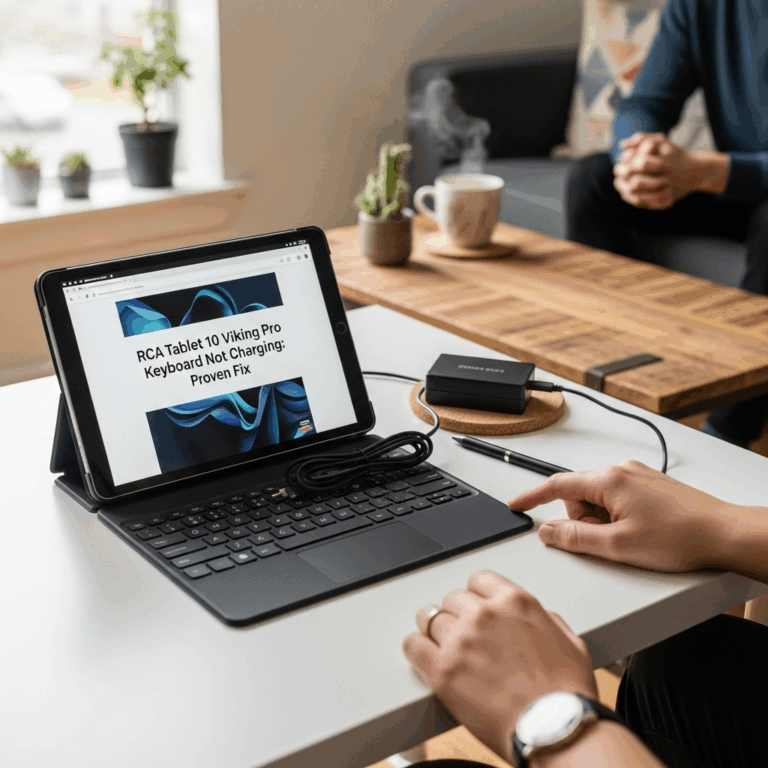RCA Tablet Apollo Touchscreen Fix: Our Proven Solutions
Experiencing touchscreen issues with your RCA Tablet Apollo? Don’t worry, it’s a common problem, but there are effective fixes. This guide offers clear, step-by-step instructions to get your tablet’s touch functionality back on track. We’ll cover everything from simple troubleshooting to more advanced solutions, helping you avoid costly repairs or replacements. Let’s dive in and restore your Apollo’s responsiveness!
RCA Tablet Apollo: Proven Touchscreen Fix Strategies
Hello there, tech friends! Walter Moore here from Tabletzoo. If your RCA Tablet Apollo’s touchscreen has suddenly become unresponsive, jumpy, or just plain uncooperative, you’re not alone. It’s one of the most frustrating tablet problems, as a broken touchscreen essentially turns your device into a rather expensive paperweight. We rely on our tablets for so much – from staying connected with loved ones to managing our daily tasks and enjoying our favorite media. When that primary input method glitches, it’s a big deal.
But before you start panicking about sending it in for expensive repairs or even buying a new one, let’s take a deep breath. Many RCA Tablet Apollo touchscreen issues are surprisingly simple to resolve. Think of it like a finicky gadget that just needs a little nudge in the right direction. This guide is designed to be your friendly, step-by-step companion through the troubleshooting process. We’ll start with the easiest fixes and work our way up, so you can tackle this issue with confidence, no advanced tech degree required.
Why Is My RCA Tablet Apollo Touchscreen Not Working? Common Causes
Before we start fixing, it’s helpful to understand why your RCA Tablet Apollo’s touchscreen might be acting up. Knowing the culprit can sometimes guide you to the best solution. Here are some of the most frequent reasons for touchscreen malfunctions:
- Software Glitches: Sometimes, a simple app conflict or a temporary software bug can cause the touchscreen to misbehave. It’s like your tablet’s “brain” getting a little confused.
- Overheating: If your tablet gets too hot, the internal components can struggle, sometimes leading to erratic touchscreen behavior.
- Dirt and Debris: A dirty screen might seem obvious, but even a thin layer of grime, oil, or smudges can interfere with the touch sensors.
- Physical Damage: While we’re hoping for an easy fix, it’s worth acknowledging that a drop or impact can damage the digitizer (the layer that detects touch).
- Outdated Software: Like any electronic device, staying up-to-date with software is important. Old operating system versions can sometimes have bugs that affect performance.
- Low Battery: In rare cases, a critically low battery can cause unexpected performance issues, including touchscreen problems.
- Hardware Issues: If none of the above apply, there could be a more complex internal hardware issue with the touchscreen itself or its connection to the tablet’s motherboard.
RCA Tablet Apollo Touchscreen Fix: Step-by-Step Solutions
Alright, let’s get your RCA Tablet Apollo’s touchscreen back in working order! We’ll begin with the simplest and most common fixes. Follow these steps in order, and hopefully, you’ll be back to swiping and tapping in no time.
Step 1: The Gentle Restart (Soft Reset)
This is the tech equivalent of taking a deep breath and starting over. Many temporary software glitches can be resolved with a simple restart. It clears out temporary data and can often fix minor performance hiccups.
- Press and hold the Power button on your RCA Tablet Apollo.
- A menu will appear on your screen. Tap “Restart” or “Power off”.
- If you chose “Power off,” wait about 30 seconds, then press and hold the Power button again until the RCA logo appears to turn it back on.
Why this works: Restarting forces the tablet’s operating system to reload. This can fix minor software conflicts or temporary memory issues that might be causing the touchscreen to be unresponsive.
Step 2: Clean Your Screen Thoroughly
It sounds almost too simple, but a dirty screen is a surprisingly common culprit. Oils, smudges, dust, and even tiny particles can interfere with the touchscreen’s ability to register your touch accurately.
- Turn off your tablet. This prevents accidental touches and makes cleaning easier.
- Get the right supplies. Use a soft, lint-free cloth (like a microfiber cloth – the kind you use for eyeglasses is perfect).
- Dampen the cloth slightly. Use a little bit of water or a screen-specific cleaning solution. Never spray liquid directly onto the screen. Avoid harsh chemicals, ammonia, or abrasive cleaners.
- Gently wipe the screen. Use circular motions to cover the entire display. Pay attention to the edges where dirt can accumulate.
- Dry the screen with another clean, dry part of the cloth.
Why this works: A clean surface ensures your finger’s natural conductivity can properly interact with the screen’s digitizer. Removing obstructions allows the sensors to work as intended.
Step 3: Remove Screen Protectors and Cases
Sometimes, a poorly applied screen protector or a bulky case can interfere with touchscreen sensitivity or even apply pressure in a way that causes problems.
- Carefully peel off your screen protector. If it’s cracked or damaged, it might be a good time to replace it anyway.
- Remove your tablet case. See if the touch functionality improves with it off.
- Try using the touchscreen without either of them.
Why this works: Some screen protectors, especially thicker or older ones, can act as a barrier, reducing the screen’s responsiveness. Cases, if they put pressure on the screen or have a lip that’s too close to the edge, can also cause issues.
Step 4: Check for Overheating
Tablets, like all electronics, can be sensitive to temperature. If your RCA Tablet Apollo has been running demanding apps, charging for a long time, or sitting in direct sunlight, it might be overheating. Overheating can cause all sorts of unexpected behavior, including touchscreen problems.
- Close all running apps on your tablet.
- Remove it from its case to allow for better heat dissipation.
- Take it out of direct sunlight or a warm environment.
- Let it cool down for at least 15-20 minutes.
- Try using the touchscreen again once it has cooled.
Why this works: Excessive heat can disrupt the normal functioning of the tablet’s internal components, including the touchscreen controller. Allowing it to cool down can restore proper operation.
Step 5: Test in Safe Mode
Safe Mode is a diagnostic startup mode for Android devices. When you boot into Safe Mode, it loads only the essential system software and disables all third-party apps. This is a fantastic way to determine if a downloaded app is causing your touchscreen issues.
How to enter Safe Mode on RCA Tablet Apollo (Exact steps can vary slightly by OS version, but this is standard):
- Press and hold the Power button until the power options appear on the screen.
- Touch and hold the “Power off” option until you see a prompt asking if you want to reboot to Safe Mode.
- Tap “OK” or “Reboot to Safe Mode”.
- Your tablet will restart and display “Safe mode” in the bottom corner of the screen.
Once in Safe Mode:
- Try using your touchscreen.
- If the touchscreen works perfectly in Safe Mode, then a third-party app you installed is almost certainly the cause.
- To exit Safe Mode, simply restart your tablet normally.
If the touchscreen IS working in Safe Mode:
You’ll need to uninstall recently downloaded apps one by one until you find the one causing the conflict. Start with the most recently installed apps.
If the touchscreen is STILL NOT working in Safe Mode:
This suggests the problem is likely with the Android operating system itself or a hardware issue, not a third-party app.
Step 6: Clear App Cache and Data (If Touchscreen is Partially Working)
If your touchscreen is sometimes working or only specific areas are affected, clearing the cache for apps that heavily interact with the display drivers, or the system UI itself, can help. This is best done if you can navigate your tablet at least partially.
- Go to Settings on your RCA Tablet Apollo.
- Tap on “Apps” or “Applications”.
- You may need to tap “See all apps”.
- Find and tap on “System UI”. This handles the tablet’s interface elements. You might need to show system apps (look for a three-dot menu or similar).
- Tap on “Storage & cache”.
- Tap “Clear cache”.
- If clearing cache doesn’t help, and you are comfortable with it, you can also tap “Clear storage” or “Clear data” for System UI (note: this will reset its settings to default).
Caution: Clearing data for system apps can reset their settings. Please proceed with caution.
Step 7: Check for Software Updates
Manufacturers often release software updates to fix bugs and improve performance. If your tablet’s operating system is out of date, it might contain known issues that have since been resolved.
- Ensure your tablet is connected to a stable Wi-Fi network.
- Plug in your tablet or ensure it has at least 50% battery life.
- Go to Settings on your RCA Tablet Apollo.
- Scroll down and tap on “System” or “About tablet”.
- Tap on “System update” or “Software update”.
- Tap “Check for update”.
- If an update is available, follow the on-screen instructions to download and install it. The tablet will restart during this process.
Learn more about Android updates from the official Android website.
Step 8: Factory Reset (The Last Software Resort)
Warning: A factory reset will erase ALL data on your tablet, including apps, photos, videos, music, and settings. It will return your tablet to its original state as if it were brand new out of the box. Make sure you have backed up any important data before proceeding!
This is a drastic step, but it can fix deep-seated software issues that are causing your touchscreen problems.
How to perform a Factory Reset:
- Back up your data! Use Google Drive, a computer, or other cloud storage services to save your important files.
- Go to Settings on your RCA Tablet Apollo.
- Tap on “System”.
- Tap on “Reset options” or “Backup & reset”.
- Tap on “Erase all data (factory reset)”.
- Read the warning carefully.
- Tap “Erase all data” or “Reset tablet”, and then confirm by tapping “Erase everything”.
- Your tablet will restart and go through the initial setup process.
Why this works: A factory reset wipes the slate clean, removing any corrupt system files, app conflicts, or software errors that might be causing the touchscreen to fail.
Step 9: Consider a Hardware Issue
If you’ve gone through all the software troubleshooting steps above (especially Safe Mode and Factory Reset) and your RCA Tablet Apollo’s touchscreen still isn’t working correctly, it’s highly probable that there’s a hardware problem.
This could mean:
- The digitizer (the touch-sensitive layer) is damaged.
- The display cable connecting the digitizer to the motherboard is loose or damaged.
- There’s a fault with the motherboard itself.
At this point, attempting to repair hardware yourself can be very complex and may void any remaining warranty. Your best options are:
- Contact RCA Support: If your tablet is still under warranty, this is your first and best step. They can guide you through repair or replacement options. You can usually find support contact information on the RCA.com support page.
- Third-Party Repair Shop: Look for a reputable local electronics repair shop that specializes in tablet repairs. Get a quote before committing to any service.
- DIY Hardware Repair (Advanced Users): If you are very comfortable with electronics repair, you might be able to find replacement digitizer/screen kits for your specific RCA Tablet Apollo model online (e.g., on sites like iFixit or eBay). However, this is a delicate process that requires specialized tools and knowledge.
RCA Tablet Apollo Touchscreen Fix: A Comparison of Methods
To help you visualize the best approach, here’s a quick look at what each method addresses and its pros and cons. This table is designed to give you a quick overview for your RCA Tablet Apollo touchscreen fix.
| Fix Method | Primary Cause Addressed | Ease of Use | Data Loss Risk | Likelihood of Success |
|---|---|---|---|---|
| Restart (Soft Reset) | Minor software glitches, temporary bugs | Very Easy | None | Moderate |
| Screen Cleaning | Dirt, grime, smudges | Very Easy | None | Low to Moderate (if it’s the sole issue) |
| Remove Case/Protector | Physical obstruction | Easy | None | Low (if it’s the sole issue) |
| Cooling Down | Overheating | Easy | None | Low (if it’s the sole issue) |
| Safe Mode | Third-party app conflicts | Moderately Easy | None (during testing) | High (if app conflict is the cause) |
| Software Updates | Known bugs in OS | Easy | None | Moderate |
| Factory Reset | Severe software corruption, OS issues | Moderately Easy | High (Erases all data!) | High (for software issues) |
| Hardware Repair | Damaged digitizer, internal connections | Difficult/Requires Professional | None (usually, but depends on repair) | High (if hardware is the cause) |
RCA Tablet Apollo Specs and Touchscreen Considerations
Understanding a bit about the RCA Tablet Apollo’s specifications can sometimes provide context for its performance and potential issues. RCA tablets are generally known for being budget-friendly options, which means they might not always feature the most cutting-edge or robust touchscreen technology found in premium devices. This doesn’t mean they are bad, but it’s good to manage expectations and understand their capabilities.
The RCA Tablet Apollo typically utilizes a capacitive touchscreen. These are standard on most modern tablets and smartphones. They work by detecting the conductive properties of your skin. Issues can arise if this sensitivity is affected by dirt, damage, or software communication errors.
Key specifications to note for the Apollo
Your tech guru in Sand City, CA, bringing you the latest insights and tips exclusively on mobile tablets. Dive into the world of sleek devices and stay ahead in the tablet game with my expert guidance. Your go-to source for all things tablet-related – let’s elevate your tech experience!