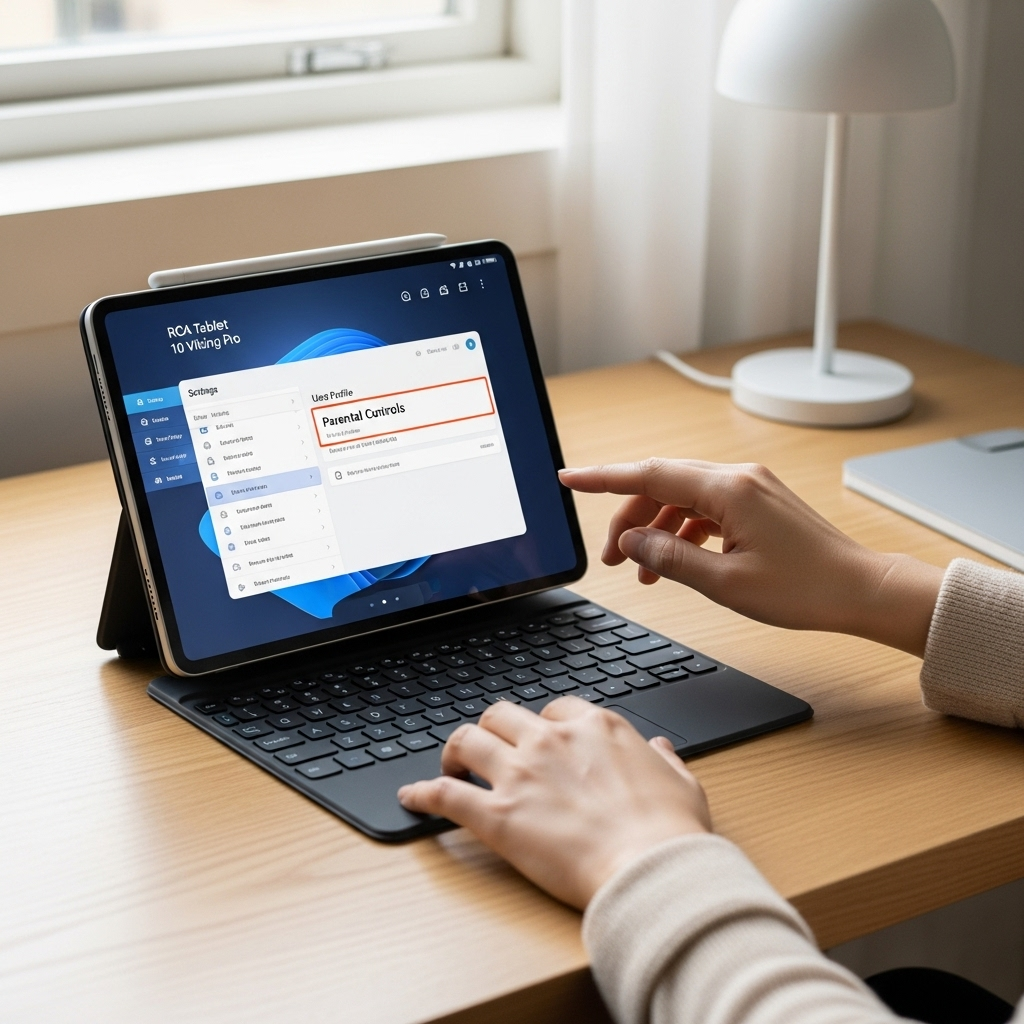RCA Tablet Apollo Storage Upgrade: Essential Gaming Boost – Hassle-Free Guide
Ready to supercharge your RCA Tablet Apollo for gaming but worried about storage? This guide offers a simple, step-by-step process to upgrade your tablet’s storage, unlocking smoother gameplay, faster loading times, and the ability to download more of your favorite titles. We’ll walk you through everything you need to know, making this upgrade accessible even if you’re new to tech.
Dreaming of smoother gaming sessions on your RCA Tablet Apollo? You’re not alone! Many users find that the built-in storage quickly fills up, leading to frustrating lag and an inability to install new games. This can turn an exciting gaming experience into a disappointing one. But don’t worry, boosting your tablet’s storage isn’t as complicated as it sounds. We’re here to guide you through a simple process that will breathe new life into your gaming adventures. Get ready to unlock your tablet’s full potential!
Why Upgrade Your RCA Tablet Apollo Storage for Gaming?
Gaming on tablets has become incredibly popular, and the RCA Tablet Apollo is a capable device for many casual and even some more demanding titles. However, as games grow in complexity and size, the limited internal storage can become a significant bottleneck. This isn’t just about fitting more games; it impacts performance too.
When your tablet’s storage is nearly full, the system has less space to operate efficiently. This can lead to:
Slower loading times: Games will take longer to start up and load levels.
Lag and stuttering: The tablet might struggle to access game data quickly, causing performance hiccups.
Reduced app performance: Even apps not directly related to gaming can slow down.
Inability to install updates or new games: The most obvious and frustrating consequence.
Upgrading your storage is often the most impactful and cost-effective way to improve your gaming experience on the RCA Tablet Apollo without needing to buy a brand-new device.
Understanding Your RCA Tablet Apollo’s Storage Options
Before diving into the upgrade, it’s crucial to understand how your RCA Tablet Apollo handles storage. Most RCA tablets, including the Apollo series, utilize a combination of internal storage and expandable storage via a microSD card slot.
The internal storage is where your operating system, installed apps, and system files reside. While this is essential, it’s often the most limited part of your storage capacity. The expandable storage, typically a microSD card slot, is a game-changer for increasing the amount of space available for your games, media, and other non-system files.
Internal Storage vs. MicroSD Card Storage
It’s important to distinguish between these two for optimal use:
Internal Storage: This is fixed at the time of purchase. While essential for system operations, it’s usually not upgradable in the traditional sense (like swapping out a hard drive in a computer). However, you can manage it by uninstalling unused apps or clearing cache.
MicroSD Card Storage: This is external and easily replaceable. It’s the primary method for expanding your storage and is perfect for games, photos, videos, and music. Android devices allow you to set SD cards as your default save location for many apps, including games, which is key for our storage upgrade goal.
Checking Your Current RCA Tablet Apollo Storage
Knowing how much space you have and what’s using it is the first step. You can easily check this on your tablet:
1. Go to the Settings app.
2. Tap on Storage (or sometimes About tablet > Storage).
3. Here, you’ll see a breakdown of how your internal storage is being used (Apps, Photos, System, etc.) and if a microSD card is inserted, its capacity and usage.
This information will help you identify how much more space you might need and what types of files are consuming your current storage.
The Best Solution: MicroSD Card Storage Upgrade
For the RCA Tablet Apollo, the most practical and beginner-friendly way to upgrade storage for gaming is by using a microSD card. This is not only efficient but also reversible and generally more affordable than internal storage solutions.
What Kind of MicroSD Card Do You Need?
Choosing the right microSD card involves a few key considerations:
Capacity: This is how much data the card can hold. For gaming, we recommend a minimum of 64GB, but 128GB or even 256GB will provide ample room for many games and future titles.
Speed Class (Speed Rating): This is crucial for gaming performance. Look for cards with:
UHS Speed Class: A ‘U’ with a number inside (e.g., U1 or U3). U3 is generally better for faster data transfer.
Application Performance Class: Look for A1 or A2. These are specifically designed for mobile devices and indicate how well the card performs when running apps. A2 is superior to A1 for app performance.
Video Speed Class: Not as critical for gaming but often indicated (e.g., V30).
For gaming on your RCA Tablet Apollo, aim for a microSD card with a UHS Speed Class 3 (U3) and an Application Performance Class 2 (A2). This ensures fast read/write speeds necessary for games to load quickly and run smoothly without stuttering.
Recommended MicroSD Cards for Gaming
Several reputable brands offer excellent microSD cards suitable for gaming. When purchasing, always opt for genuine products from trusted retailers to avoid counterfeit cards, which can be slower or fail prematurely.
SanDisk Ultra/Extreme Series: Known for reliability and good performance, especially the Extreme or Extreme Pro lines for A2/U3 ratings.
Samsung EVO Select/Plus Series: Consistently rated highly for speed and durability, offering A2 and U3 options.
Lexar Professional Series: Another strong contender with excellent speed and performance for demanding applications.
Kingston Canvas Series: Offers a range of options, including high-speed cards suitable for gaming.
When shopping, search for cards that explicitly state “for Android” or mention support for app performance, like A2 and U3 ratings. Always check reviews and compare prices from different sellers.
How to Install a MicroSD Card in Your RCA Tablet Apollo
This process is usually very straightforward and requires no technical expertise.
Tools Needed:
Your RCA Tablet Apollo
A compatible microSD card
A paperclip or SIM ejector tool (usually included with the tablet or available at any electronics store)
Step-by-Step Installation:
1. Power Off Your Tablet: This is essential to prevent data corruption or damage to the card or tablet.
2. Locate the MicroSD Card Slot: On most RCA tablets, the microSD card slot is found on the side or sometimes under a small flap that also houses the SIM card. It’s usually a thin, horizontal slot about the size of a fingernail.
3. Open the Slot Tray: You’ll see a tiny pinhole next to the microSD card slot. Gently insert the tip of a paperclip or the SIM ejector tool into this hole and press firmly. The tray should pop out.
4. Insert the MicroSD Card: Place your microSD card into the tray. Pay attention to the orientation – there’s usually a small notch on the card and corresponding shape on the tray to ensure it goes in the right way. The metal contacts on the card should face downwards or towards the back of the tray, depending on the design.
5. Reinsert the Tray: Carefully slide the tray back into the tablet until it clicks into place.
6. Power On Your Tablet: Turn your tablet back on. It should recognize the new microSD card.
You might receive a notification that a new SD card has been detected. Follow any on-screen prompts to set it up.
Setting Your MicroSD Card as Default Storage (Crucial for Gaming)
Simply inserting the card isn’t always enough; you need to tell your tablet to use it for storing games and apps. The exact steps can vary slightly depending on your Android version, but the general principle is the same.
1. Go to Settings: Open the Settings app on your RCA Tablet Apollo.
2. Navigate to Storage: Find and tap on the Storage option.
3. Locate MicroSD Card Options: You should see your microSD card listed. Tap on it.
4. Format as Internal Storage (Adoptable Storage): This is the key step for many Android versions. You might see an option like “Format as Internal” or “Adoptable Storage.”
Why use Adoptable Storage? When you format a microSD card as internal storage, your tablet treats it as an extension of its own internal memory. This allows you to move apps and games to the SD card seamlessly, and the system can even install new apps directly onto it.
Important Note: Formatting a card will erase all data on it. Ensure you’ve transferred any important files from the card before proceeding. Also, once formatted as internal, the card is typically locked to that device and cannot be easily moved to another. This is usually fine if your sole purpose is to expand your RCA tablet’s storage.
Choose “Format as Internal”: Select this option and confirm. Your tablet will format the card, which may take a few minutes.
5. Migrate Data (Optional but Recommended): After formatting, you might have an option to “Migrate data” or “Move data to SD card.” This will transfer existing apps and data to the newly formatted storage.
6. Set Default Storage Location (Alternative if Adoptable Storage isn’t available or desired): If the “Format as Internal” option isn’t available or you prefer to manage storage manually, after the card is detected, you can often find a setting to change the “Default storage location” to the SD card for apps or media. This might be under Developer Options or within the Storage settings. For games specifically, you may need to move them manually.
Manually Moving Apps: Go back to Settings > Apps. Tap on an app you want to move. If it’s movable, you’ll see an option to “Move to SD Card” or “Change” storage location. Tap this and select your microSD card. Note that not all apps can be moved to an SD card; some require internal storage.
For serious gaming, adopting the microSD card as internal storage is usually the most effective method, ensuring games can be installed and run directly from it with optimal performance.
Benefits of an RCA Tablet Apollo Storage Upgrade for Gaming
More Games, Less Deletion: Download and keep more of your favorite titles without constantly having to uninstall others.
Faster Game Loads: A quality microSD card with higher read speeds significantly reduces loading times for games and levels.
Smoother Gameplay: Reduced stuttering and lag can occur as the system can access game assets more efficiently.
Improved Overall Tablet Performance: When internal storage is less cluttered, the entire tablet tends to run more smoothly.
Cost-Effective: Upgrading storage with a microSD card is much cheaper than buying a new tablet with more internal memory.
Potential Downsides and Considerations
Speed Limitations: Even a fast microSD card might not match the speed of high-end internal UFS storage found in premium tablets. Very demanding, graphically intensive games might still be limited by the tablet’s overall processing power.
Durability of MicroSD Cards: While generally reliable, microSD cards can fail, especially if they are counterfeit or of poor quality. Always back up data from your SD card regularly.
Adoptable Storage Lock-in: If you format the card as adoptable storage, it becomes encrypted and tied to your tablet. You cannot easily remove it and use it in another device without reformatting, which erases its contents.
Not All Apps Can Be Moved: Some system apps or apps designed with specific internal storage requirements cannot be moved to the SD card, even with adoptable storage.
Alternative Storage Solutions (Less Ideal for Gaming)
While a microSD card is the primary and best solution for gaming upgrades, it’s worth mentioning other methods for context.
1. Cloud Storage
Services like Google Drive, Dropbox, or OneDrive are excellent for storing photos, documents, and backups. However, they are not suitable for actively running games. Games need to be stored locally on the device to be playable. Cloud storage can help free up internal space by moving media files off your tablet, but it doesn’t directly boost gaming capacity.
2. USB OTG (On-The-Go) Flash Drives
Some tablets support USB OTG, allowing you to connect USB flash drives. While useful for transferring files or accessing media directly from a drive, most Android versions do not allow games to be installed or run directly from a USB OTG drive. It’s primarily for file access, not for expanding the playable game library.
For these reasons, the microSD card remains the undisputed champion for enhancing RCA Tablet Apollo storage specifically for gaming.
Troubleshooting Common MicroSD Card Issues
Even with a straightforward process, you might encounter a snag. Here are some common problems and their solutions:
Tablet Not Recognizing MicroSD Card:
Ensure the card is properly inserted: Power off, remove, and reinsert, checking the orientation.
Try a different card: Rule out a faulty microSD card.
Check compatibility: Ensure the card’s capacity and type are supported by your RCA tablet. Older tablets might have limitations.
Format on a computer: Sometimes, reformatting the card on a PC or Mac using a tool like SD Card Formatter can help. Use the exFAT file system.
Download SD Card Formatter: Official SD Card Association
Slow Performance:
Card speed: You might be using a card that’s too slow (UHS Speed Class 1 or lower, or no A-rating). Upgrade to a U3/A2 card.
Too many apps on SD: If you’ve moved many apps, performance might degrade.
Damaged card: Performance can drop as a card wears out.
“Corrupt SD Card” Error:
Safely eject: Always ensure you safely eject the card before removing it if not formatted as internal.
Reformat: Reformatting (and potentially losing data) is often the solution. Back up first.
Replace card: The card might be physically damaged or nearing the end of its lifespan.
For detailed guides on formatting and checking card health, resources from reputable tech sites like TechRadar can be very helpful.
Maintaining Your RCA Tablet Apollo for Optimal Gaming
Beyond storage, a few other practices can help keep your tablet running smoothly for gaming:
Keep the System Updated: Install Android system updates when available, as they often include performance improvements and bug fixes.
Close Background Apps: Before launching a game, close any unnecessary apps running in the background to free up RAM.
Manage Battery Settings: Ensure your tablet is not in an extreme power-saving mode, as this can throttle performance.
Keep it Cool: Overheating can cause performance throttling. Avoid playing in direct sunlight or while charging for extended periods if possible.
Regularly Clear Cache:** Sometimes clearing the cache for specific apps or the system cache partition (if accessible) can help.
Conclusion
Upgrading the storage on your RCA Tablet Apollo with a high-quality microSD card is one of the most effective ways to boost your gaming experience. By following these simple steps, you can resolve storage limitations, improve loading times, and enjoy a smoother, more engaging gaming session. Don’t let a full storage bar hold back your digital adventures!
Frequently Asked Questions (FAQ)
- Can I upgrade the internal storage of my RCA Tablet Apollo?
No, the internal storage of most RCA tablets, including the Apollo series, is not user-upgradable in the way you might upgrade a computer. The primary method for expanding storage is by using a microSD card.
- What is the maximum microSD card size my RCA Tablet Apollo supports?
This can vary by specific model and the Android version it runs. Generally, most modern Android tablets support up to 256GB or even 512GB microSD cards. It’s best to check your tablet’s specific model documentation or the manufacturer’s website for exact specifications. For gaming, 128GB or 256GB is usually a good sweet spot.
- Does using a microSD card for games affect performance?
Yes, it can, but using a fast, high-quality microSD card (U3 and A2 rated) significantly minimizes any performance difference compared to internal storage. A slow card will definitely impact game loading times and potentially gameplay. Formatting it as internal storage when possible also helps optimize performance.
- What does “Adoptable Storage” mean?
Adoptable Storage is an Android feature that allows you to format a microSD card and have your tablet treat it as an extension of its internal storage. This means apps and data can be installed or moved to the SD card, making it a seamless part of your device’s memory. Once formatted this way,
Your tech guru in Sand City, CA, bringing you the latest insights and tips exclusively on mobile tablets. Dive into the world of sleek devices and stay ahead in the tablet game with my expert guidance. Your go-to source for all things tablet-related – let’s elevate your tech experience!