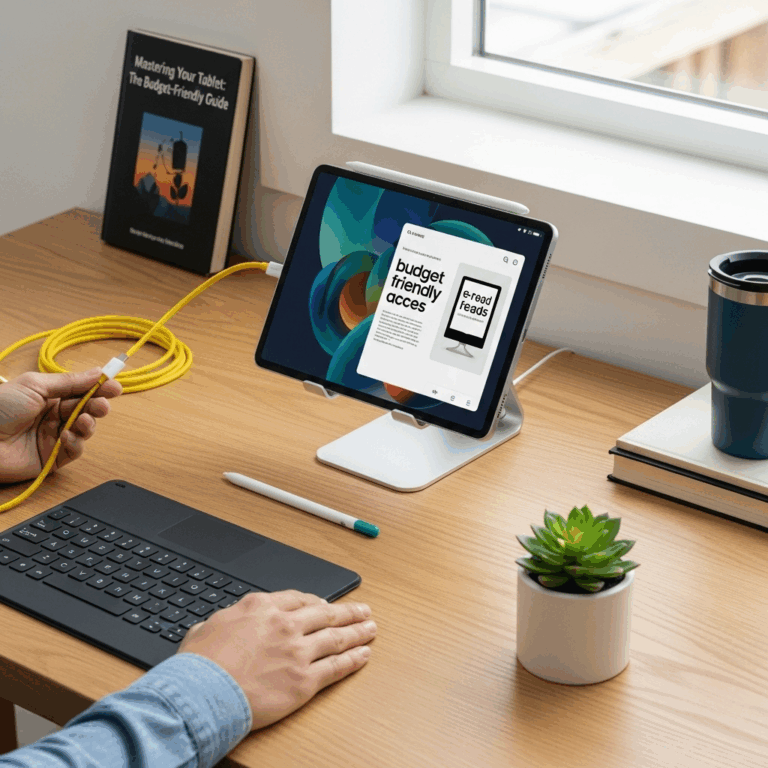RCA Tablet Apollo Troubleshooting: Essential Guide
Encountering issues with your RCA Tablet Apollo? This guide provides proven, step-by-step solutions to common problems, helping you get back to enjoying your device quickly. From software glitches to connectivity hiccups, we cover essential troubleshooting tips to resolve most issues without professional help.
RCA Tablet Apollo Troubleshooting: Your Essential Guide
Hey there, tech explorers! Walter Moore here from Tabletzoo, your friendly guide to all things portable tech. Owning a tablet is a fantastic way to stay connected, entertained, and productive. The RCA Tablet Apollo, with its user-friendly design and affordability, is a popular choice for many. However, like any piece of technology, it can sometimes throw a curveball your way with minor glitches or unexpected behaviors.
Experiencing a frozen screen, slow performance, or an app that just won’t cooperate can be incredibly frustrating. But don’t worry! Most of these common RCA Tablet Apollo problems have straightforward fixes. This guide is designed to be your go-to resource, breaking down troubleshooting steps into easy-to-follow instructions. We’ll help you diagnose the issue and get your Apollo back in tip-top shape, so you can get back to what you love doing.
Common RCA Tablet Apollo Issues and How to Fix Them
Let’s dive into the most frequent problems users encounter with their RCA Tablet Apollo and walk through the solutions. We’ll start with the simplest fixes and move towards more involved steps.
1. Tablet is Frozen or Unresponsive
This is perhaps the most common and unnerving issue. When your RCA Tablet Apollo’s screen goes blank or won’t respond to your touch, it can feel like a brick.
Solution: Force Restart (Hard Reset)
This is the digital equivalent of a power cycle for your tablet and can clear temporary software glitches. It won’t erase your data.
- Locate the Power Button: This is usually on the top or side edge of your tablet.
- Press and Hold: Press and hold the Power button continuously. Keep holding it for about 15-30 seconds.
- Wait for Reboot: You should eventually see the RCA logo appear on the screen, indicating the tablet is restarting.
- Release the Button: Once you see the logo, release the Power button.
If this doesn’t work, try holding the Power button for a full 60 seconds. If it still doesn’t restart, there might be a battery issue (see section 6).
2. Slow Performance and Lagging
Is your RCA Tablet Apollo taking ages to open apps, switch between tasks, or just generally feel sluggish? Over time, too many apps running in the background, full storage, or outdated software can cause this.
Solutions:
- Close Unused Apps:
- On your RCA Tablet Apollo, you can usually access recent apps by tapping a specific icon (often a square or three vertical lines) at the bottom of the screen.
- Swipe away any apps you aren’t currently using.
- Clear App Cache: Over time, apps store temporary data (cache) that can become corrupted or take up too much space.
- Go to Settings on your tablet.
- Tap on Storage or Apps (the exact wording may vary slightly).
- Find and tap on the problem app (or an app that’s frequently slow).
- Select Clear Cache. (Note: Do NOT select “Clear Data” unless you intend to reset the app to its default state and log back in.)
- Free Up Storage Space: When your tablet’s storage is nearly full, it struggles to operate efficiently.
- Delete unnecessary photos, videos, and music.
- Uninstall apps you no longer use.
- Consider using cloud storage services like Google Photos or external storage if your tablet supports it.
- Restart Your Tablet: A simple restart can often clear out temporary files and processes that might be slowing things down. Press and hold the Power button and select “Restart.”
- Check for Software Updates: Manufacturers regularly release updates to improve performance and fix bugs.
- Go to Settings.
- Scroll down and tap on About tablet.
- Tap on System updates or Software update.
- Follow the on-screen instructions if an update is available.
3. Wi-Fi Connectivity Problems
Can’t connect to your home Wi-Fi, or is the connection dropping frequently? This can interrupt browsing, streaming, and app usage.
Solutions:
- Toggle Wi-Fi Off and On:
- Swipe down from the top of your screen to access Quick Settings.
- Tap the Wi-Fi icon to turn it off, wait a few seconds, then tap it again to turn it back on.
- Restart Your Router and Modem: Sometimes, the issue isn’t with your tablet but with your home network.
- Unplug your Wi-Fi router and modem from power.
- Wait for about 30 seconds.
- Plug the modem back in first and wait for its lights to stabilize.
- Plug the router back in and wait for its lights to stabilize.
- Try connecting your tablet again.
- Forget and Reconnect to the Network: This forces the tablet to re-establish a fresh connection.
- Go to Settings > Wi-Fi.
- Tap on your Wi-Fi network name (or the gear/info icon next to it).
- Tap Forget Network.
- Scan for networks again, select yours, and re-enter the password.
- Check for Wi-Fi Interference: Other electronic devices (microwaves, cordless phones) or physical obstructions can weaken the Wi-Fi signal. Try moving closer to the router or away from potential sources of interference.
- Check Router Settings: Ensure your router’s firmware is up-to-date and that your tablet’s MAC address isn’t being blocked. If you’re unsure, consult your router’s manual or internet service provider.
4. App Crashing or Not Loading
An app suddenly closing unexpectedly or failing to open is a common frustration. This can be due to app bugs, software conflicts, or insufficient tablet resources.
Solutions:
- Force Close the App: Similar to a soft reset for the app.
- Access your recent apps (usually a square icon at the bottom of the screen).
- Swipe the problematic app card left or right to close it.
- Restart the Tablet: As mentioned before, a full tablet reboot can resolve many temporary glitches affecting apps.
- Clear the App’s Cache: (See step 2 for instructions on clearing cache.)
- Check for App Updates: Developers often release updates to fix bugs that cause crashes.
- Open the Google Play Store.
- Tap your profile icon in the top right corner.
- Tap Manage apps & device.
- Under “Updates available,” see if the problematic app has an update. If so, tap Update.
- Clear the App’s Data (Use with Caution): This will reset the app to its initial state, as if you just downloaded it. You will lose all settings, login information, and saved progress within that specific app.
- Go to Settings > Storage (or Apps).
- Find and tap the problematic app.
- Tap Clear Data (or Storage > Clear Storage).
- Confirm your choice. You’ll need to log back into the app.
- Uninstall and Reinstall the App: If clearing data doesn’t work, try completely removing the app and then downloading it again from the Google Play Store.
- Check Tablet’s Free Space: Insufficient storage can cause apps to behave erratically. Free up some space if needed.
5. Battery Draining Too Quickly
Is your RCA Tablet Apollo battery lasting only a few hours when it used to last all day? Battery drain can be caused by rogue apps, high screen brightness, or background processes.
Solutions:
- Check Battery Usage: See which apps are consuming the most power.
- Go to Settings.
- Tap Battery > Battery Usage.
- Review the list. If you see an app using an unusually high percentage of battery, consider closing it when not in use, restricting its background activity, or uninstalling it if it’s not essential.
- Reduce Screen Brightness: The display is one of the biggest power consumers.
- Swipe down from the top to access Quick Settings and use the brightness slider.
- Enable “Adaptive brightness” or “Auto-brightness” if available (Settings > Display).
- Disable Unnecessary Connectivity: Turn off Wi-Fi, Bluetooth, and Location Services (GPS) when you’re not actively using them. These can all consume battery in the background.
- Limit Background App Activity: Some apps constantly run in the background.
- Go to Settings > Apps.
- Tap on an app, then look for options like Battery or Background usage.
- Restrict background data or battery usage for non-essential apps.
- Disable Live Wallpapers and Animations: While visually appealing, these can use more power than static ones.
- Keep Software and Apps Updated: Updates often include optimizations that can improve battery life.
- Consider Safe Mode: If battery drain started suddenly, a newly installed app might be the culprit. Booting into Safe Mode disables all third-party apps. If the battery drain stops in Safe Mode, you know a downloaded app is likely the cause. To enter Safe Mode (often involves holding Volume Down during boot, but varies by device – check your specific model’s manual or search online for “RCA Tablet Apollo Safe Mode”).
6. Tablet Not Charging or Not Holding a Charge
This is a critical issue that stops you from using your tablet altogether.
Solutions:
- Check the Charging Cable and Adapter: Cables and adapters can become faulty.
- Try using a different, known-working USB cable and a wall adapter from another device (ensure it’s compatible, typically 5V).
- Inspect the cable and charger for any visible damage (fraying, bent pins).
- Clean the Charging Port: Dust and debris can accumulate in the tablet’s charging port, preventing a good connection.
- Use a dry, soft brush (like a new, clean toothbrush) or a can of compressed air to gently clean the port.
- Do not use metal objects which could cause a short circuit.
- Test a Different Power Outlet: Ensure the wall socket you’re using is functional.
- Charge While Off: Sometimes, charging a device that’s actively running can be slower or problematic. Try turning off your tablet completely and then plugging it in to charge.
- Check for Software Glitches: In rare cases, a severe software issue can prevent charging. A force restart (as detailed in section 1) might help. If the tablet is completely dead and won’t turn on even after charging, this points more towards a hardware issue.
- Battery Health (For Older Tablets): Like all rechargeable batteries, the one in your RCA Tablet Apollo will degrade over time. If your tablet is several years old and exhibits poor battery life even when charged, the battery itself might need replacement. This usually requires professional service.
7. Touchscreen Not Responding Accurately
When your taps and swipes aren’t registering correctly, or the tablet registers touches where you aren’t touching it.
Solutions:
- Clean the Screen: Fingerprints, smudges, and even moisture can interfere with touchscreen responsiveness. Clean the screen with a soft, lint-free cloth.
- Remove Screen Protector/Case: If you recently applied a new screen protector or case, it might be causing interference. Remove them temporarily to see if the touchscreen behaves normally. Some screen protectors can be too thick or poorly applied.
- Restart the Tablet: A simple reboot can resolve temporary software glitches affecting the touchscreen.
- Check for Software Updates: Ensure your tablet’s operating system is up to date, as updates can include touch calibration improvements.
- Adjust Touch Sensitivity (If Available): Some devices offer settings to adjust touch sensitivity. Check your tablet’s Settings menu, often under Display or Advanced features.
- Calibrate the Touchscreen (Rarely needed for Android): While most Android devices don’t require manual calibration, if you suspect a significant issue, you might find calibration apps on the Google Play Store. Use these with caution and read reviews.
- Check for Physical Damage: If the tablet has been dropped, the touchscreen might have internal damage. If none of the above steps work, and the screen appears physically intact, it’s likely a hardware problem.
8. Camera Not Working
Whether the camera app crashes, shows a black screen, or produces blurry images.
Solutions:
- Restart the Tablet: This is often the first and easiest step to resolve app glitches.
- Close and Reopen Camera App: Force close the camera app (see section 4 for how) and then try opening it again.
- Check Camera Permissions: Ensure the camera app has permission to access your camera hardware.
- Go to Settings > Apps.
- Find and tap the Camera app.
- Tap Permissions and make sure Camera is allowed.
- Clear Camera App Cache and Data:
- Go to Settings > Apps > Camera.
- Tap Storage > Clear Cache. If that doesn’t work, then try Clear Data (this will reset camera settings).
- Remove Lens Cover or Obstruction: Ensure there’s no sticker on the lens, or that the lens isn’t smudged.
- Check Other Apps Using the Camera: If another app (like a video call app) is currently using the camera, the default camera app might not function properly. Close all other apps that might use the camera.
- Check for Updates: Ensure both the operating system and the camera app (if it’s a separate download) are updated.
Troubleshooting Tools and Techniques
Here are some general tools and techniques that can help you diagnose and resolve issues with your RCA Tablet Apollo:
| Tool/Technique | Description | When to Use |
|---|---|---|
| Force Restart | Immediately powers down and restarts the tablet, clearing RAM. | Frozen screen, unresponsiveness, general glitches. |
| Safe Mode | Boots the tablet with only essential system apps and services. Useful for diagnosing issues caused by third-party apps. | Sudden performance issues, battery drain, crashes after installing new apps. |
| Clear App Cache/Data | Removes temporary files or resets an application to its default state. | Specific app crashing, not loading, or behaving incorrectly. |
| Wi-Fi Toggle & Router Reboot | Resets network connections for both the tablet and the internet source. | Wi-Fi connectivity issues, slow internet. |
| Storage Management | Freeing up space by deleting unused files or apps. | Slow performance, app issues, or inability to install/ |
Your tech guru in Sand City, CA, bringing you the latest insights and tips exclusively on mobile tablets. Dive into the world of sleek devices and stay ahead in the tablet game with my expert guidance. Your go-to source for all things tablet-related – let’s elevate your tech experience!