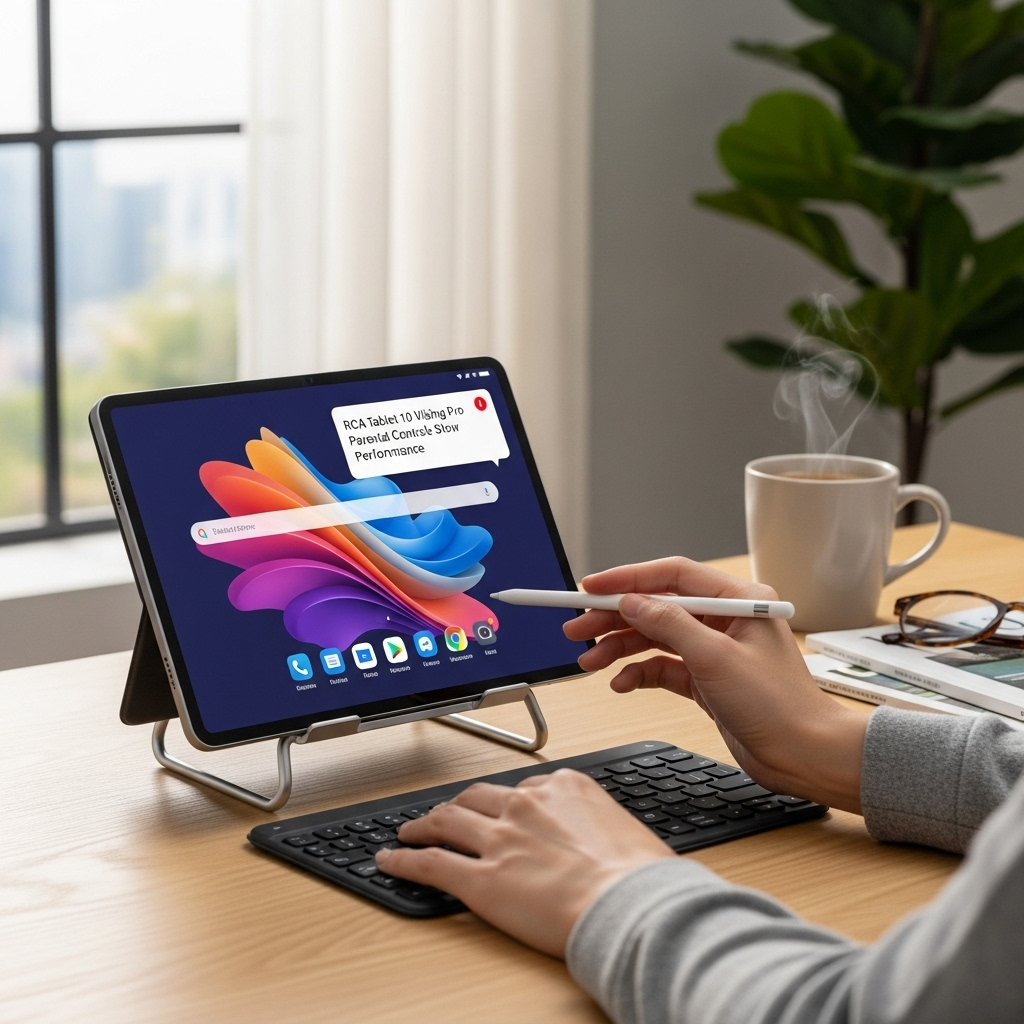Recommended Tablets for Video Conferencing: Essential Guide
Choosing the right tablet for video conferencing is crucial for smooth communication. Look for models with good cameras, strong Wi-Fi, portability, and intuitive interfaces. Key features to consider include screen size, battery life, and processing power to ensure a lag-free and clear virtual meeting experience. Investing in a quality tablet will significantly enhance your remote work and connection with others.
Are you tired of blurry video calls and dropped connections when trying to connect with colleagues, friends, or family? Picking the right tablet for video conferencing can feel overwhelming with so many options out there. It’s frustrating when your technology doesn’t cooperate, making virtual meetings less productive and more stressful than they need to be.
But don’t worry! This guide is here to help. We’ll break down exactly what to look for and recommend some fantastic tablets that will make your video calls crystal clear and effortless. Get ready to upgrade your virtual presence and connect with confidence. Let’s dive in!
Why a Tablet is Great for Video Conferencing
Tablets have become incredibly popular for video conferencing, and for good reason. They strike a perfect balance between the portability of a smartphone and the larger screen real estate of a laptop, making them ideal for on-the-go meetings or simply a more comfortable at-home experience.
- Portability: Easily carry your video conferencing setup anywhere – from your couch to a coffee shop, or even a different room in your house.
- Ease of Use: Touchscreen interfaces are generally intuitive and quick to navigate, making it simple to join calls, mute your microphone, or adjust video settings.
- Built-in Features: Most modern tablets come with integrated cameras, microphones, and speakers, meaning you have everything you need right out of the box.
- Versatility: Beyond video calls, tablets are excellent for browsing the web, taking notes, watching videos, and a host of other tasks, making them a multi-purpose device.
Key Features to Look For in a Video Conferencing Tablet
When you’re shopping for a tablet specifically for video calls, a few key features will make a big difference in your experience. Let’s break down what matters most:
1. Camera Quality
This is arguably the most critical component. You want your face to be clear and well-lit. Look for tablets with front-facing cameras that offer at least 720p (HD) resolution, though 1080p (Full HD) is even better. Higher megapixels usually mean a sharper image, but sensor quality and how the software processes the image are also important.
2. Screen Size and Quality
A larger screen makes it easier to see participants, share screens (if the app allows), and read any shared documents. For video conferencing, a screen size of 8 inches or larger is generally recommended. The display resolution (like Full HD or 2K) also contributes to how clear and sharp the video looks.
3. Processor and RAM
To ensure smooth video playback and prevent your apps from crashing or lagging, a decent processor and sufficient RAM are essential. For video conferencing, aim for a tablet with at least 4GB of RAM. A capable processor (like a mid-range Snapdragon, Apple’s A-series, or equivalent) will handle multitasking and demanding apps better.
4. Microphone and Speaker Quality
You need to be heard clearly, and your tablet’s microphones should pick up your voice without too much background noise. Similarly, built-in speakers should be loud and clear enough for you to hear others without strain. Some higher-end tablets offer multiple microphones for better audio pickup.
5. Wi-Fi and Connectivity
A stable internet connection is non-negotiable for good video conferencing. Ensure the tablet supports the latest Wi-Fi standards (like Wi-Fi 6) for faster and more reliable connections. If you plan to use your tablet in places with spotty Wi-Fi, consider a model with LTE/5G support so you can use a cellular data connection.
6. Battery Life
Long video calls can drain battery power quickly. Look for a tablet that can comfortably last through several hours of continuous use, or at least a full workday, so you don’t have to constantly search for an outlet.
7. Operating System and App Support
Most popular video conferencing apps (Zoom, Google Meet, Microsoft Teams, Skype) are available on both Android and iPadOS. Your choice might depend on your preference for the operating system or if you already use other devices from a particular ecosystem (like Apple or Google).
Top Recommended Tablets for Video Conferencing
Based on the key features above, here are some of the best tablets you can consider for your video conferencing needs. We’ve chosen a mix to suit different budgets and operating system preferences.
1. Apple iPad Air (5th Generation) – The Premium All-Rounder
The iPad Air offers a fantastic balance of performance, display quality, and ease of use, making it an excellent choice for video conferencing. Apple’s ecosystem is known for its reliability and smooth multitasking, which is great for running video apps alongside other productivity tools.
- Pros:
- Stunning Liquid Retina display.
- Powerful M1 chip for smooth performance.
- Excellent front and rear cameras.
- Wide range of high-quality apps.
- Great battery life.
- Cons:
- Can be pricey compared to Android alternatives.
- Requires accessories like a keyboard for extensive typing.
The 10.9-inch Liquid Retina display is sharp and vibrant, perfect for seeing participants clearly. Its front camera is among the best you’ll find on a tablet, ensuring you look great on calls. The M1 chip means you won’t experience any lag, even with multiple apps open.
2. Samsung Galaxy Tab S9 Series – The Android Powerhouse
Samsung’s flagship Galaxy Tab S series consistently delivers top-tier performance and features, and the Tab S9, S9+, and S9 Ultra are no exception. They offer brilliant AMOLED displays and powerful processors that handle video conferencing with ease.
- Pros:
- Gorgeous AMOLED displays (especially on S9+ and Ultra).
- Powerful Snapdragon processors.
- S Pen included for note-taking.
- Android flexibility with DeX mode for a desktop-like experience.
- Excellent build quality.
- Cons:
- Can be expensive, though often find deals.
- Software updates can sometimes lag behind Apple’s.
The larger screen options (11-inch, 12.4-inch, and 14.6-inch) provide ample space for your video calls. Samsung’s AMOLED displays are known for their vibrant colors and deep blacks, making any video feed look fantastic. The included S Pen is also a bonus for quick note-taking during meetings.
3. Microsoft Surface Go 3 – The Windows Hybrid
If you prefer the Windows operating system or need a device that can truly double as a laptop, the Surface Go 3 is a compelling option. It runs full Windows apps, offering maximum compatibility if most of your work is done in a Windows environment.
- Pros:
- Runs full Windows 11.
- Excellent integration with Microsoft 365 services.
- Good front-facing camera for video calls.
- Compact and lightweight.
- Can be used with a keyboard cover (sold separately) transforming it into a mini-laptop.
- Cons:
- Performance can be sluggish on lower configurations.
- Battery life is often just average.
- Keyboard and stylus are usually sold separately, increasing the total cost.
Its 10.5-inch PixelSense display is crisp, and the built-in kickstand makes it easy to prop up for calls. The front-facing camera is optimized for Windows video conferencing apps. For more serious note-taking or typing, consider purchasing the Surface Type Cover.
4. Apple iPad (10th Generation) – The Affordable Apple Option
For a more budget-friendly entry into the Apple ecosystem, the standard iPad (10th Gen) is a solid choice. It offers a larger screen than previous base models and improved performance suitable for everyday video conferencing tasks.
- Pros:
- Excellent value for an Apple tablet.
- Larger 10.9-inch display.
- Revised design with USB-C.
- Access to the vast App Store.
- Good battery life.
- Cons:
- Camera is decent but not as high-quality as iPad Air or Pro.
- Performance not as powerful as M-series iPads.
- Apple Pencil (1st gen) charging can be awkward.
This iPad provides a vibrant and large enough screen for comfortable viewing during video calls, and its performance is more than adequate for running apps like Zoom or FaceTime smoothly. It’s a reliable choice if you’re invested in Apple services but don’t need the absolute top-tier specs.
5. Amazon Fire HD 10 (2023) – The Budget-Friendly Pick
If budget is your primary concern, the Amazon Fire HD 10 is a surprisingly capable device for basic video conferencing. While it won’t win awards for raw power, it’s more than sufficient for casual video calls and offers great value.
- Pros:
- Extremely affordable.
- Decent Full HD display.
- Amazon’s ecosystem integration (Alexa, Prime Video).
- Good battery life for the price.
- Cons:
- Performance is basic; can struggle with many apps open.
- Front camera is only 2MP, which is passable but not great.
- Amazon’s Fire OS is a modified Android with limitations in app availability compared to Google Play Store.
The 10.1-inch display offers enough screen space, and the battery life is respectable. You can install apps like Zoom or Skype from the Amazon Appstore. It’s a fantastic option for occasional video calls without breaking the bank.
Setting Up Your Tablet for Optimal Video Conferencing
Once you’ve chosen your tablet, a few simple setup steps can make your video conferencing experience even better:
- Positioning: Find a stable surface or a tablet stand so your device isn’t wobbly. For best results, position the camera at eye level. This makes it look like you’re making direct eye contact.
- Tip: You can often use a stack of books or a dedicated tablet stand. Check out accessories like the Logitech tablet accessories for ideas.
- Lighting: Ensure you have good lighting in front of you, not behind you. Natural light from a window is excellent. Avoid sitting with a bright light source directly behind you, as it will make your face appear dark. Resources from institutions like New York Film Academy offer great general lighting principles.
- Audio: In a quiet environment, the tablet’s built-in microphone is usually adequate. However, for noisier settings or for clearer audio, consider using headphones with a built-in microphone or a small external USB microphone.
- Internet Connection: If possible, connect your tablet to your home Wi-Fi network. If using Wi-Fi isn’t an option, ensure you have a strong cellular signal if you’re using a data plan, or consider a mobile hotspot.
- App Updates: Make sure your video conferencing app (Zoom, Google Meet, Teams, etc.) and your tablet’s operating system are up-to-date. Updates often include performance improvements and bug fixes that can prevent issues.
Tablets vs. Laptops for Video Conferencing
While both devices can handle video calls, they offer different advantages. Here’s a quick comparison:
| Feature | Tablets | Laptops |
|---|---|---|
| Portability | Excellent – lighter and more compact. | Good – but generally heavier and bulkier. |
| Ease of Use | Very intuitive touchscreen interface. | Can be more complex, but offers keyboard/mouse input. |
| Camera Integration | Cameras are central to design, often higher quality front cameras on comparable price points. | Webcams vary greatly; often lower quality unless a professional model. |
| Battery Life | Typically excellent, often outperforming laptops. | Varies widely, can be good but often less than tablets. |
| Productivity (Typing/Multitasking) | Generally requires accessories for heavy typing. Multitasking can be more limited. | Superior for extensive typing, complex multitasking, and robust software. |
| Price | Good options available at various price points, often more affordable for core video conferencing needs. | Can be more expensive for comparable performance/features. |
For straightforward video calls and casual productivity, tablets excel with their ease of use and portability. If your work involves extensive typing, complex software, or requires a full desktop operating system, a laptop might still be the better choice.
Troubleshooting Common Video Conferencing Issues on Tablets
Even with the best equipment, you might encounter a few hiccups. Here are some quick fixes for common problems:
- “My video is freezing or choppy.”
- Cause: Weak internet connection or the tablet is struggling to keep up.
- Solution: Move closer to your Wi-Fi router, close other apps running in the background, or restart your tablet.
- “People can’t hear me.”
- Cause: Microphone is muted in the app or not recognized.
- Solution: Check the mute button within the video conferencing app. Ensure the app has permission to access the microphone (check tablet settings under “Permissions”). Try restarting the app.
- “My video keeps disconnecting.”
- Cause: Unstable internet connection.
- Solution: Try connecting to a different Wi-Fi network if available, or use a wired connection if your tablet supports it with an adapter. If using a cellular connection, check your data signal strength.
- “The app is crashing.”
- Cause: Outdated app, low storage, or system issue.
- Solution: Update the app and your tablet’s operating system. Free up storage space by deleting unused apps or files. Restart the tablet.
For further assistance with specific apps, check out their official support pages, such as Zoom Support or Google Meet Help.
Frequently Asked Questions
Q1: Do I need a tablet with a cellular connection (LTE/5G) for video conferencing?
Not necessarily. If you primarily video conference at home or in places with reliable Wi-Fi, a Wi-Fi-only model is perfectly fine and usually more affordable. However, if you travel frequently or expect to be in areas without Wi-Fi, a cellular-enabled tablet is highly recommended for consistent connectivity.
Q2: How much storage space do I need on a tablet for video conferencing?
For just video conferencing, you don’t need a massive amount of storage. The apps themselves are relatively small. However, if you plan to record meetings, download files, or store other media, aim for at least 64GB, or 128GB for more breathing room. Many tablets also offer expandable storage via microSD cards.
Q3: Can I use my existing smartphone for video conferencing if I don’t want a tablet?
Yes, smartphones are very capable of video conferencing. However, a tablet offers a more comfortable viewing experience due to its larger screen, and typing notes or interacting with shared content is generally easier.
Q4: Are there any specific tablet accessories that improve video conferencing?
Yes! A good tablet stand is invaluable for keeping your tablet stable and at the right angle. Headphones with a boom microphone can significantly improve audio clarity and reduce background noise. Some external webcams can also
Your tech guru in Sand City, CA, bringing you the latest insights and tips exclusively on mobile tablets. Dive into the world of sleek devices and stay ahead in the tablet game with my expert guidance. Your go-to source for all things tablet-related – let’s elevate your tech experience!