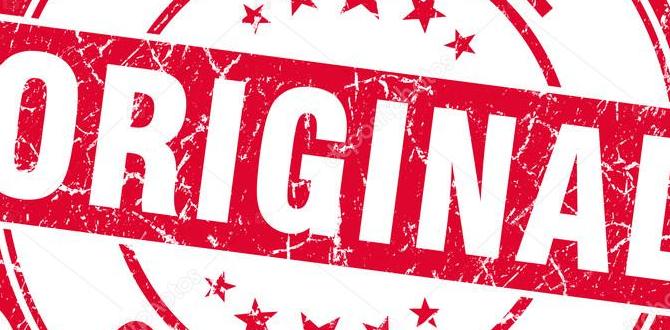Simple tablet display settings on Amazon Fire make viewing comfortable, vibrant, and easy on your eyes. Learn essential Fire hacks to adjust brightness, color modes, and more for a perfect screen experience without frustration.
Ever squinted at your tablet screen, trying to read in bright sunlight? Or perhaps the colors look a bit… off? It’s a super common frustration, but the good news is that getting your tablet’s display just right is often a lot simpler than you think. Especially on Amazon Fire tablets, tweaking a few settings can completely transform your viewing experience. Whether you’re reading a book, watching a movie, or browsing the web, these simple adjustments can make a world of difference for comfort and clarity.
We’re going to walk through the easiest ways to customize your Amazon Fire tablet’s screen. Think of it as tailoring your tablet to your eyes. You’ll learn how to boost readability, reduce eye strain, and even make those photos and videos pop! Ready to unlock a better tablet view? Let’s dive in!
Why Tablet Display Settings Matter
Your tablet’s display is your window to everything it does. If it’s not set up correctly, it can lead to a less-than-ideal experience. Imagine trying to read a book with tiny, fuzzy text or watching a movie where the colors are all washed out. Not fun, right?
Getting your tablet display settings right offers several key benefits:
Improved Readability: Whether you’re reading an e-book, scrolling through articles, or typing an email, clear text is crucial.
Reduced Eye Strain: Staring at a screen for extended periods can cause discomfort, headaches, and fatigue. Proper settings can significantly minimize this.
Enhanced Visuals: For photos, videos, and games, vibrant and accurate colors make the experience much more immersive and enjoyable.
Better Battery Life: Believe it or not, some display settings can have a minor impact on how long your battery lasts.
Accessibility: For users with visual impairments, display settings are absolutely essential for usability.
Amazon Fire tablets are known for being budget-friendly and easy to use, and thankfully, their display settings are no exception. They’re designed to be accessible for everyone, so you don’t need to be a tech wizard to make them work for you.
Navigating Your Fire Tablet’s Settings Menu
Before we dive into specific hacks, let’s get you comfortable with where to find these settings. On your Amazon Fire tablet, the main hub for all your customizations is the Settings app.
To access it:
- Swipe down from the top of your screen to open the Quick Actions menu.
- Tap the Gear icon (⚙️) to open the full Settings menu.
- Look for the Display or Display & Brightness option within the Settings menu. Tap on it.
This is where all the magic happens for your screen! You’ll find toggles and sliders for brightness, color, and other visual preferences.
Essential Fire Tablet Display Hacks for Better Viewing
Let’s get to the good stuff – the practical adjustments you can make right now to improve your tablet experience.
1. Mastering Brightness Settings
Brightness is probably the most fundamental display setting, and it’s crucial for both comfort and battery life.
Manual Brightness Control
The most straightforward way to manage your screen’s brightness is by adjusting it manually. This is essential when you move between different lighting environments.
- Go to Settings > Display.
- You’ll see a Brightness slider. Drag it left to decrease brightness and right to increase it.
Tip: In bright outdoor conditions, you’ll need a higher brightness setting. Indoors or in dim light, a lower setting is easier on your eyes and conserves battery.
Adaptive Brightness
Some Fire tablets have an “Adaptive Brightness” feature. This uses your tablet’s ambient light sensor to automatically adjust the screen brightness based on your surroundings.
- In Settings > Display, look for an option like Adaptive Brightness or Auto-Brightness.
- You can toggle this on or off.
Pros of Adaptive Brightness:
- Convenient – no need to manually adjust constantly.
- Can help optimize battery life by not keeping the screen brighter than necessary.
Cons of Adaptive Brightness:
- Sometimes it can be too slow to react or adjust to your preferences.
- If you prefer a consistent brightness level, you might find it distracting.
Recommendation: Try it out! If you find it works well for your typical usage, keep it on. If you prefer full control or find it annoying, turn it off and rely on manual adjustments.
2. Blue Shade: Your Evening Reading Companion
Staring at a bright, blue-toned screen late at night can interfere with your sleep. That’s where Blue Shade comes in.
Blue Shade is Amazon’s built-in feature designed to filter out blue light emitted by your screen, making it easier on your eyes, especially in low-light conditions or before bedtime. It gives the screen a warmer, more yellowish tint.
How to Enable Blue Shade
Blue Shade can be quick-accessed, or you can set it on a schedule:
Quick Access Blue Shade:
- Swipe down from the top of the screen twice to fully expand the Quick Actions menu.
- Look for the Blue Shade icon (it often looks like a crescent moon or a shield with a moon).
- Tap it to turn it on or off.
Scheduling Blue Shade:
- Go to Settings > Display > Blue Shade.
- You can toggle Scheduled Blue Shade on.
- Set your preferred start and end times (e.g., from 8 PM to 7 AM).
- You can also often adjust the intensity of the filter here.
Why use Blue Shade?
- Reduces eye strain during nighttime use.
- Promotes better sleep by minimizing blue light exposure.
- Makes reading or browsing more comfortable in dark environments.
Pro Tip: Even if you don’t schedule it, consider manually turning on Blue Shade for an hour or two before you plan to go to sleep. It makes a noticeable difference.
3. Font Size and Style: Reading Comfort
Beyond brightness and color, the way text appears on your screen can significantly impact readability.
Adjusting Font Size
This is a lifesaver if you find yourself squinting! Most Fire tablets allow you to easily adjust the font size across the system and in many apps.
- Go to Settings > Display.
- Look for Font Size or Text Size.
- Use the slider or options to make the text larger or smaller until it’s comfortable for you.
Font Style
While options might be more limited than on other devices, some Fire tablets allow you to change the font style.
- In Settings > Display, look for Font Style.
- Choose from the available fonts. Some users find certain fonts (like sans-serif) easier to read on a screen.
Why is this important?
- Larger fonts are great for reading books, articles, and browsing, especially for those with vision challenges.
- Experimenting with different fonts can help you find one that feels crisp and clear, reducing the mental effort required to read.
4. Screen Timeout: Saving Battery and Preventing Accidental Taps
While not strictly a “visual” setting, the screen timeout duration is closely related to display management. It controls how long your screen stays on before turning off when you’re not actively using it.
- Go to Settings > Display.
- Look for Screen Timeout or Sleep.
- Select a duration. Common options include 30 seconds, 1 minute, 2 minutes, 5 minutes, or 10 minutes.
Benefits of setting a reasonable screen timeout:
- Saves Battery: A shorter timeout means less power consumed by the display, extending your battery life.
- Security: If you move away from your tablet, a shorter timeout means the screen turns off sooner, preventing unauthorized access if you forget to lock it yourself.
- Prevents Accidental Input: If your tablet sits on a surface, a quick screen timeout can stop it from registering stray touches.
Which setting is best? It depends on how you use your tablet. If you often leave it open on a recipe or during extended reading sessions, you might prefer 5 or 10 minutes. For general use, 1 or 2 minutes is often a good balance.
5. The Hidden Power of Developer Options (Advanced, but Simple to Access)
For those who like to tweak things a bit further, accessing Developer Options can unlock additional display settings. This is for users who want a little more control and aren’t afraid of exploring.*
Warning: Be cautious when changing settings in Developer Options, as some can affect your tablet’s performance. Stick to display-related adjustments.
How to Enable Developer Options
- Go to Settings > Device Options (or sometimes just listed at the bottom of the main Settings menu).
- Tap on About Fire Tablet.
- Tap repeatedly on the Serial Number (or sometimes Build Number) until you see a message saying “You are now a developer!”
Now, when you go back to the main Settings menu, you’ll find a new Developer Options entry.
Useful Display Hacks in Developer Options
Within Developer Options, you can find settings that might not be in the main Display menu. Here are a couple to consider:
- Simulate Color Space: This is for advanced users to test how colors appear for people with different types of color vision deficiency. You can experiment with Deuteranomaly, Protanomaly, Tritanomaly, or Grayscale. This is generally not recommended for everyday use unless you have a specific reason.
- Force Dark Mode: While many apps have their own dark mode settings, this option attempts to force dark mode onto apps that don’t natively support it. This can sometimes break app interfaces, so use with caution.
- Minimum Width / Display Scaling: These settings allow you to change the density of the display, making elements appear smaller (higher DPI) or larger (lower DPI). This can be useful if you find the default text and icon sizes still not quite right even after adjusting font size.
Recommendation: If you’re new to this, explore with caution. The most impactful display changes are usually made within the standard Settings menu. However, for those wanting granular control, Developer Options is where you’ll find it.
Understanding Display Color Calibration on Fire Tablets
While Amazon Fire tablets don’t offer deep, manual color calibration like professional monitors, they do have underlying systems and settings that affect how colors appear.
The tablet’s default color profile is usually optimized for a balance of vibrancy and accuracy. However, your perception of color can be influenced by the screen’s brightness and the ambient lighting in your room.
Factors Affecting Color Perception:
- Brightness: As brightness increases, colors can sometimes appear more washed out. Lowering brightness can make colors seem richer.
- Ambient Light: Warm room lighting (like incandescent bulbs) can make your screen appear cooler (bluer) than it is, while cool fluorescent lighting can make it seem warmer (yellower).
- Blue Shade: This inherently shifts colors towards warmer tones.
What You CAN Do:
- Use Blue Shade Strategically: As mentioned, this is the primary tool for warmer colors, ideal for evening.
- Adjust Brightness: Find a brightness level where colors look good to you. This is often a mid-range setting.
- View in Consistent Lighting: Try to use your tablet in a well-lit environment without harsh glare, and with consistent light temperature, for the most accurate color representation on photos or videos.
For most users, the default color settings on a Fire tablet, coupled with adjustments to brightness and Blue Shade, will provide a very pleasing visual experience. Advanced color calibration is typically reserved for higher-end devices aimed at creative professionals.
Comparing Display Settings: A Simple Table
To help you quickly understand the purpose of each setting, here’s a quick rundown:
| Setting | Purpose | When to Adjust | Location in Settings |
|---|---|---|---|
| Brightness (Manual) | Controls the overall screen light intensity. | Always – depends on ambient light and user preference. | Settings > Display |
| Adaptive Brightness | Automatically adjusts brightness based on surroundings. | If you want automatic adjustments and don’t mind occasional changes. | Settings > Display |
| Blue Shade | Filters out blue light for warmer, softer colors. | Evening use, reading in low light, to reduce eye strain. | Quick Actions menu or Settings > Display > Blue Shade |
| Font Size | Changes the size of text. | If text is too small to read comfortably. | Settings > Display |
| Font Style | Changes the typeface of text. | If you find a default font hard to read. | Settings > Display |
| Screen Timeout | Determines how long the screen stays on when inactive. | To save battery, improve security, or prevent accidental touches. | Settings > Display |
When to Seek More Information: External Resources
While Amazon Fire tablets are user-friendly, sometimes a deeper dive can be helpful, especially for troubleshooting. Reputable sources can provide further insights.
For information on general display technology and best practices, sites like Rtings.com offer in-depth explanations of display characteristics that can be broadly applied. While they don’t focus on Fire tablets specifically, understanding concepts like contrast ratios and color accuracy from such resources can deepen your appreciation for your tablet’s display.
For official Amazon support or specific device troubleshooting, their Help & Contact page for Kindle devices and tablets is an excellent resource.
Frequently Asked Questions (FAQs)
Q1: My Fire tablet screen is too dim outdoors. What should I do?
A1: You’ll need to increase the brightness manually. Swipe down from the top of the screen twice to access Quick Actions, then use the Brightness slider. For extreme brightness, you might need to keep it at its maximum setting.
Q2: Does changing display settings affect battery life?
A2: Yes, primarily brightness. Keeping the brightness at a lower setting consumes less battery. Features like Adaptive Brightness can also help optimize battery by preventing the screen from being unnecessarily bright. Blue Shade uses minimal extra power.
Q3: How do I make text easier to read for my child?
A3: For younger children or those who struggle with small text, go to Settings > Display and increase the Font Size dramatically. You can also adjust the general screen brightness to prevent eye strain.
Q4: Can I change the color temperature of my Fire tablet screen without Blue Shade?
A4: Beyond Blue Shade, Fire tablets don’t typically offer granular control over color temperature in the standard settings. Blue Shade is the primary tool for a warmer display. If you access Developer Options, you might find limited options for simulating color spaces, but this is generally not recommended for everyday use.
Q5: My Fire tablet screen is always too blue at night. What’s the fix?
A5: This is exactly what Blue Shade is designed for! Swipe down twice from the top to open Quick Actions and tap the Blue Shade icon. You can also set it to activate automatically during specific hours in Settings > Display > Blue Shade.
Q6: Is it safe to change settings in Developer Options?
A6: Most of the time, yes, if you are careful. However, some settings in Developer Options can negatively impact your tablet’s performance or stability if changed incorrectly. It’s best to only adjust settings you fully understand, and if you’re unsure, it’s safer to leave them alone. Stick to display-related tweaks if you decide to explore.
Conclusion: Your Best View Awaits!
Personalizing your Amazon Fire tablet’s display settings is one of the most impactful ways to enhance your daily experience. From making text effortlessly readable to ensuring comfortable viewing during late-night sessions, these simple hacks put you in control.
By taking a few moments to adjust brightness, utilize features like Blue Shade, tweak font sizes, and set appropriate screen timeouts, you’re not just improving comfort – you’re also making your tablet more efficient and enjoyable to use. Don’t shy away from exploring the Settings menu; it’s there to help you tailor your device to your specific needs. With these essential Fire hacks, you’re well on your way to enjoying a perfectly calibrated view, every time you pick up your tablet. Happy viewing!
Your tech guru in Sand City, CA, bringing you the latest insights and tips exclusively on mobile tablets. Dive into the world of sleek devices and stay ahead in the tablet game with my expert guidance. Your go-to source for all things tablet-related – let’s elevate your tech experience!