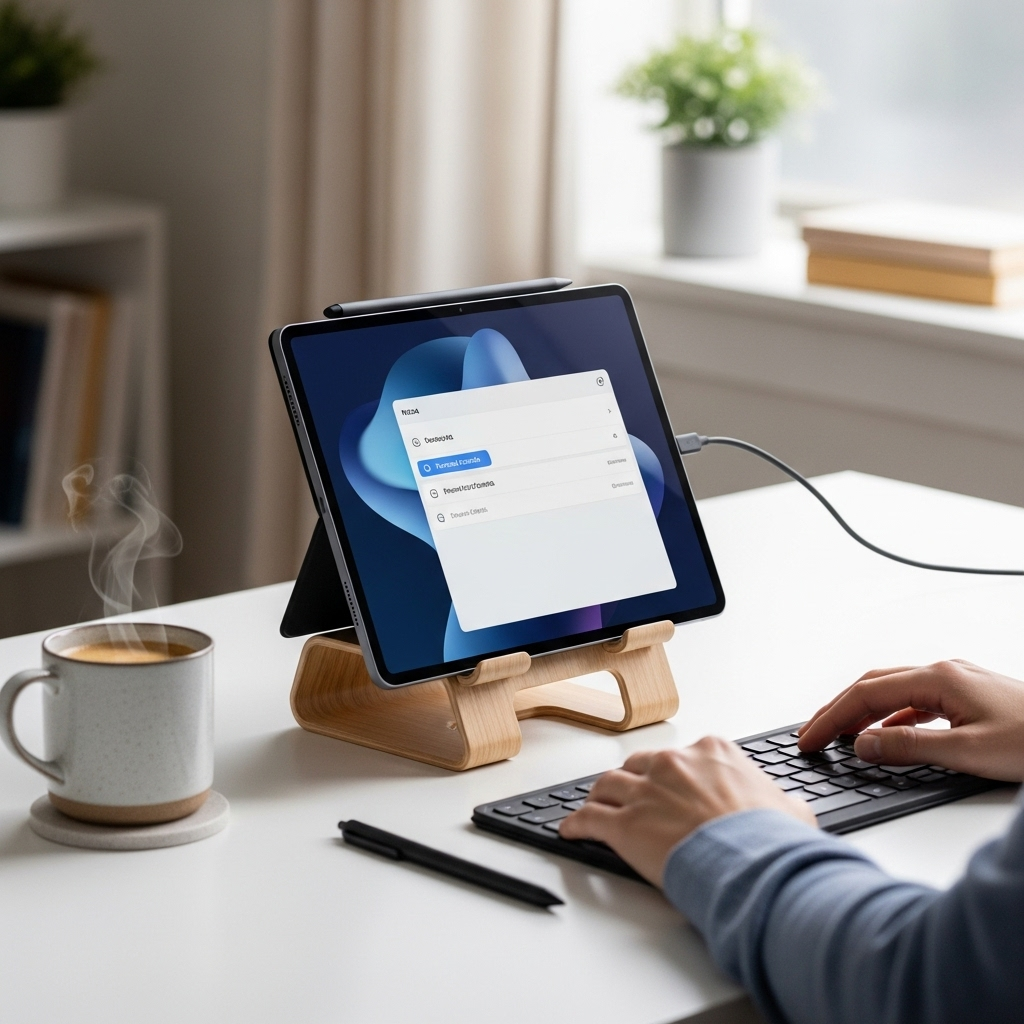Simple tablet overheating on iPad: Essential fixes to cool it down fast. Keep your device running smoothly with our straightforward guide.
Is your iPad getting unexpectedly warm, making it uncomfortable to hold or even causing apps to close? Don’t worry; it’s a common issue many iPad users face. This can happen for various reasons, from your apps working too hard to environmental factors. Fortunately, there are simple and effective ways to fix your iPad overheating. We’ll walk you through easy solutions to keep your device cool and performing its best, so you can get back to enjoying your tablet without any frustrating interruptions.
Simple Tablet Overheating On iPad: Essential Fixes
It’s a frustrating moment when your sleek iPad, designed for seamless performance, starts to feel like a mini-heater. An overheating iPad isn’t just uncomfortable; it can also be a sign that something isn’t quite right, potentially impacting battery life and even the longevity of your device. At Tabletzoo, we believe in empowering you with clear, actionable advice. This guide is designed for everyday users, breaking down the causes and providing straightforward, beginner-friendly fixes for your simple tablet overheating on iPad concerns.
Why is My iPad Overheating? Common Culprits Explained
Understanding why your iPad gets hot is the first step to solving the problem. Overheating is usually a symptom, not the disease itself. Let’s dive into some of the most frequent reasons:
1. Intensive Apps and Background Processes
Some apps are more resource-hungry than others. High-graphics games, video editing software, or even apps that continuously run in the background can push your iPad’s processor to its limits, generating heat. Think of it like your computer’s fan working overtime when you’re running a very demanding program – the iPad’s internal components are doing similar work, and excess processing power equals excess heat.
- Gaming: Especially games with high-fidelity graphics and complex animations.
- Video Streaming & Editing: Playing long videos at high resolutions or editing footage requires a lot of processing power.
- Navigation Apps: GPS and constant screen-on time can contribute to heat.
- Background App Activity: Apps that sync data, update content, or send notifications constantly can also add to the load.
2. Environmental Factors
Where you use your iPad can play a significant role. Direct sunlight is a major enemy of electronics. Leaving your iPad on a hot dashboard, by a sunny window, or in a warm car can quickly raise its temperature beyond optimal levels.
- Direct Sunlight: Avoid leaving your iPad in direct sun for extended periods.
- Hot Environments: Using your iPad in a very hot room or car.
- Poor Ventilation: Using your iPad with a thick case that covers vents or while it’s inside a bag can trap heat.
3. Charging and Power Issues
While charging is normal, certain charging practices or issues can contribute to overheating. Using your iPad intensely while it’s plugged in, especially with non-certified chargers, can sometimes cause it to run hotter than usual.
- Intense Use While Charging: Playing games or streaming video while plugged in.
- Faulty or Non-Certified Chargers: Using cheap or damaged chargers might not regulate power correctly, leading to extra heat. It’s always best to use Apple-certified or reputable third-party chargers.
4. Software Glitches and Outdated iOS
Sometimes, a temporary software bug or an operation issue within iOS can cause the system to work harder than necessary, leading to overheating. An outdated operating system might also have inefficiencies that newer versions have corrected.
- Software Bugs: Specific app or system glitches can cause unexpected drain and heat.
- Outdated iOS: Older versions might contain bugs or lack optimizations that newer updates provide.
Essential Fixes for Your Overheating iPad
Now that we’ve covered the ‘why,’ let’s get to the ‘how’ of fixing that hot iPad. These are simple, actionable steps you can take right away.
1. Give Your iPad a Break
The simplest solution is often the most effective: stop using it, especially for demanding tasks. If your iPad feels hot to the touch, close all open apps and let it rest in a cool, shaded place. Avoid plugging it in while it’s overheated.
Steps:
- Close every app. You can do this by swiping up from the bottom of the screen (on iPads with a Home button, double-press the Home button) and then swiping each app card upwards to close it.
- Turn off your iPad if the heat is severe. Press and hold the top button (or top and volume button, depending on your model) until the power off slider appears, then drag the slider. Wait a few minutes, then power it back on.
- Place your iPad in a cool, well-ventilated area, away from direct sunlight or heat sources.
2. Manage Your Apps Effectively
Too many apps running in the background can drain your battery and generate heat. Regularly closing apps you aren’t using can make a big difference.
- Close Apps Regularly: Make it a habit to close apps when you’re done with them, especially resource-intensive ones like games or video editors.
- Limit Background App Refresh: This iOS feature allows apps to update content in the background. While useful, it can consume power and lead to heat.
How to Limit Background App Refresh:
- Go to Settings.
- Tap on General.
- Tap on Background App Refresh.
- You can turn it off entirely, or choose specific apps to stop refreshing in the background. For most users, selectively disabling it for less critical apps is a good balance.
3. Update Your iPad’s Software
Apple frequently releases software updates (iOS) that include performance improvements and bug fixes. These updates can optimize how your iPad manages power and processes, potentially reducing overheating issues.
How to Update:
- Ensure your iPad is connected to Wi-Fi and has at least 50% battery life, or is plugged into power.
- Go to Settings.
- Tap on General.
- Tap on Software Update.
- If an update is available, tap Download and Install.
4. Check Your Charging Habits
Using your iPad while it’s charging, especially for demanding tasks, can cause it to heat up significantly. While it’s generally safe, it does put extra strain on the system. If you notice overheating primarily occurs during charging, try to avoid heavy usage during this time.
- Avoid Heavy Use While Charging: If possible, let your iPad charge without actively playing games or streaming.
- Use Certified Chargers: Stick to Apple’s original chargers or well-known, reputable third-party brands that are MFi (Made for iPhone/iPad) certified. This ensures they meet Apple’s safety and performance standards.
5. Remove Your iPad Case
Some protective cases, especially those made of thick rubber or synthetic materials, can trap heat. If your iPad tends to overheat, try removing the case temporarily to see if it makes a difference. Better ventilation can help dissipate the heat generated by the device.
6. Adjust Display Settings
A bright screen consumes more power and can contribute to heat. Lowering your iPad’s brightness and setting a shorter auto-lock time can help reduce the workload on the
Steps:
- Go to Settings.
- Tap on Display & Brightness.
- Adjust Brightness: Lower the slider. You can also enable Auto-Brightness here, which adjusts brightness based on ambient light, generally saving power and heat.
- Auto-Lock: Set a shorter period (e.g., 30 Seconds or 1 Minute) so the screen turns off when not in active use.
7. Reset Settings (As a Last Resort Before Factory Reset)
If you suspect a software glitch that isn’t fixed by updates, resetting all settings can sometimes resolve the issue without deleting your personal data. This reverts your iPad’s settings back to their factory defaults but keeps your apps and files intact.
How to Reset All Settings:
- Go to Settings.
- Tap on General.
- Scroll down and tap on Transfer or Reset iPad.
- Tap on Reset.
- Select Reset All Settings. You’ll need to enter your passcode.
Note: This will reset Wi-Fi passwords, Bluetooth pairings, and display settings, so be prepared to re-enter them.
8. Check for Updates from App Developers
Sometimes, a specific app might be causing the overheating due to an issue on the developer’s end. Ensuring all your apps are updated to their latest versions can resolve these problems.
How to Update Apps:
- Open the App Store.
- Tap on your profile icon in the top right corner.
- Scroll down to see pending updates. Tap Update All or update individual apps.
9. Consider Your Usage Patterns
Think about how you use your iPad. If you’re constantly engaged in activities that push the device’s limits (like high-end gaming, 4K video editing, or extended GPS navigation), some degree of warmth is expected. However, if it’s excessive or accompanied by performance issues, the tips above are crucial.
Here’s a quick look at how different tasks can affect your iPad’s temperature:
| Activity | Likelihood of Overheating | Notes |
|---|---|---|
| Browsing and Email | Low | Minimal processing required. |
| Streaming Video (SD/HD) | Medium | Higher resolution and prolonged screen-on time increase heat. |
| Graphic-intense Games | High | Heavy CPU and GPU load, Wi-Fi use can generate significant heat. |
| Video Editing/Rendering | Very High | Intensive processing, potentially combined with charging. |
| Using GPS Navigation (Screen On) | Medium to High | GPS, screen brightness, and potential data usage contribute to heat. |
10. Avoid Extreme Temperatures
This seems obvious, but it’s worth reiterating. Never leave your iPad in a hot car, on a sunny windowsill, or any other place where it can be exposed to extreme heat. Similarly, using it in very cold temperatures can also affect battery performance, though overheating is a more common concern with heat.
Apple recommends operating your iPad in ambient temperatures between 32° to 95° F (0° to 35° C). For more details on environmental considerations, Apple provides guidelines on handling your Apple products.
When to Seek Professional Help
If you’ve tried all these simple fixes and your iPad continues to overheat frequently, it might indicate a more significant hardware issue. This could be a failing battery or a problem with the internal components.
In such cases, it’s best to:
- Contact Apple Support: They can run remote diagnostics and advise on repair or replacement options.
- Visit an Apple Store or Authorized Service Provider: A technician can physically inspect your iPad and diagnose the problem. Ensure you book an appointment beforehand if visiting an Apple Store.
Frequently Asked Questions (FAQ) About iPad Overheating
Q1: Is it normal for an iPad to get warm while charging?
Yes, it’s normal for an iPad to get slightly warm while charging. Batteries generate heat as a byproduct of the charging process. However, it shouldn’t feel excessively hot.
Q2: Can I use my iPad while it’s charging?
You can, but if your iPad gets very hot when you use it while charging, it’s best to avoid doing so, especially for demanding tasks. It puts extra strain on the device and can lead to faster heat buildup.
Q3: What if my iPad overheats and shuts down?
If your iPad overheats to a point where it shuts itself down, it’s a protective measure. Let it cool down completely in a cool environment before trying to turn it back on. Persistent shutdowns indicate a more serious issue that may require professional attention.
Q4: Does a thick case cause my iPad to overheat?
A thick or poorly ventilated case can trap heat, preventing the iPad from dissipating it naturally. If you suspect your case is contributing, try removing it when the device feels warm.
Q5: How long should I let my iPad cool down?
If your iPad is noticeably hot, it’s best to let it rest for at least 15-30 minutes in a cool, shaded place. Do not try to charge it or use it during this cooling period.
Q6: Can playing games for a long time make my iPad overheat?
Absolutely. High-performance games require a lot of processing power, which generates significant heat. If overheating is a concern, take breaks during extended gaming sessions.
Q7: Is it safe to use my iPad in bed?
Using your iPad under blankets or on soft surfaces can impede airflow and trap heat. It’s better to use it on a hard surface or in a way that allows for good ventilation.
Conclusion: Keep Your iPad Cool and Performing at Its Best
An overheating iPad can be a nuisance, but as you’ve seen, there are many practical and simple fixes you can implement yourself. From managing your apps and updating your software to being mindful of your environment and charging habits, you have the power to keep your device running smoothly and efficiently. Remember, a little preventative care goes a long way in extending the life and performance of your iPad.
If, after trying these steps, your iPad continues to exhibit issues with overheating, don’t hesitate to reach out to Apple Support. They are equipped to help with more complex problems. Until then, enjoy your cool, responsive iPad!
Your tech guru in Sand City, CA, bringing you the latest insights and tips exclusively on mobile tablets. Dive into the world of sleek devices and stay ahead in the tablet game with my expert guidance. Your go-to source for all things tablet-related – let’s elevate your tech experience!