Quick Summary: ExperiencingiPad overheating? This guide offers step-by-step fixes to cool it down. We’ll cover simple software adjustments and physical tips to keep your iPad running at optimal temperatures, preventing performance issues and potential damage without hassle.
Is your iPad getting uncomfortably warm, even when you’re not doing much? It’s a frustrating issue that can slow down your device and even cause lasting harm. Don’t worry, though! Most of the time, iPad overheating is a common problem with straightforward solutions. We’re here to walk you through each step, making it easy to get your iPad back to its cool, efficient self.
This guide will cover everything from simple software tweaks to smart usage habits. By the end, you’ll have a clear understanding of why your iPad might be overheating and, more importantly, how to fix it. Let’s dive in and get your iPad feeling cool and performing its best again!
Why is My iPad Overheating? Understanding the Causes
It’s easy to panic when your iPad feels like a warm brick. But most of the time, there’s a logical reason behind the rising temperature. Understanding these causes is the first step to finding a solution. Think of it like a small engine: when it works too hard, it gets hot!
Here are some of the most common culprits behind an overheating iPad:
- Heavy Apps and Games: Certain demanding applications, especially graphically intensive games or professional editing software, push your iPad’s processor and GPU to their limits. This is a lot like asking your brain to do complex math problems continuously – it’s naturally going to generate more heat.
- Background Activity: Even when you’re not actively using them, some apps can consume significant processing power in the background. This includes apps constantly syncing data, updating locations, or running background downloads.
- Excessive Brightness and Screen-On Time: Keeping your screen at maximum brightness for extended periods requires a lot of power, which in turn generates heat. The longer your screen is on, the more work your iPad does to keep it illuminated.
- Poor Ventilation: Your iPad needs to breathe! Using it in direct sunlight, under a thick blanket, or enclosed in a bulky case that doesn’t allow for airflow can trap heat.
- Charging While Using: Charging your iPad conserves energy, and using it heavily at the same time requires more energy. This dual demand can lead to increased heat generation.
- Software Glitches or Bugs: Occasionally, a software issue or a runaway process can cause your iPad to work harder than it needs to, leading to overheating.
- Outdated Software: Older iPadOS versions might not be as optimized for power management as newer ones.
- Hardware Issues: While less common, a failing battery or other internal hardware problems can sometimes cause overheating.
Step-by-Step Fixes: Cooling Down Your Overheated iPad

Now that we know what might be causing the heat, let’s get to the good stuff: fixing it! These steps are designed to be easy to follow, even if you’re not super techy. We’ll start with the simplest solutions and move towards more in-depth troubleshooting.
Step 1: The “Cool Down” Break
Sometimes, the best solution is the simplest. If your iPad feels hot to the touch, the most immediate thing to do is stop using it.
- Put it Down: Close all apps, turn off the screen, and simply let your iPad rest.
- Remove it from its Case: If you’re using a case, take it off. Cases can trap heat, especially thicker or poorly ventilated ones.
- Find a Cooler Spot: Move your iPad away from direct sunlight or any heat sources. A cool, shaded spot is ideal.
- Avoid Charging: Don’t charge your iPad while it’s overheating. Charging generates its own heat, and adding usage on top will just make things worse.
Give your iPad at least 10-15 minutes to cool down naturally before trying to use it again. This might be all it needs!
Step 2: Close Unnecessary Apps
Having too many apps open, especially those running in the background, can hog your iPad’s resources and contribute to heat. Think of it like having too many tabs open in a web browser – they all use up memory and processing power.
Here’s how to close apps on your iPad:
- For iPads with a Home Button: Double-click the Home button to bring up the app switcher. Swipe up on the app preview windows you want to close.
- For iPads without a Home Button (Face ID models): Swipe up from the bottom of the screen and pause in the middle. Then, swipe up on the app preview windows you want to close.
Tabletzoo Tip: For best results, close all apps periodically, especially if you’ve been using your iPad for a long gaming session or a heavy work task.
Step 3: Manage Background App Refresh
Some apps are allowed to refresh their content in the background, meaning they can fetch new data even when you’re not actively using them. While convenient, this uses battery and can cause your iPad to heat up.
You can control which apps are allowed to do this:
- Go to Settings.
- Tap General.
- Tap Background App Refresh.
Here, you can:
- Turn off Background App Refresh entirely (this will save battery but you might need to manually refresh apps).
- Or, choose to disable it for individual apps that you suspect are causing your iPad to heat up, or simply don’t need to update in the background.
Authority Insight: Apple’s support page on battery efficiency notes that reducing background activity is key to conserving power and, by extension, reducing heat.
Step 4: Adjust Screen Brightness and Auto-Brightness
Your iPad’s screen is a major power consumer. Keeping the brightness turned all the way up, especially in dim environments, forces the display components to work harder, generating heat.
Here’s how to manage it:
- Go to Settings.
- Tap Display & Brightness.
- Drag the Brightness slider down to a comfortable level.
- Ensure Auto-Brightness is turned ON. This allows your iPad to intelligently adjust the screen brightness based on ambient light, which is more power-efficient and generates less heat.
Tabletzoo Tip: While auto-brightness is usually best, if you find your iPad constantly ramping up the brightness in moderate light and getting warm, consider manually setting it and only increasing it when absolutely necessary.
Step 5: Update iPadOS and Apps
Software updates often include performance improvements and bug fixes that can optimize how your iPad uses power. Developers also constantly work to make their apps more efficient.
To update iPadOS:
- Go to Settings.
- Tap General.
- Tap Software Update. If an update is available, follow the on-screen instructions. Make sure your iPad is connected to Wi-Fi and has sufficient battery (or is plugged in) before starting.
To update your apps:
- Open the App Store.
- Tap your profile icon at the top right.
- Scroll down to see pending updates and tap Update All, or update individual apps.
Step 6: Check for Resource-Hungry Apps
Sometimes, a single app might be misbehaving, consuming far more resources than it should. You can identify these by keeping an eye on your iPad’s performance and how hot it’s getting.
How to Use Your iPad Less to Cool It Down:
- Monitor Performance: Does your iPad only overheat when you’re using a specific app or game? If so, that app is likely the primary cause.
- Check App Permissions: Review which apps have access to location services, background refresh, or other features that might be continually active. You can find these under Settings > [App Name].
- Consider Alternatives: If a particular app is consistently causing issues, look for a lighter-weight alternative or consider using its web version if available.
While iPadOS doesn’t have a built-in “task manager” like some computers, observing when the heat occurs is your best diagnostic tool.
Step 7: Optimize Usage in Direct Sunlight and Hot Environments
This might seem obvious, but it bears repeating: avoid using your iPad in direct, hot sunlight or very warm environments. The sun is a powerful heat source, and your iPad’s internals will struggle to stay cool under such direct exposure.
Best Practices:
- Seek shade when using your iPad outdoors.
- Avoid leaving your iPad in a hot car or on a sunny windowsill.
- If you’re in a warm room, try to use your iPad near a fan or air conditioning.
Think of your iPad like you: it performs better when it’s not overheating!
Step 8: Manage Charging Habits
Charging your iPad generates heat. If you also use demanding apps while it’s charging, the combined heat can become excessive.
Smart Charging Tips:
- Avoid Heavy Use While Charging: If possible, let your iPad charge without running power-hungry apps.
- Charge in a Cool Place: Don’t charge your iPad under a pillow or in direct sunlight.
- Use Certified Chargers: Ensure you are using Apple-certified chargers and cables. Non-certified accessories can sometimes be less efficient or even unsafe, potentially leading to overheating. You can check Apple’s guidance on counterfeit and uncertified accessories here.
Step 9: Force Restart Your iPad
If your iPad is overheating and acting sluggish, a simple restart can often clear out temporary glitches or processes that might be causing the issue.
Here’s how to force restart:
- For iPads with a Home Button: Press and hold both the Top (or Side) button and the Home button until you see the Apple logo.
- For iPads without a Home Button (Face ID models):
- Press and quickly release the Volume Up button.
- Press and quickly release the Volume Down button.
- Press and hold the Top button until you see the Apple logo.
A force restart is different from a regular shutdown, as it can help resolve more stubborn software lock-ups.
Step 10: Reset All Settings
If none of the above steps work, you might have a setting that’s inadvertently causing the problem. Resetting all settings can clear out any misconfigured preferences without deleting your personal data.
To do this:
- Go to Settings.
- Tap General.
- Scroll down and tap Transfer or Reset iPad.
- Tap Reset.
- Tap Reset All Settings. You will need to enter your passcode.
What this does: This will reset network settings, keyboard dictionary, location settings, privacy settings, and Apple Pay cards. It will NOT erase your apps, media, or data. You will need to re-enter Wi-Fi passwords and reconfigure some personal preferences.
Step 11: Consider Battery Health
Over time, all rechargeable batteries degrade. An older battery might not be able to regulate power as efficiently, leading to increased heat. iPadOS provides insights into your battery health.
Check your battery health:
- Go to Settings.
- Tap Battery.
- Tap Battery Health.
If your “Maximum Capacity” is significantly reduced (e.g., below 80%), or if you see messages about performance being managed due to battery age, it might be time to consider a battery replacement. Apple has extensive information on iPad battery service available here.
When to Seek Professional Help
If you’ve gone through all these steps and your iPad continues to overheat, it’s possible there’s an underlying hardware issue. In such cases, it’s best to contact Apple Support or visit an Apple Store or an authorized service provider.
Signs that indicate a potential hardware problem:
- Your iPad overheats even when it’s completely idle and not plugged in.
- The device shuts down unexpectedly.
- There are visible signs of damage to the iPad.
- The overheating is sudden and severe, without any apparent cause.
Preventing Future Overheating: Proactive Tips
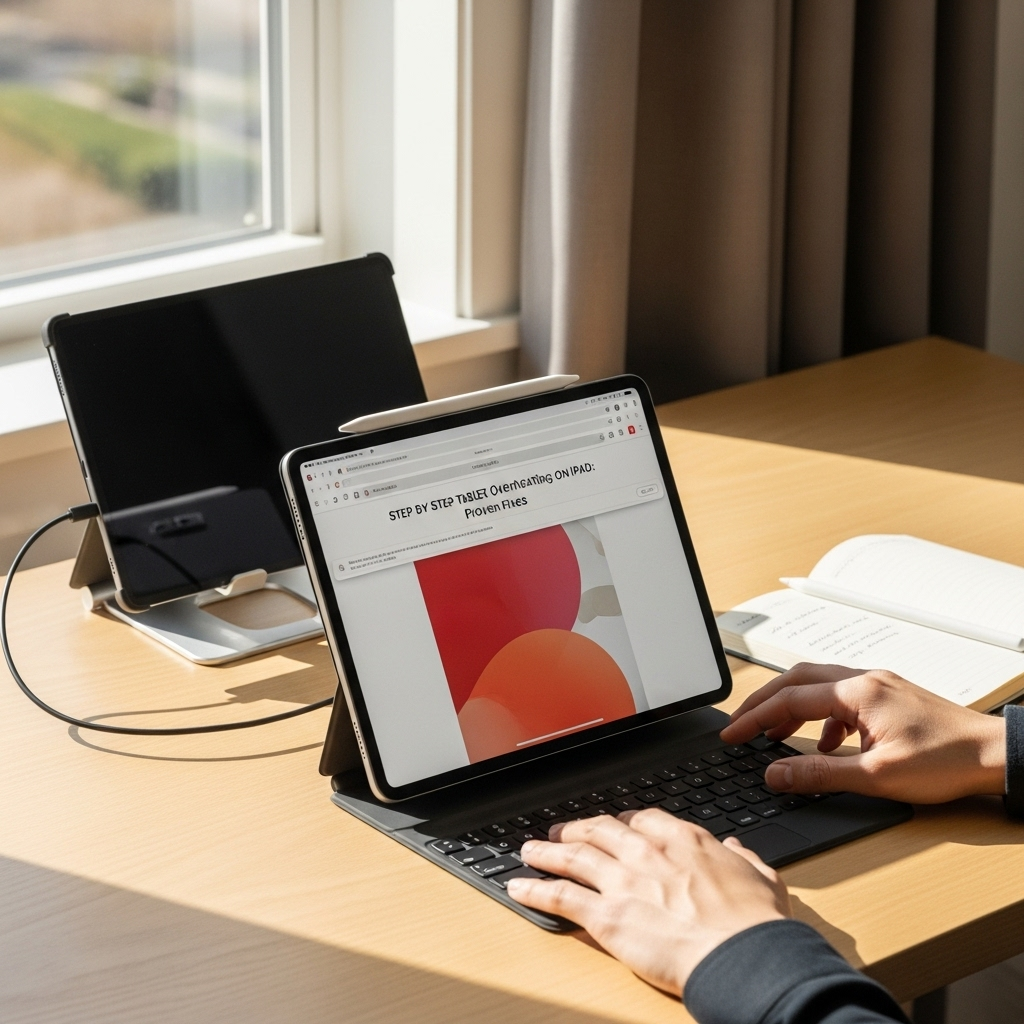
The best way to deal with overheating is to prevent it from happening in the first place! By adopting some of these habits, you can keep your iPad running cool and efficiently for longer.
1. Practice Good Ventilation
- Avoid Obstructing Vents: Ensure the iPad’s vents (usually on the sides or bottom) are not covered by your hands, a case, or surfaces when in use.
- Choose Breathable Cases: If you use a case, opt for one designed with good airflow in mind.
- Keep it Off Soft Surfaces: Don’t use your iPad on beds, pillows, or blankets, as these materials can block airflow.
2. Moderate App Usage
- Take Breaks: If you’re engaging in extended, intensive tasks (like gaming or video editing), give your iPad a short break every hour or so.
- Close Unused Apps: Make it a habit to close apps you’re finished with, rather than leaving them running in the background.
3. Manage Screen Settings
- Lower Brightness When Possible: As discussed, lower the screen brightness when not in direct sunlight.
- Use Auto-Brightness: Keep this setting enabled for automatic, power-efficient adjustments.
- Reduce Auto-Lock Time: Set your iPad to lock after a shorter period of inactivity. Go to Settings > Display & Brightness > Auto-Lock.
This ensures the screen turns off sooner when not in use, saving power and reducing heat.
4. Be Mindful of Charging
As mentioned, avoid heavy usage while charging. If your iPad gets warm during charging, remove it from its case and place it in a cooler location.
5. Keep Software Updated
Regularly check for and install iPadOS and app updates. These often contain crucial optimizations for performance and power consumption.
6. Protect from Extreme Temperatures
Never leave your iPad in a hot car, on a sunny dashboard, or in direct sunlight for extended periods. Similarly, avoid using it in extremely cold temperatures, as this can also impact battery performance.
Troubleshooting Table: Quick Fixes for Overheating
Here’s a quick-reference table to help you pinpoint the right solution:
| Problem Symptom | Likely Cause | Quick Fix |
|---|---|---|
| Hot during intense games/apps | Heavy processing load | Close other apps, take breaks, cool down period. |
| Warm even when idle | Background app activity, software glitch | Check Background App Refresh, force restart. |
| Hot after charging for a while | Charging heat combined with usage or poor ventilation | Avoid heavy use during charging, remove case, cool location. |
| Constantly bright screen feels hot | High brightness setting | Lower brightness, enable Auto-Brightness. |
| Sudden overheating after an update | Software bug (rare) | Force restart, check for app compatibility, wait for app/OS update. |
Frequently Asked Questions (FAQ)

- Q1: Is it normal for an iPad to get warm?
- Yes, it’s normal for an iPad to get slightly warm during intensive tasks like gaming, video editing, or while charging. However, if it becomes uncomfortably hot to touch, or if it’s warm even when idle, that’s when you should investigate.
- Q2: Can overheating damage my iPad?
- Yes, prolonged or extreme overheating can potentially damage internal components, including the battery, and shorten the lifespan of your device. It can also cause temporary performance issues and data corruption if your iPad unexpectedly shuts down.
- Q3: How do I know if my iPad battery is failing?
- You can check your iPad’s battery health by going to Settings > Battery > Battery Health. If the Maximum Capacity is significantly below 80% or if you see performance management features enabled, the battery might be degrading and contributing to heat issues.
- Q4: Should I always close my apps?
- It’s not strictly necessary to close every app every time. iPadOS is designed to manage background apps efficiently. However, if you’re experiencing overheating or slow performance, closing unnecessary apps can help. It’s a good habit for intensive sessions or for apps you rarely use.
- Q5: Can a cracked screen cause overheating?
- While a cracked screen itself won’t directly cause overheating, it can compromise the internal integrity of the iPad. If moisture or debris gets into the device through the cracks, it could potentially lead to internal shorts or damage that results in overheating. It’s always best to get damaged screens repaired.
- Q6: What’s the best way to cool down an iPad quickly?
- The quickest way is to immediately stop using it, remove the case, turn off the screen, and place it in a cool, shaded area. Avoid putting it in a refrigerator or freezer, as rapid temperature changes can cause condensation and further damage.
- Q7: Does using a third-party charger cause overheating?
- Potentially. Non-certified or low-quality third-party chargers might not regulate power correctly, leading to inefficient charging and increased heat for both the charger and your iPad. Always use Apple-certified (MFi) or reputable brand chargers and cables.
Conclusion
Dealing with an overheating iPad can be concerning, but as you’ve seen, it’s often a solvable problem. By following these step-by-step fixes and adopting good usage habits, you can keep your iPad running cool, performing at its best, and protect its longevity. Remember, a little care and attention can go a long way in ensuring your tablet provides a smooth and enjoyable experience, whether you’re working, studying, or playing.
Don’t let an overheated iPad slow you down. Empower yourself with these tips, and enjoy your device with confidence!

Your tech guru in Sand City, CA, bringing you the latest insights and tips exclusively on mobile tablets. Dive into the world of sleek devices and stay ahead in the tablet game with my expert guidance. Your go-to source for all things tablet-related – let’s elevate your tech experience!