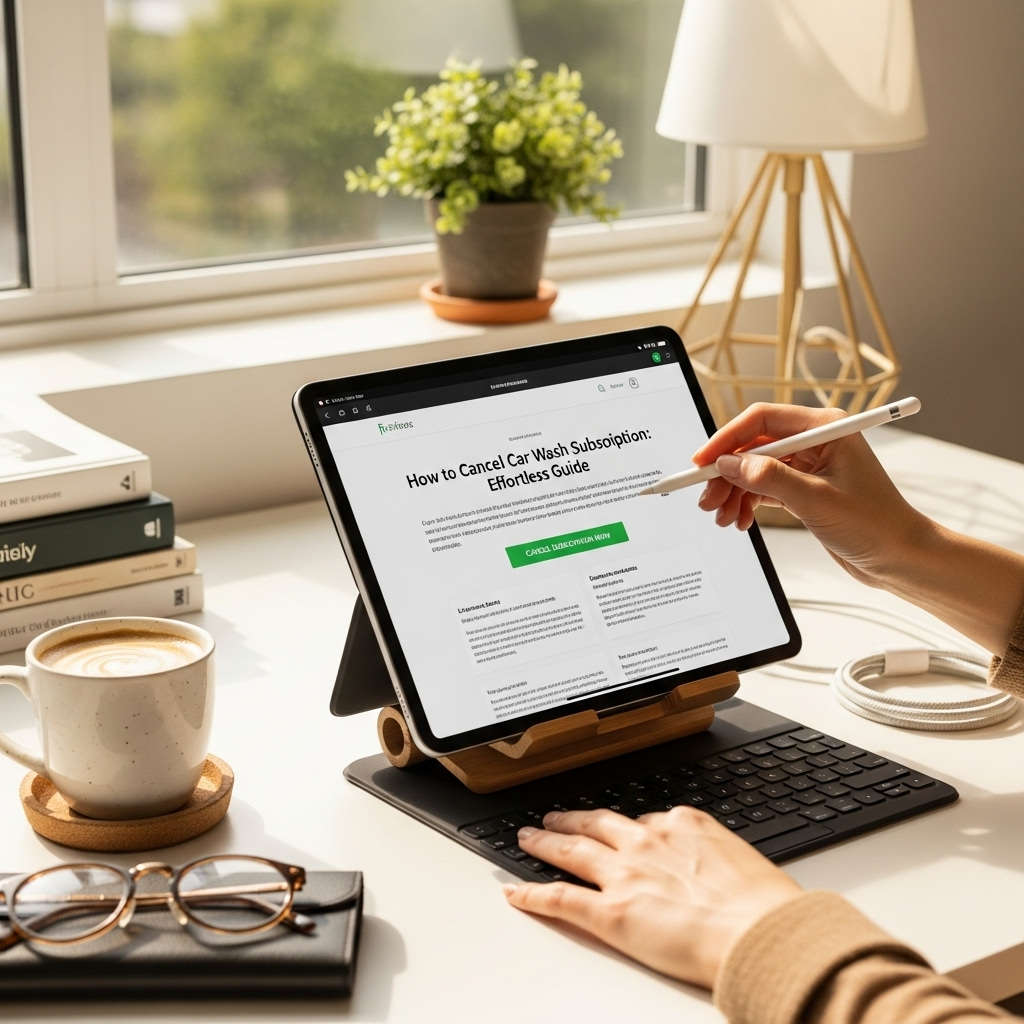Surface Go 2 Accessories: Essential Upgrades for a Smarter Experience
Surface Go 2 accessories can transform your lightweight tablet into a more capable device. Discover essential upgrades like keyboards, styluses, and protective gear to boost productivity and enjoyment. We’ll guide you through the must-have additions to make your Surface Go 2 work and play even better.
Hey there, tablet explorers! It’s Walter here from Tabletzoo, ready to zoom in on a fantastic little device – the Microsoft Surface Go 2. This tablet is a marvel of portability and power for its size, great for on-the-go tasks, quick notes, and even some light work. But what if I told you it could be even more amazing? Sometimes, the most brilliant tech needs a little companion to truly shine.
Many of us pick up a tablet and love it for what it is, but then wonder, “Is this it?” Or perhaps you’re finding it a bit tricky to type long emails, sketch out an idea, or keep your precious device safe from everyday oopsies. You’re not alone! It’s a common quest to find those perfect add-ons that just make sense for your specific needs.
That’s where the world of Surface Go 2 accessories comes in. Think of them as smart upgrades, like giving your favorite tool a helpful new attachment. We’re going to break down the absolute essentials that can give your Surface Go 2 a serious power-up, making it feel tailor-made just for you. Get ready to discover how simple it is to unlock even more potential!
Surface Go 2 Accessories: Essential Upgrades for Enhanced Productivity and Fun
The Microsoft Surface Go 2 is a fantastic choice for anyone who needs a compact, versatile device. It’s light enough to carry everywhere and powerful enough for everyday tasks. But, to really get the most out of it, adding the right accessories is key. These aren’t just extras; they can genuinely transform how you use your Surface Go 2, boosting your productivity, creativity, and overall experience.
Whether you’re a student needing to type up essays, a professional taking notes in meetings, an artist looking to sketch, or just someone who wants a more comfortable way to use their tablet, there are accessories out there that can help. Let’s dive into the essential upgrades that will make your Surface Go 2 even better.
1. The Humble Keyboard: Turning Your Tablet into a Mini Laptop
For many, the biggest game-changer for a tablet like the Surface Go 2 is a physical keyboard. Typing on a touchscreen is fine for short messages, but for anything longer, it can be slow and frustrating. A good keyboard makes your Surface Go 2 feel much more like a traditional laptop, opening up a world of productivity.
Microsoft Type Cover for Surface Go
If you’re looking for the most integrated experience, Microsoft’s own Type Cover is hard to beat. It’s specifically designed for the Surface Go and Go 2, meaning it fits perfectly and works flawlessly with the tablet’s magnetic connector. It also acts as a screen protector when closed.
- Pros: Seamless integration, perfect fit, built-in trackpad, backlit keys, multiple color options, doubles as a screen cover.
- Cons: Can be a bit pricey, key travel might feel shallow for some users.
When choosing a Type Cover, you’ll find models like the original Type Cover for Surface Go, and there are often newer versions that offer improvements. Look for one that includes a good trackpad for easy navigation.
Third-Party Keyboard Options
While the official Type Cover is excellent, there are also many third-party keyboard cases available. These can sometimes offer a more budget-friendly option or unique features.
- Some might offer larger keys or a different feel.
- Others might include extra functionality like USB ports or a built-in kickstand.
- You’ll also find Bluetooth keyboards that aren’t attached, giving you more flexibility in how you position your keyboard and tablet.
When exploring third-party options, always check reviews to ensure compatibility and quality. Brands like Logitech, Brydge, and numerous others offer alternatives that are worth considering.
2. The Digital Pen: Unleash Your Inner Artist and Note-Taker
The Surface Go 2, like many tablets in the Surface line, supports a stylus, often referred to as a pen. This accessory is a game-changer for anyone who loves to jot down notes, sketch ideas, or even create digital art. It brings a level of precision and interactivity that simply can’t be matched by your finger.
Microsoft Surface Pen
The official Surface Pen is designed to work perfectly with the Surface Go 2. It offers low latency, tilt and pressure sensitivity, and a natural pen-on-paper feel.
- Tilt and Pressure Sensitivity: This means the pen can detect how hard you’re pressing and at what angle, allowing for finer control over line thickness and shading, just like a real pencil or brush.
- Low Latency: Input lag is minimal, making writing and drawing feel immediate and responsive.
- Ergonomics: Designed to feel comfortable in your hand for long creative sessions or note-taking marathons.
- Programmable Buttons: Many Surface Pens have customizable buttons that can be set to open apps, take screenshots, or act as an eraser.
Microsoft has released several versions of the Surface Pen over the years. While the latest models are usually backward compatible, it’s always a good idea to check the specific model compatibility for the Surface Go 2. Some older pens might work but lack the latest features.
Third-Party Stylus Options
Similar to keyboards, there are third-party styluses that can work with the Surface Go 2. These can be a more affordable alternative. However, it’s crucial to verify that they support the necessary protocols (like Microsoft Pen Protocol – MPP) for tilt and pressure sensitivity to get the best experience.
- Research reviews carefully to ensure the pen offers a good writing or drawing experience.
- Check for compatibility with MPP to ensure full functionality.
For example, companies like Wacom also offer styluses that might be compatible and are well-regarded for their quality in the graphics tablet space. However, ensure it explicitly states Surface Go 2 compatibility.
3. Storage Solutions: Expand Your Digital World
While the Surface Go 2 comes with varying internal storage options, you might find yourself running out of space, especially if you plan to store a lot of photos, videos, or large applications. Thankfully, expanding your storage is relatively easy and affordable.
MicroSD Cards
The Surface Go 2 has a built-in microSD card reader, which is one of the easiest ways to add more storage. MicroSD cards are small, relatively inexpensive, and can significantly boost your available space.
- Capacity: You can find microSD cards with capacities ranging from a few gigabytes all the way up to 1 terabyte (TB). For the Surface Go 2, cards up to 256GB or 512GB are common and offer a great balance of performance and cost.
- Speed: Look for cards with a good read/write speed (UHS-I or UHS-3 are good indicators). Faster cards mean quicker file transfers and better performance if you’re running apps or storing media directly on the card.
- Use Cases: Perfect for storing photos, videos, music, documents, and even installing some applications directly onto the card, freeing up your internal SSD.
When purchasing, ensure you get a reputable brand like SanDisk, Samsung, or Kingston to avoid counterfeit or low-quality cards. You can check out what the SD Association recommends regarding card types.
USB Flash Drives and External Hard Drives
The Surface Go 2 has a USB-C port, which is very versatile. You can use this port to connect USB flash drives or portable external hard drives for additional storage. This increases your capacity and is great for backing up data or transferring large files.
- Flexibility: USB drives offer portability, while external hard drives/SSDs provide high capacity for large media libraries or backups.
- Connectivity: Ensure you have the right adapter if your drive uses a standard USB-A connector and your Surface Go 2 only has USB-C ports. Many newer drives use USB-C natively.
- Speed: For fast transfers and to take advantage of the Surface Go 2’s USB-C port, consider a USB 3.1 or USB 3.2 drive.
This is also a great option for creating reliable backups of your important files. Consider services like digital preservation guidelines from the National Archives for best practices in data safety.
4. Protection and Portability: Keeping Your Device Safe
Your Surface Go 2 is an investment, and keeping it protected from bumps, scratches, and the elements is crucial. Whether you’re carrying it in a backpack or using it around the house, the right protective accessories will ensure its longevity.
Sleeves and Cases
A good sleeve or case is essential for protecting your Surface Go 2 when it’s not in use or when you’re on the move. These come in various forms:
- Sleeves: Offer basic padding and scratch protection, perfect for slipping into a larger bag.
- Folio Cases: Often incorporate a keyboard and a kickstand, providing all-around protection and improved usability.
- Rugged Cases: For those who need extra durability, rugged cases offer robust protection against drops and impacts, often used in more demanding environments.
Look for cases that provide easy access to all ports and buttons, and consider one that fits snugly to prevent the tablet from sliding around.
Screen Protectors
The touchscreen is the primary way you interact with your Surface Go 2. A screen protector can shield it from scratches, smudges, and even minor impacts. They are typically made of tempered glass or a thin film.
- Tempered Glass: Offers the best protection against scratches and cracks, and often feels just like the original screen.
- Film Protectors: Are generally thinner and less noticeable but offer less impact protection.
- Matte vs. Glossy: Matte protectors can reduce glare but might slightly affect screen clarity. Glossy protectors maintain original screen vibrancy.
Applying a screen protector can be a bit tricky, so follow the instructions carefully or watch a tutorial. Bubble-free application is key to a smooth finish.
5. Connectivity and Peripherals: Enhancing Your Workspace
While the Surface Go 2 is a capable standalone device, connecting it to other peripherals can turn it into a more powerful workstation.
USB-C Hubs and Docks
The single USB-C port on the Surface Go 2 can be a limitation if you need to connect multiple devices simultaneously. A USB-C hub or dock expands your connectivity options.
- Ports: Look for hubs that offer extra USB-A ports, HDMI output for an external monitor, an Ethernet port for wired internet, and possibly an SD card reader or power delivery passthrough.
- External Monitors: Connecting your Surface Go 2 to a larger external monitor can significantly boost productivity, especially for tasks that benefit from more screen real estate. Microsoft details how to connect your Surface to external displays.
- Power Delivery: Some hubs support power delivery, allowing you to charge your Surface Go 2 through the hub itself, freeing up the tablet’s power port.
Brands like Anker, HyperDrive, and Plugable offer a wide range of USB-C hubs tailored for various needs.
Wireless Mouse and Keyboard Combo
If you’re using your Surface Go 2 at a desk, a full-sized wireless mouse and keyboard can offer a much more comfortable and ergonomic typing and navigating experience than the built-in trackpad and on-screen keyboard.
- Ergonomics: Full-sized keyboards allow for better hand positioning, reducing strain during long typing sessions.
- Precision: A good wireless mouse offers more precise cursor control than a trackpad.
- Convenience: Combos often use a single USB dongle (or Bluetooth) for both devices, keeping ports free.
Look for wireless combos that use Bluetooth or a reliable 2.4GHz wireless connection for minimal lag.
Portable Bluetooth Speakers
While the Surface Go 2 has built-in speakers, they are limited by the device’s size. For a richer audio experience, especially for music, movies, or video calls, a portable Bluetooth speaker is a fantastic addition.
- Sound Quality: Even small portable speakers can offer significantly better bass and volume than tablet speakers.
- Portability: Many are designed to be compact and lightweight, easy to carry with you.
- Battery Life: Good battery life means you can enjoy your audio for hours without needing to recharge.
Brands like JBL, Bose, and Anker are known for producing excellent portable Bluetooth speakers.
Putting It All Together: Crafting Your Perfect Surface Go 2 Setup
The beauty of the Surface Go 2 is its adaptability. By selecting the right accessories, you can tailor it to be the perfect tool for your specific needs. Here’s a quick look at how different users might build their ideal setup:
| User Type | Essential Accessories | Optional but Recommended |
|---|---|---|
| The Student | Microsoft Type Cover (or similar keyboard case), Surface Pen | MicroSD card for extra storage, Protective sleeve |
| The Mobile Professional | Microsoft Type Cover with trackpad, Surface Pen for notes, USB-C Hub with HDMI out | Portable Bluetooth speaker for calls, External SSD for large presentations |
| The Creative Hobbyist | Microsoft Surface Pen (for drawing/sketching), Tempered Glass Screen Protector | MicroSD card for media, Compact Bluetooth keyboard |
| The Everyday User | Protective Case/Sleeve, Screen Protector | Basic Bluetooth keyboard and mouse combo, MicroSD card for photos |
Consider your daily routine and what tasks you perform most often. If you write a lot, prioritize a keyboard. If you sketch or take notes by hand, a pen is non-negotiable. If you travel extensively, robust protection and a portable setup are key.
Frequently Asked Questions (FAQ)
Q1: Do I really need accessories for the Surface Go 2?
While the Surface Go 2 is functional on its own, accessories like a keyboard and pen can dramatically enhance its usability, turning it into a much more productive and versatile device for tasks like typing, note-taking, and creative work. They are highly recommended for a richer experience.
Q2: Are Microsoft accessories worth the extra cost?
Microsoft’s own accessories, like the Type Cover and Surface Pen, are generally praised for their premium build quality, seamless integration with the Surface hardware, and excellent performance. For many, the enhanced user experience justifies the higher price point. However, good third-party options exist if budget is a primary concern.
Q3: Can I use any stylus with the Surface Go 2?
The Surface Go 2 supports the Microsoft Pen Protocol (MPP). It’s best to use a stylus specifically designed for Surface devices, like the Microsoft Surface Pen. While some third-party styluses might claim compatibility, they may not offer the full range of features like pressure and tilt sensitivity, so always check specifications carefully.
Q4: How much extra storage can I add with a microSD card?
The Surface Go 2 supports microSD cards up to 256GB officially, though users have reported success with larger cards (e.g., 512GB or even 1TB) depending on the card’s formatting and the OS version. It’s a cost-effective way to significantly expand your storage for files and media.
Q5: Is it hard to apply a screen protector or a keyboard cover?
Applying a screen protector requires a steady hand to avoid bubbles and dust, but there are many helpful video guides available online. The Microsoft Type Cover simply attaches magnetically, which is very easy. Third-party keyboard cases vary, but most are designed for straightforward installation.
Q6: Can I connect the Surface Go 2 to a larger monitor?
Yes! You can connect the Surface Go 2 to an external monitor using
Your tech guru in Sand City, CA, bringing you the latest insights and tips exclusively on mobile tablets. Dive into the world of sleek devices and stay ahead in the tablet game with my expert guidance. Your go-to source for all things tablet-related – let’s elevate your tech experience!