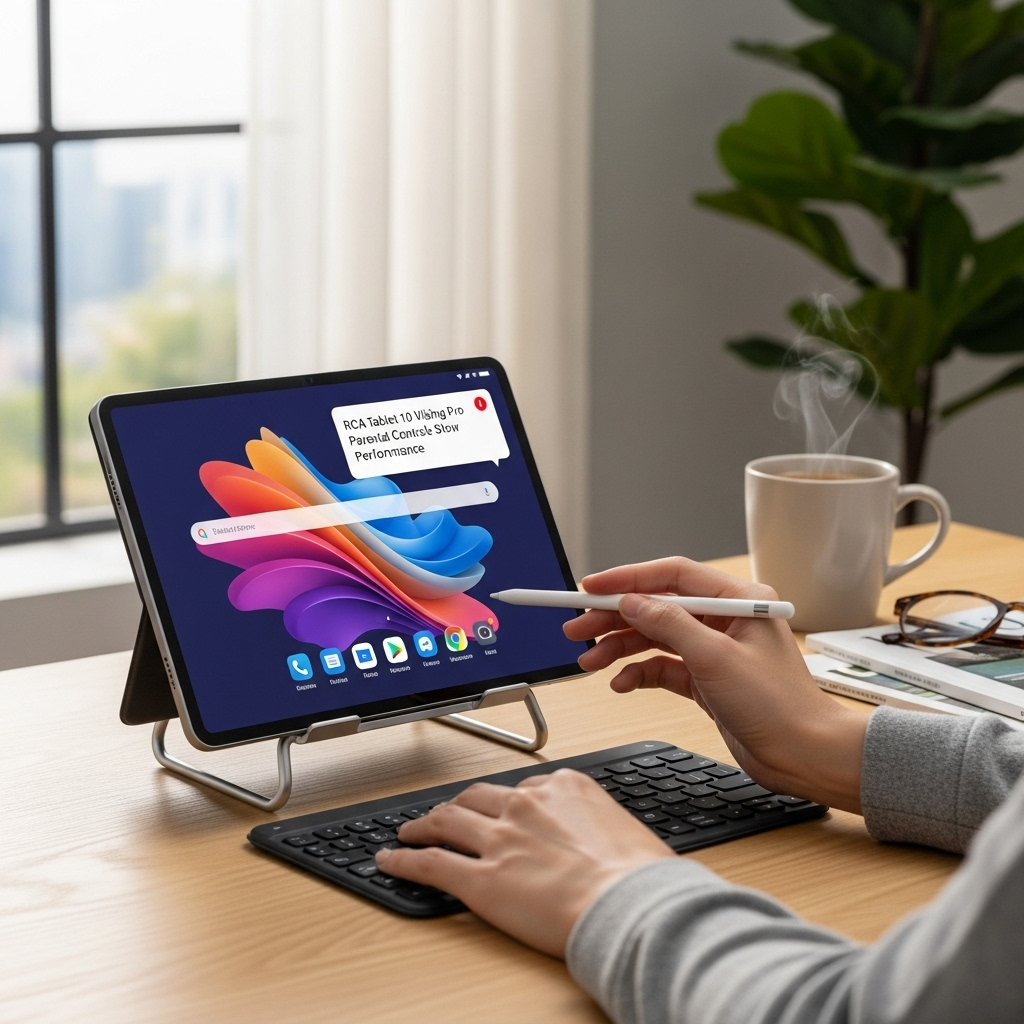Surface Go 2 Keyboard Compatibility: Essential Guide
Surface Go 2 keyboard compatibility is straightforward: The official Microsoft Surface Go Type Cover (and its successor, the Surface Go 2 Type Cover) is designed for plug-and-play use with your Surface Go 2. You can also use other Bluetooth keyboards, but the Type Covers offer a seamless, integrated experience.
Hello there! Walter Moore here, your friendly guide from Tabletzoo. Are you excitedly unboxing your new Microsoft Surface Go 2 and wondering about keyboards? It’s a fantastic little device, but pairing it with the right keyboard can unlock a whole new level of productivity and ease. Many readers tell us that finding out which keyboards actually work, and how to connect them, can feel a bit like a tech puzzle. Don’t you worry! In this guide, we’ll break down everything you need to know about Surface Go 2 keyboard compatibility, making sure you can get typing in no time. We’ll cover the official options, explore alternatives, and share some handy tips to ensure a smooth experience.
Understanding Your Surface Go 2’s Keyboard Needs
The Surface Go 2 is a super-versatile 2-in-1 device. It’s small enough to be a tablet but powerful enough to handle light laptop tasks. This versatility is its superpower, but it also means you might be thinking about how to best use it for typing. Whether you’re writing essays, replying to emails, or even doing a bit of coding, a physical keyboard makes a huge difference.
Most modern tablets and 2-in-1s connect to keyboards in a couple of primary ways:
Proprietary Connectors: These are special ports designed by the manufacturer to connect a specific keyboard accessory. They often offer a very stable connection and can even power the keyboard.
Bluetooth: This is a wireless standard that allows devices to communicate over short distances. It’s very common for keyboards and offers flexibility but can sometimes have minor connectivity quirks.
Knowing these two methods helps us understand what to look for when choosing a keyboard for your Surface Go 2.
The Official Microsoft Surface Go Type Covers: Your Best Bet
When it comes to the Surface Go 2, the most seamless and recommended keyboard experience comes from Microsoft’s own official accessories. They are designed to work perfectly with the device.
The Surface Go Type Cover and Surface Go 2 Type Cover
Microsoft released specific Type Covers for the Surface Go line. Both the original “Surface Go Type Cover” and the “Surface Go 2 Type Cover” are designed for this device. For all intents and purposes, they are interchangeable and function identically with the Surface Go 2.
These Type Covers are more than just keyboards; they also act as protective screen covers when closed. Here’s why they are such a popular choice:
- Perfect Fit: They attach magnetically to the bottom of the Surface Go 2, aligning perfectly with built-in magnets.
- Dedicated Connection: They use Microsoft’s proprietary Surface Connect port. This connection is super reliable, provides instant recognition, and draws power directly from the Surface Go 2, so no batteries or charging are needed for the keyboard itself.
- Trackpad Included: Each Type Cover includes a responsive trackpad, giving you a full laptop-like experience without needing an external mouse.
- Tactile Typing: They offer a comfortable typing experience with good key travel for their slim design.
- Built-in Kickstand Integration: They work in harmony with the Surface Go 2’s built-in kickstand, allowing you to prop up your device at various angles for comfortable typing and viewing.
| Feature | Surface Go Type Cover / Surface Go 2 Type Cover |
|---|---|
| Connection Type | Surface Connect (Proprietary Magnetic) |
| Power | From Surface Go 2 (No separate battery) |
| Built-in Trackpad | Yes |
| Compatibility | Surface Go, Surface Go 2 |
| Protection | Covers screen when closed |
Where to find them: You can usually find these Type Covers on Microsoft’s official website, major electronics retailers like Best Buy, Amazon, and other online tech stores. While they might be an additional cost, the integrated experience often makes them a worthwhile investment for Surface Go 2 owners.
What About Other Surface Keyboards?
While the Type Covers mentioned above are the ideal fit, you might wonder about other Surface keyboards. Generally, other Surface keyboards (like those designed for the Surface Pro line) are not compatible with the Surface Go 2. This is because they often use different connection types or are physically sized differently to match their respective devices. Always double-check the product description to ensure a keyboard is specifically listed as compatible with the Surface Go or Surface Go 2.
Exploring Bluetooth Keyboard Compatibility
If the official Type Covers aren’t quite what you’re looking for, or if you prefer a different typing feel, you’re in luck! The Surface Go 2 also supports standard Bluetooth keyboards. This opens up a world of options from various manufacturers.
How to Connect a Bluetooth Keyboard to Your Surface Go 2
Connecting a Bluetooth keyboard is a standard process for most Windows devices. Here’s how it’s done on your Surface Go 2:
- Turn on your Bluetooth keyboard and make sure it’s in pairing mode. Check your keyboard’s manual for specific instructions on how to activate pairing mode (often involves holding down a button).
- On your Surface Go 2, open Settings. You can do this by clicking the Start button (Windows icon) in the bottom-left corner and then clicking the gear icon (Settings).
- Click on “Devices.”
- Select “Bluetooth & other devices” from the left-hand menu.
- Ensure Bluetooth is turned ON. If it’s off, toggle the switch to “On.”
- Click “Add Bluetooth or other device.”
- Choose “Bluetooth” from the options that appear.
- Your Surface Go 2 will start searching for nearby Bluetooth devices.
- Select your keyboard from the list of found devices. You might be prompted to enter a PIN code (usually displayed on the screen) on your keyboard to complete the pairing.
- Once successfully paired, your keyboard will appear under the “Mouse, keyboard, & pen” section in the Bluetooth settings.
Tip: Having some trouble? Sometimes turning Bluetooth off and on again on your Surface Go 2, or restarting both your tablet and the keyboard, can resolve pairing issues.
Popular Bluetooth Keyboard Options for Surface Go 2
When choosing a Bluetooth keyboard, consider these popular types and brands that generally offer good compatibility and performance:
Logitech K380 Multi-Device Bluetooth Keyboard: This compact keyboard is popular for its portability, ability to connect to multiple devices, and comfortable typing experience. It’s a great option if you use your Surface Go 2 alongside other devices like a smartphone or tablet.
Microsoft Sculpt Ergonomic Keyboard: If you prioritize comfort and have extended typing sessions, an ergonomic keyboard like this can be a game-changer. It connects via Bluetooth and offers a split-key design.
Keychron K-series Bluetooth Keyboards: For those who love mechanical keyboards, Keychron offers various models that can connect via Bluetooth. These provide a more tactile and customizable typing experience, though they are generally larger and heavier than slim profile keyboards.
Anker Ultra Compact Bluetooth Keyboard: Anker also offers reliable and affordable Bluetooth keyboard options, often focusing on portability and battery life.
Important Considerations for Bluetooth Keyboards:
- Power Source: Most Bluetooth keyboards are powered by internal rechargeable batteries or replaceable AA/AAA batteries. You’ll need to keep them charged or have spare batteries on hand.
- Trackpad: If you need a trackpad, you’ll have to look for a Bluetooth keyboard that has one integrated, or plan to use a separate Bluetooth mouse.
- Size and Portability: Bluetooth keyboards come in all shapes and sizes. Choose one that fits your carrying needs and desired typing comfort.
- Layout: Ensure the keyboard has the correct layout (e.g., QWERTY) and any special keys you might need for Windows.
Using Third-Party Cases with Built-in Keyboards
Another avenue for keyboard compatibility is through third-party protective cases that come with an integrated keyboard. These often connect via Bluetooth and can offer a more all-in-one solution, combining protection and typing functionality.
When looking for these:
- Check for Surface Go 2 Specificity: Ensure the case is explicitly designed for the Microsoft Surface Go 2. Dimensions and camera cutouts can vary significantly between models.
- Connectivity: Verify that it uses reliable Bluetooth connectivity.
- Reviews: Read user reviews to gauge the keyboard’s quality, durability, and overall user experience. Some cheaper cases can have flimsy keyboards or unreliable connections.
A Note on Compatibility with Other Surface Models
It’s crucial to remember that not all Surface keyboards are cross-compatible. For instance:
A Surface Pro Signature Keyboard will not work with the Surface Go 2 because it’s physically too large and uses a different connector setup.
Conversely, the Surface Go Type Cover is too small for a Surface Pro tablet.
Always confirm the exact device model the keyboard is designed for.
Tips for a Hassle-Free Typing Experience
Once you have your keyboard connected, here are a few tips to keep things running smoothly:
Keep Your Surface Go 2 Updated: Microsoft regularly releases updates for Windows and its hardware. Ensure your Surface Go 2 has the latest Windows updates installed, as these can often include driver improvements for accessories. You can check for updates by going to Settings > Update & Security > Windows Update.
Maintain Bluetooth Keyboard Battery: For Bluetooth keyboards, a low battery can cause erratic behavior or connection drops. Charge your keyboard regularly or replace the batteries when needed.
Re-Pairing if Necessary: If you encounter persistent connection issues with a Bluetooth keyboard, try removing it from your Surface Go 2’s paired devices list and then re-pairing it following the steps above.
Physical Connection Check (for Type Covers): Ensure the magnetic connector on the Type Cover is clean and free of debris. Sometimes a lint-free cloth can help ensure a solid connection. Make sure the keyboard is firmly pressed against the bottom edge of the Surface Go 2.
* Troubleshoot with Device Manager: If a keyboard isn’t recognized (especially after an update), you can sometimes check its status in Windows Device Manager. Search for “Device Manager” in the Windows search bar. Look under “Keyboards” and “Human Interface Devices” for any errors.
Frequently Asked Questions (FAQ)
Here are some common questions about Surface Go 2 keyboard compatibility:
- Will my Surface Pro keyboard work with my Surface Go 2?
Generally, no. Surface Pro keyboards are designed for larger Surface Pro devices and are physically incompatible with the smaller Surface Go 2. Always check compatibility for the specific model.
- Does the Surface Go 2 Type Cover need to be charged?
No, the official Surface Go Type Cover and Surface Go 2 Type Cover draw power directly from the Surface Go 2 via the magnetic Surface Connect port. You don’t need separate batteries or charging.
- Can I use any Bluetooth keyboard with the Surface Go 2?
Yes, as long as the keyboard supports standard Bluetooth connectivity and is compatible with Windows 10 or Windows 11, it should work with your Surface Go 2. You’ll just need to pair it through the Bluetooth settings.
- What is the best keyboard for Surface Go 2 for typing?
For the most integrated and seamless experience, the official Microsoft Surface Go 2 Type Cover is often considered the best. However, if you prefer a different feel or need a full-size keyboard, high-quality Bluetooth keyboards from brands like Logitech can offer excellent typing experiences.
- How do I know if a third-party keyboard is compatible?
Always look for product descriptions that explicitly state compatibility with the “Microsoft Surface Go” or “Microsoft Surface Go 2.” If it’s a Bluetooth keyboard, ensure it’s listed as compatible with Windows.
- Can I use a wired USB keyboard with the Surface Go 2?
Yes, you can use wired USB keyboards, but you’ll need a USB-C to USB-A adapter or a USB hub, as the Surface Go 2 primarily uses USB-C. This makes it less portable than wireless options.
- Is the Surface Go 3 keyboard compatible with the Surface Go 2?
Yes, the Surface Go 3 Type Cover is also compatible with the Surface Go 2, just as the Surface Go 2 Type Cover is with the Surface Go 3. They share the same physical design and connector. Essentially, any Type Cover designed for the Surface Go line (Go, Go 2, Go 3) will work with any of those devices.
Conclusion: Typing Confidence with Your Surface Go 2
Navigating keyboard compatibility for your Surface Go 2 doesn’t have to be complicated. For the ultimate integrated experience, the official Microsoft Surface Go Type Cover (or its successor) is your go-to choice. It connects effortlessly, requires no extra power, and provides a fantastic typing and browsing experience.
If you’re looking for more variety, flexibility, or perhaps a different typing feel, a Bluetooth keyboard is an excellent alternative. With a straightforward pairing process, you can connect a world of keyboards to your Surface Go 2, from compact travel companions to ergonomic wonders.
No matter which path you choose, understanding how your Surface Go 2 connects to accessories will ensure you get the most out of this versatile device. Happy typing, and enjoy your expanded productivity!
Your tech guru in Sand City, CA, bringing you the latest insights and tips exclusively on mobile tablets. Dive into the world of sleek devices and stay ahead in the tablet game with my expert guidance. Your go-to source for all things tablet-related – let’s elevate your tech experience!