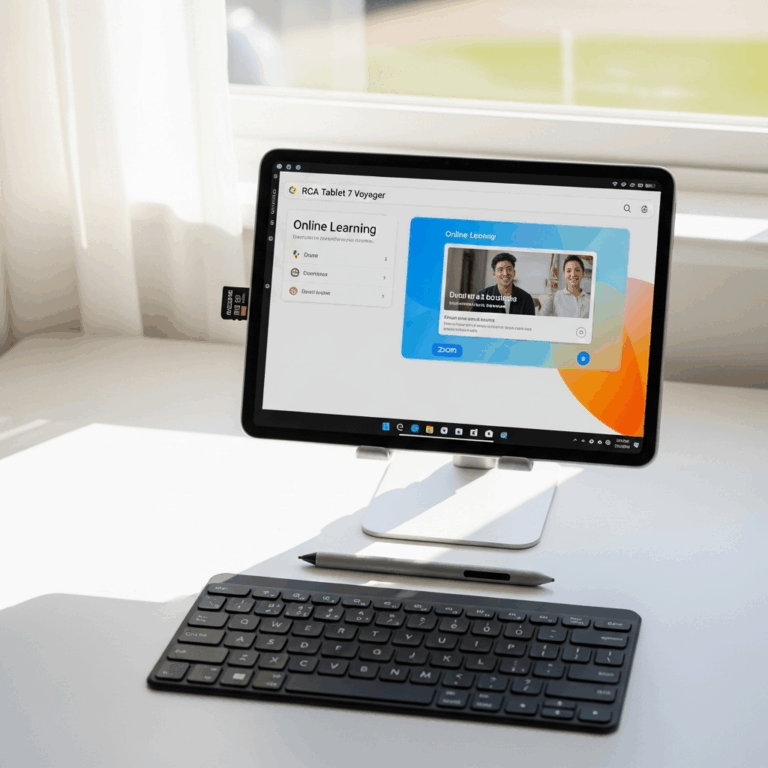Surface Go 3 Digital Whiteboard Apps: Proven Solutions for Effortless Creation. Transform your Surface Go 3 into a powerful digital whiteboard with these essential, user-friendly apps designed for seamless note-taking, brainstorming, and collaboration.
Thinking about using your Surface Go 3 as a digital whiteboard? It’s a fantastic idea! Many of us love the feel of a whiteboard for jotting down ideas, sketching, or planning. But traditional whiteboards can be messy and aren’t always practical. That’s where digital whiteboard apps come in, and your Surface Go 3 is perfectly suited for them. If you’ve felt a bit overwhelmed trying to find the right app, don’t worry. We’re here to break it down, making it super simple to turn your Surface Go 3 into your go-to digital canvas. Get ready to unleash your creativity and productivity without the hassle!
Surface Go 3 Digital Whiteboard Apps: Unlocking Your Creative Potential
Your Microsoft Surface Go 3 is a compact powerhouse, and it can easily transform into a dynamic digital whiteboard. Whether you’re a student looking to take better notes, a professional brainstorming with your team, or a creative mind sketching out ideas, the right apps can make all the difference. We’ll explore some of the best Surface Go 3 digital whiteboard apps that are not only powerful but also incredibly easy to use, even if you’re new to this kind of technology.
Why Turn Your Surface Go 3 into a Digital Whiteboard?
The beauty of a digital whiteboard on your Surface Go 3 lies in its flexibility and accessibility. Imagine never running out of space, being able to save, share, and edit your work with ease. It’s perfect for:
- Effortless Note-Taking: Capture lectures, meeting minutes, and brainstorming sessions with unlimited canvas space.
- Dynamic Presentations: Annotate slides, draw diagrams, and keep your audience engaged in real-time.
- Collaborative Work: Share your whiteboard with others, allowing for simultaneous input and idea merging, no matter where they are.
- Creative Exploration: Sketch ideas, create mind maps, or even doodle without the mess or cost of physical supplies.
- Easy Organization: Save all your sessions digitally, searchable and accessible whenever you need them.
Top Surface Go 3 Digital Whiteboard Apps: Your Proven Solutions
Finding the perfect app can feel like searching for a needle in a haystack. But fear not! We’ve handpicked a selection of apps that excel on the Surface Go 3, focusing on ease of use, feature set, and how well they leverage the tablet’s capabilities, especially with a stylus like the Surface Pen.
1. Microsoft Whiteboard
As a Microsoft product, Whiteboard is a natural fit for your Surface Go 3. It’s designed to be intuitive and integrates seamlessly with other Microsoft tools. It’s like having a real whiteboard, but with superpowers!
Key Features:
- Infinite Canvas: Never run out of space for your ideas. Zoom in, zoom out, and pan around your board freely.
- Collaboration: Invite others to join your whiteboard in real-time, making brainstorming sessions dynamic and interactive.
- Templates: Get started quickly with pre-designed templates for project planning, SWOT analysis, and more.
- Drawing Tools: A good selection of pens, highlighters, and erasers that feel natural with stylus input.
- Insert Images & Text: Add photos, documents, and sticky notes to enrich your canvas.
- Integration: Works well with Microsoft Teams, making virtual meetings even more engaging.
Pros:
- Completely free to use.
- Excellent integration with the Microsoft ecosystem.
- User-friendly interface, perfect for beginners.
- Strong real-time collaboration features.
Cons:
- Some advanced features might be missing compared to dedicated paid apps.
- Can sometimes feel a bit basic for complex design work.
2. OneNote
While not strictly a “whiteboard” app, Microsoft OneNote is incredibly powerful as a digital notebook and is often used as a makeshift whiteboard by many. Its flexibility makes it a powerhouse for note-taking and planning on your Surface Go 3.
Key Features:
- Freeform Canvas: You can type, draw, and add media anywhere on the page. It’s like a digital page that never ends.
- Extensive Pen Support: Excellent compatibility with the Surface Pen, offering various colors, thicknesses, and ink effects.
- Organizational Powerhouse: Organize your notes into sections and pages, making it easy to find specific information.
- Cross-Platform Sync: Access your notes on all your devices, syncing seamlessly via your Microsoft account.
- Insert Files and Media: Embed documents, images, audio recordings, and videos directly into your notes.
- “Immersive Reader”: Helps with reading comprehension and accessibility.
Pros:
- Free to use with a Microsoft account.
- Incredible organization capabilities.
- Robust drawing and writing tools with Surface Pen optimization.
- Ubiquitous across Microsoft devices.
Cons:
- The interface can feel a bit cluttered for some users who are looking for a minimalist whiteboard experience.
- Collaboration is possible but not as fluid or real-time as dedicated whiteboard apps.
3. Explain Everything
This app is a favorite among educators and presenters for its robust feature set and focus on creating interactive content. It’s more powerful than a simple whiteboard, acting as a tool for creating explainer videos and presentations.
Key Features:
- Record and Edit: Record your screen, voice, and annotations to create clear explanations or tutorials.
- Infinite Zoomable Canvas: A vast canvas that lets you zoom in and out, making it perfect for complex diagrams or detailed notes.
- Media Support: Import PDFs, images, videos, and even web pages to your canvas.
- Real-time Collaboration: Multiple users can work on the same project simultaneously.
- Animation Features: Bring your ideas to life with simple animation tools.
Pros:
- Extremely versatile for creating educational content or detailed presentations.
- Powerful recording and editing features.
- Excellent for collaborative sessions.
Cons:
- It’s a paid app, though it offers a free trial.
- The sheer number of features might be overwhelming for casual users.
4. Miro
Miro is a comprehensive online collaborative whiteboard platform popular in professional settings. It’s packed with features for team collaboration, project management, and creative thinking.
Key Features:
- Vast Array of Templates: From Kanban boards to user story maps and mind maps, Miro has hundreds of templates.
- Intuitive Interface: Despite its power, Miro is surprisingly easy to navigate.
- Rich Toolset: Includes sticky notes, drawing tools, shapes, icons, and the ability to embed documents and rich media.
- Advanced Collaboration: Real-time co-editing, commenting, voting, and video chat integration.
- Integrations: Connects with popular tools like Jira, Asana, Trello, and Slack.
Pros:
- Extremely powerful for team collaboration and project management.
- Huge library of templates for various use cases.
- Scalable for small teams to large enterprises.
- Generous free plan available for individual users.
Cons:
- Can be overkill for very simple, individual note-taking.
- Paid plans can become expensive for larger teams.
5. Concepts
If you’re looking for a digital whiteboard that leans towards professional design and illustration, Concepts is a fantastic choice. It uses a vector-based engine, meaning your drawings scale without losing quality.
Key Features:
- Infinite Canvas: Like others, it offers an expandable canvas for all your ideas.
- Vector-Based: Ensures your sketches and drawings are infinitely scalable and editable.
- Precision Tools: Offers tools for precise drawing, including guides, grids, and object manipulation.
- Customizable Brushes: Create your own brushes or adjust existing ones to your liking.
- Organized Layers: Manage complex designs with a robust layer system.
Pros:
- Excellent for detailed sketching, design, and technical drawing.
- Vector-based output is a significant advantage for scalability.
- Smooth integration with stylus input for a natural feel.
Cons:
- It’s a freemium app, with advanced features requiring in-app purchases or a subscription.
- May have a steeper learning curve for users only wanting basic whiteboard functionality.
Choosing the Right App for Your Needs
The “best” app is really the one that fits your workflow. Here’s a simple way to think about it:
- For simple, quick ideas and collaboration with Microsoft users: Microsoft Whiteboard is your go-to.
- For extensive note-taking, personal organization, and idea dumping: OneNote is incredibly versatile.
- For educators, presenters, or creating explanatory content: Explain Everything is a strong contender.
- For team projects, project management, and brainstorming: Miro offers a robust suite of tools.
- For designers, artists, and those needing scalable graphics: Concepts provides precision and flexibility.
Tips for Using Your Surface Go 3 as a Digital Whiteboard
To get the most out of your Surface Go 3 digital whiteboard experience, consider these tips:
- Invest in a Good Stylus: The Surface Pen is designed for this device and offers the best experience. Ensure it’s charged and paired correctly.
- Optimize for Stylus Input: Most apps allow you to disable touch input while writing or drawing, preventing accidental strokes.
- Utilize Cloud Storage: Save your work to OneDrive or other cloud services so it’s accessible from anywhere and backed up.
- Explore App Settings: Dive into the settings of your chosen app. You might find options to customize pen pressure, gestures, or default tools.
- Practice Your Workflow: Spend time playing with the app. Figure out the quickest way to draw shapes, add text, or share your board.
- Consider Screen Rotation: Your Surface Go 3 can be used in portrait or landscape mode. Experiment to see which orientation works best for your tasks.
- Use Keyboard Shortcuts (if available): For apps that support them, keyboard shortcuts can speed up many common actions.
Surface Go 3 Digital Whiteboard Apps: A Comparison Table
To help you visualize the differences, here’s a quick comparison of some of the key features:
| App Name | Primary Use Case | Collaboration | Cost | Ease of Use |
|---|---|---|---|---|
| Microsoft Whiteboard | General Collaboration & Brainstorming | Excellent (Real-time) | Free | Very Easy |
| OneNote | Note-taking, Personal Organization, Idea Capture | Good (Via Sharing) | Free | Easy |
| Explain Everything | Educational Content Creation, Presentations | Excellent (Real-time) | Paid (Free Trial) | Moderate |
| Miro | Team Collaboration, Project Management, Design Thinking | Excellent (Real-time) | Freemium | Moderate |
| Concepts | Professional Design, Illustration, Sketching | Limited (Focus on Individual) | Freemium | Moderate to Difficult |
Frequently Asked Questions (FAQ)
Q1: Can I use my Surface Go 3 without a stylus as a digital whiteboard?
Absolutely! While a stylus like the Surface Pen offers the most natural and precise experience, you can still use your finger or a mouse and keyboard to interact with most digital whiteboard apps. You might find drawing shapes or precise lines a bit more challenging without a pen, but for typing and arranging elements, your touch screen is perfectly capable.
Q2: Are these apps good for drawing and sketching?
Yes, especially Microsoft Whiteboard, OneNote, and Concepts. They offer varying levels of drawing fidelity and tools. Microsoft Whiteboard and OneNote provide a solid, user-friendly drawing experience. Concepts is particularly strong for those who need precise vector graphics and customizable brushes, making it ideal for artists and designers.
Q3: How do I collaborate with others on a digital whiteboard using my Surface Go 3?
Most collaborative apps like Microsoft Whiteboard and Miro allow you to invite participants via email or a shareable link. Once they accept, you’ll see their cursors or contributions appear in real-time. It works over the internet, so your collaborators don’t need to be in the same room or even on the same type of device.
Q4: Which app is best for students?
For students, OneNote is an excellent all-rounder due to its robust note-taking capabilities, organization, and free price point. Microsoft Whiteboard is also great for in-class collaboration or group projects. If you need to create visual aids or explain concepts, Explain Everything could be a valuable tool, although it comes at a cost.
Q5: What if I need a whiteboard app that works offline?
While many apps rely on cloud services for syncing and collaboration, OneNote offers robust offline capabilities. You can take notes and sketch extensively offline, and your work will sync the next time you reconnect. Some paid apps might offer offline modes for their core functionality, but extensive collaboration generally requires an internet connection.
Q6: Do I need to buy the Surface Pen to use these apps?
No, you don’t have to buy the Surface Pen, but it will significantly enhance your experience. The Surface Go 3’s touch screen and the apps are designed to work with a digital pen for precise input, variable line weight, and tilt functionality. You can use your finger, but for tasks that mimic actual writing or drawing, a pen is highly recommended.
Conclusion
Turning your Surface Go 3 into a digital whiteboard opens up a world of creative and productive possibilities. Whether you’re looking for a simple way to jot down quick ideas, a collaborative space for team projects, or a powerful tool for design, there’s an app out there for you. Microsoft Whiteboard and OneNote stand out as fantastic, free starting points for everyday users. For more specialized needs, apps like Miro, Explain Everything, and Concepts offer advanced features. By choosing the right app and following a few simple tips, you can harness the full potential of your Surface Go 3 and revolutionize how you think, create, and collaborate.
Your tech guru in Sand City, CA, bringing you the latest insights and tips exclusively on mobile tablets. Dive into the world of sleek devices and stay ahead in the tablet game with my expert guidance. Your go-to source for all things tablet-related – let’s elevate your tech experience!