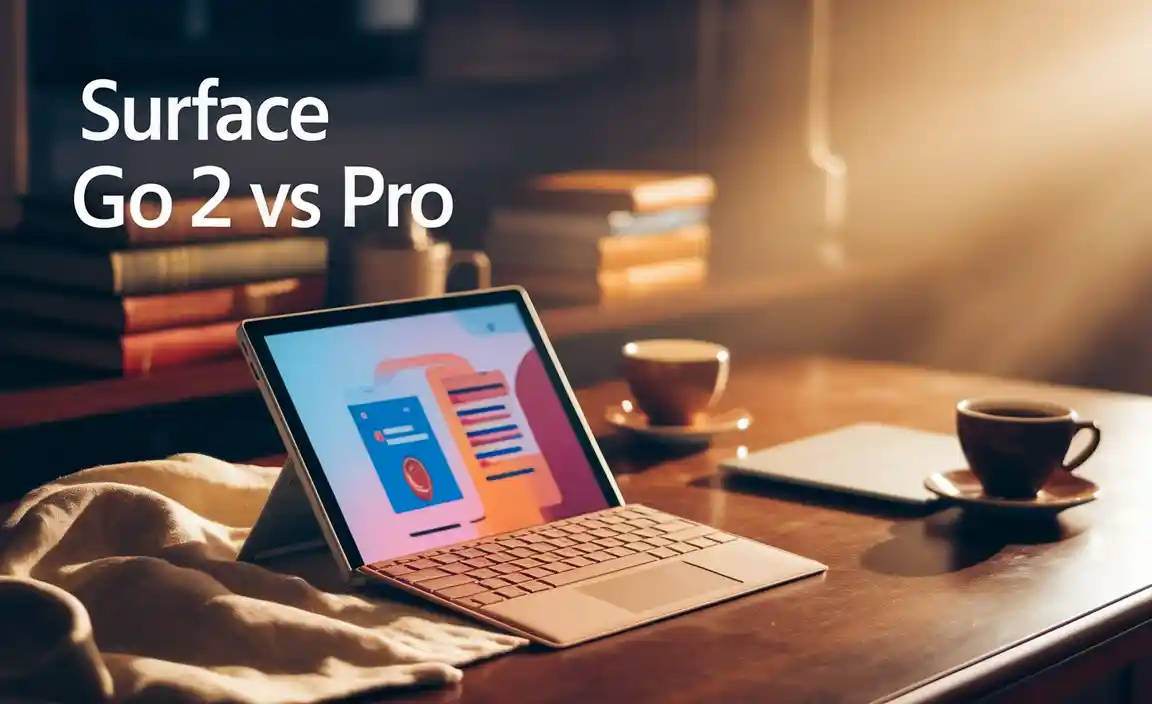Looking for Surface Go 3 file backup options? This essential guide covers proven strategies using cloud services like OneDrive, external drives, and built-in Windows tools. Learn simple, reliable ways to protect your important files and ensure peace of mind with your Surface Go 3.
Hey there, fellow Surface Go 3 owner! Ever get that sinking feeling when you realize a precious photo, a crucial document, or your latest creative masterpiece might be lost forever? It’s a worry many of us face, especially when our tablets hold so much of our digital lives. But don’t fret! Keeping your Surface Go 3 files safe is easier than you think. This guide is designed to walk you through the best ways to back up your data, step by step. We’ll explore simple, practical strategies that work for everyone, whether you’re a student, a busy professional, or just someone who wants to keep their memories secure. Ready to make sure your files are always protected? Let’s dive in!
Surface Go 3 File Backup Options: Your Essential Guide
As a device perfect for on-the-go productivity and entertainment, your Surface Go 3 can accumulate a lot of important data. Losing it can be a real headache. Fortunately, you have several excellent file backup options available, ranging from effortless cloud solutions to tried-and-true external storage. We’ll break down each method, making it easy for you to choose the best approach for your needs.
Why Backing Up Your Surface Go 3 is Crucial
Think of backing up your files like having a spare key for your house. You hope you never need it, but if something goes wrong, you’re incredibly grateful it exists. Why is this so important for your Surface Go 3?
Accidental Deletion: We all make mistakes! Sometimes files get deleted unintentionally, and they’re gone for good unless you have a backup.
Device Damage or Loss: Tablets can be dropped, spilled on, or even stolen. A backup means your data isn’t lost with the device.
Hardware Failure: Like any electronic device, your Surface Go 3’s internal storage could eventually fail. Backups are your safety net.
System Issues: Major software updates or even viruses can sometimes corrupt files or make your device unbootable, potentially rendering your files inaccessible.
Peace of Mind: Knowing your important information is safely stored elsewhere allows you to use your device without that nagging “what if” worry.
Understanding Your Surface Go 3’s Storage
Your Surface Go 3 typically comes with eMMC storage, which is great for portability and battery life but generally has less storage capacity than traditional hard drives or SSDs. This makes managing your data and planning for backups even more important. You might have options like 64GB, 128GB, or even 256GB depending on the specific model. Understanding this limit helps you realize how quickly important files, photos, and applications can fill up your available space and why a robust backup strategy is essential.
Cloud Backup Solutions: The Effortless Choice
Cloud storage is a popular and often the most convenient way to back up your files. Your data is stored on remote servers, accessible from any internet-connected device.
Microsoft OneDrive: Your Built-in Powerhouse
Since the Surface Go 3 runs Windows, its most integrated cloud backup solution is Microsoft OneDrive. It’s likely already on your device, ready to go!
What it is: OneDrive is Microsoft’s cloud storage service. It offers a free tier and paid subscriptions for more space.
How it works for backups: You can choose specific folders (like Documents, Pictures, Desktop) to automatically sync with OneDrive. Anything you save in these folders on your Surface Go 3 will be uploaded to the cloud. You can also manually drag and drop files and folders into your OneDrive folder.
Key Features for Backup:
File History: OneDrive keeps previous versions of your files for a certain period, allowing you to restore an older version if needed.
Personal Vault: A secured area within OneDrive for your most sensitive files, requiring an extra layer of identity verification to open.
Cross-Device Access: Access your backed-up files from your phone, another computer, or the web.
Automatic Sync: Set it and forget it! Files are backed up as you create or modify them.
Getting Started with OneDrive:
1. Sign in: Ensure you’re signed into Windows with your Microsoft account. This usually automatically links you to OneDrive.
2. Locate the OneDrive icon: It’s typically in your system tray (near the clock).
3. Configure: Right-click the OneDrive icon and go to Settings. Choose “Backup” or “Account” to select which folders you want to back up. Make sure your most important data folders are checked!
4. Check Storage: See how much space you have available. The free tier usually offers 5GB. If you need more, you can upgrade your storage plan.
Pros of Using OneDrive:
Seamless integration with Windows.
Automatic backups help prevent data loss.
Accessible from anywhere.
Version history for important documents.
Cons of Using OneDrive:
Free storage is limited.
Requires a consistent internet connection for syncing.
If you’re on an unlimited plan, it can become costly if you have vast amounts of data.
Other Popular Cloud Backup Services
While OneDrive is the native champion, other cloud services offer similar backup capabilities and might appeal to you based on existing subscriptions or features:
Google Drive: Similar to OneDrive, you can sync folders from your Surface Go 3 to Google Drive using their desktop application. Learn more about Google Drive synchronization.
Dropbox: Another robust cloud storage option that allows you to select folders for automatic backup.
iCloud: If you’re deeply entrenched in the Apple ecosystem, iCloud is an option, though it’s less seamless with Windows than other cloud services. However, if you use an iPhone and want to back up photos that might also be on your Surface Go 3, it’s worth considering its Windows client.
The principle is the same for all: install the desktop application, sign in, choose which folders to sync, and let it run in the background.
External Storage: The Tangible Solution
For many, having a physical copy of their backups provides an extra layer of security and control. This is where external hard drives or USB flash drives come in.
External Hard Drives and SSDs
These devices connect to your Surface Go 3 via a USB port and offer significant storage space.
Types:
HDDs (Hard Disk Drives): Generally offer more storage for a lower price but are mechanical and can be more susceptible to damage from drops.
SSDs (Solid State Drives): Faster, more durable, and quieter than HDDs, but typically more expensive per gigabyte.
How to Use for Backup:
1. Connect: Plug your external drive into the USB-C port on your Surface Go 3. You might need an adapter if you have an older external drive with USB-A.
2. Format (If necessary): Windows might prompt you to format the drive if it’s new or has been used with another operating system. FAT32 or exFAT are generally compatible.
3. Manual Copy/Paste: Open File Explorer, navigate to the files you want to back up, and copy and paste them to your external drive.
4. Windows Backup Tools: Use built-in Windows features like Backup and Restore (Windows 7) or File History to automate this process.
Using Windows File History:
File History is a fantastic, often-overlooked tool for backing up your files to an external drive.
1. Connect External Drive: Make sure your external drive is plugged in and recognized by your Surface Go 3.
2. Search for File History: Type “File History” into the Windows search bar and select “Restore your files with File History.”
3. Select Backup Drive: If prompted, click “Select drive” and choose your external drive.
4. Turn On: Click “Turn on” to start backing up your libraries (Documents, Pictures, Videos, Desktop, etc.).
5. Advanced Settings: You can click “Advanced settings” to customize which folders are included or excluded, and how often backups occur.
Pros of External Drives:
One-time purchase (doesn’t require ongoing subscriptions).
Can offer very large storage capacities.
Data is stored locally, no internet needed for backup/restore.
Good for large, frequent backups.
Cons of External Drives:
Physical drive can be lost, stolen, or damaged.
Requires manual connection and initiating backups (unless automated with software).
If the drive fails, all backed-up data can be lost.
USB Flash Drives (Thumb Drives)
For smaller backup needs or transferring specific important files, USB flash drives are very convenient.
How to Use: Simply plug the flash drive into your Surface Go 3, open File Explorer, select the files you wish to back up, copy them, and paste them onto the flash drive.
Best for: Backing up crucial documents, a few photos, or presentations before a trip. Not ideal for system-wide backups due to limited capacity.
Pros of USB Flash Drives:
Extremely portable and convenient.
Inexpensive for smaller capacities.
Easy to use.
Cons of USB Flash Drives:
Limited storage space (typically 16GB to 256GB).
Easily misplaced or lost.
Can be slower for large file transfers.
Built-in Windows Backup Solutions
Windows itself offers powerful tools that can help you secure your data without needing third-party software.
Backup and Restore (Windows 7)
This is an older but still very capable feature in Windows that allows you to create system image backups and back up personal files.
What it does:
File Backup: Backs up your personal files to a specified location (internal drive, external drive, network drive).
System Image Backup: Creates a complete snapshot of your entire drive, including Windows, settings, programs, and files. This is invaluable for recovering your system if major issues occur.
How to Use:
1. Go to Control Panel > System and Security > Backup and Restore (Windows 7).
2. Click “Set up backup” on the right.
3. Choose where you want to save your backup (e.g., an external hard drive).
4. Windows will suggest backing up automatically. You can choose “Let me choose” to select specific folders or libraries. You can also check the box for “Include a system image of your drive” for full system protection.
5. Follow the prompts to start the backup.
Pros of Backup and Restore:
Includes system image capability for full system recovery.
Free and built into Windows.
Flexible location options for backups.
Cons of Backup and Restore:
Interface can feel a bit dated.
System image backups can take up significant space and time.
File History (Revisited)
As mentioned earlier, File History is excellent for automatically backing up versions of your files to a secondary drive. It’s part of the modern Windows approach to personal file backup.
Key Benefit: It saves multiple versions of your files, so if a file gets corrupted, you can revert to an older, good version.
Choosing the Right Backup Strategy for You
The “best” backup option depends entirely on your needs, habits, and how you use your Surface Go 3. Often, a combination of strategies offers the most robust protection.
The 3-2-1 Backup Rule: A Golden Standard
This is a widely recommended best practice for data backup:
3 Copies: Keep at least three copies of your data.
2 Different Media Types: Store these copies on at least two different types of storage media (e.g., internal drive + external HDD, or internal drive + cloud).
1 Offsite Copy: Keep at least one copy of your data off-site (e.g., in the cloud, or an external drive stored at a different location).
Let’s see how this applies to your Surface Go 3:
Scenario 1 (Basic User):
Primary: Files on your Surface Go 3 (1st copy, 1st media type).
Backup 1: OneDrive (2nd copy, 2nd media type – cloud).
Backup 2: Manual copy of critical files to a USB flash drive stored securely at home (3rd copy, 3rd media type – flash drive).
Scenario 2 (Productivity Focused):
Primary: Files on your Surface Go 3 (1st copy, 1st Media Type).
Backup 1 (Automatic): File History automatically backing up important folders to an external HDD connected to your Surface Go 3 (2nd copy, 2nd Media Type – external HDD).
Backup 2 (Offsite): OneDrive syncing your Documents and Desktop folders (3rd copy, 3rd Media Type – cloud).
Scenario 3 (Maximum Security):
Primary: Files on your Surface Go 3 (1st copy, 1st Media Type).
Backup 1 (External): Full system image backup using “Backup and Restore (Windows 7)” to an external SSD (2nd copy, 2nd Media Type – external SSD).
Backup 2 (Cloud): OneDrive syncing your personal folders (3rd copy, 3rd Media Type – cloud).
Backup 3 (Offsite Physical): Periodically copy essential files to a separate USB drive and store it at a different location (e.g., office, family member’s house) – this would be your 1 offsite, as the external SSD might be stored at home.
Considerations When Choosing:
Data Volume: How much data do you need to back up? Cloud services have limits unless you pay. External drives offer more space for the price.
Frequency of Changes: Do you create or modify files daily? Automatic cloud syncing or scheduled File History backups are ideal.
Internet Speed: Frequent large cloud backups require a stable and reasonably fast internet connection.
Budget: Cloud services often have monthly fees. External drives are a one-time purchase.
Ease of Use: Cloud services are generally the most hands-off once set up.
Security Needs: For highly sensitive data, consider encryption for external drives or use features like OneDrive’s Personal Vault.
Step-by-Step: Setting Up Your First Backup
Let’s assume you want to start with the easiest and most integrated option: OneDrive and File History. This will give you both cloud accessibility and local versioning.
Part 1: Setting Up OneDrive Sync
1. Ensure You’re Signed In: Open Settings > Accounts > Your info. You should see your Microsoft account details. If not, sign in with your Microsoft account.
2. Locate OneDrive Icon: In the taskbar notification area (bottom right corner), find the blue or white cloud icon. If you don’t see it, you might need to click the upward arrow to show hidden icons.
3. Open OneDrive Settings: Right-click the OneDrive icon and select Settings.
4. Choose Folders to Back Up: In the Settings window, navigate to the Backup tab (or Account tab, then “Choose folders” depending on your Windows version). You’ll see options like “Documents,” “Pictures,” and “Desktop.”
5. Enable Sync: Check the boxes for the folders you want to sync to OneDrive.
6. Confirm: Click OK or Save. OneDrive will start uploading the selected files. You’ll see status icons next to your folders in File Explorer.
Part 2: Setting Up File History
1. Connect an External Drive: Plug in your external hard drive or a large USB flash drive. Ensure it’s recognized by your Surface Go 3.
2. Open File History: Search for “File History” in the Windows search bar and select “Restore your files with File History.”
3. Select Drive: If File History isn’t turned on, you’ll see a prompt to “Turn on” and select a drive. Click “Select drive” and choose your connected external drive from the list.
4. Turn On: Click “Turn on.” Windows will start backing up your libraries (Documents, Desktop, Pictures, Music, Videos) to that drive.
5. Configure Advanced Settings (Optional but Recommended): Click “Advanced settings” on the left.
Save copies of files: Choose how often you want backups to run (e.g., every hour, daily).
Keep my files: Decide how long to retain old versions of files (e.g., “Forever” or “For a year”).
Exclude folders: If there are specific subfolders within your libraries you don’t want backed up, you can add them here.
6. Save Changes: Click “Save changes.”
Now, your Surface Go 3 has an automatic cloud backup for key folders and an automatic local backup with versioning for your main libraries!
Recovering Files
From OneDrive:
Open your OneDrive folder in File Explorer.
Simply copy files from OneDrive back to your Surface Go 3.
If you need an older version, right-click the
Your tech guru in Sand City, CA, bringing you the latest insights and tips exclusively on mobile tablets. Dive into the world of sleek devices and stay ahead in the tablet game with my expert guidance. Your go-to source for all things tablet-related – let’s elevate your tech experience!