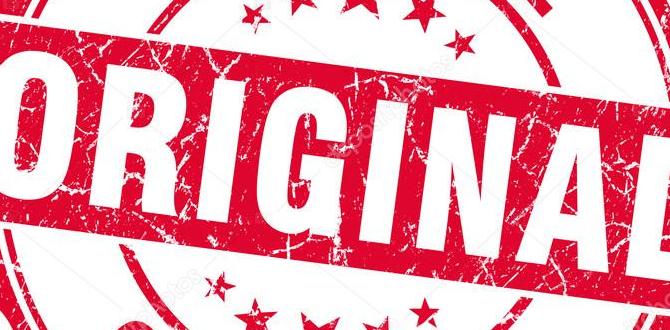Surface Go 3 Microsoft 365 Apps: Your Essential Guide to Productivity on the Go
Thinking about using Microsoft 365 apps on your Surface Go 3? You might be wondering how well they work together or which apps are best suited for this compact device. It’s a common quest for anyone looking to boost their productivity without being tied to a desk. Well, you’re in the right place! We’re going to break down everything you need to know about getting the most out of Microsoft 365 on your Surface Go 3, making it feel less like a puzzle and more like a powerful team.
Surface Go 3 Microsoft 365 Apps: Your Essential Guide to Productivity
The Microsoft Surface Go 3 is a fantastic little tablet that packs a surprising punch. Its portability makes it a dream for students, travelers, and anyone who needs to get work done away from a traditional computer. When you pair it with Microsoft 365 apps, you unlock a world of productivity possibilities. But with so many apps and features, it’s easy to feel a little overwhelmed. This guide is here to simplify things, helping you confidently navigate the world of Surface Go 3 and Microsoft 365.
Why Microsoft 365 on Surface Go 3 is a Game Changer
The Surface Go 3 is all about flexibility. It can be a tablet one moment and a mini-laptop the next, especially with the optional Type Cover. This versatility is perfectly complemented by the Microsoft 365 suite. These are familiar, powerful applications that you likely already know and use. Together, they create a potent, portable productivity powerhouse.
Imagine working on a Word document during your commute, quickly updating an Excel spreadsheet at a coffee shop, or preparing a slick PowerPoint presentation between classes. The Surface Go 3 makes all of this not just possible, but enjoyable. It’s about having the tools you need, right when and where you need them, without the bulk of traditional laptops.
Microsoft 365 isn’t just about individual apps, though. It’s a connected ecosystem. Your files sync seamlessly across devices via OneDrive, allowing you to pick up where you left off, no matter which device you’re using. This integration is key to unlocking true mobility.
Understanding Microsoft 365 Apps
Microsoft 365 is a subscription service offering access to the latest versions of beloved Office applications, plus other cloud-based services. For the Surface Go 3, the most common and essential apps include:
- Word: For creating and editing documents.
- Excel: For managing data, spreadsheets, and complex calculations.
- PowerPoint: For designing and delivering presentations.
- Outlook: For email, calendar, and contact management.
- OneNote: For digital note-taking, brainstorming, and organizing ideas.
- Teams: For communication, collaboration, and virtual meetings.
- OneDrive: For cloud storage and file synchronization.
These core applications are the building blocks of productivity. Microsoft 365 offers different subscription plans, each including a slightly different set of apps and features. For most Surface Go 3 users, the “Microsoft 365 Personal” or “Microsoft 365 Family” plans, or even the “Microsoft 365 Business Basic/Standard” plans if you’re using it for work, will provide the best value and the most needed tools.
Getting Started: Installing Microsoft 365 Apps on Your Surface Go 3
The beauty of Microsoft 365 is its accessibility. If you have a subscription, getting the apps onto your Surface Go 3 is usually straightforward. Here’s how:
Option 1: Downloading from the Microsoft Store
This is often the simplest method for Windows apps.
- Open the Microsoft Store: Click the Start button and type “Microsoft Store,” then select it from the results.
- Search for Apps: In the Store’s search bar, type the name of the Microsoft 365 app you want (e.g., “Microsoft Word”).
- Install: Click on the app, then select “Install” or “Get.” The app will download and install automatically.
- Sign In: Once installed, open the app. You’ll be prompted to sign in with your Microsoft account associated with your Microsoft 365 subscription. This activates the full features.
Option 2: Downloading from Your Microsoft Account Portal
This method is ideal if you want to install multiple apps or manage your subscription.
- Go to Office.com: Open a web browser on your Surface Go 3 and navigate to Office.com.
- Sign In: Log in with the Microsoft account linked to your Microsoft 365 subscription.
- Click “Install Office”: You’ll typically find this option in the upper-right corner of the page.
- Select “Office apps”: Choose the option to install desktop apps.
- Run the Installer: A setup file will download. Run it and follow the on-screen prompts. This usually installs a suite of the most common Office apps.
- Activate: After installation, open any Office app, sign in with your Microsoft account, and the apps will be activated.
Option 3: Install PWA (Progressive Web Apps)
For some apps like Word, Excel, PowerPoint, and Outlook, you can also install Progressive Web Apps (PWAs) directly from your web browser. These behave like desktop apps but are essentially web pages optimized for a desktop-like experience.
- Go to Office.com: Navigate to Office.com in Microsoft Edge.
- Sign In: Log in with your Microsoft account.
- When the app loads (e.g., Word), look for an install icon: In Microsoft Edge, this often appears in the address bar or under the browser’s settings menu. It might look like a computer screen with a down arrow. Click it and select “Install.”
- Launch from Start Menu: The PWA will then appear in your Windows Start menu like a regular app.
Pro Tip: If you have a Microsoft 365 Family subscription, you can share your subscription with up to five other people, allowing them to install Office apps on their devices too!
Optimizing Microsoft 365 Apps for the Surface Go 3 Experience
While the Surface Go 3 can run these applications, tailoring your usage can significantly improve your experience. It’s a compact device, so think about how you interact with it.
Touch Interaction vs. Keyboard and Mouse
The Surface Go 3 excels at touch interaction. Most Microsoft 365 apps have touch-friendly modes, but sometimes the desktop interface can feel a bit cramped for fingers.
- Touch Mode: In Word, Excel, or PowerPoint, you can often toggle “Touch Mode” (usually found in the Quick Access Toolbar or View tab). This increases the spacing between buttons and menus, making them easier to tap.
- Type Cover: For more intensive typing or detailed work, the optional Surface Go Type Cover is almost essential. It transforms the Go 3 into a more traditional laptop setup.
- Surface Pen: If you do a lot of note-taking, sketching, or annotating, the Surface Pen (sold separately) is a must-have. It pairs beautifully with OneNote and even allows for inking directly into Word and PowerPoint documents.
Performance Considerations
The Surface Go 3 is designed for everyday tasks. While it can handle most Microsoft 365 apps, it’s not a powerhouse for extremely large files or complex computations typically done on high-end PCs.
- Keep Files Local or Use OneDrive Wisely: While OneDrive is great for syncing, downloading huge files to your device constantly might impact performance. Consider “Files On-Demand” in OneDrive, which keeps files in the cloud unless you open them.
- Close Unused Apps: Just like any computer, closing applications you’re not actively using will free up resources.
- Manage Background Processes: Be mindful of which apps are running in the background.
- Consider App Versions: While desktop apps are powerful, they can be more resource-intensive. For extremely light tasks, the web versions (accessed via Office.com) can be a good alternative and are lighter on system resources.
Leveraging OneDrive Integration
OneDrive is more than just cloud storage; it’s the glue that binds your Microsoft 365 experience together, especially on a device as mobile as the Surface Go 3.
- Automatic Saving: When you save Word, Excel, or PowerPoint documents directly to OneDrive, they can auto-save, protecting your work from unexpected shutdowns.
- Access Anywhere: Your files are accessible from any device with an internet connection, or even offline if you’ve designated them for offline use.
- Sharing and Collaboration: Easily share documents with colleagues or classmates by sending a link, and even collaborate in real-time on the same document.
Essential Microsoft 365 Apps for Surface Go 3 Users
Let’s dive deeper into how the most critical Microsoft 365 apps shine on the Surface Go 3.
Microsoft Word Essentials
From essays to reports, Word is your go-to for text-based documents. On the Surface Go 3, you can:
- Type with the Type Cover: Experience comfortable typing for longer documents.
- Use the Pen for Annotations: Mark up drafts, add notes, or highlight text directly on the screen.
- Utilize Dictation: For faster input, use the dictation feature to speak your text.
- Save to OneDrive: Ensure your work is backed up and accessible everywhere.
Microsoft Excel for Portable Data Management
While the Surface Go 3 might not be ideal for crunching massive datasets, it’s perfect for managing your personal finances, creating simple budgets, or tracking project tasks on the move.
- Navigate with Touch: Excel’s grid can be tricky with touch, but it’s manageable for most tasks. Using a stylus can help with precision.
- Input Data Efficiently: When creating new spreadsheets, consider starting with templates to save time.
- View and Edit On the Go: Quickly check figures, update numbers, or review a budget.
Microsoft PowerPoint for Presentations Anywhere
Deliver polished presentations without a full laptop. The Surface Go 3 is great for both creating and presenting.
- Design with Ease: Use touch or pen input to adjust slides, insert images, or tweak layouts.
- Practice Your Delivery: Use the Surface Go 3 as your teleprompter and presentation controller.
- Connect to Displays: With the right adapters, you can connect your Surface Go 3 to projectors or larger screens for presentations.
Microsoft OneNote: The Digital Notebook Powerhouse
This app is where the Surface Go 3 truly shines, especially with the Surface Pen. OneNote is essentially an infinite digital notebook.
Key Features:
- Handwriting Recognition: Your handwritten notes can be searched and even converted to typed text.
- Rich Media Insertion: Embed audio recordings, files, images, and web clippings.
- Organization: Notebooks, sections, and pages allow for meticulous organization of all your information.
- Cross-Device Sync: Notes taken on your Surface Go 3 are instantly available on your phone, PC, or other devices.
It’s ideal for students taking lecture notes, professionals in meetings, or anyone who loves to brainstorm and capture ideas visually.
Microsoft Outlook for Seamless Communication
Manage your email, calendar, and contacts efficiently. The Surface Go 3 provides a compact hub for staying organized.
- Unified Inbox: Keep track of all your important messages.
- Calendar Sync: View your schedule, set reminders, and accept/decline invitations with ease.
- Touch-Friendly Interface: Navigating your inbox and calendar is generally straightforward.
Microsoft Teams for Collaboration
Whether for work or school, Teams is crucial for communication. The Surface Go 3 handles it well for chats, calls, and light collaboration.
- Stay Connected: Join video meetings, chat with colleagues, and share files on the go.
- Compact Interface: While dense with features, Teams on Windows is designed to be reasonably efficient.
Microsoft 365 Apps vs. Web Apps vs. Mobile Apps on Surface Go 3
It’s worth understanding the different ways you can access Microsoft 365 applications on your Surface Go 3:
Desktop Apps (Full Apps)
These are the traditional applications you install from the Microsoft Store or your account portal. They offer the most features and the best offline capabilities.
- Pros: Full functionality, best performance for complex tasks, robust offline access.
- Cons: Can be more resource-intensive on devices like the Surface Go 3.
Web Apps (Office.com)
Accessed through a web browser, these are streamlined versions of the desktop apps. They are excellent for quick edits and when you don’t need every advanced feature.
- Pros: Lightweight, always up-to-date, accessible from any device with a browser, good for lighter workloads.
- Cons: Require an internet connection, fewer advanced features.
Progressive Web Apps (PWAs)
These offer a middle ground. They are web apps that can be installed like desktop apps, offering a more integrated experience than just using the browser tab, but still relying on web technologies.
- Pros: Desktop-like experience, easy to launch, still relatively lightweight.
- Cons: Require an internet connection for full functionality (though some offline caching is possible), sometimes lag behind full desktop apps in features.
For the Surface Go 3, a combination often works best. Use the desktop apps for your primary work, consider PWAs for quick access, and rely on web apps when you need to be extremely light on resources or are on a device where you can’t install software.
Tips for Maximizing Productivity on Your Surface Go 3 with Microsoft 365
Making the most of this combination involves smart usage habits. Here are some proven tips:
- Customize Your Quick Access Toolbar: Add the commands you use most often to the Quick Access Toolbar in Word, Excel, and PowerPoint for faster access, especially in touch mode.
- Learn Keyboard Shortcuts: Even with touch, learning a few essential shortcuts can speed up your workflow significantly.
- Utilize Templates: Don’t reinvent the wheel. Microsoft 365 offers a vast library of templates for documents, spreadsheets, and presentations, saving you time and ensuring a professional look.
- Master OneNote Organization: Develop a system for your notebooks that makes sense to you. Tagging, searching, and using different notebooks for different areas of your life (e.g., Work, Personal, Projects) will be invaluable.
- Set Up OneDrive Sync Efficiently: Choose which folders sync to your device to manage storage space and performance. Consider turning off sync for folders you rarely access on the Go 3.
- Use Focus Assist: This Windows feature can block notifications from Microsoft 365 apps (and others) when you need to concentrate, crucial on a device often used for deep work in distracting environments.
- Explore Accessibility Features: Windows and Microsoft 365 have robust accessibility options. Magnifier, narrator, and custom color options can enhance usability for everyone.
Troubleshooting Common Issues
Even with the best guides, you might run into a hiccup. Here are solutions to common Surface Go 3 Microsoft 365 app issues:
- App Not Responding: Try closing the app completely and reopening it. If that doesn’t work, restart your Surface Go 3.
- Activation Issues: Ensure you are signed in with the correct Microsoft account that has an active Microsoft 365 subscription. Check your subscription status at account.microsoft.com.
- Slow Performance: Refer to the “Performance Considerations” section above. Close unnecessary apps, check OneDrive sync settings, and ensure your Surface Go 3’s Windows operating system is up-to-date.
- Installation Problems: Verify your internet connection. If using the Microsoft Store, ensure it’s updated. Sometimes clearing the Store cache can help (search for ‘wsreset.exe’ in Windows).
- Syncing
Your tech guru in Sand City, CA, bringing you the latest insights and tips exclusively on mobile tablets. Dive into the world of sleek devices and stay ahead in the tablet game with my expert guidance. Your go-to source for all things tablet-related – let’s elevate your tech experience!