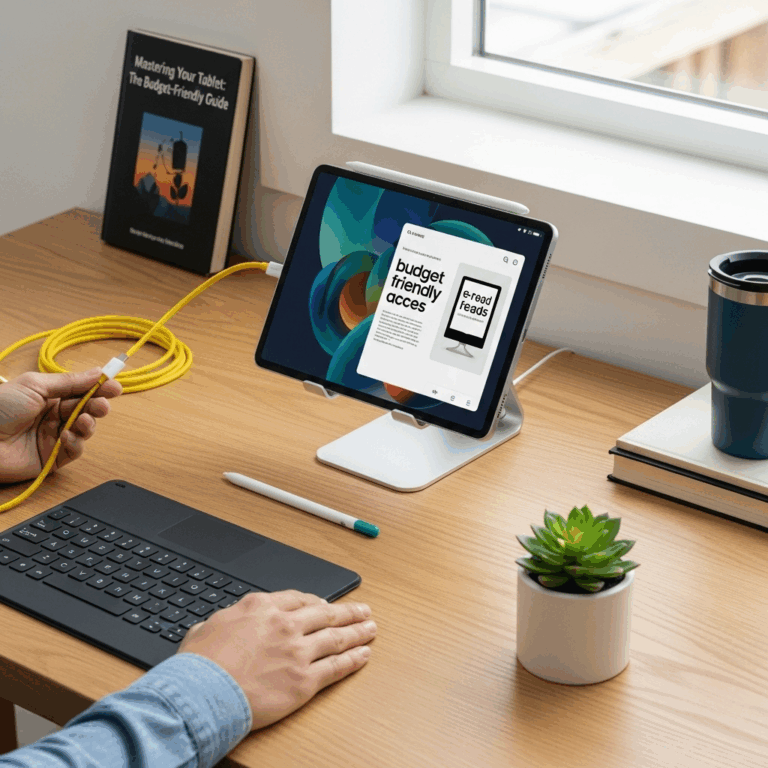Surface Go 3 Windows Hello setup makes unlocking your device incredibly fast with advanced facial recognition or a fingerprint scan. Follow these simple steps to secure your tablet and enjoy instant, personalized access to your digital world.
Welcome to the wonderful world of the Surface Go 3! If you’ve just unboxed this sleek, versatile tablet, you’re in for a treat. One of its coolest features is Windows Hello, which lets you sign in using your face or fingerprint. It’s super fast, secure, and feels a bit like magic! But, like any new tech, getting it set up can seem a little daunting at first. Don’t worry, though! I’m here to walk you through it, step by step, making it as easy as pie. We’ll go from unboxing excitement to secure access in no time. Ready to make your Surface Go 3 truly yours? Let’s dive in!
Surface Go 3 Windows Hello Setup: Your Genius Biometric Access Guide
The Microsoft Surface Go 3 is a fantastic companion for anyone on the go. Whether you’re a student taking notes, a professional managing emails, or just someone who loves to browse, its portability and power are undeniable. But beyond its sleek design and impressive battery life, the Surface Go 3 offers a cutting-edge security feature: Windows Hello. This isn’t just about typing in a password anymore; Windows Hello brings biometric authentication to your fingertips – or, more accurately, your face or fingerprint!
Why is this such a big deal? Imagine logging into your device with just a glance or a quick touch. No more fumbling for passwords, especially when your hands are full or you’re in a hurry. Windows Hello on the Surface Go 3 offers a blend of convenience and robust security, making your digital life that much smoother and safer. This guide is designed to demystify the setup process, making it accessible even if you’re new to biometric technology. We’ll break down exactly how to get Windows Hello up and running, ensuring your Surface Go 3 is protected and personalized for your unique access.
What is Windows Hello?
Think of Windows Hello as your personal, high-tech security guard. It’s a more secure and convenient way to sign in to your Windows devices, including your Surface Go 3. Instead of typing a password or PIN, Windows Hello uses unique biological characteristics – like your face or fingerprint – to verify your identity. This makes it much harder for unauthorized users to access your device, as these characteristics are unique to you.
Microsoft designed Windows Hello with security and ease of use at its core. It leverages advanced biometric sensors and sophisticated algorithms to ensure that only you can unlock your device. This technology is increasingly becoming the standard for secure and convenient access across various devices, offering peace of mind and saving you valuable time.
The Two Main Ways to Use Windows Hello on Surface Go 3:
- Facial Recognition: Your Surface Go 3 has a front-facing camera specifically designed to recognize your unique facial features. With a quick glance, Windows Hello can identify you and log you in.
- Fingerprint Recognition: If your Surface Go 3 model includes a fingerprint reader (often integrated into the power button), you can simply place your finger on it, and the tablet will recognize your print to authenticate you.
Why Set Up Windows Hello on Your Surface Go 3?
The benefits of setting up Windows Hello on your Surface Go 3 are numerous, especially for an on-the-go device like this. It’s not just about the “cool” factor; it’s about practical, everyday advantages.
- Speed and Convenience: This is the most obvious win. Logging in takes seconds, often less than typing a password. No more forgetting or mistyping your password!
- Enhanced Security: Biometric data is incredibly difficult to replicate. It offers a higher level of security than many traditional passwords, protecting your personal information. According to Microsoft, Windows Hello is designed to comply with industry standards for biometric authentication, meaning it’s built with security in mind.
- Personalization: Your device becomes truly yours. Accessing your secure information is as personal as looking in a mirror or touching your own hand.
- Seamless Integration: Windows Hello works across various Windows applications and services, allowing for secure sign-in to apps and websites that support it, without needing to remember multiple credentials.
- “Future-Proofing” Your Device: Biometric authentication is the direction technology is heading. Getting comfortable with it now sets you up for future devices and services.
Before You Start: What You’ll Need
Setting up Windows Hello is generally straightforward and doesn’t require any special tools beyond your Surface Go 3 and your desire to get started. However, ensuring you meet a few prerequisites will make the process smoother:
- Your Surface Go 3: Obviously! Make sure it’s charged or plugged in.
- Your Microsoft Account Password: You’ll need this to set up Windows Hello as a fallback security measure and to link your biometric data to your account.
- A Stable Internet Connection: This helps ensure that Windows can verify your account and that any updates required for Windows Hello are downloaded.
- Good Lighting (for Face Recognition): For setting up facial recognition, ensure you are in a well-lit area. Avoid harsh backlighting if possible.
- Clean Finger (for Fingerprint Recognition): If you’re using the fingerprint reader, make sure your finger is clean and dry for the best scanning results.
Setting Up Windows Hello Facial Recognition on Your Surface Go 3
The Surface Go 3 comes equipped with an excellent front-facing camera that’s perfect for Windows Hello facial recognition. This is often the most popular method for its sheer convenience. Let’s get it set up!
- Access Windows Settings:
- Click on the Start menu (the Windows icon usually in the bottom-left corner of your screen).
- Click on the gear icon to open Settings.
- Navigate to Sign-in Options:
- In the Settings window, click on Accounts.
- From the left-hand menu, select Sign-in options.
- Find Windows Hello Face:
- Scroll down until you see the Windows Hello Face section.
- Click on the Set up button.
- Begin the Facial Scan:
- Your Surface Go 3 camera will turn on. You’ll be prompted to hold your face up to the camera.
- You’ll likely be asked to move your head around slightly – up, down, left, right, and even in a circle – to capture different angles of your face. This helps Windows Hello recognize you under various conditions. Follow the on-screen prompts carefully.
- Ensure your face is well-lit and centered in the frame.
- Complete the Setup:
- Once the scan is complete, Windows Hello will confirm that your face has been registered.
- You might be asked to enhance facial recognition for better accuracy, especially if you wear glasses or have a significant change in appearance (like a beard). Follow those prompts if they appear.
- Click Close or Done.
That’s it! You should now see “Windows Hello Face” listed as an available sign-in option, usually with a checkmark indicating it’s ready to use.
Setting Up Windows Hello Fingerprint on Your Surface Go 3 (If Applicable)
Some Surface Go 3 models integrate a fingerprint reader, often into the power button. This offers another secure and speedy way to log in. If your device has this feature, here’s how to set it up:
- Access Windows Settings:
- Click the Start menu.
- Click the gear icon for Settings.
- Navigate to Sign-in Options:
- Click on Accounts.
- Select Sign-in options from the left-hand menu.
- Find Windows Hello Fingerprint:
- Look for the Windows Hello Fingerprint section.
- Click on the Set up button.
- Begin the Fingerprint Scan:
- You’ll see a message prompting you to start. Click Get Started.
- You will be asked to enter your PIN or password first to confirm your identity.
- Now, place your finger on the fingerprint reader. You’ll need to lift and place your finger repeatedly, slightly adjusting the position each time, to capture different parts of your fingerprint.
- Follow the on-screen instructions to cover the entire area of your fingerprint.
- Complete the Setup:
- Once Windows has successfully scanned your fingerprint, it will confirm.
- You might have the option to add another finger if you wish.
- Click Close or Done.
With fingerprint setup complete, your Surface Go 3 will now recognize your touch for quick and secure logins.
Setting a PIN as a Fallback
Windows Hello relies on having a PIN set up as a primary method of access, especially during the initial setup and as a backup if biometric recognition fails or isn’t available. You’ll be prompted to create a PIN during the Windows Hello setup process if you don’t already have one.
Even after setting up facial or fingerprint recognition, it’s crucial to keep your PIN secure. It serves as a vital layer of security and is often required for certain administrative tasks or if Windows Hello encounters an issue.
To set or change your PIN:
- Go to Settings > Accounts > Sign-in options.
- Under Windows Hello PIN, click Add or Change.
- Follow the on-screen prompts to create a new PIN or update your existing one. Choose a PIN that is memorable for you but difficult for others to guess.
Testing Your Windows Hello Setup
The moment of truth! Let’s make sure your new biometric access is working smoothly.
- Lock Your Surface Go 3:
- Press the Windows key + L on your keyboard, or tap the power button on the side of your tablet (if you’ve configured it to lock).
- Try Signing In:
- For Face Recognition: Simply look at your Surface Go 3 screen. It should recognize your face and log you in automatically.
- For Fingerprint Recognition: Place your registered finger on the fingerprint reader. It should authenticate and log you in quickly.
- Fallback Test:
- Intentionally obscure the camera or use an unregistered finger to ensure you are prompted for your PIN or password. This confirms your fallback security is working correctly.
If everything works as expected, congratulations! You’ve successfully set up genius biometric access on your Surface Go 3.
Troubleshooting Common Windows Hello Issues
While setting up Windows Hello is usually a breeze, sometimes hiccups can occur. Here are a few common issues and how to fix them:
Facial Recognition Not Working
- Lighting: Ensure you are in good, consistent lighting. Too dark or too bright can interfere. Avoid direct sunlight shining on your face or the camera.
- Camera Obstruction: Make sure nothing is blocking the front-facing camera, like a screen protector or case.
- Angle and Distance: Stand or sit at the recommended distance from the tablet and ensure your face is clearly visible and centered.
- Enhance Recognition: If available, run the “Enhance facial recognition” option again in the Sign-in Options settings.
- Restart Your Device: A simple restart can often resolve temporary glitches.
- Update Drivers: Ensure your camera drivers are up to date. You can check this in Device Manager (search for it in the Windows search bar) under “Cameras” or “Imaging devices.”
Fingerprint Reader Not Responding
- Clean Fingerprint Sensor: Gently wipe the sensor with a dry, lint-free cloth.
- Clean Finger: Make sure your finger is clean and dry. Moisture, oil, or dirt can prevent a good scan.
- Proper Placement: Ensure you are placing your finger correctly on the sensor, covering most of it.
- Re-register Fingerprint: Go back to Sign-in options and remove your current fingerprint, then try registering it again.
- Restart Your Device: As with facial recognition, a restart can help.
PIN Problems
- Forgot PIN: If you forget your PIN, you will typically need to reset your password for your Microsoft account to regain access.
- PIN Not Accepted: Ensure you are entering the correct PIN. If you suspect an issue, try removing and re-adding your PIN.
General Windows Hello Glitches
- Windows Updates: Regularly check for and install Windows Updates. Microsoft frequently releases updates that include bug fixes and performance improvements for features like Windows Hello. You can do this by going to Settings > Update & Security > Windows Update.
- Check for Driver Updates: Sometimes, specific hardware components need driver updates. You can check for these via Windows Update or the Surface Go’s support page on Microsoft’s official support site.
Improving Your Windows Hello Experience
Once set up, you can further optimize your Windows Hello experience:
- Add Multiple Fingerprints: If you have a fingerprint reader, consider registering more than one finger. This gives you options if one finger is injured or unavailable.
- “Require Windows Hello sign-in for Microsoft accounts” (Optional): In Sign-in options, you might see a toggle. Enabling this forces Windows Hello for all logins, enhancing security but potentially reducing convenience if it fails.
- Keep Your System Updated: As mentioned, ongoing Windows updates are key to ensuring Windows Hello functions optimally and securely.
Facial Recognition vs. Fingerprint: Which is Best for You?
Both Windows Hello Face and Fingerprint offer excellent security and convenience. The “best” choice often comes down to personal preference and how you typically use your Surface Go 3.
| Feature | Windows Hello Face | Windows Hello Fingerprint |
|---|---|---|
| Setup Speed | Slightly longer as it captures more data. | Generally quicker. |
| Login Speed | Extremely fast, often instantaneous. | Very fast, but requires physical contact. |
| Convenience | Hands-free; just look at the screen. | Requires touching a sensor. |
| Accuracy in Different Conditions | Can be affected by extreme lighting or significant changes in appearance (e.g., beard, heavy makeup). Generally good in most home/office environments. | Less affected by lighting; works even in low light. Can be affected by wet, dirty, or injured fingers. |
| Privacy Concerns | Some users may feel uneasy about constant facial scanning. Data is encrypted and stored locally. | Generally perceived as less intrusive as it requires direct contact. Data is encrypted and stored locally. |
| Hardware Requirement | Requires a compatible IR-enabled camera. (Standard on Surface Go 3). | Requires a fingerprint reader sensor. (Model
Your tech guru in Sand City, CA, bringing you the latest insights and tips exclusively on mobile tablets. Dive into the world of sleek devices and stay ahead in the tablet game with my expert guidance. Your go-to source for all things tablet-related – let’s elevate your tech experience! |