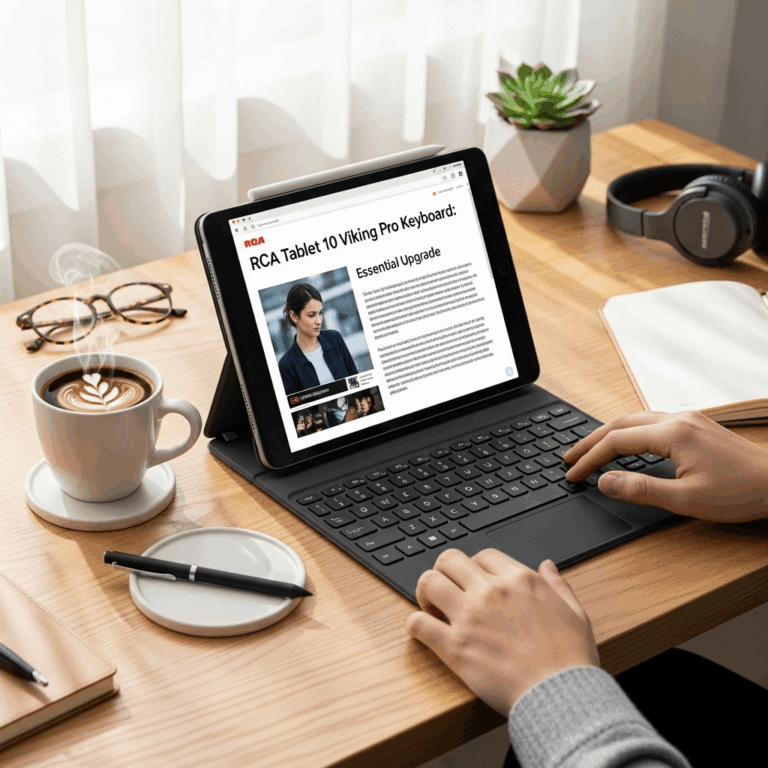Do you want to unlock your Surface Go using just your face? It’s like magic! Windows Hello can help you do this. With a few simple steps, you can set it up. Let’s find out how to make your Surface Go even cooler!
Key Takeaways
- Windows Hello can unlock devices with facial recognition.
- Surface Go makes setting up Windows Hello easy.
- Surface Go Windows Hello setup takes only a few minutes.
- Secure your Surface Go against unauthorized access.
- Setup needs good lighting and a clear face view.
Getting Started with Surface Go Windows Hello Setup
Setting up Windows Hello on your Surface Go is a breeze! First, make sure your device is up-to-date. Go to the settings and check for updates. Once updated, head to the accounts section. Choose “Sign-in options.” Here, you will find Windows Hello options. You can set up facial recognition or fingerprint, depending on your Surface model. Follow the onscreen instructions, and you’re good to go!
- Check for software updates first.
- Navigate to the settings menu.
- Select “Accounts” and “Sign-in options.”
- Choose Windows Hello to set up.
- Follow onscreen setup instructions carefully.
Once you complete the setup, test it a few times. Stand in front of your Surface Go and watch it unlock. If it doesn’t work perfectly, go through the setup again. Make sure to be in a well-lit area, and keep your face clear of any obstructions.
Fun Fact: Windows Hello uses infrared cameras to recognize faces even in the dark!
Why Use Windows Hello?
Have you ever forgotten your password? It’s a common problem. With Windows Hello, you never have to worry. It uses your unique face or fingerprint to unlock your device. No more typing passwords or remembering long codes. Just look at your Surface Go, and it’s ready to use! This makes your device both secure and convenient. Isn’t that amazing?
Setting Up in Good Lighting
Lighting is important for Windows Hello to work well. Imagine trying to take a picture in the dark. Hard, right? Your Surface Go needs good lighting for setup. Make sure to be in a room with enough light. This helps Windows Hello capture your face details better. Thus, it recognizes you every time without fail.
Troubleshooting Setup Issues
Sometimes, things don’t go as planned. What if Windows Hello doesn’t work? Don’t panic. Check if your camera is clean. Any smudges can affect it. Also, ensure there is enough light. Go through the setup instructions again. If problems persist, consider contacting support. They can guide you through the process.
How Secure Is Windows Hello?
Windows Hello is very secure for your Surface Go. It uses advanced technology to protect your data. Unlike passwords, which can be guessed, facial recognition is unique to you. It only works with your face. Microsoft has made sure it’s safe and reliable. Your data stays private and secure. Isn’t that reassuring?
- Uses unique facial or fingerprint recognition.
- Hard to replicate or fake.
- Advanced encryption protects data.
- No physical passwords needed.
- Data stays private and secure.
With Windows Hello, security is high. You can trust it to keep your information safe. Your Surface Go becomes a fortress. It’s nice to know your device is so well protected.
Fun Fact: Windows Hello is faster and safer than traditional passwords!
Facial Recognition vs. Fingerprint
Which is better, facial recognition or fingerprint? Both have their perks. Facial recognition is hands-free. Just look at the screen to unlock. Fingerprint is great, too. You simply touch the sensor, and it works. On the Surface Go, facial recognition is most common. Choose what feels right for you. Both are quick and safe.
Advancements in Windows Hello
Technology changes fast. Windows Hello keeps getting better. It’s now smarter and faster. Updates make it more accurate. So, even if you wear glasses, Windows Hello recognizes you. Isn’t that cool? It’s like your Surface Go gets smarter each time. Stay updated to enjoy these benefits.
Comparing Security Features
Let’s compare different security features. Passwords are simple but can be weak. Fingerprints are unique but need a sensor. Facial recognition is unique and hands-free. Windows Hello combines these features. It offers the best security for your Surface Go. Here’s a quick comparison:
| Security Feature | Ease of Use | Security Level |
|---|---|---|
| Passwords | Moderate | Low |
| Fingerprint | Easy | High |
| Facial Recognition | Very Easy | High |
Windows Hello stands out for its ease and security. It keeps your Surface Go safe without hassle. Which do you prefer for your security needs?
Fun Fact: Facial recognition can unlock your device in under two seconds!
Conclusion
Setting up Windows Hello on your Surface Go is simple and secure. It uses facial recognition to unlock your device swiftly. With Windows Hello, you enjoy convenience and safety. Your Surface Go becomes smarter and more user-friendly. Try setting it up today and see the magic unfold!
FAQs
Question: How do I set up Windows Hello on my Surface Go?
Answer: Go to settings, choose “Accounts,” then “Sign-in options.” Follow the instructions under Windows Hello. You’ll need to scan your face or fingerprint, depending on your device.
Question: Why is Windows Hello not recognizing my face?
Answer: Ensure your face is clear and in good lighting. Check if the camera is clean. Try to re-scan your face in settings. If issues continue, contact support for help.
Question: Is Windows Hello safe on the Surface Go?
Answer: Yes, Windows Hello is very safe. It uses advanced technology to protect your data. Facial recognition is unique to you and hard to fake, ensuring high security.
Question: Can I use Windows Hello with glasses on?
Answer: Yes, you can. Windows Hello is designed to recognize faces even with glasses. However, ensure to set it up while wearing glasses for better accuracy.
Question: What do I do if Windows Hello stops working?
Answer: First, check for any updates. Clean the camera, ensure good lighting, and re-do the setup. If it still doesn’t work, reach out for technical support for assistance.
Question: Is facial recognition faster than entering a password?
Answer: Yes, it is much faster. Facial recognition takes less than two seconds. It’s quick and convenient, making it better than typing passwords each time.
Your tech guru in Sand City, CA, bringing you the latest insights and tips exclusively on mobile tablets. Dive into the world of sleek devices and stay ahead in the tablet game with my expert guidance. Your go-to source for all things tablet-related – let’s elevate your tech experience!