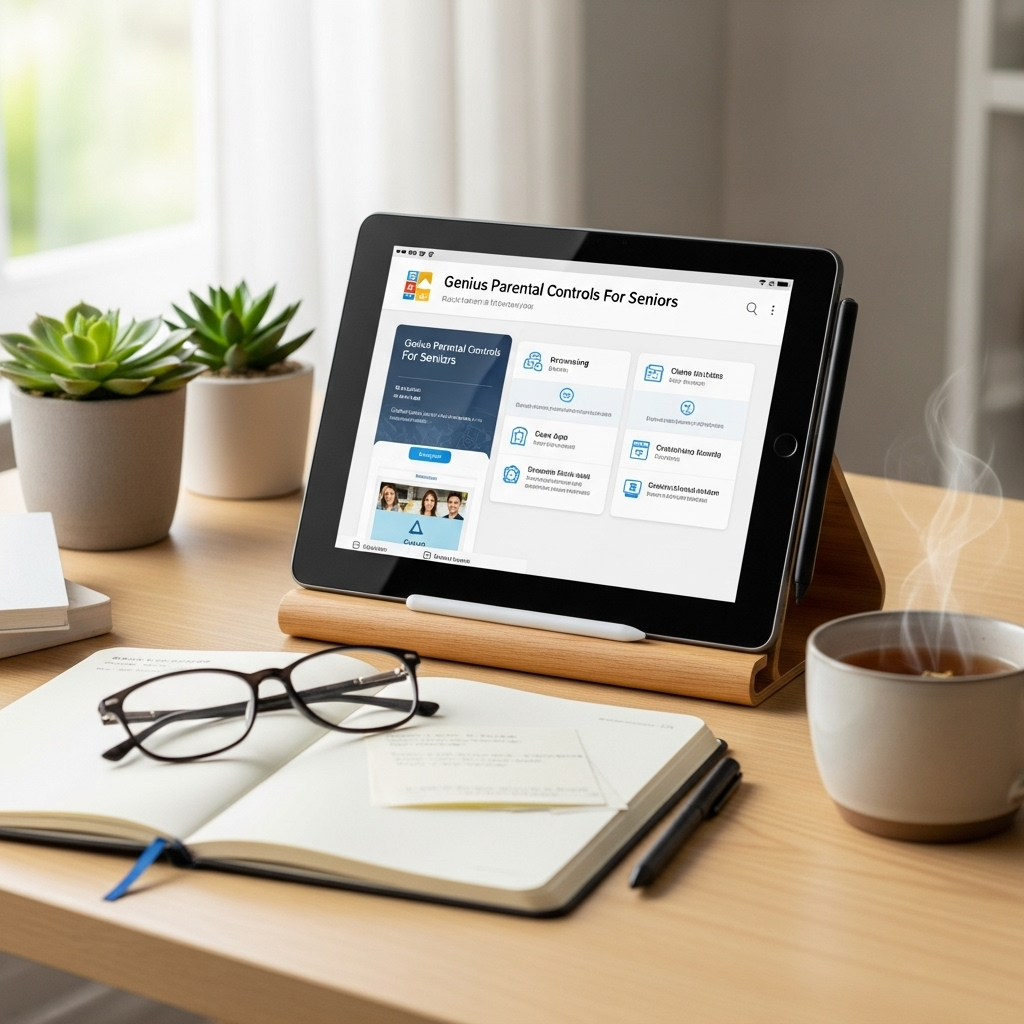Surface Pro 7 Multitasking Shortcuts: Master Effortless Productivity!
Unlock your Surface Pro 7’s full potential with our easy-to-follow shortcuts! Juggling apps can feel like a juggling act, but we’ve got the tricks to make it smooth. Imagine switching between your documents, emails, and favorite browser tabs in a flash. This guide will show you exactly how to do it. Get ready to boost your efficiency and make your Surface Pro 7 work smarter, not harder!
Surface Pro 7 Multitasking Shortcuts: Genius Tips
Hey there, fellow Surface Pro 7 fans! Walter here from Tabletzoo. If you’re anything like me, you love how versatile the Surface Pro 7 is. It’s a laptop, it’s a tablet, and it’s your go-to device for just about everything. But sometimes, when you’re trying to get a lot done at once, it can feel a little…clunky. You know, clicking back and forth between apps, trying to find that one window you need? It can slow you down.
The good news? Your Surface Pro 7 is packed with hidden gems – shortcuts – that can turn you into a multitasking wizard. These aren’t complicated coding tricks; they’re simple keystrokes and gestures that make a huge difference. We’re talking about zipping between apps, organizing your screen, and getting more done in less time. Ready to ditch the button-mashing and embrace some genius moves? Let’s dive in!
Why Multitasking Shortcuts Matter on Your Surface Pro 7
Think about your typical day with your Surface Pro 7. You might be writing an email while referring to a spreadsheet, or researching a project on one tab while jotting down notes in another. Without shortcuts, this means a lot of clicking, dragging, and window resizing. This not only takes extra time but can also break your concentration. It’s like trying to cook a fancy meal while constantly running across the kitchen for each ingredient. Frustrating, right?
Effective multitasking shortcuts on your Surface Pro 7 help you:
- Save precious time: Every second counts, especially when you’re on a deadline.
- Stay focused: Less hopping around means your brain stays on track.
- Reduce frustration: Say goodbye to the little annoyances that slow you down.
- Boost your productivity: Get more done in the same amount of time.
- Impress yourself (and others!): Feel like a tech pro as you glide through tasks.
These aren’t just fancy tricks; they are practical tools designed to make your Surface Pro 7 experience smoother and more efficient. Whether you’re a student powering through assignments, a professional managing clients, or a creative mind sketching out your next big idea, these shortcuts are for you.
Essential Keyboard Shortcuts for Surface Pro 7 Multitasking
Your Surface Pro 7’s keyboard is a powerful tool, and when you combine it with the Windows operating system, magic happens. Here are some of the most impactful keyboard shortcuts that will revolutionize how you work on your device.
The All-Stars: Quick App Switching
These are the workhorses of multitasking. Learning these will instantly speed up your workflow.
- Alt + Tab: This is the classic. Hold down the Alt key and press Tab repeatedly to cycle through all your open applications. Let go of Alt when you land on the app you want.
- Windows key + Tab: This opens Task View, which gives you a visual overview of all your open windows. You can click on the window you want or use the arrow keys to select it and press Enter. It’s great for when you have many windows open and need to see them all at once.
- Windows key + Number (1-9): This is a super-fast way to open or switch to an application pinned to your taskbar. For example, Windows key + 1 will open or switch to your first pinned app, Windows key + 2 for the second, and so on. Try pinning your most frequently used apps to the taskbar for quick access!
Window Management Magic
Tired of dragging windows to resize them? These shortcuts let you snap them into place effortlessly.
- Windows key + Left Arrow / Right Arrow: This is a game-changer for side-by-side multitasking. Press Windows key + Left Arrow to snap the current window to the left half of your screen. Then, press Windows key + Right Arrow on another window to snap it to the right half. Boom! Instant two-window split screen.
- Windows key + Up Arrow: Maximizes the current window. If the window is already snapped to half the screen, this will maximize it to fill that half.
- Windows key + Down Arrow: Minimizes the current window. If the window is maximized, this will restore it to its previous size or snap it to the bottom half of the screen.
- Windows key + D: This is a fantastic shortcut to quickly show or hide your desktop. Press it once, and all open windows minimize. Press it again, and they all reappear. Perfect for when you need to quickly access a file on your desktop or want a moment of no distractions.
- Windows key + Shift + Left Arrow / Right Arrow: This is a more advanced but incredibly useful shortcut for multi-monitor setups. It allows you to move the current application window to a different monitor.
Exploring Virtual Desktops
Think of virtual desktops as extra, separate workspaces. This is a fantastic way to organize different projects or areas of your life. For example, one desktop for work, another for personal browsing, and a third for creative projects.
- Windows key + Tab: As mentioned before, this opens Task View. From here, you’ll see an option at the top to create a new virtual desktop.
- Windows key + Ctrl + D: Creates a new virtual desktop and immediately switches to it.
- Windows key + Ctrl + Left Arrow / Right Arrow: Switches between your virtual desktops. This is much faster than going through Task View every time.
- Windows key + Ctrl + F4: Closes the current virtual desktop. Make sure to save any work in progress before using this!
Touch and Pen Gestures for Seamless Multitasking
The Surface Pro 7 shines as a touch device, and its gestures are just as powerful for multitasking as keyboard shortcuts. If you’ve got your Type Cover off or prefer the touch experience, these gestures are your best friends.
The Magic of the Task View Gesture
- Four-finger swipe up: This is the touch equivalent of Windows key + Tab. It opens Task View, giving you a visual overview of all your open apps and virtual desktops. You can then tap the app you want to switch to.
Smooth Window Snapping with Touch
You can achieve similar window snapping with touch gestures:
- Drag a window to the left or right edge of the screen: When you’re holding a window with your finger, drag it all the way to the left or right edge. It will automatically snap to fill half the screen. Then, Windows will present thumbnails of your other open apps on the remaining half, allowing you to tap one to fill it.
- Drag a window to the top edge: This maximizes the window.
- Drag a window to the bottom edge: This minimizes the window.
Leveraging the Pen for Productivity
If you use your Surface Pen, there are ways to integrate it into your multitasking workflow:
- Pen Menu Button Customization: The button on your Surface Pen can be customized to launch specific apps or functions. While not a direct window switching shortcut, you could set it to open a note-taking app like OneNote, which is often used in conjunction with other applications. To customize, go to Settings > Devices > Pen > Pen shortcuts.
- Ink Workspace: Pressing the top button on the Surface Pen (if it has one) often launches the Ink Workspace. From here, you can quickly take a screen sketch, which is a great way to capture information from one app to use in another.
Task Manager: Your Ultimate System Control Center
Sometimes, multitasking can lead to an app becoming unresponsive. The Task Manager is your rescue tool. It’s not strictly for starting multitasking, but it’s invaluable for managing it when things go awry.
- Ctrl + Shift + Esc: This is the fastest way to open Task Manager.
- Ctrl + Alt + Delete: Select “Task Manager” from the menu that appears.
Once Task Manager is open, you can see all your running applications. If an app is frozen, you can select it and click “End task” to close it. You can also go through the “Processes” tab to get a detailed look at what’s using your system’s resources.
Organizing Apps with Snap Assist
When you use the Windows key + Left/Right Arrow shortcuts or drag windows to the edges, Snap Assist is the feature that pops up. It shows you thumbnails of your other open applications, making it super easy to choose what you want to fill the other half of your screen.
This feature is built into the Windows 10 experience on your Surface Pro 7 and works seamlessly to help you create organized multi-window layouts without any manual guesswork.
A Practical Example: Researching a Project
Let’s put these into action! Imagine you’re researching a report:
- Open your browser (e.g., Microsoft Edge) and the article you want to reference.
- Press Windows key + Left Arrow. Your browser snaps to the left.
- Snap Assist appears. Click on your word processor (e.g., Word). It snaps to the right.
- Now you can seamlessly read from the article on the left and type your notes on the right.
- Need to quickly check an email? Press Alt + Tab to jump to your Outlook window.
- Want to see all your open windows? Swipe up with four fingers.
- Finished with that particular research window? Use Windows key + Up Arrow to maximize it, or Windows key + Down Arrow to minimize it back to the taskbar.
- When you’re done with the project for the day, you can use Windows key + Ctrl + D to create a new desktop for a break, or Windows key + D to quickly hide everything and see your desktop.
Customizing Your Surface Pro 7 for Better Multitasking
Beyond the built-in shortcuts, you can tweak your Surface Pro 7 settings to further enhance your multitasking experience. Highlighting these will appeal to users who want to fine-tune their device.
Taskbar Customization
Your taskbar is prime real estate for quick access. Here’s how to make it work harder for you:
- Pin frequently used apps: Right-click on an app icon on your taskbar and select “Pin to taskbar.” This ensures they are always available for Windows key + Number shortcuts.
- Show badges: Right-click on the taskbar, select “Taskbar settings,” and you can turn on options like “Show badges on taskbar buttons,” which displays the number of unread messages or notifications for certain apps.
Action Center & Notifications
The Action Center is a notification hub that can also provide quick access to system settings. Swipe in from the right edge of the screen (or press Windows key + A) to open it. You can customize which quick actions appear here for even faster access to features like Wi-Fi, Bluetooth, and tablet mode.
Display Settings for Split Screen Efficiency
For those who frequently use split-screen, optimizing your display settings can help. While this is more about the visual layout, it supports the multitasking strategy.
- Adjust scaling: Right-click on your desktop and select “Display settings.” You can adjust the size of text, apps, and other items. Finding the right scaling can make two apps side-by-side more readable.
- Consider a second monitor: If you find yourself constantly switching windows, connecting your Surface Pro 7 to an external monitor can significantly expand your workspace. The Windows key + P shortcut allows you to easily toggle between extending your display, duplicating it, or showing it on just one screen.
Touchpad Gestures (If Using Type Cover)
If you’re using your Surface Pro 7 with its Type Cover, the touchpad offers its own set of gestures that are very similar to those on macOS and are excellent for multitasking.
- Two-finger scroll: Swipe up or down with two fingers to scroll.
- Pinch to zoom: Place two fingers on the touchpad and move them apart to zoom in, or pinch them together to zoom out.
- Three-finger swipe left/right: This can be configured in settings to switch between open apps or even virtual desktops.
- Three-finger swipe up: This opens Task View, just like the four-finger touch gesture.
- Three-finger tap: This can often be configured to search or perform other actions.
To customize these, go to Settings > Devices > Touchpad.
Troubleshooting Common Multitasking Issues
Even with shortcuts, you might run into a snag. Here are common issues and how to fix them:
- App Not Responding: As mentioned, use Ctrl + Shift + Esc to open Task Manager and end the task.
- Shortcut Not Working: Ensure you’re pressing the keys simultaneously or in the correct order. Some third-party software might interfere; try closing non-essential apps. Check if your keyboard drivers are up-to-date via Windows Update.
- Touch Gestures Not Working Reliably: Ensure your touch drivers are updated. Go to Settings > Update & Security > Windows Update. Also, make sure you’re performing the gestures smoothly and accurately.
- Windows Not Snapping Correctly: Make sure you’re dragging windows to the very edge of the screen for snapping. Also, check your display scaling settings, as extremely high scaling can sometimes affect snap behavior.
Surface Pro 7 Multitasking Shortcuts Cheat Sheet
Here’s a quick reference table to keep handy:
| Shortcut | Action | Description |
|---|---|---|
| Alt + Tab | Switch Apps | Cycle through open applications. |
| Windows key + Tab | Task View | Show all open windows and virtual desktops visually. |
| Windows key + Number | Launch/Switch Taskbar App | Open or switch to the app pinned at that number on the taskbar. |
| Windows key + Left/Right Arrow | Snap Window | Snap the current window to the left or right half of the screen. |
| Windows key + Up Arrow | Maximize Window | Maximize the current window. |
| Windows key + Down Arrow | Minimize/Restore Window | Minimize the current window or restore it. |
| Windows key + D | Show/Hide Desktop | Minimize all windows to show the desktop, or restore them. |
| Windows key + Ctrl + D | New Virtual Desktop | Create a new virtual desktop and switch to it. |
| Windows key + Ctrl + Left/Right Arrow | Switch Virtual Desktops | Move between virtual desktops. |
| Four-finger swipe up (Touch) | Task View | Open Task View. |
| Ctrl + Shift + Esc | Task Manager | Open the Task Manager to manage running processes. |
FAQ: Your Surface Pro 7 Multitasking Questions Answered
We’ve covered a lot, but you might still have a few questions. Here’s what aspiring Surface Pro 7 multitaskers often ask:
Q1: Can I use these shortcuts if I only use the touch screen and no keyboard?
A1: Absolutely! While keyboard shortcuts are incredibly fast, your Surface Pro 7 excels at touch. Gestures like the four-finger swipe up for Task View and dragging windows to screen edges for snapping are designed for touch-first use. You can achieve most multitasking goals without ever touching the keyboard.
Q2

Your tech guru in Sand City, CA, bringing you the latest insights and tips exclusively on mobile tablets. Dive into the world of sleek devices and stay ahead in the tablet game with my expert guidance. Your go-to source for all things tablet-related – let’s elevate your tech experience!
Your tech guru in Sand City, CA, bringing you the latest insights and tips exclusively on mobile tablets. Dive into the world of sleek devices and stay ahead in the tablet game with my expert guidance. Your go-to source for all things tablet-related – let’s elevate your tech experience!