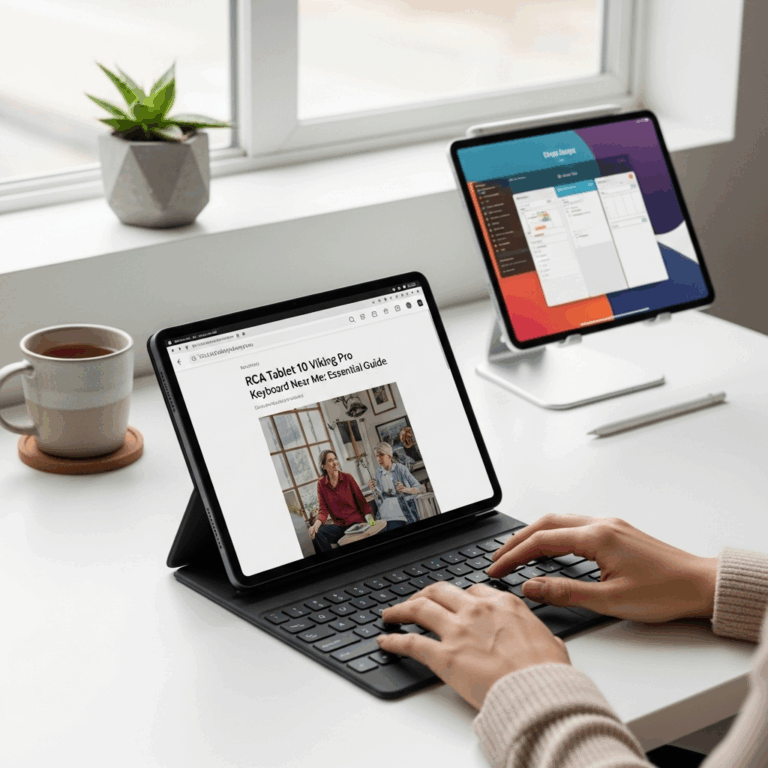Surface Pro X battery replacement is possible, but requires specialized tools and careful attention to detail. While not for the faint of heart, this guide simplifies the process for DIY enthusiasts, offering a cost-effective alternative to professional service.
Is your Surface Pro X not holding a charge like it used to? It’s a frustrating feeling when your trusty device suddenly quits on you mid-task or dies after just a couple of hours. Many Surface Pro X users experience this common issue as their device ages. The good news is, you don’t always have to live with poor battery life or shell out for an expensive professional replacement.
This comprehensive guide is designed to help you navigate the process of replacing your Surface Pro X battery. We’ll break down what you need, the step-by-step instructions, and important considerations to ensure you can tackle this repair with confidence. Let’s get your Surface Pro X back to its full power potential!
Surface Pro X Battery Replacement: Essential Guide
Welcome to Tabletzoo! We know how vital your Surface Pro X is for your daily grind, whether you’re a student powering through lectures, a professional on the go, or a creative sketching out your next big idea. That’s why we’re diving deep into a topic that can save you time, money, and a whole lot of frustration: Surface Pro X battery replacement.
We’ll walk you through everything you need to know, from identifying if your battery is indeed the culprit to the nitty-gritty of the replacement process. No confusing tech jargon here – just clear, simple steps to get your Surface Pro X feeling like new again. Ready to breathe new life into your device?
Why Replace Your Surface Pro X Battery? Signs It’s Time.
Batteries, like all rechargeable power sources, have a lifespan. Over time, the chemical compounds inside degrade, meaning they can’t hold as much charge as they once did. Eventually, this leads to noticeable performance issues. For your Surface Pro X, these signs can include:
- Drastically Reduced Run Time: Your Surface Pro X dies much faster than it used to, even after a full charge. You might find yourself constantly searching for an outlet.
- Sudden Shutdowns: The device unexpectedly powers off, even when the battery indicator shows a significant percentage remaining (e.g., 30% or 40%).
- Inaccurate Battery Readings: The battery percentage jumps around erratically, or it shows it’s charging but the percentage doesn’t increase.
- Swollen Battery: In rare but serious cases, the battery can physically swell. This can cause the casing of your Surface Pro X to bulge or lift. If you notice this, stop using the device immediately and seek professional help, as a swollen battery is a fire hazard.
- Slow Performance: As the battery degrades, your Surface Pro X might also start to feel sluggish, as the system may intentionally throttle performance to conserve power.
If you’re experiencing one or more of these symptoms, it’s highly likely that your Surface Pro X battery needs replacing. While Microsoft offers battery health checks and replacement services, opting for a DIY replacement can be a more budget-friendly and rewarding option for those comfortable with the process.
Can You DIY Surface Pro X Battery Replacement?
The short answer is: yes, but with important caveats. Microsoft devices, including the Surface Pro X, are generally designed for a sealed user experience. This means they aren’t as easily disassembled as some other laptops or tablets. The battery is often glued into place, and the internal components are closely packed.
However, with the right tools, patience, and a good guide (like this one!), it is absolutely achievable for tech-savvy individuals to perform their own Surface Pro X battery replacement. The primary challenge lies in carefully opening the device without causing damage to the screen or internal flex cables.
What You’ll Need: Tools and Parts for Replacement
Before you start, gather all the necessary items. Attempting this repair without the proper tools can lead to frustration and damage. Think of it like preparing for any intricate project – having your toolkit ready makes everything smoother.
Essential Tools:
- New Surface Pro X Replacement Battery: Ensure you purchase a battery specifically for your Surface Pro X model. Look for reputable sellers with good reviews.
- Plastic Opening Tools (Spudgers, Pry Tools): These are crucial for gently prying open the casing without scratching or damaging delicate components.
- Suction Cups: To help lift the screen or case components away from the adhesive.
- Heat Gun or Hair Dryer: Adhesive is often used to secure the battery and hold the device together. Gentle heat will soften this adhesive, making disassembly easier. Be cautious not to overheat any component.
- Small Phillips Head Screwdriver: For any internal screws.
- Tweezers: For handling small screws and disconnecting delicate cables.
- Thin Plastic Cards (e.g., old credit cards, guitar picks): To slide along the seams and break the adhesive seal.
- Isopropyl Alcohol (90%+): To help dissolve stubborn adhesive.
- Safety Glasses: Always protect your eyes, especially when dealing with heat or prying components.
- Anti-static Wrist Strap: To prevent electrostatic discharge (ESD) from damaging sensitive internal electronics.
- New Adhesive Strips/Tape: You’ll need this to reassemble the device securely.
Finding a Replacement Battery:
This is perhaps the most critical part. You need a battery that is compatible with your specific Surface Pro X generation. For example, a battery for the original Surface Pro X won’t fit a Surface Pro X (2020) or Surface Pro X (2021). Always double-check the model number of your Surface Pro X before purchasing. Reputable sources include:
- Specialized Laptop/Tablet Repair Part Stores: Websites like iFixit, Batteries Plus Bulbs, or other electronics parts suppliers often carry specific replacement batteries.
- Online Marketplaces: Sites like Amazon and eBay offer a wide variety, but it’s crucial to check seller ratings and read reviews carefully to ensure quality and compatibility.
Tip: Look for batteries that come with a warranty. This can provide peace of mind in case of defects.
Step-by-Step Surface Pro X Battery Replacement Guide
This is a general guide. Specific models might have slight variations. It’s always best to find a video tutorial for your exact Surface Pro X model to see the process visually!
Step 1: Prepare Your Workspace and Device
- Back Up your Data: Although battery replacement shouldn’t affect your data, it’s always a good practice to back up important files before undertaking any hardware repair.
- Discharge the Battery: If possible, discharge the existing battery below 25%. A fully charged lithium-ion battery can be a fire hazard if accidentally punctured during servicing.
- Gather Your Tools: Make sure everything is laid out and easily accessible.
- Work in a Clean, Well-Lit Area: A tidy space minimizes the risk of losing small parts or introducing dust.
- Wear Safety Glasses and an Anti-static Wrist Strap: Protect yourself and your device.
Step 2: Open the Surface Pro X
This is the trickiest part. The display is usually what needs to be removed to access the internals.
- Apply Heat: Gently heat the edges of the display with a heat gun or hairdryer on a low setting. Focus on the edges where the screen meets the frame. This softens the adhesive holding the screen in place. Don’t apply heat for too long or too intensely, as it can damage the LCD.
- Use a Suction Cup: Place a suction cup on the screen, near an edge, ensuring it has a good grip.
- Pry Open: Gently pull up on the suction cup to create a small gap between the screen and the frame.
- Insert Opening Tools: Carefully insert a thin plastic opening tool or card into the gap. Slide it along the edges to cut through the adhesive. Work your way around the entire perimeter of the screen. Be extremely cautious, especially around cables that might be routed under the display.
- Lift the Screen: Once the adhesive is cut, the screen should lift. However, it’s still connected by ribbon cables. Gently open the display like a book, but do NOT pull it completely off yet. It typically opens from the “top” (where the camera is) or one of the sides.
Step 3: Disconnect the Battery
Once the screen is open enough to access the internals:
- Locate the Battery Connector: The battery connector is usually a small plug connected to the motherboard.
- Disconnect Cables: Use a plastic spudger or tweezers to carefully disconnect any visible cables that might be obstructing access to the battery connector or the battery itself. Take photos as you go so you remember where everything connects.
- Disconnect the Battery Terminal: Using a plastic spudger, gently pry up the battery connector from its socket on the motherboard. Never use metal tools for this, as they can short-circuit components.
Step 4: Remove the Old Battery
Surface Pro X batteries are typically secured with strong adhesive.
- Apply Heat (Again): Gently heat the area of the casing where the battery is located. This will soften the adhesive.
- Use Opening Tools/Cards: Carefully slide plastic cards or a thin spudger under the edges of the battery. Work slowly and patiently to pry it up. Avoid bending or puncturing the battery forcefully. If it’s very stubborn, you can apply a small amount of isopropyl alcohol around the edges to help break down the adhesive.
- Lift Out the Battery: Once the adhesive is released, carefully lift the old battery out of its compartment.
Step 5: Install the New Battery
This is the reverse of removal.
- Prepare the Battery Bay: Clean any residue from the old adhesive from the battery bay if necessary.
- Apply New Adhesive: Apply new pre-cut adhesive strips or double-sided tape to the compartment where the battery will sit, following the original adhesive placement.
- Position the New Battery: Carefully place the new battery into the compartment, ensuring it’s properly aligned. Press down firmly to secure it with the new adhesive.
- Reconnect the Battery: Align the battery connector with its socket on the motherboard and press down gently until it clicks into place.
Step 6: Reconnect and Reassemble
- Reconnect All Cables: Carefully reconnect any other internal cables you disconnected, referring to your photos. Ensure they are seated properly.
- Test Before Sealing: Plug in your charger and power on the Surface Pro X. Check if it boots up normally and if the battery is recognized. If it works, shut it down.
- Apply New Adhesive to the Frame: Clean the edges of the display and the frame. Apply new adhesive strips to where the screen will attach.
- Close the Display: Carefully align the screen and press it down onto the frame. You should feel it snap into place as the new adhesive seals the device.
- Final Pressure: You can place a few heavy books on top or use rubber bands to gently hold the screen in place for a few hours while the adhesive cures, ensuring a secure seal.
Step 7: Charge and Calibrate
Once reassembled:
- Full Charge: Charge the new battery to 100% without interruption.
- Calibrate the Battery: For optimal performance and accurate readings, it’s often recommended to calibrate the new battery. This typically involves charging it fully, using the device until it shuts down from low battery, leaving it off for a few hours, and then charging it back to 100% without interruption. Check the manufacturer’s recommendations for your specific battery model if available from the seller.
Troubleshooting Common Issues
Even with the best guides, things can sometimes go wrong. Here are a few common problems and how to address them:
- Device won’t turn on: Double-check that the battery connector is firmly seated on the motherboard. Ensure the new battery isn’t faulty.
- Screen not responding: The display ribbon cable might not be properly connected. Carefully reopen the device and check this connection.
- Battery not charging: The new battery could be defective, or the charging port might have an issue. Try a different charger and cable to rule that out.
- Device gets very hot: This could indicate a short circuit or a faulty component. Disassemble again and carefully inspect connections and the battery itself. If the battery is swelling, discontinue use immediately.
Alternative Options to DIY Replacement
If the thought of opening your Surface Pro X feels too daunting, or if you encounter issues you can’t resolve, here are a couple of alternatives:
Microsoft Certified Repair:
Microsoft offers repair services for Surface devices. You can check their official repair process here. This is the safest option if your device is still under warranty or if you want professional assurance, though it’s typically the most expensive.
Third-Party Repair Shops:
Many independent computer and tablet repair shops can perform battery replacements. While often cheaper than Microsoft, ensure you choose a reputable shop with good reviews and experience with Surface devices. Ask about their warranty on the repair.
The choice between DIY and professional repair often comes down to cost, your comfort level with electronics, and how much risk you’re willing to take.
Tips for Maximizing Battery Health
Once you’ve replaced your battery, you’ll want to keep it healthy for as long as possible. Here are some best practices:
- Avoid Extreme Temperatures: Don’t leave your Surface Pro X in a hot car or direct sunlight, and avoid using it in very cold environments. Extreme temperatures degrade batteries faster.
- Don’t Always Charge to 100%: While often not practical for a thin-and-light device like the Surface Pro X, ideally, lithium-ion batteries perform best when kept between 20% and 80%. Constantly charging to 100% and keeping it plugged in can put stress on the battery.
- Adjust Display Brightness: The screen is a major power drain. Lowering brightness and enabling adaptive brightness can significantly extend battery life.
- Manage Background Apps: Close applications you aren’t actively using. Some apps continue to consume power in the background.
- Utilize Battery Saver Mode: Windows has a built-in Battery Saver mode. Enable it when your battery is low to reduce power consumption.
- Keep Software Updated: Operating system and driver updates often include power management improvements.
FAQs About Surface Pro X Battery Replacement
Q1: How much does it cost to replace a Surface Pro X battery?
The cost varies greatly. A DIY replacement battery can range from $30 to $80, depending on the model and seller. Professional replacement through Microsoft can cost $100-$200 or more, while third-party shops might fall somewhere in between.
Q

Your tech guru in Sand City, CA, bringing you the latest insights and tips exclusively on mobile tablets. Dive into the world of sleek devices and stay ahead in the tablet game with my expert guidance. Your go-to source for all things tablet-related – let’s elevate your tech experience!
Your tech guru in Sand City, CA, bringing you the latest insights and tips exclusively on mobile tablets. Dive into the world of sleek devices and stay ahead in the tablet game with my expert guidance. Your go-to source for all things tablet-related – let’s elevate your tech experience!