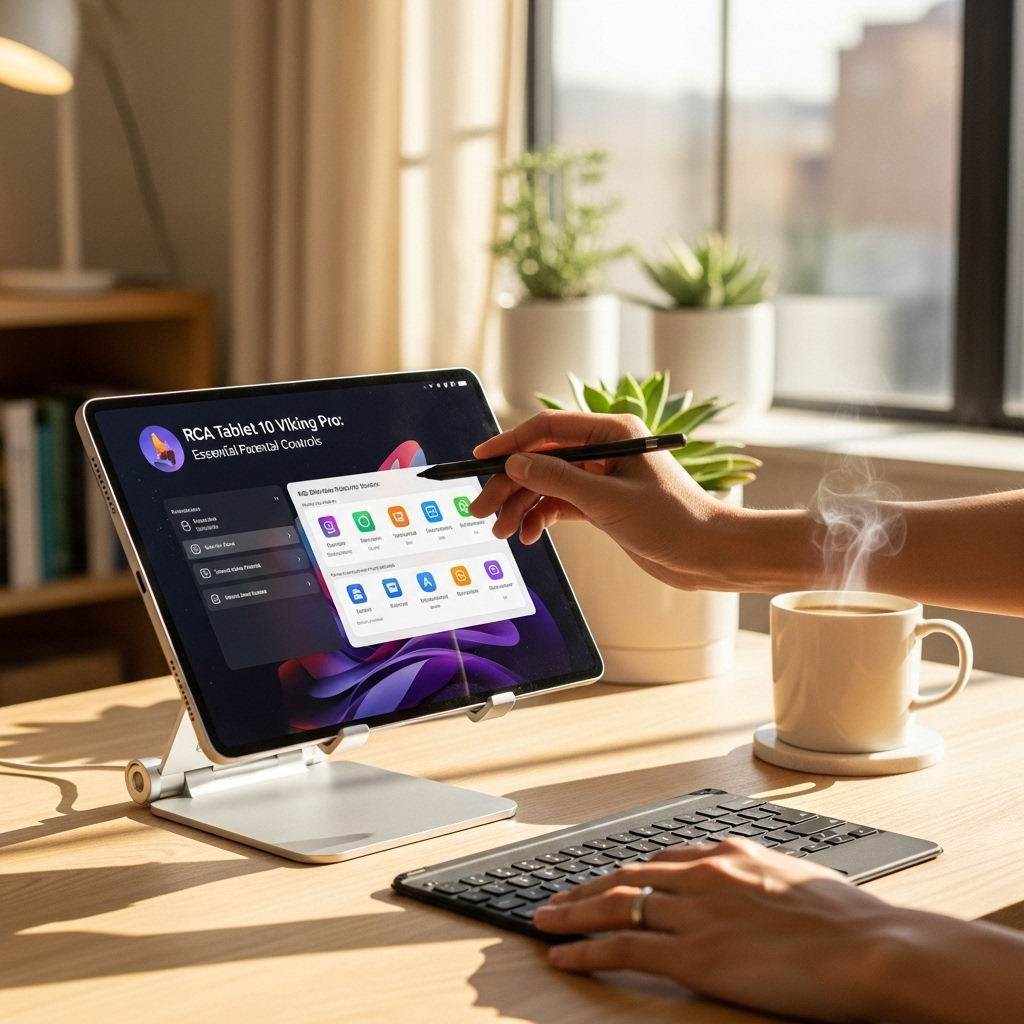Effortlessly keep your Surface Pro X files up-to-date across devices with optimized cloud sync settings. This guide provides a beginner-friendly, step-by-step walkthrough to manage your data seamlessly, ensuring you never lose a file and always have access to what you need, anywhere.
Hey there! Welcome to Tabletzoo. If you’re using a Surface Pro X, you’re likely enjoying its sleek design and surprising power. But as you fill it with photos, documents, and creative projects, the question of keeping everything safe and accessible across your various gadgets naturally pops up.
It’s like having a fantastic workshop, but you need to make sure your tools and creations are securely stored and ready to go, whether you’re in your main workspace or on the move. Don’t worry, getting your cloud sync settings just right for your Surface Pro X is totally achievable! We’ll break down exactly what you need to know, step by simple step.
Unlock Seamless File Management with Surface Pro X Cloud Sync
Your Surface Pro X is a powerful companion for work, creativity, and staying connected. To truly get the most out of it, ensuring your important files are safely backed up and accessible from anywhere is key. This is where cloud sync settings come in.
Think of cloud sync as a magic bridge that automatically takes copies of your files and puts them in a safe online storage space, making them available on your other devices – like your phone or another computer – and protecting them from accidental loss. For Surface Pro X users, mastering these settings means greater peace of mind and a smoother workflow.
Why Cloud Sync is a Game-Changer for Your Surface Pro X
In today’s on-the-go world, relying on just one device to hold all your important data can be risky. Imagine your Surface Pro X encounters an issue, or you accidentally misplace it.
Without proper cloud sync, your precious photos, crucial work documents, or your latest creative masterpiece could be lost forever. Cloud sync offers a vital safety net, and for a device like the Surface Pro X, which is often used for productivity and on-the-move tasks, it’s practically a must-have.
Cloud sync doesn’t just act as a backup; it also boosts your productivity. Need to access a file on your phone while you’re out and about? With cloud sync set up, it’s just a tap away. Collaborating on a project? Sharing files becomes incredibly simple, allowing others to see the latest versions without having to manually send them around.
Understanding the Basics: What is Cloud Sync?
At its core, cloud sync is a technology that allows you to automatically upload files from your Surface Pro X to a cloud storage service. This service then keeps copies of these files synchronized across all the devices you’ve linked to your account. If you edit a file on your Surface Pro X, the updated version is automatically saved to the cloud and then pushed out to your other connected devices.
Common cloud storage providers you might use include:
- Microsoft OneDrive: As Microsoft builds the Surface Pro X, OneDrive is deeply integrated into Windows. It offers seamless syncing with your Windows files and often comes with free storage for new devices.
- Google Drive: A popular choice, especially if you’re heavily invested in the Google ecosystem (Gmail, Google Docs, etc.).
- Dropbox: Known for its user-friendly interface and reliable syncing, Dropbox is a long-standing player in the cloud storage market.
- iCloud Drive: While more commonly associated with Apple devices, iCloud Drive can also be accessed on Windows and used for syncing.
Setting Up OneDrive: The Native Choice for Surface Pro X
Given that the Surface Pro X runs on Windows, Microsoft’s OneDrive is often the most straightforward and integrated cloud sync solution. Setting it up is usually a breeze right out of the box.
Pre-Installation Checks: Is OneDrive Already There?
For most Surface Pro X devices, OneDrive is pre-installed. To check, look for the blue cloud icon in your system tray (the area in the bottom-right corner of your screen, near the clock). If you see it, OneDrive is likely already set up. If not, don’t worry, you can easily download it from the official OneDrive website.
Step-by-Step: Signing In and Initial Setup
1. Open OneDrive: Click the OneDrive cloud icon in your system tray. If it’s not there, search for “OneDrive” in the Windows search bar and open the app.
2. Sign In: You’ll be prompted to sign in with your Microsoft account. If you don’t have one, you’ll need to create one. This is the account you use for services like Outlook.com or for logging into Windows itself.
3. Choose Your Files (Folder Backup/Sync): After signing in, OneDrive will ask you which folders you want to sync. By default, it usually suggests syncing your Desktop, Documents, and Pictures folders. This is often what beginners want.
Desktop: Files saved here will be accessible from the OneDrive folder.
Documents: Perfect for all your Word documents, spreadsheets, and other work files.
Pictures: Great for keeping your photos organized and backed up.
4. Select a Location (Optional but Recommended): You’ll have the option to choose where your OneDrive folder is stored on your Surface Pro X. The default location is usually fine, but if you have a secondary drive or prefer a different spot, you can change it here.
5. Link Your Account: Once you’ve made your selections, click “Next” or “Finish.” OneDrive will then begin creating your OneDrive folder and syncing any files already in the selected folders.
You’ll see a blue cloud icon next to files and folders within your OneDrive folder. A green checkmark means the file is synced and available both online and on your device. A blue outline of a cloud means the file is only available online, saving you local storage space.
Key OneDrive Settings to Configure
Once set up, it’s worth diving into the settings to tailor OneDrive to your needs.
1. Account Settings
Right-click the OneDrive icon in the system tray and select “Settings.” Under the “Account” tab, you can see which Microsoft account is linked. You can also choose to “Unlink this PC” if you want to stop syncing with this device or link a different account.
2. Backup Settings (Files On-Demand)
Under the “Sync and backup” tab (the exact wording might vary slightly by Windows version), you’ll find settings related to “Files On-Demand.”
- Files On-Demand: This feature is a lifesaver for managing storage space on your Surface Pro X. When enabled, files are shown as placeholders on your device unless you open them. This means you can browse your entire OneDrive library without using much local storage.
- Choose Folders: This section allows you to select or deselect specific folders within your OneDrive to sync to your device. If you have a lot of data in OneDrive but want to keep your Surface Pro X’s storage free, you can deselect entire folders here.
3. Network Settings
In the “Network” tab:
- Bandwidth Usage: You can limit how much upload and download speed OneDrive uses. This is useful if you have a slow internet connection or limited data, so OneDrive doesn’t hog all your bandwidth.
4. Notifications
Under “Notifications,” you can decide when OneDrive should show you alerts, such as when files are synced or if there are any sync issues.
5. Account Removal
You can also manage your account and storage usage from the OneDrive website, accessing detailed information about your plan and files.
Configuring Other Cloud Services on Your Surface Pro X
While OneDrive is native, many users prefer or need to use other cloud services. The setup process is generally similar across providers.
Setting Up Google Drive
1. Download: Go to the Google Drive download page and download the “Drive for desktop” application.
2. Install and Sign In: Run the installer and sign in with your Google account.
3. Choose Sync Options: You’ll be given options to either sync your entire Google Drive to your Surface Pro X, or to choose specific folders. You can also select folders from your PC (like Documents or Pictures) to be backed up to Google Drive.
4. Access: Your synced Google Drive files will appear in a dedicated folder on your Surface Pro X, similar to how OneDrive works.
Setting Up Dropbox
1. Download: Visit the Dropbox download page and get the desktop app.
2. Install and Sign In: Install the application and sign in with your Dropbox account.
3. Configure Folders: Select which folders from your Surface Pro X you want to sync to Dropbox, or choose folders from your Dropbox account to have available on your device. Dropbox also offers features like “Smart Sync” which works similarly to OneDrive’s Files On-Demand.
4. Locate Files: Synced files will be accessible through a Dropbox folder in your File Explorer.
Key Considerations for Multi-Cloud Users
Storage Limits: Free tiers for cloud services are often limited (e.g., 5GB for OneDrive, 15GB for Google Drive). If you have a lot of data, you might need to upgrade to a paid plan.
Conflicting Software: Running multiple sync clients simultaneously can sometimes lead to minor conflicts, though it’s rare. Be mindful if you encounter unusual sync behavior.
Resource Usage: Each sync client uses system resources (CPU, RAM, network bandwidth). Running too many can impact your Surface Pro X’s performance, especially if your device is also running demanding applications.
Optimizing Surface Pro X Cloud Sync Settings for Performance and Storage
Beyond initial setup, fine-tuning settings can make a big difference in how smoothly your cloud sync operates and how much storage space it consumes on your Surface Pro X.
Leveraging “Files On-Demand” (or Similar Features)
As mentioned, features like OneDrive’s “Files On-Demand” and Dropbox’s “Smart Sync” are crucial for devices with limited storage, like many Surface models. They allow you to see all your cloud files within File Explorer without them taking up space on your device.
How it helps:
- Saves Storage: Significantly frees up space on your Surface Pro X.
- Faster Access: Allows you to browse your entire cloud library quickly.
- On-Demand Downloads: Files are only downloaded when you open them, ensuring you use bandwidth and storage only when needed.
To ensure it’s active:
- OneDrive: Right-click the OneDrive icon > Settings > Sync and backup > Files On-Demand > “Save space and download files as you use them.”
- Dropbox: Right-click your Dropbox folder > Smart Sync > “Online-only.”
- Google Drive: In the “Google Drive for desktop” preferences, look for streaming options to keep files online-only.
Managing Sync Folders Wisely
Not everything needs to be synced to the cloud or to your Surface Pro X.
- Identify Your “Must-Haves”: What files absolutely need to be backed up and accessible everywhere? Focus on syncing those.
- Exclude Large, Infrequently Used Files: Consider if massive video projects, old archives, or game installer files belong in your cloud sync.
- Use Windows Libraries: You can configure OneDrive or other services to sync specific subfolders within your Documents or Pictures folders, giving you granular control.
Controlling Bandwidth Usage
If you have a metered internet connection or notice your internet slowing down when sync is active, limiting bandwidth is essential.
Many cloud services have settings for this:
- OneDrive: Settings > Network > “Don’t download files over metered connections” and “Limit download speed” and “Limit upload speed.”
- Google Drive: Preferences > Network settings > Configure upload and download bandwidth limits.
- Dropbox: Preferences > Bandwidth > Set upload and download limits, or choose to pause syncing.
Understanding Sync Conflicts
Sometimes, if you edit the same file on two different devices before they have a chance to sync, you might encounter a sync conflict. The cloud service usually handles this by creating a duplicate copy of the file, often with the device name or a date appended.
What to do:
- Locate the conflicting files (they usually appear in your main sync folder).
- Open both versions to see which one has the correct, up-to-date information.
- Copy the necessary content from the older version into the newer, correct version.
- Delete the redundant conflicting file.
Regularly checking your sync status (the icons next to your files) can help you catch conflicts early.
Troubleshooting Common Surface Pro X Cloud Sync Issues
Even with the best setup, you might run into occasional hiccups. Here are some common problems and how to fix them.
Sync Issues: Files Not Updating or Appearing
Possible Causes & Solutions:
- Check Sync Status: Look at the icons next to your files and folders. A red ‘X’ or a pause symbol indicates a problem.
- Check Internet Connection: A stable internet connection is crucial for sync.
- Restart the Sync Client: Right-click the cloud icon > Close OneDrive/Dropbox/Google Drive, then reopen it from the Start menu.
- Check for Updates: Ensure your Surface Pro X and the cloud sync application are up-to-date.
- OneDrive (Specific): If using Files On-Demand, ensure the file isn’t set to “Online-only.” Right-click the file > “Always keep on this device.”
- Storage Quota: Make sure you haven’t exceeded your cloud storage limit. Check your account on the service’s website.
Slow Sync Speeds
Possible Causes & Solutions:
- Bandwidth Settings: Double-check if you’ve inadvertently limited upload/download speeds in the application’s preferences.
- Other Network Activity: Are other devices or applications consuming your internet bandwidth?
- Large Files: Syncing very large files takes time. Be patient.
- Server Load: Occasionally, the cloud provider might experience high server traffic, slowing things down for everyone.
- Router Issues: Try restarting your Wi-Fi router.
“Folder Not Synced” or “Sync Conflict” Errors
Possible Causes & Solutions:
- File in Use: The file might be open by another application, preventing sync. Close other programs.
- Invalid Characters: Some cloud services don’t allow certain characters (like `?`, `*`, `”` or `/`) in file or folder names. Rename the file or folder.
- File Size Limits: Ensure the file doesn’t exceed any maximum size limits for your cloud service.
- Resolve Conflicts: As described earlier, manually compare and merge conflicting versions of files.
- Reset the Sync Client: This is a more drastic step, but sometimes resetting the sync client can resolve persistent issues. Instructions vary by service, but it usually involves unlinking and re-linking your account.
OneDrive Specific: “Processing Changes” Loop
If your OneDrive client seems stuck on “Processing changes,” try these steps:
- Right-click the OneDrive icon > Pause syncing.
- Wait 30 seconds.
- Right-click the OneDrive icon > Resume syncing.
- If that doesn’t work, try closing and reopening OneDrive (as mentioned above).
For more advanced troubleshooting, Microsoft offers a dedicated OneDrive reset guide.
Best Practices for Secure Cloud Sync on Your Surface Pro X
Security is paramount when dealing with cloud services. Here’s how to keep your data safe:
- Use Strong, Unique Passwords: Your Microsoft, Google, Dropbox, etc., account password should be complex and not reused elsewhere. Consider using a password manager.
- Enable Two-Factor Authentication (2FA): This adds an extra layer of security. Even if someone gets your password, they can’t access your account without a second verification step (like a code sent to your phone). All major cloud providers offer 2FA.
- Be Mindful of What You Sync: Avoid syncing highly sensitive personal information (like scanned copies of ID documents or financial statements) to cloud services unless absolutely necessary and you’re confident in the security of your chosen provider.
- Regularly Review Permissions: If you grant access to third-party apps to your cloud storage, periodically
Your tech guru in Sand City, CA, bringing you the latest insights and tips exclusively on mobile tablets. Dive into the world of sleek devices and stay ahead in the tablet game with my expert guidance. Your go-to source for all things tablet-related – let’s elevate your tech experience!