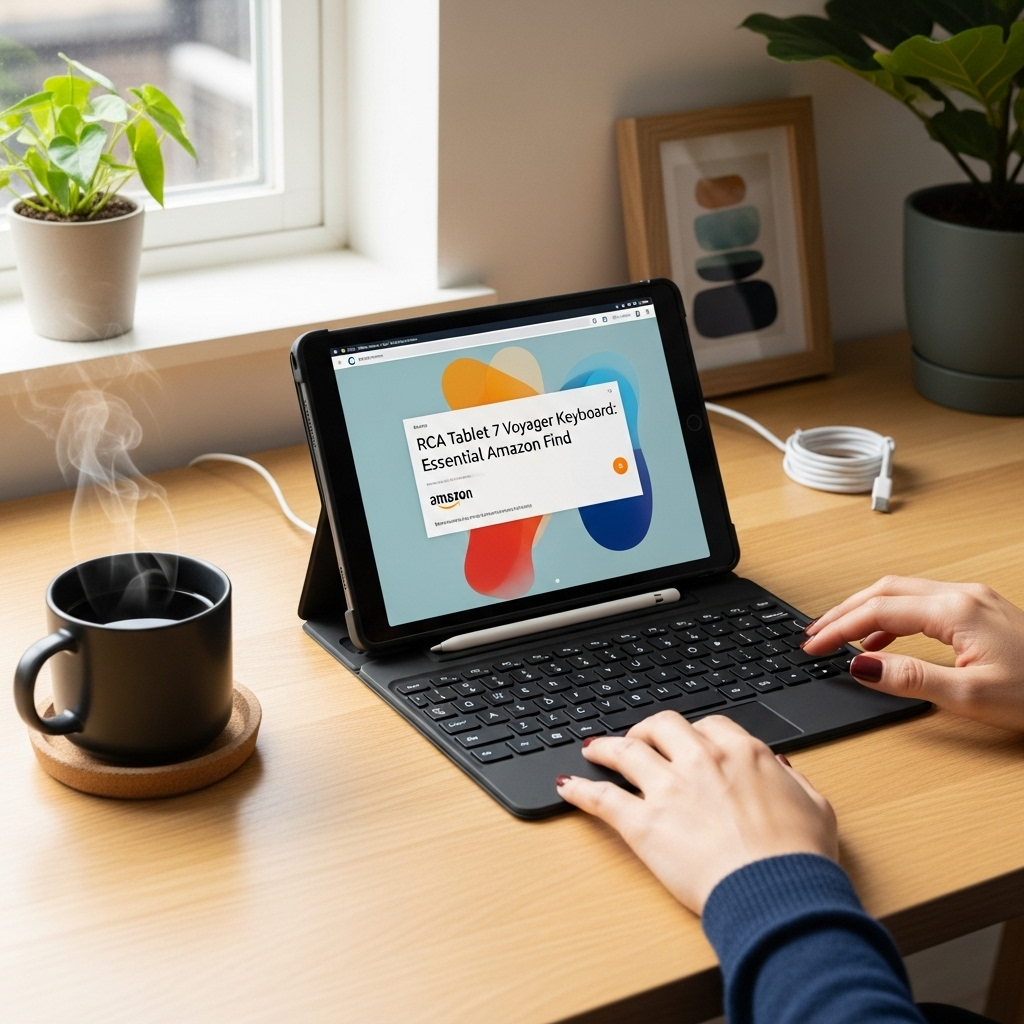Surface Pro X Creative Software: Genius Essential Solutions for Artists and Designers. Unlock your creative potential on the Surface Pro X with optimized software that blends power and portability, making digital artistry accessible and efficient for every user.
Hey there, creative explorer! Thinking about diving into the world of digital art, design, or video editing on your Microsoft Surface Pro X? It’s a fantastic device, but sometimes finding the right software that runs smoothly can feel like a treasure hunt. You want awesome tools that don’t bog down your sleek machine, right? That’s where we come in! We’ve dug deep to find the best Surface Pro X creative software that truly shines. Get ready to discover how to make your Pro X a powerhouse for your passions!
In this guide, we’ll walk you through the top software choices, explain why they’re great for the Pro X, and offer tips to get the most out of them. Let’s get your creativity flowing!
Choosing the Right Surface Pro X Creative Software
The Surface Pro X is a unique piece of tech. Powered by ARM processors, it’s built for efficiency and long battery life, making it a dream for on-the-go creators. But this also means not all traditional desktop software runs perfectly. The good news? Things have come a long way, and there are some genius software solutions specifically optimized or well-suited for the Pro X’s architecture. We’re talking apps that are either built for Windows on ARM, or that run flawlessly through Windows’ emulation layer.
When we talk about “creative software,” we’re covering a broad spectrum. This includes:
- Digital Art & Illustration: Think drawing, painting, and sketching.
- Photo Editing: Enhancing and manipulating your images.
- Graphic Design: Creating logos, layouts, and web graphics.
- Video Editing: Putting together footage and creating videos.
- 3D Modeling & Animation: Building and animating 3D objects.
- Music Production: Composing and recording audio.
For the Surface Pro X, the key is finding software that balances robust features with efficient performance. Many apps have either native ARM versions or have been refined to work brilliantly on this platform. Let’s explore the absolute essentials!
Top Surface Pro X Creative Software Solutions
The Surface Pro X thrives on creative apps designed with modern computing in mind. Here’s our curated list of genius solutions that offer incredible performance and workflow enhancements.
1. Adobe Creative Cloud (Optimized Apps)
Adobe is the king of creative software, and they’ve made significant strides in supporting Windows on ARM devices like the Surface Pro X. While not every Adobe app has a native ARM version yet, many of the most popular ones do and run beautifully.
Why it’s Essential for Surface Pro X:
- Photoshop: For photo editing and digital painting, many core features for Photoshop have been optimized for Windows on ARM. This means faster performance and better responsiveness for your editing tasks.
- Illustrator: Vector graphics creation. While still in preview or specific builds for ARM, its usability is improving, allowing for complex design work.
- Lightroom: Photo management and editing. Excellent for photographers who need to edit and organize on the go.
- Premiere Rush: A simpler, more streamlined video editor perfect for social media content. It’s designed for cross-device compatibility and runs very well on the Pro X.
Tip: Always ensure you’re downloading the latest version of Adobe apps that specifically mention Windows on ARM support for the best experience. Check Adobe’s official site for the most up-to-date compatibility information.
2. Affinity Suite (Procreate Alternative)
If you’re looking for powerful, one-time purchase alternatives to Adobe’s subscription model, the Affinity suite is a game-changer. These applications are designed with modern hardware in mind and perform exceptionally well on ARM processors.
Why it’s Essential for Surface Pro X:
- Affinity Photo: A professional-grade photo editor that rivals Photoshop. It’s incredibly fast, feature-rich, and offers a seamless experience for retouching, compositing, and RAW editing.
- Affinity Designer: A versatile vector and raster graphic design tool. It’s fantastic for creating anything from logos and icons to complex illustrations and web mockups on your Surface Pro X.
- Affinity Publisher: For layout design, combining text and images for brochures, magazines, and books.
Performance on Surface Pro X: These apps are known for their speed and efficiency. They utilize hardware acceleration effectively, making them some of the best-performing creative suites available for Windows on ARM devices. You’ll find them responsive even with large files.
3. Krita: The Free Powerhouse for Digital Painting
For digital artists who love to paint and sketch, Krita is an absolute must-have. It’s free, open-source, and incredibly powerful, offering a professional-level drawing and painting experience without the price tag.
Why it’s Essential for Surface Pro X:
- Optimized Brushes: Krita boasts an extensive brush engine capable of mimicking traditional media.
- Great for Illustration: It’s a favorite among comic artists, concept artists, and illustrators.
- User-Friendly Interface: While powerful, Krita has a relatively intuitive interface that’s easy to get used to, especially when paired with a stylus like the Surface Pen.
- Performance: Krita runs efficiently on various hardware, including ARM-based systems, ensuring a smooth drawing experience on your Surface Pro X.
Where to Get It: You can download Krita directly from their official website: krita.org. You can also often find it on the Microsoft Store for easy installation.
4. DaVinci Resolve (for Video Editing)
When it comes to professional video editing, DaVinci Resolve is often considered the gold standard, and surprisingly, it can perform quite well on the Surface Pro X for certain tasks. While it’s a demanding application, its ability to leverage hardware efficiently makes it a viable option, especially for those who are willing to optimize their workflow.
Why it’s Essential for Surface Pro X:
- Powerful Editing Suite: It integrates editing, color correction, visual effects, and audio post-production into a single application.
- Free Version is Generous: The free version offers an astonishing amount of professional-grade features, making it accessible for beginners and intermediates.
- Color Grading Prowess: Renowned for its industry-leading color correction tools.
Performance Considerations: For the Surface Pro X, you’ll likely get the best results with HD footage and simpler edits. 4K footage might push its limits. However, for many everyday video projects, it’s a surprisingly capable tool. Ensure you’re using the latest version, as Blackmagic Design also works to optimize performance.
Learn more about DaVinci Resolve on their official site: blackmagicdesign.com.
5. Clip Studio Paint
This is a powerhouse application for comic, manga, and illustration creators. Clip Studio Paint is beloved for its intuitive drawing tools, robust brush options, and specialized comic creation features.
Why it’s Essential for Surface Pro X:
- Excellent Pen Pressure Support: Works seamlessly with the Surface Pen for natural-feeling lines.
- Manga & Comic Tools: Features like panel rulers, screentones, and speech balloon tools are invaluable for sequential art.
- Versatile: It’s also excellent for general digital painting and illustration.
- Performance: Clip Studio Paint is known for being well-optimized and runs effectively on a variety of hardware, including ARM devices.
Licensing: Clip Studio Paint offers both one-time purchase and subscription options, giving you flexibility.
6. Autodesk Sketchbook: Simple, Free, and Effective
If your creative focus is primarily on sketching and drawing, Autodesk Sketchbook offers a clean, distraction-free interface and excellent stylus support. It was also made completely free, making it an unbeatable value.
Why it’s Essential for Surface Pro X:
- Intuitive Interface: Easy to pick up and use, perfect for beginners.
- Natural Drawing Feel: Excellent for quick sketches, doodles, and studies.
- Lightweight: It doesn’t demand a lot of system resources, ensuring smooth performance on the Pro X.
- Cross-Platform: Available on many devices, so your work can move with you.
Download Info: Available from the Microsoft Store or Autodesk’s website.
7. Canva: Graphic Design for Everyone
For quick graphic design needs, social media posts, presentations, and more, Canva is an incredibly accessible and powerful tool. It runs beautifully as a web app or through its dedicated app, making it perfect for the Surface Pro X.
Why it’s Essential for Surface Pro X:
- Drag-and-Drop Ease: Simple to use for creating professional-looking designs without prior experience.
- Vast Template Library: Thousands of templates for every conceivable need.
- Cloud-Based: Access your designs from anywhere.
- Free Tier is Robust: The free version is more than enough for many users.
Where to Use: Visit canva.com in your browser or download the app.
Beyond The Top Picks: Other Worthy Mentions
The Surface Pro X ecosystem is growing, and here are a few more applications that deserve a look for specific creative tasks:
- Corel Painter: Another fantastic option for natural media painting, offering a vast array of realistic brushes.
- Rebelle 3: Known for its incredibly realistic watercolor and acrylic painting simulation.
- uMake: A 3D design app that’s quite capable for conceptualizing and sketching in 3D space.
- Flux: A newer web-based 3D design tool that’s showing a lot of promise for flexible, cloud-powered creation.
Optimizing Your Surface Pro X for Creative Work
Having the right software is only half the battle. To truly unlock the creative potential of your Surface Pro X, consider these optimization tips:
1. Understand Windows on ARM
The Surface Pro X uses a Qualcomm Snapdragon processor, meaning it runs Windows on ARM. While Windows has a built-in emulation layer that allows many traditional x86 desktop apps to run, performance can vary. Native ARM64 apps offer the best performance as they are built specifically for this processor architecture. Always check if an app has an ARM64 version available.
Microsoft provides updates and information on Windows on ARM’s capabilities, often detailing app compatibility. You can find general information on Windows Insider blogs and Microsoft Learn.
2. Utilize the Surface Pen
The Surface Pen is your paintbrush, pencil, and stylus. For digital art and design, its pressure sensitivity and tilt support are crucial. Ensure your pen is calibrated and that your chosen software fully supports these features.
3. Manage Your Storage
Creative files can take up a lot of space. The Surface Pro X often comes with SSD storage. Consider:
- Using cloud storage solutions (OneDrive, Google Drive, Dropbox) for project backups and accessibility.
- Utilizing external SSDs for storing large project files if you’re working on demanding video or 3D projects.
- Regularly cleaning up temporary files and uninstalling software you no longer use.
4. Battery Life and Performance Tweaks
While the Pro X is built for efficiency, intensive creative tasks will drain the battery faster.
- Power Mode: Adjust your Windows power settings. For maximum performance, select “Best performance” or “High performance” when plugged in. For longer battery life when on the go, choose “Better battery” or “Battery saver.”
- Close Unused Apps: Keep only the essential creative applications running to free up RAM and CPU resources.
5. Update Drivers and Windows
Keep your Windows operating system and device drivers (especially graphics drivers) up to date. Manufacturers of both Windows and the hardware continuously release updates that improve performance, stability, and compatibility, which can significantly impact your creative software experience.
A Quick Look at Performance: Software vs. Surface Pro X
It’s always good to have a realistic expectation. The Surface Pro X is an exceptional device for its class, but it’s not a high-end desktop workstation. Here’s a general idea of how different creative tasks might perform:
| Creative Task | Expected Performance on Surface Pro X | Recommended Software |
|---|---|---|
| Digital Sketching & Basic Illustration | Excellent | Krita, Autodesk Sketchbook, Clip Studio Paint, Affinity Designer |
| Photo Editing (Light to Moderate) | Very Good | Adobe Photoshop (ARM version), Affinity Photo, Lightroom |
| Graphic Design (Logos, Social Media) | Excellent | Canva, Affinity Designer |
| Video Editing (1080p, simple cuts) | Good | Premiere Rush, DaVinci Resolve (with optimizations) |
| Video Editing (4K, complex effects) | Challenging | Consider Cloud Solutions or more powerful hardware. Premiere Rush might handle very basic 4K. |
| 3D Modeling (Basic) | Fair to Good | uMake, some web-based tools. Full desktop 3D suites may struggle. |
As you can see, the Surface Pro X shines brightest in tasks that are either less resource-intensive or where software is highly optimized for ARM architecture. For the most demanding tasks, you might need to adjust your expectations or workflow.
Frequently Asked Questions (FAQ)
Q1: Can I run all my old Windows creative software on the Surface Pro X?
Not necessarily. The Surface Pro X uses an ARM processor, and while Windows has emulation for older x86 apps, performance can be slow or the app might not run at all. It’s best to look for apps that have a native Windows on ARM version or are known to work well through emulation.
Q2: Is the Surface Pro X good for digital art?
Yes, absolutely! With excellent pen support and a growing library of optimized apps like Krita, Clip Studio Paint, and Affinity Photo, it’s a fantastic portable canvas for digital artists.
Q3: Do I need a subscription for all these creative apps?
No. While Adobe Creative Cloud is subscription-based, applications like Krita, Autodesk Sketchbook, and the core versions of DaVinci Resolve are free. Affinity’s suite offers a one-time, perpetual license purchase, which many users prefer.
Q4: Can I edit videos on the Surface Pro X?
You can, especially with apps like Adobe Premiere Rush or for less demanding projects in DaVinci Resolve. It’s best suited for HD footage and simpler edits rather than high-end 4K productions with extensive effects.
Q5: How does it compare to an iPad Pro for creative work?
The Surface Pro X offers a full Windows environment, which can be a significant advantage if you need specific Windows-based software or prefer a desktop-like workflow. While iPads are excellent for art with apps like Procreate, the Pro X provides more traditional computer functionality.
Q6: Are there any free, powerful photo editing options for Surface Pro X?
Yes! Both Krita and Autodesk Sketchbook are free and can handle some photo manipulation, though they are primarily drawing and painting apps. For dedicated photo editing, the free version of DaVinci Resolve (which has photo editing capabilities within its color page) and GIMP (GNU Image Manipulation Program – though check ARM compatibility) are options. On the Microsoft Store, you can also find simpler, free photo editors.
Q7: What is “native ARM64” software?
Native ARM64 software is built specifically to run on processors that use the ARM architecture, like the Qualcomm Snapdragon in the Surface Pro X. This software generally offers the best performance, battery efficiency, and stability on these devices compared to apps that have to be emulated from x86 (Intel/AMD) architecture.
Conclusion: Your Creative Journey on Surface

Your tech guru in Sand City, CA, bringing you the latest insights and tips exclusively on mobile tablets. Dive into the world of sleek devices and stay ahead in the tablet game with my expert guidance. Your go-to source for all things tablet-related – let’s elevate your tech experience!
Your tech guru in Sand City, CA, bringing you the latest insights and tips exclusively on mobile tablets. Dive into the world of sleek devices and stay ahead in the tablet game with my expert guidance. Your go-to source for all things tablet-related – let’s elevate your tech experience!