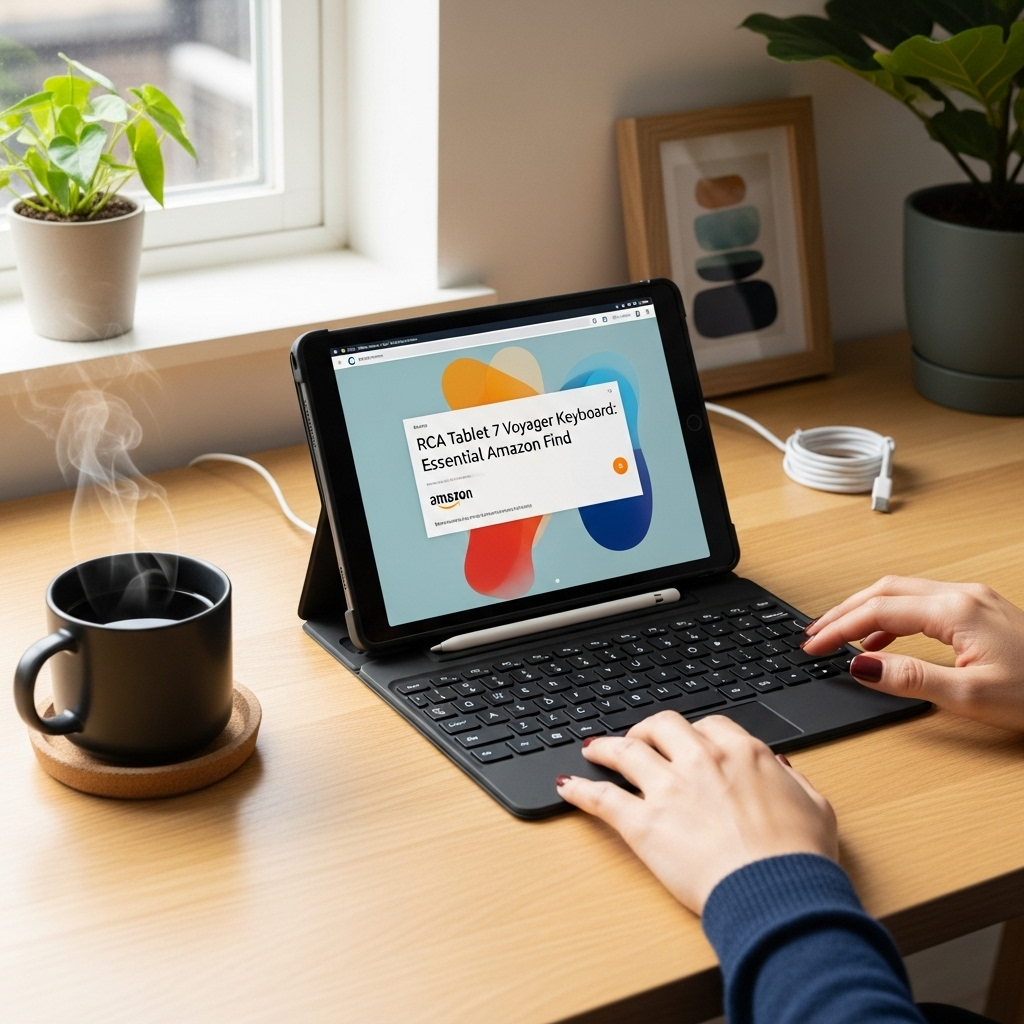Quick Summary: For Surface Pro X users, Windows Hello Face authentication offers a seamless, touchless login, while the fingerprint reader provides a quick, physical shortcut. Both are secure and convenient, with Face ID excelling in ease of use and fingerprint for immediate access.
Hey there, tablet explorers! Walter Moore here from Tabletzoo. Ever feel like unlocking your device is a mini-mission? You’re not alone! Many of us are trying to figure out the best way to log into our Surface Pro X. Is it the futuristic face scan or the trusty finger tap? It’s a common question, and we’re here to clear things up.
This guide will break down the Surface Pro X Face ID versus fingerprint reader options. We’ll look at what they do, how they work, and which one might be your perfect match. Get ready to make a smart choice for your daily login!
Surface Pro X Face ID Vs Fingerprint: Smart Choice
When you’re looking at a device like the Microsoft Surface Pro X, you want to know its features are going to make your life easier, not more complicated. Two of the most convenient ways to get into your device quickly and securely are Windows Hello Face authentication and the fingerprint reader. But which one is the “smart choice” for you?
Let’s dive into what each of these technologies offers and how you can use them on your Surface Pro X. We’ll compare them side-by-side, looking at everything from speed and convenience to security and everyday usability. By the end, you’ll have a much clearer picture of which login method suits your needs best.
Understanding Windows Hello Face on Surface Pro X
Windows Hello Face is Microsoft’s facial recognition technology designed for secure and personalized logins. Instead of typing a password or PIN, your Surface Pro X uses its built-in front-facing camera to recognize your unique facial features. It’s like magic, but it’s actually advanced infrared (IR) sensor technology working in sync with the camera.
Here’s a simplified look at how it works:
- Infrared Imaging: The IR sensor maps the depth and structure of your face, capturing a unique pattern. This is crucial because it helps distinguish your face from a photograph, making it very secure.
- Facial Recognition: This captured facial data is then converted into a mathematical representation and stored securely on your device.
- Login Process: When you want to log in, the camera scans your face. If the scanned facial data matches the stored representation, your device unlocks almost instantly.
Microsoft has invested heavily in making Windows Hello Face robust. It’s designed to work even in low-light conditions, and it can adapt to changes like wearing glasses or growing a beard. This makes it a powerful, hands-free way to access your digital world.
Pros of Surface Pro X Face ID:
- Effortless and Touchless: You simply look at your screen, and you’re in. This is incredibly convenient, especially when your hands might be full or dirty.
- Fast Unlocking: Once set up, Face ID is typically very quick, often unlocking your device faster than typing a password.
- Secure: The use of infrared sensors and sophisticated algorithms makes it harder to spoof than simpler camera-based facial recognition systems. According to Microsoft, Windows Hello authentication is more secure than traditional passwords.
- Adaptable: It can learn and adapt to minor changes in your appearance over time, such as a new hairstyle or wearing makeup.
- Convenient for Devices: Ideal for devices you might interact with from a slight distance or in environments where touching a sensor might be less convenient.
Cons of Surface Pro X Face ID:
- Privacy Concerns (Perceived): Some users may feel uneasy about cameras constantly scanning their faces, although the data is stored locally on the device.
- Lighting Dependency: While good in low light, extremely bright or direct sunlight can sometimes interfere with the IR sensors.
- Requires Clear View: Your face needs to be visible to the camera. Wearing masks, scarves, or hats that obscure your face will prevent login.
- Setup Process: Initial setup involves looking at the screen from different angles, which takes a minute or two.
Exploring the Fingerprint Reader on Surface Pro X
The Surface Pro X (in some configurations) also features a fingerprint reader, acting as another fast and secure way to log in. This is often embedded in the power button, making it an intuitive place to press as you wake the device.
Here’s how the fingerprint reader works:
- Sensor Technology: The fingerprint sensor uses capacitive or optical technology to scan the unique ridges and patterns of your fingerprint.
- Data Enrollment: During setup, you’ll be asked to place your finger on the sensor multiple times, capturing different parts of your print to create a secure, encrypted profile.
- Matching: When you place your registered finger on the sensor, it scans your print and compares it to the stored profile. A match grants you access.
Fingerprint readers have been around for a while and are a well-established biometric security feature. They offer a very direct and immediate interaction for unlocking your device.
Pros of Surface Pro X Fingerprint Reader:
- Quick and Direct: A simple press of your finger on the sensor is all it takes. For many, this feels like the fastest method.
- Works in Various Conditions: Less affected by ambient lighting than facial recognition.
- Privacy Friendly: No camera is involved, which might appeal to users very sensitive about biometric data capture.
- Physical Feedback: You get a tactile confirmation when the sensor registers your touch.
- Good for Varied Appearances: It doesn’t matter if you’re wearing a hat, mask, or have stubble; your fingerprint remains constant.
Cons of Surface Pro X Fingerprint Reader:
- Requires Physical Contact: Your finger must touch the sensor. This can be less convenient if your hands are wet, dirty, or messy.
- Sensor Wear: Over long periods, the sensor’s surface could potentially show wear, though this is rare with quality sensors.
- Finger Condition: Cuts, smudges, or injuries to your finger can sometimes prevent a successful read.
- Limited Angles: You need to place your finger at a suitable angle for the scanner to read it correctly.
Surface Pro X Face ID Vs Fingerprint: Direct Comparison
To help you make the best decision, let’s put Surface Pro X Face ID and the fingerprint reader head-to-head on a few key factors. For the Surface Pro X, the facial recognition capabilities are typically handled by its front-facing camera system, often enhanced with IR sensors integrated around the screen bezel. The fingerprint reader, when present, is usually built into the power button.
| Feature | Surface Pro X Face ID (Windows Hello) | Surface Pro X Fingerprint Reader |
|---|---|---|
| Login Speed | Very Fast (look and unlock) | Very Fast (touch and unlock) |
| Convenience | High (touchless, hands-free) | High (direct, physical) |
| Security | Very High (matches photos, IR depth sensing) | High (unique biometric data) |
| Usability in Different Conditions | Good (low light adaptable, can struggle with extreme light) | Excellent (less affected by light, can struggle with wet/dirty fingers) |
| Privacy Perception | Can be a concern for some users due to camera presence. Data is local. | Generally less concerning, no camera involved. |
| Adaptability to Appearance Changes | Adaptable to minor changes (glasses, beard, etc.) | Not applicable; fingerprint is constant. |
| Physical Interaction Needed | None (passive recognition) | Required (direct touch) |
| Obstructions | Face must be visible (masks, etc., prevent login) | Finger must be clear and dry for best results. |
Which is Better for You? Consider Your Usage
The “smart choice” truly depends on how you use your Surface Pro X:
- For the Ultimate Convenience Seekers: If you love the idea of just looking at your device and having it unlock, Face ID is your winner. It’s perfect for quick glances and when you might be holding documents or a drink. For many, the sheer simplicity of a touchless unlock is a game-changer.
- For Speed and Simplicity Enthusiasts: If you prefer a quick, tactile interaction and value immediate feedback, the fingerprint reader is fantastic. Many users find it incredibly fast to just rest their finger on the power button as they pick up the device. It’s a very straightforward, no-fuss method.
- For Those Working in Varied Environments: If you work outdoors or in environments with fluctuating light conditions, or if your hands often get dirty or wet, a fingerprint reader might be more consistently reliable. However, Face ID on the Surface Pro X is quite good even in less-than-ideal lighting.
- For Privacy-Conscious Users: If the idea of a camera actively scanning your face, even with secure local storage, gives you pause, the fingerprint reader offers a more traditional, purely physical biometric method.
- For Those Who Wear Face Coverings: If you frequently wear masks (at work or for personal reasons), Face ID will be unusable when the mask is on, making the fingerprint reader an essential backup.
Setting Up Windows Hello on Your Surface Pro X
Getting either of these features up and running is straightforward. You’ll primarily use the Windows Settings app.
Setting Up Face Recognition:
- Click the Start button and open Settings (the gear icon).
- Go to Accounts.
- Select Sign-in options from the left-hand menu.
- Under the “Windows Hello Face” section, click Set up.
- Follow the on-screen prompts. You’ll be asked to position your face within the frame of the camera and then move your head slightly to capture your facial features from different angles.
- Once complete, you’ll see a confirmation.
Setting Up Fingerprint Recognition:
- Again, open Settings > Accounts > Sign-in options.
- Under the “Windows Hello Fingerprint” section, click Set up.
- Follow the on-screen prompts. This will involve placing your registered finger on the fingerprint reader (usually the power button) multiple times, lifting and repositioning it, until the scan is complete.
- You can add multiple fingers for convenience.
It’s a good idea to set up both if your Surface Pro X has both options. This way, you have a backup if one method is temporarily unavailable or inconvenient. You can easily switch between them from the Sign-in options screen.
Enhancing Security and Usability
Regardless of which biometric method you choose, or if you use both, Windows Hello offers a significant upgrade over traditional passwords. The U.S. government’s National Institute of Standards and Technology (NIST) emphasizes the importance of multi-factor authentication and robust identity management, which Windows Hello helps achieve through its layered security.
For maximum security, Microsoft recommends combining Windows Hello with a strong PIN or password. This provides a failsafe and ensures a high level of security for your device. For example, after a certain number of failed biometric attempts, you might be prompted for your PIN.
Tip: Regularly update your Surface Pro X and Windows. Updates often include security patches and performance improvements for Windows Hello features.
Frequently Asked Questions (FAQ)
Q1: Can I use both Face ID and fingerprint reader on my Surface Pro X?
Yes! If your Surface Pro X model comes equipped with both features, you can set up and use both Windows Hello Face recognition and the fingerprint reader. This provides flexibility, allowing you to choose the most convenient method at any given moment.
Q2: Is Windows Hello Face secure enough to replace my password?
For most everyday users, Windows Hello Face is considered highly secure, offering better protection than many simple passwords. It uses advanced technology like infrared projection to create a 3D map of your face, making it difficult to spoof with photos. However, for maximum security, it’s best used as part of a multi-factor authentication setup, alongside a strong PIN or password.
Q3: What happens if my face is covered or my finger is cut?
If your face is covered (e.g., by a mask or scarf), Windows Hello Face will not recognize you, and you’ll need to use your PIN or password. Similarly, if your finger is cut or the sensor is dirty, the fingerprint reader might fail. This is why having both options (if available) and a PIN or password as a fallback is incredibly useful.
Q4: Does Surface Pro X Face ID work in the dark?
Yes, Windows Hello Face is designed to work even in low-light conditions. This is thanks to the infrared sensors that can “see” your face even when visible light is insufficient for a regular camera.
Q5: How is my facial data or fingerprint data stored?
The biometric data captured by Windows Hello (both face and fingerprint) is stored locally on your Surface Pro X device. It is encrypted and converted into a mathematical template, not stored as an image. This data is protected by the device’s Trusted Platform Module (TPM) chip, making it very difficult for unauthorized access.
Q6: Can I use Face ID for apps besides unlocking my device?
Yes, Windows Hello can be used to sign into supported apps and websites that integrate with the Windows Hello system. This often includes Microsoft Store apps and can extend to web browsers for signing into websites, further streamlining your digital experience across different platforms.
Q7: Which is faster, Face ID or fingerprint reader?
Both are designed for speed and are generally very close. For most users, the difference is negligible. It often comes down to personal preference and the specific situation. Some find the passive nature of Face ID slightly faster, while others prefer the immediate tactile confirmation of a fingerprint scan.
Conclusion: Your Smart Choice Awaits
<p
Your tech guru in Sand City, CA, bringing you the latest insights and tips exclusively on mobile tablets. Dive into the world of sleek devices and stay ahead in the tablet game with my expert guidance. Your go-to source for all things tablet-related – let’s elevate your tech experience!