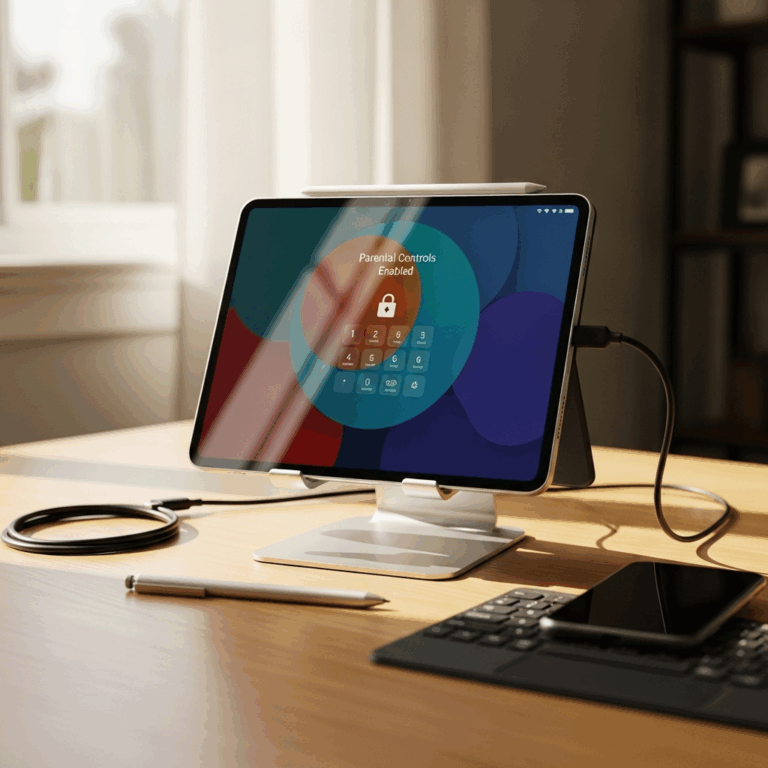Surface Pro X: Genius Tools For Seniors — Effortless Tech
The Surface Pro X offers a surprising number of features that can make technology easier and more enjoyable for seniors. Imagine a device that combines the power of a laptop with the convenience of a tablet, all designed with simplicity in mind. This guide will show you how to unlock its potential, transforming how you connect, learn, and manage your daily tasks. Let’s explore the smart tools that make the Surface Pro X a fantastic choice for embracing technology with confidence.
Why the Surface Pro X is a Smart Choice for Seniors
In today’s connected world, having technology that’s easy to use is key. Many seniors find that traditional computers can be overwhelming, with their complicated menus and small buttons. The Surface Pro X stands out because it’s designed to be both powerful and incredibly user-friendly. Its touch screen and stylus offer intuitive ways to interact with your device, making tasks like sending emails, browsing the web, or even video calling loved ones feel natural and simple.
One of the biggest advantages of the Surface Pro X is its versatility. You can use it like a tablet for casual browsing or watching videos, or attach the Signature Keyboard (sold separately) to get a full typing experience for writing emails or documents. This flexibility means you don’t need multiple devices. Everything you need is in one sleek package that’s easy to carry and set up anywhere.
For seniors, ease of use and accessibility are paramount. The Surface Pro X excels here, offering a large, vibrant display that’s easy on the eyes and a touch interface that’s more forgiving than a mouse and keyboard for some. We’ll dive into specific tools and settings that make this device a real game-changer.
Getting Started: The Basics Made Easy
As Walter Moore from Tabletzoo, I know that the thought of a new gadget can sometimes bring a sigh. But don’t worry! The Surface Pro X is designed with you in mind. Let’s break down the essentials so you can feel comfortable right away.
Powering On and Off: It’s as simple as pressing the power button, usually located on the top edge. A quick press wakes it up, and a longer press brings up options to shut down or restart. Easy!
The Touchscreen: Think of this as your primary way to “point and click.” You simply tap icons and buttons with your finger to open apps or select options. For example, to open your web browser, just tap its icon on the Start screen.
Using the included Surface Pen (or compatible stylus): This is like a pen for your screen! It’s perfect for writing notes, signing documents, or even drawing. You can use it to tap buttons that might be too small for your finger, or to jot down a phone number quickly.
Connecting to Wi-Fi: This is how your Surface Pro X gets online. When you’re at home, you’ll want to connect to your home Wi-Fi network.
- Tap the network icon in the lower-right corner of the screen (it looks like a globe or Wi-Fi signal).
- Find your home network name and click “Connect.”
- Enter your Wi-Fi password.
It will remember your network, so it connects automatically when you’re in range!
The Start Menu: This is your central hub for everything. Click the Windows icon in the bottom-left corner of the screen. From here, you can see all your installed apps, access settings, and find power options.
Essential Accessibility Features for Enhanced Usability
Microsoft has put a lot of thought into making Windows, the operating system on the Surface Pro X, accessible for everyone. These built-in features can significantly improve your experience.
Magnifier
If you find it hard to see small text or icons, Magnifier is a lifesaver. It enlarges parts of your screen so you can see details more clearly.
- To turn it on, press the Windows logo key + Plus sign (+).
- To zoom out, press the Windows logo key + Minus sign (-).
- You can even have Magnifier follow your mouse or text cursor. Find more options by searching for “Magnifier” in the Start Menu.
Narrator
Narrator is a screen reader that reads out loud what’s on your screen – text, buttons, and more. This is incredibly helpful if you have vision impairments or simply prefer to listen.
- To turn Narrator on or off, press the Windows logo key + Ctrl + Enter.
- Once it’s on, you can navigate using keyboard commands or by tapping on the screen. The voice will guide you.
- Explore Narrator settings by searching for it in the Start Menu to customize its voice speed and other preferences.
High Contrast Mode
This mode changes the color scheme of your Windows display to make text and apps easier to see. It uses fewer color elements, making things stand out more clearly.
- To enable High Contrast, press Alt left + Shift left + Print Screen.
- You can choose different high contrast themes in the Settings app under “Ease of Access” (or “Accessibility” in newer Windows versions).
Speech Recognition
Let your voice do the work! Windows Speech Recognition allows you to control your computer and dictate text using your voice.
- Search for “Windows Speech Recognition” in the Start Menu to set it up.
- Once configured, you can say commands like “Open Word” or dictate emails and documents. It takes a little training for the computer to understand you best, but it’s worth it.
For more detailed information on accessibility, the official Microsoft Accessibility page is a fantastic resource.
Apps That Make Life Easier
The Surface Pro X runs on Windows, giving you access to a zillion apps. But we’re not going to overwhelm you! Here are some of the best apps that are particularly useful and beginner-friendly for seniors.
Communication is Key: Video Calling and Email
Staying connected with family and friends is vital. The Surface Pro X makes it simple.
- Skype: One of the most popular and easy-to-use video calling apps. You can call family, see their faces, and even send messages. It’s often pre-installed or easily downloadable from the Microsoft Store.
- Microsoft Teams: If your family or friends use Teams for work or life, the Surface Pro X handles it beautifully. It’s great for group calls and chatting.
- Email (Microsoft Outlook or Mail app): Sending and receiving emails is straightforward. The Mail app, built into Windows, is very user-friendly. Just add your email account (like Gmail, Yahoo, or Outlook.com) and start typing!
Pro Tip: Pin your favorite communication apps to the Taskbar (the bar at the bottom of your screen) for quick access. Just right-click the app icon and select “Pin to taskbar.”
Staying Informed and Entertained
Learning new things and enjoying hobbies has never been easier.
- Microsoft Edge (Web Browser): This is your gateway to the internet. With Edge, you can visit websites, read news, watch videos on YouTube, and research topics that interest you. The interface is clean and easy to navigate.
- News Apps: Many news organizations have their own apps in the Microsoft Store, or you can visit their websites directly through Edge.
- E-readers (Kindle for PC, Libby): Love to read? Download apps for your favorite e-book services. Libby lets you borrow e-books and audiobooks for free from your local library.
- Streaming Services (Netflix, YouTube, etc.): Most popular entertainment apps are available. Enjoy movies, TV shows, documentaries, and educational content with a few taps.
Productivity and Organization
Managing appointments, notes, and tasks can be a breeze.
- Microsoft To Do: A simple app for creating lists and managing tasks. Perfect for grocery lists, reminders, or to-do items.
- Microsoft OneNote: This digital notebook is incredibly versatile. You can type notes, draw with the Surface Pen, or even insert pictures. It’s great for recipes, appointment details, or journaling.
- Calculator App: Already built into Windows, it’s ready when you need to do some quick math.
Maximizing Usability with Accessories
While the Surface Pro X is great on its own, a few accessories can elevate your experience, making it even more comfortable and productive.
The Surface Pro Signature Keyboard
This is an absolute game-changer if you plan on doing any significant typing. It attaches magnetically to the bottom of your Surface Pro X, turning it into a functional laptop experience.
- Full Typing Experience: Keys are well-spaced and responsive, making writing emails, documents, or notes much easier than typing on a touchscreen keyboard.
- Integrated Trackpad: A smooth trackpad allows you to navigate the screen with precision, similar to a traditional laptop.
- Built-in Kickstand: The Surface Pro X has its own kickstand, but the keyboard provides an extra layer of stability and ergonomic typing positions.
Surface Pen
If you didn’t get one with your device, consider it! The Surface Pen is more than just a stylus. It’s pressure-sensitive, meaning you can control the thickness of lines when you draw or write, just like with a real pen.
- Precise Input: Ideal for signing documents, annotating PDFs, or if you prefer writing notes by hand.
- Eraser and Right-Click Button: Many Surface Pens have buttons that can be programmed for functions like erasing or copying/pasting.
- Convenient Storage: The Surface Pro X often has a magnetic spot on the side to keep your pen handy.
External Mouse
While the trackpad and touch are excellent, some users prefer the familiar feel of a traditional mouse, especially for extended use. You can easily connect a USB mouse or a wireless Bluetooth mouse to your Surface Pro X.
Why it helps: For detailed tasks, like selecting specific text or navigating complex websites, a mouse can offer a level of precision that some users find more comfortable than a touchpad or finger gestures.
Keeping Your Surface Pro X Secure and Updated
Technology is wonderful, but it’s important to keep your device safe and running smoothly. Here’s how to manage security and updates without stress.
Windows Security
Your Surface Pro X comes with Windows Security built-in, which is your digital bodyguard. It protects against viruses, malware, and other threats.
- Automatic Updates: For the most part, Windows Security updates automatically in the background. You usually don’t need to do anything!
- Check Status: You can find Windows Security by searching for it in the Start Menu. It will show you a green checkmark if everything is good to go.
Keeping Windows Updated
Microsoft regularly releases updates for Windows to improve performance, fix bugs, and add new features. These are crucial for security.
- Check for Updates: Go to the Start Menu, type “Settings,” and open the Settings app. Then, click on “Update & Security” (or “Windows Update”).
- Install Updates: Click “Check for updates.” If updates are found, follow the on-screen prompts to download and install them. You might need to restart your Surface Pro X afterward.
- Schedule Restarts: You can often choose when to restart your device if prompted, so it doesn’t interrupt you.
Password and Sign-in Options
Setting up a strong password or, even better, a PIN, makes sure only you can access your device.
- PIN: This is a short, memorable numerical code (like on your ATM card) that you can use to sign in quickly instead of a long password.
- How to Set Up: Go to Settings > Accounts > Sign-in options to create or change your PIN and password.
A recent study from the Pew Research Center highlights the increasing internet usage among older adults, underscoring the importance of user-friendly and secure devices.
Troubleshooting Common Issues (Simply Explained)
Even the best devices can sometimes have small hiccups. Here are a few simple solutions for common problems you might encounter.
Surface Pro X is Slow
If your device feels sluggish, try these steps:
- Restart Your Device: This is the simplest fix and often takes care of temporary glitches.
- Close Unused Apps: Just like in a busy office, too many things open at once can slow things down. Close any apps you’re not actively using.
- Check for Updates: Ensure your Windows and apps are up to date. Updates often include performance improvements.
- Free Up Space: If your storage is almost full, it can slow things down. Delete files you no longer need or move them to cloud storage.
Screen Isn’t Responding to Touch
If taps aren’t registering:
- Clean the Screen: Sometimes, smudges or dirt can interfere with touch sensitivity. Wipe the screen with a soft, lint-free cloth.
- Restart Your Surface Pro X: A quick restart can often resolve temporary touch issues.
- Check for Updates: Ensure your Surface drivers are up to date via Windows Update.
Wi-Fi Won’t Connect
If you’re having trouble getting online:
- Toggle Wi-Fi Off and On: Click the network icon in the bottom-right corner and click “Wi-Fi” to turn it off, wait a few seconds, and then click it again to turn it back on.
- Restart Your Router: Unplug your Wi-Fi router from the power, wait about 30 seconds, and plug it back in. Wait a few minutes for it to fully power up, then try connecting your Surface Pro X again.
- Forget and Reconnect: In your Wi-Fi settings, find your network, select “Forget,” and then reconnect by entering the password again.
Battery Draining Too Quickly
To help your battery last longer:
- Adjust Screen Brightness: Lowering the screen brightness can save a lot of power.
- Close Apps When Done: Ensure background apps aren’t constantly running.
- Erase Unnecessary Files: A full hard drive can’t help with battery life.
Surface Pro X vs. Other Options for Seniors
It’s good to compare! While the Surface Pro X is fantastic, it’s helpful to see how it stacks up.
| Feature | Surface Pro X | Traditional Laptop | Standard Tablet (e.g., iPad, Android) |
|---|---|---|---|
| Ease of Use (Touchscreen) | Excellent | Limited (Requires mouse/keyboard mostly) | Excellent |
| Typing Comfort | Very Good (with optional keyboard) | Excellent | Fair (On-screen keyboard can be small) |
| Portability | Excellent (Thin & Light) | Good (Can be bulky) | Excellent (Lightest) |
| Software Versatility | Excellent (Runs full Windows apps) | Excellent (Runs full desktop apps) | Good (Primarily app-based) |
| Accessibility Features | Excellent (Windows has robust options) | Good (Windows has robust options) | Very Good (iOS/Android have strong options) |
| Price Point | Mid-to-High | Wide Range (Budget to High) | Wide Range (Budget to High) |
The Surface Pro X offers a unique blend. If you need a full computer experience but love the idea of touch and a pen, it’s a top contender. For pure simplicity in browsing and apps, a standard tablet might suffice, but for productivity and a laptop-like feel, the Surface Pro X shines.
Frequently Asked Questions (FAQ)
Q1: Is the Surface Pro X difficult for seniors to set up?
A1: Not at all! The initial setup guides you step-by
Your tech guru in Sand City, CA, bringing you the latest insights and tips exclusively on mobile tablets. Dive into the world of sleek devices and stay ahead in the tablet game with my expert guidance. Your go-to source for all things tablet-related – let’s elevate your tech experience!