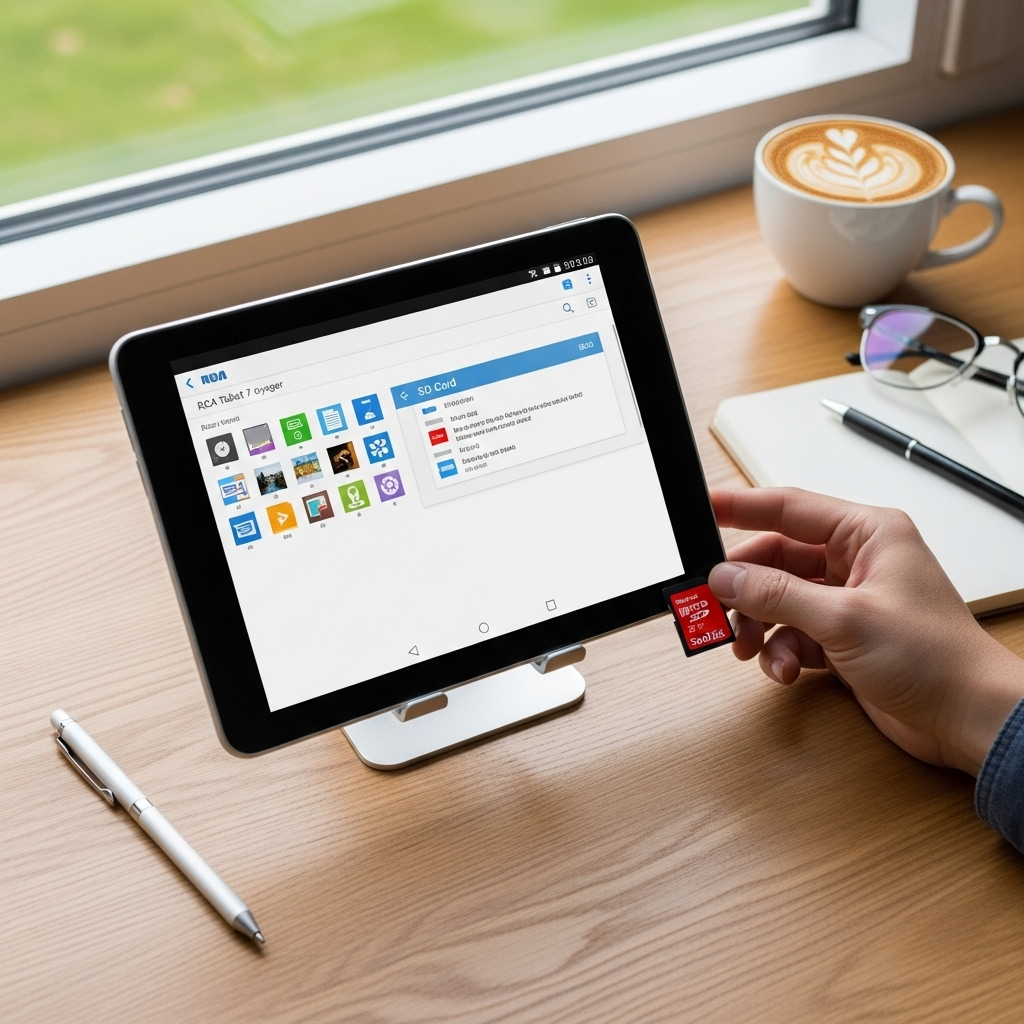This guide reveals how to tablet hacks on Amazon Fire devices, unlocking advanced features and boosting performance on a budget. Discover essential tips for personalization, productivity, and entertainment without spending extra cash.
So, you’ve got a shiny new Amazon Fire tablet, or maybe one that’s been with you for a little while. These tablets are fantastic for their price, offering a gateway to entertainment and information. But what if you want to squeeze even more out of your device without breaking the bank? You might be wondering if there are secret tricks or clever adjustments you can make to enhance your experience. The good news is, there absolutely are! Get ready to discover some genius tablet hacks that will make your Amazon Fire tablet feel brand new and incredibly capable.
How to Tablet Hacks On Amazon Fire: Genius Budget Tips
Amazon Fire tablets are incredibly popular for a reason: they offer a fantastic balance of features and affordability. They’re perfect for casual browsing, streaming your favorite shows, reading ebooks, and even for kids’ learning games. However, like any device, there are always ways to enhance their performance, personalize them to your liking, and unlock hidden potential, especially when you’re on a budget. At Tabletzoo, we believe everyone should be able to enjoy their tech to the fullest, and that includes making the most of your Amazon Fire tablet without spending a fortune.
This guide is packed with practical, easy-to-follow hacks that will transform your Amazon Fire tablet experience. We’ll dive into everything from making your device run smoother and faster to customizing its look and feel, and even exploring ways to expand its functionality beyond what you might have initially thought possible. Forget expensive accessories or complicated software – these tips are all about smart, budget-friendly adjustments.
1. Mastering Performance: Speed Up Your Amazon Fire Tablet
Over time, any device can start to feel a little sluggish. Apps take longer to load, and navigating the interface might feel less responsive. Here are some genius hacks to get your Amazon Fire tablet running like new again, focusing on performance optimization.
Clear the Cache
Apps store temporary data called cache files. While helpful for speed, these files can accumulate and consume storage space, slowing down your tablet.
How to do it:
1. Go to Settings.
2. Tap on Applications & Notifications.
3. Select See all apps.
4. Tap on an app you use frequently (or suspect is causing slowdowns).
5. Select Storage & cache.
6. Tap Clear cache.
7. Pro Tip: You can’t clear cache for all apps at once, so focus on your most-used apps or those that seem to be hogging resources. Avoid tapping “Clear storage” unless you intend to reset the app entirely.
Uninstall Unused Apps
Every app takes up storage space and can run background processes that consume resources. Reducing the number of apps is a simple way to free up your tablet.
How to do it:
1. Press and hold the app icon you want to uninstall.
2. Tap Uninstall or drag the app to the uninstall icon that appears on the screen.
3. Follow the on-screen prompts to confirm.
Limit Background Activity
Some apps continue to run and consume battery and processing power even when you’re not actively using them. Amazon Fire OS has some built-in ways to manage this.
How to do it:
1. Navigate to Settings.
2. Tap on Apps & Notifications (or Applications on older versions).
3. Select See all apps.
4. Choose an app.
5. Look for options related to Background app usage, Battery optimization, or Data usage and adjust settings as needed. For most users, keeping background activity limited is a good idea.
Restart Regularly
It might sound basic, but a simple restart can work wonders. It clears out temporary files and closes any processes that might be running amok.
How-to: Press and hold the power button, then tap Restart. Aim to do this at least once a week.
2. Personalize Your Fire Tablet: Make It Uniquely Yours
One of the best ways to enjoy your tablet is to make it feel like your own. These hacks focus on customization, from visual flair to functional layouts.
Advanced Home Screen Customization
While Fire OS is designed for simplicity, you can tweak your home screen for better organization and aesthetics.
Folders: Group similar apps together by dragging one app icon onto another on your home screen. Name the folder intuitively (e.g., “Games,” “Social,” “Work”).
Widgets: While not as prevalent as on Android, some apps offer widgets for quick access to their features. Explore your installed apps to see if any offer widget options.
Wallpaper: Change your wallpaper to something you love!
1. Go to Settings.
2. Tap Display.
3. Select Wallpaper.
4. Choose from pre-loaded options or select a photo from your gallery.
Maximize Your Shelf Space
The “Shelves” on your Fire tablet are designed to organize content. You can customize these to your liking.
Pin Frequently Used Apps: While apps usually appear on the “Apps” shelf, you can also add shortcuts to specific content (like a favorite ebook or movie) to other shelves.
Create Custom Shelves (Limited Functionality): While you can’t add entirely new types of shelves easily, you can pin specific content to existing ones. For example, you can pin a frequently accessed document to the “Documents” shelf.
Explore Amazon’s Free Content
Amazon offers a treasure trove of free content that often gets overlooked amidst paid options.
Free Kindle Books: Access the Kindle Store and filter by “free.” Amazon regularly offers free classics and promotional titles.
Prime Video Free With Ads: If you have Amazon Prime, you have access to a vast library of movies and shows. Even without it, many apps offer free content with ads.
Free Apps and Games: The Amazon Appstore has a “Free Apps” section. Check it regularly for featured freebies.
3. Boost Productivity and Functionality: Beyond Basic Use
Your Amazon Fire tablet can be more than just a device for entertainment. With a few clever hacks, you can turn it into a productivity powerhouse.
Utilize Cloud Storage
Keep your files accessible from anywhere and free up tablet storage by using cloud services.
Amazon Drive: If you’re an Amazon Prime member, you get unlimited full-resolution photo storage and 5GB for videos and other files. Many Fire tablets come with a link to Amazon Drive for easy uploading.
Other Cloud Services: While Fire OS might not have native integrations for Google Drive or Dropbox like other Android tablets, you can often access them via their respective apps from the Amazon Appstore.
Download the app from the Amazon Appstore.
Sign in and use it to upload, download, and manage your files.
Master the Keyboard and Typing
If you plan to do a lot of typing, a few tweaks can make a big difference.
Enable Predictive Text: Go to Settings > Device Options > Language & Keyboard > On-Screen Keyboard and ensure “Predictive Text” or “Auto-correction” is enabled.
Consider Bluetooth Keyboards: For serious typing, a compact Bluetooth keyboard is an excellent budget investment. Many affordable options exist that pair seamlessly with your Fire tablet for a more laptop-like experience.
Turn Your Fire Tablet into a Smart Display (DIY)
While not a full smart display, you can position your tablet in a central location to act as a visual hub.
Use a Sturdy Stand: Invest in an affordable tablet stand for your kitchen counter or desk.
Display Your Photos: Set up a slideshow of your favorite photos using the built-in Photos app or a dedicated slideshow app.
Quick Info Access: Keep frequently used apps like weather, news, or a simple timer easily accessible.
Expand Storage with a MicroSD Card
This is one of the most impactful hardware hacks for Fire tablets. Most Fire tablets have a MicroSD card slot.
Benefits: You can store more apps, photos, videos, and music directly on the card, leaving your internal storage free. This can significantly improve performance if your internal storage is nearly full.
What to look for:
Capacity: Choose a card that fits your needs (e.g., 64GB, 128GB).
Class: A U1 or U3 (A1 or A2 for apps) card will offer better performance for app loading.
How to insert:
1. Locate the MicroSD card slot on your tablet (usually on the side or bottom edge).
2. Use a paperclip or SIM ejector tool to gently open the tray.
3. Insert the MicroSD card with the gold contacts facing the tablet and the label facing outward.
4. Close the tray.
5. Your tablet will likely prompt you to format the card. You can choose to use it for “Portable Storage” (for media) or “Adoptable Storage” (to expand internal storage, allowing apps to be installed on it – this is more common in standard Android but Fire OS handles it differently, often requiring specific app settings).
4. Media and Entertainment Hacks
Get the most out of your Fire tablet’s entertainment capabilities.
Download Content for Offline Viewing
Before you head out, download your favorite movies, shows, and music.
Prime Video: Use the Prime Video app, tap the “Downloads” icon, and select titles to download for offline viewing.
Other Streaming Apps: Many apps from the Amazon Appstore (like Netflix, Hulu, Disney+) also offer download options for subscribers.
Music: Use Amazon Music, Spotify, or other music apps to download playlists.
Optimize Audio
Bluetooth Speakers/Headphones: For a richer audio experience, pair your tablet with a Bluetooth speaker or headphones.
Equalizer (Varies by Model): Some Fire tablets have basic audio settings. Check Settings > Sound for any available equalizer or audio profile options. Older models might not have this, but apps can sometimes offer this functionality.
Reading Experience Enhancements
Adjust Font Size and Type: In the Kindle app or other reading apps, you can customize fonts, sizes, and line spacing for comfortable reading.
Dark Mode: Use dark mode in apps and system settings (if available) to reduce eye strain, especially in low light.
Blue Light Filter: Look for a “Blue Shade” or “Night Mode” in Settings > Display to reduce blue light emission. This can help with sleep if you use your tablet before bed.
5. Security and Maintenance Tips
Keeping your tablet secure and running smoothly is crucial.
Enable Parental Controls
If children use your tablet, Amazon’s robust parental controls are essential.
—
Amazon Fire Tablet Parental Controls at a Glance
| Feature | Description | How to Access |
| :——————- | :———————————————————————————— | :——————————————— |
| Profiles | Create separate profiles for children with age-appropriate content and restrictions. | Settings > Profiles & Family Library |
| Amazon Kids+ | Subscription service offering curated learning and entertainment content for kids. | Via the Amazon Kids app (requires subscription) |
| FreeTime Content | Set time limits, restrict app access, and filter mature content. | Settings > Profiles & Family Library > [Child’s Name] > FreeTime |
| Web Browser Access | Control whether children can access the internet and what sites they can visit. | Within the FreeTime settings for each profile. |
| Purchase Controls | Require a password for all in-app purchases and digital content. | Settings > Profiles & Family Library > Purchase Controls |
—
Secure Your Device
Password/PIN: Set a strong password or PIN to prevent unauthorized access. Go to Settings > Security & Privacy > Screen Lock.
Software Updates: Always keep your Fire tablet’s operating system updated. Amazon regularly releases updates that include security patches and performance improvements. Go to Settings > Device Options > System Updates.
Battery Life Hacks
Screen Brightness: Lowering screen brightness significantly saves battery.
Screen Timeout: Reduce the time before your screen turns off automatically in Settings > Display > Auto-screen Timeout.
Disable Unused Wireless: Turn off Wi-Fi and Bluetooth when you’re not using them if you’re trying to conserve battery.
Enable “Power Saver” Mode: If your Fire tablet has a power saver mode, activate it for longer battery life. Check Battery settings.
6. Exploring the Amazon Appstore and Beyond
The Amazon Appstore is the primary way to get apps on your Fire tablet. While it has many popular options, it’s not as extensive as the Google Play Store.
Utilizing “Find My Apps”
If an app isn’t directly available on the Amazon Appstore, you can often find it using the browser on your Fire tablet. Search for the app name followed by “APK download.” Be extremely cautious with APK downloads from unofficial sources, as they can pose security risks. Stick to reputable sites if you absolutely must.
* Security Note: Always download APKs from trusted sources. Check app reviews and download counts. Before installing an APK from outside the Amazon Appstore, go to Settings > Security & Privacy and enable Apps from Unknown Sources for your browser. Remember to disable this permission after you’ve finished downloading and installing your app.
Considering Third-Party Launchers (Advanced/Rooting)
This is an advanced hack and generally requires “rooting” your device, which voids your warranty and can be complex. For beginners, it is strongly advised to avoid rooting. However, it’s worth knowing that for standard users, you’re largely limited to the Fire OS interface. If you desire a more traditional Android experience with features like the Google Play Store, you would typically need to look at other tablet brands or explore more involved modifications, which are beyond the scope of this beginner-friendly guide.
Frequently Asked Questions About Fire Tablet Hacks
Q1: Can I install the Google Play Store on my Amazon Fire tablet?
A: Officially, no. Amazon Fire tablets run Amazon’s Fire OS, which is a modified version of Android that uses the Amazon Appstore. While there are unofficial methods using APKs to install the Google Play Store, these can be unstable, may cause compatibility issues with some apps, and can potentially compromise your device’s security. For most users, sticking to the Amazon Appstore or using web versions of Google services is the safest approach.
Q2: How do I make my Fire tablet run faster?
A: To speed up your Fire tablet, regularly clear app caches, uninstall apps you don’t use, restart your tablet weekly, and manage background activity. Ensuring your internal storage isn’t full also significantly impacts performance.
Q3: Are there any hidden settings or “secret menus” on Fire tablets?
A: While Fire OS doesn’t have traditional “developer options” menus that are easily accessible without specific steps (unlike standard Android), you can find many customization options within the main Settings app. Features like “Blue Shade” for eye comfort and advanced parental controls are often overlooked but very useful.
Q4: Can I use my Fire tablet for work or school?
A: Yes, absolutely! With apps like Microsoft Office Suite (Word, Excel, PowerPoint) available on the Amazon Appstore, plus cloud storage solutions and the ability to connect Bluetooth keyboards, your Fire tablet can handle many basic productivity tasks. It’s ideal for email, document editing, note-taking, and online research.
Q5: How can I improve the battery life on my Fire tablet?
A: To extend battery life, reduce screen brightness, shorten the screen timeout duration, disable Wi-Fi and Bluetooth when not in use, and close apps you aren’t actively using. Utilizing any available “Power Saver” mode can also help.
Q6: What’s the best way to expand storage on a Fire tablet without buying a new one?
A: The most effective way is to insert a MicroSD card into the tablet’s card slot. This allows you to store more apps, photos, videos, and music directly on the card, freeing up your internal storage and potentially improving overall performance.
Q7: Are there free alternatives to popular paid apps on the Amazon Appstore?
A: Yes. The Amazon Appstore often features free download promotions. Additionally, many popular services (like cloud storage, music streaming, and even some productivity tools) have free tiers or ad-supported versions available. Check the “Free Apps” section of the Appstore regularly.
Conclusion: Unlock Your Fire Tablet’s Full Potential
Your Amazon Fire tablet is a capable device, and with these budget-friendly hacks, you can make it even better. From boosting its performance and personalizing its appearance to enhancing its productivity and entertainment features, there’s so much you can do without spending extra money.
By regularly clearing caches, managing your apps, and utilizing features like MicroSD card expansion and cloud storage, you ensure your tablet remains a smooth and responsive companion. Remember that taking a few moments to explore settings, customize your home screen, and download content for offline use can dramatically improve your daily experience.
At Tabletzoo, we’re all about helping you get the most out of your technology. We hope these tips empower you to unlock hidden potential in your Amazon Fire tablet and enjoy it to its fullest. Happy tapping!
Your tech guru in Sand City, CA, bringing you the latest insights and tips exclusively on mobile tablets. Dive into the world of sleek devices and stay ahead in the tablet game with my expert guidance. Your go-to source for all things tablet-related – let’s elevate your tech experience!