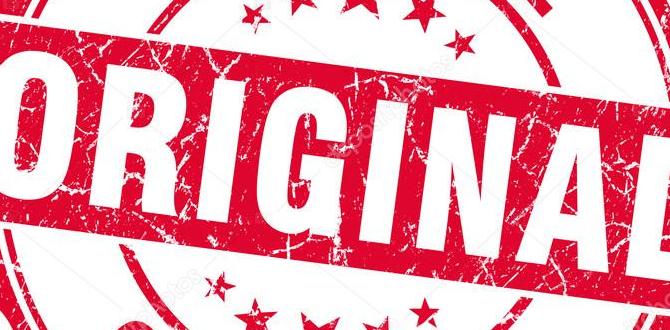How to Tablet for Kids on Lenovo: Essential Guide
A Lenovo tablet can be a fantastic tool for your child’s education and entertainment. This guide breaks down how to set up, manage, and personalize a Lenovo tablet for kids, ensuring a safe and engaging digital experience for them and peace of mind for you. We’ll cover everything from initial setup to parental controls and app recommendations.
Choosing the right tablet for your child can feel a bit overwhelming. You want something durable, safe, and full of fun and learning opportunities, but not so much that it becomes a distraction or a worry. Lenovo offers some great options, but knowing how to get them set up perfectly for little hands is key.
That’s where this guide comes in! We’ll walk you through everything you need to know, step-by-step, so you can feel confident and prepared. Get ready to unlock the full potential of your child’s Lenovo tablet!
Why Choose a Lenovo Tablet for Kids?
Lenovo is a well-respected name in the tech world, known for producing reliable and feature-rich devices. When it comes to tablets for children, Lenovo tablets often strike a good balance between:
- Affordability: Many Lenovo tablets offer excellent value for money, making them a smart choice for families on a budget.
- Durability: While not always coming with rugged cases as standard, Lenovo devices are generally well-built. Many kid-focused models or accessories are available to enhance this.
- Performance: They offer smooth performance for everyday tasks, educational apps, and casual games.
- Kid-Friendly Features and Accessories: Lenovo often has specific models or accessories designed with children in mind, such as built-in parental controls or optional protective cases.
Before we dive into the setup, it’s worth noting that Lenovo doesn’t typically sell “kids’ tablets” in the same way some other brands do. Instead, you’ll likely be setting up a standard Lenovo tablet and then optimizing it for your child’s use. This gives you more flexibility!
Getting Started: Unboxing and Initial Setup
Once you have your Lenovo tablet, the first step is the basic setup. This is just like setting up any new tablet. Don’t worry, it’s pretty straightforward!
What You’ll Need:
- Your new Lenovo tablet
- The charger
- A Wi-Fi network name and password
- A Google account (or you can create one during setup)
Step-by-Step Unboxing and Setup:
- Unbox Carefully: Remove the tablet and charger from the box.
- Power On: Press and hold the power button until the Lenovo logo appears.
- Select Language: Choose your preferred language.
- Connect to Wi-Fi: Select your home Wi-Fi network and enter the password.
- Google Account: You’ll be prompted to sign in with a Google account. If you don’t have one, you can create one now. All Android devices, including Lenovo tablets, are deeply integrated with Google services. This is crucial for downloading apps from the Google Play Store.
- Set Up Google Assistant (Optional): You can choose to set up voice commands for Google Assistant.
- Review Terms and Conditions: Read through and accept the Google and Lenovo terms.
- Restore or Set Up as New: If you’re transferring data from an old tablet, you can choose to restore from a backup. Otherwise, select “Set up as new device.”
- Choose Your Lock Screen: Set a PIN, pattern, or password to secure the tablet. This is super important, especially when you start adding your child’s profile.
- Lenovo Specifics: Lenovo may prompt you to set up Lenovo-specific services or accounts. You can usually skip these if you prefer to stick with standard Android and Google features.
Optimizing for Kids: Key Settings and Features
Now that the tablet is up and running, it’s time to make it a safe and fun space for your child. This involves a few key steps:
1. Create a Child Profile with Google Family Link
This is arguably the most important step for any tablet used by a child. Google Family Link is a free app and service that allows you to create a Google account for your child under 13 and manage their device usage from your own phone or tablet.
How to Set Up Google Family Link:
- On Your Phone/Tablet: Download the Google Family Link app from the Google Play Store (for Android) or the App Store (for iOS).
- On the Child’s Lenovo Tablet: You’ll do most of the setup here. Go to Settings > Google > Family. You’ll see options to set up a child’s account.
- Follow the On-Screen Prompts: The app will guide you through creating a Google account for your child. You’ll need to enter their name, age, and other details.
- Link Accounts: You’ll link your parent account to your child’s account.
- Manage Settings: Once linked, you can remotely manage your child’s tablet settings, including:
- App Approvals: Decide which apps they can download.
- Screen Time Limits: Set daily time limits and a bedtime schedule.
- Content Filtering: Block or allow certain websites and apps based on age ratings.
- Location Tracking: See where the tablet is.
- Device Lock/Wipe: Lock the device remotely or wipe it if it’s lost.
For more detailed information on Google Family Link, you can visit their official support page: Google Family Link Help.
2. Adjust Tablet Settings for Safety and Ease of Use
Beyond Family Link, there are a few other settings on the Lenovo tablet itself that can make a big difference.
Basic Settings Tweaks:
- Screen Brightness: Lower the brightness to save battery and reduce eye strain. You can often set an auto-brightness option.
- Font Size: Increase the font size for easier reading, especially for younger children. Find this in Settings > Display > Font size.
- Reduce Animations: For smoother performance and a less visually overwhelming experience, you can sometimes reduce animations. This is a bit more advanced, found in Developer Options (which you’ll need to enable first by tapping the Build Number in ‘About Tablet’ multiple times).
- Disable Notifications for Specific Apps: Go to Settings > Notifications and toggle off notifications for apps you don’t want pestering your child.
- Sound and Volume Limits: Ensure the volume isn’t too loud. Go to Settings > Sound > Volume. You might also find options for “media volume limitations.”
3. Consider a Kid-Proof Case
Kids can be… energetic. A good protective case is almost essential. Look for cases specifically designed for the Lenovo model you have. Many come with built-in stands, easy-grip handles, and extra padding for drops. Some even come with integrated screen protectors.
4. Manage Storage
Tablets can fill up quickly with apps, photos, and videos. Keep an eye on storage space:
- Check Storage: Go to Settings > Storage.
- Uninstall Unused Apps: Regularly uninstall apps your child no longer uses.
- Clear Cache: Periodically clear the cache for individual apps (Settings > Apps > [App Name] > Storage > Clear cache).
- Use Cloud Storage: For photos and videos, consider using cloud services if they’re not automatically backed up.
Choosing and Downloading Apps for Kids
The Google Play Store is a treasure trove of apps, but it’s crucial to curate what your child has access to. Family Link’s app approval feature is your best friend here.
Types of Apps to Consider:
- Educational Apps: From ABCs and 123s to more advanced subjects, there are countless apps for learning.
- Creative Apps: Drawing, storytelling, music-making – let their imagination run wild!
- Games: Choose age-appropriate games that are fun but also perhaps educational or encourage problem-solving.
- Reading Apps: Digital books and interactive stories.
- Productivity (for older kids): Simple note-taking or organization apps.
Where to Find Safe & Engaging Apps:
- Google Play Store: You can filter by age and category. Always check reviews and ratings before approving an app.
- Curated Lists: Many educational websites and parenting blogs publish lists of recommended kids’ apps. A great resource for understanding age-appropriateness is the US government’s Federal Trade Commission (FTC) site, offering tips on online privacy for children.
- Lenovo App Store (if applicable): Some Lenovo devices might have their own curated app stores, though Google Play is the primary source.
Tips for App Management:
- Approve Everything: Initially, use the Family Link approval system for every app.
- Read Descriptions: Understand what the app does and if it contains ads or in-app purchases.
- Check Permissions: Be wary of apps that ask for excessive permissions (e.g., a drawing app asking for your contacts).
- Set Time Limits for Specific Apps: Family Link allows you to set daily time limits on individual apps if needed.
Fun and Educational Apps for Kids (Examples)
Here are a few popular categories and examples to get you started. Remember to always check age ratings and reviews!
Educational Apps
| App Name | Age Range | Focus |
|---|---|---|
| Khan Academy Kids | 2-8 Years | Math, Reading, Logic, Social-Emotional |
| ABCD: Alphabet for Kids | 2-5 Years | Letter Recognition, Phonics |
| Duolingo | All Ages (with child focus) | Language Learning |
| Prodigy Math Game | 1-8 Grade | Math Skills, Game-Based Learning |
Creative Apps
| App Name | Age Range | Focus |
|---|---|---|
| Stop Motion Studio | 7+ Years | Animation, Storytelling |
| Sketchbook | All Ages | Drawing, Digital Art |
| Toca Boca Apps (e.g., Toca Life series) | 3-8 Years | Imaginative Play, Role-Playing, Story Creation |
| Lego AR Studio | 6+ Years | Augmented Reality, Creative Building |
Games
| App Name | Age Range | Focus |
|---|---|---|
| PBS Kids Games | 2-8 Years | Educational, Character-Based Games |
| Minecraft | 7+ Years | Creativity, Problem-Solving, Exploration |
| Monument Valley | 10+ Years | Puzzle, Spatial Reasoning, Artistically Designed |
When choosing apps, remember to look at the developer’s reputation and privacy policy. For more on online safety for children, the National Center for Missing and Exploited Children (NCMEC) offers excellent resources.
Managing Screen Time and Digital Well-being
It’s easy for kids to get lost in their tablets. Google Family Link’s screen time features are crucial for establishing healthy digital habits.
Using Family Link for Screen Time Management:
- Set Daily Limits: Decide how much total time your child can use the tablet each day.
- Create a Bedtime Schedule: Schedule times when the tablet will lock automatically, ensuring they get enough sleep.
- Reminders: Set reminders for when screen time is nearing its end.
- Parental Override: You can always grant extra time if needed, or lock the device if they’re ignoring time limits.
Talk to your child about why these limits are in place. Frame it as helping them balance screen time with other important activities like playing outdoors, reading books, or spending time with family.
Advanced Tips for Lenovo Tablets
Once you’ve got the basics covered, here are a few extra tips to make the most of your child’s Lenovo tablet experience.
1. Guest Mode or Multiple User Profiles (If Available)
Some Lenovo tablets support multiple user profiles. This can be very handy:
- Create a “Kid” Profile: You can set up a dedicated profile for your child with specific apps and settings, separate from your main profile.
- Guest Mode: If you just need to let someone borrow the tablet for a short time, Guest Mode is a good option for temporary access without giving full access to your accounts or files.
To check if your Lenovo tablet supports this, go to Settings > System > Multiple users. The exact path might vary slightly depending on your specific model and Android version.
2. Using Lenovo’s Built-in Tools
Lenovo sometimes includes its own unique software. While Google Family Link is the primary tool for parental controls, explore:
- Lenovo Kids Mode (if present): Some older Lenovo models or specific variants might have had a dedicated “Kids Mode.” If yours does, explore its features. It usually offers a simplified interface and curated content.
- Lenovo Vantage (for some models): This is more of a system utility for managing device settings, updates, and performance. It’s generally used by adults but good to be aware of for tablet maintenance.
3. Battery Optimization
Kids can easily leave apps running or screens on. Help extend battery life:
- Battery Saver Mode: Enable this in Settings > Battery.
- Close Unused Apps: Teach your child to close apps completely when they’re done.
- Reduce Screen Timeout: Set the screen to turn off after a short period of inactivity (Settings > Display > Screen timeout).
4. Keeping the Tablet Updated
Software updates are crucial for security and performance. Ensure your child’s tablet is regularly updated. Google Family Link often allows you to manage update push-outs or at least be notified when updates are available.
For official Lenovo support and drivers for your specific model, you can visit the Lenovo Support website.
Troubleshooting Common Issues
Every so often, you might run into a small hiccup. Here are some common issues and quick fixes:
Tablet is Slow or Lagging:
- Restart the tablet.
- Close unnecessary apps.
- Check storage space (as mentioned earlier).
- Clear app cache.
- Ensure the tablet is updated.
App Crashing or Not Opening:
- Restart the app.
- Restart the tablet.
- Check for app updates in the Play Store.
- Uninstall and reinstall the app.
- If the problem persists, contact the app developer or search for known issues with that specific app.
Wi-Fi Connectivity Problems:
- Restart the tablet and your Wi-Fi router.
- Ensure you’re within range of the router.
- Try forgetting the network on the tablet and reconnecting: Settings > Network & Internet > Wi-Fi > [Your Network Name] > Forget Network.
- Check if other devices can connect to your Wi-Fi.
Parental Controls Not Working:
- Ensure Google Family Link is properly set up and accounts are linked.
- Check for updates to the Family Link app on both your device and your child’s.
- Restart both devices.
- Verify that the correct Google account is signed in on the child’s tablet.
Frequently Asked Questions (FAQ)
Q1: Can I use a Lenovo tablet for my 3-year-old?
Yes, absolutely! Lenovo tablets are great for younger children, especially when set up with Google Family Link. Focus on educational apps designed for preschoolers, simple games, and interactive storybooks. Remember to use a robust protective case and keep watch over their usage.
Q2: Do I need a credit card to set up a child’s Google account?
You do not need a credit card to create a child’s Google account using Family Link. The primary purpose of adding a payment method is for app purchases. You can manage app downloads through Family Link and choose to approve free apps or set purchase requirements for paid ones.
Q3: How do I prevent my child from buying apps or in-app purchases?
When setting up the child’s Google account via Family Link, you can choose their purchase approval settings. The safest option is to require your approval for every download or purchase. You can also set password requirements for all transactions on the Google Play Store.
Q4: Can I use a Lenovo tablet without a Google account?
While you can technically set up an Android tablet without a Google account, it severely limits functionality. You wouldn’t be able to download apps from the Google Play Store, which is essential for most educational and entertainment content. For a child’s tablet experience, a Google account managed by Family Link is highly recommended.
Q5: Is there a dedicated “kids’ mode” on Lenovo tablets?
Lenovo has introduced “Kid’s Mode” on some of their tablets in certain regions or model generations, offering a simplified interface and curated content. However, Google Family Link is the more comprehensive and widely available solution for managing a child’s Android device. If your specific Lenovo model has a Kids Mode, you can enable it in settings and explore its features as an additional layer of customization.
Q6: How much screen time is too much for a child?
This is a question many parents grapple with! While there’s no single “correct” answer, organizations like the American Academy of Pediatrics (AAP) offer recommendations. Generally, they suggest limited, high-quality screen time for preschoolers, and more structured amounts for older children, always prioritizing real-world activities. Google Family Link is an excellent tool to help you enforce these limits on the Lenovo tablet.
Conclusion
Setting up a Lenovo tablet for your child is a deeply rewarding process that opens up a world of learning and fun. By following these steps – from initial setup and Google Family Link integration to selecting age-appropriate apps and managing screen time – you can create a digital environment that is both safe and stimulating.
Remember that technology is a tool. With thoughtful setup and ongoing supervision, your child’s Lenovo tablet can become a valuable part of their development and daily life. Enjoy exploring the possibilities together!
Your tech guru in Sand City, CA, bringing you the latest insights and tips exclusively on mobile tablets. Dive into the world of sleek devices and stay ahead in the tablet game with my expert guidance. Your go-to source for all things tablet-related – let’s elevate your tech experience!