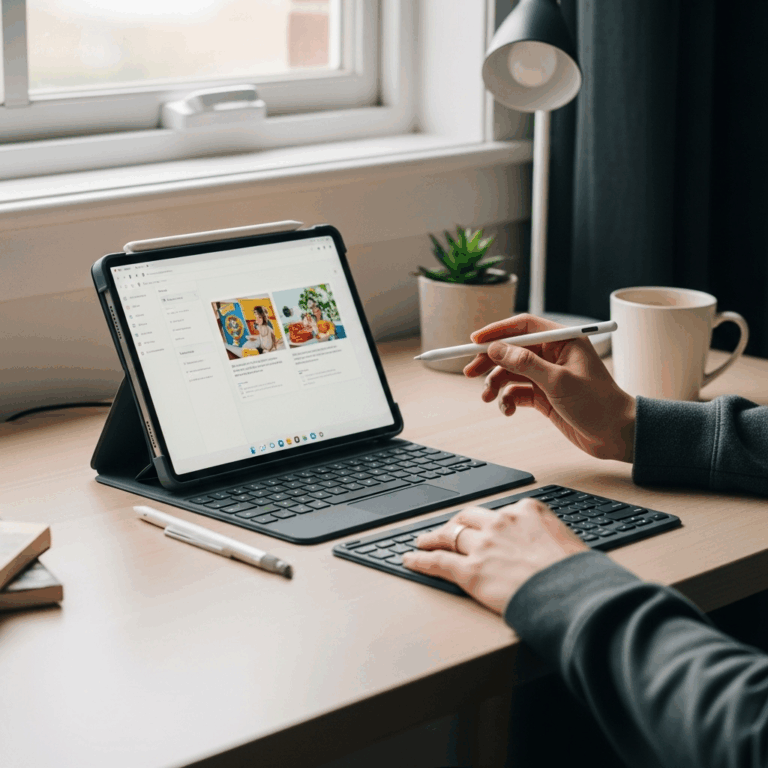Quick Summary
Setting up tablet parental controls is essential for safe digital exploration. This guide offers proven, easy-to-follow steps for Windows tablets, ensuring a secure and positive experience for your children. Learn to manage content, set time limits, and protect your family online.
You’ve got a tablet, and your child wants to use it. That’s fantastic! Tablets are amazing tools for learning, playing, and connecting. But if you’re wondering how to make sure your child’s online adventures are safe and age-appropriate, you’re not alone. It’s a common concern for many parents who want to balance giving their kids freedom with providing a secure environment. Don’t worry, it’s easier than you might think! We’ll walk through how to set up effective parental controls on your Windows tablet, step-by-step. Get ready to gain some peace of mind!
Why Tablet Parental Controls Are Essential for Your Family
In today’s digital world, tablets are powerful gateways to a universe of information and entertainment. For children, this can be incredibly beneficial, opening up new avenues for learning and creativity. However, the internet also contains content that isn’t suitable for younger eyes, and unsupervised access can lead to accidental purchases, privacy breaches, or exposure to harmful material. This is where parental controls come in. They are not about restricting your child’s access entirely, but about guiding their experience in a way that is safe, age-appropriate, and beneficial.
Think of parental controls as digital guardrails. They help ensure that your child stays on the right path online, much like how a physical guardrail keeps a car from veering off a dangerous road. By setting up these controls, you can actively participate in your child’s digital life, ensuring they have a positive and protected experience. This proactive approach is key to fostering good digital habits from an early age.
Understanding Windows Tablet Parental Controls
Microsoft, the maker of Windows, understands the importance of online safety for families. That’s why Windows offers robust built-in parental control features, primarily through something called Microsoft Family Safety. Even if you’re new to this, the system is designed to be user-friendly. It allows you to create accounts for your children and manage their access and activities on the tablet.
When you set up a child account, you essentially create a separate profile for them on your Windows tablet. This profile is linked to your parent account, giving you the power to control what they see and do. This is different from just letting them use your main account, which would give them unrestricted access to all your settings and data.
Key Features of Microsoft Family Safety
Microsoft Family Safety provides a comprehensive suite of tools. Here are some of the most important features you’ll be able to use:
Content Filtering: This is crucial. It allows you to block websites and apps that are inappropriate for your child’s age. You can often set different standards for different age groups.
Screen Time Limits: You know how long your child should be spending on their tablet. Screen time limits let you set daily or weekly time allowances, and even schedule specific times when the tablet can be used.
Activity Reporting: You can receive reports on your child’s online activity, showing you which apps they’ve used, which websites they’ve visited, and how much time they’ve spent. This isn’t about spying, but about understanding their digital habits and having informed conversations.
Purchase Approvals: If your child needs to buy an app or make an in-app purchase, you can set it up so that they need your approval first. This helps prevent accidental spending and teaches them about managing digital currency.
Location Sharing: Some versions of Family Safety also allow you to see the location of your child’s devices, which can be useful for safety.
These features work together to create a protected environment where your child can explore and learn with confidence, and with your supervision.
Getting Started: Setting Up Parental Controls on Your Windows Tablet
The process of setting up parental controls on a Windows tablet is straightforward. It primarily involves setting up Microsoft accounts for yourself and your child, and then linking them through the Family Safety features.
Step 1: Create or Use Microsoft Accounts
Every Windows device is linked to a Microsoft account. If you don’t already have one, you’ll need to create one. And most importantly, your child will also need their own Microsoft account.
For Parents: If you already have a Microsoft account (for Outlook, OneDrive, Xbox, etc.), you can use that. If not, go to account.microsoft.com and sign up.
For Children: You can create a child account directly through the Microsoft Family Safety website or through the Windows settings. When creating a child account, you’ll need to provide their name, date of birth, and email address or phone number. Crucially, when you create an account for someone under 18, it is automatically designated as a child account by Microsoft.
Step 2: Set Up a Family Group
Once you have your accounts, you can create a family group. This is where you’ll link your child’s account to yours and manage all the settings.
1. On your Windows tablet, or any computer browser, go to the Microsoft Family Safety website.
2. Sign in with your parent Microsoft account.
3. You should see an option to “Add a family member.” Click on this.
4. Enter your child’s Microsoft account email address or phone number.
5. You’ll be prompted to choose their role (e.g., Member) and their age. Confirm that they are a child.
6. Your child will receive an email invitation to join your family group. They’ll need to accept this invitation to be linked.
Step 3: Configure Parental Control Settings
Once your child’s account is linked to yours in the family group, you can start adjusting the settings for their tablet usage. You can do this either directly on the Windows tablet or through the Microsoft Family Safety website from any browser.
Using the Windows Settings App (On Your Tablet):
1. Open the Settings app on your Windows tablet (click the Start button, then the gear icon).
2. Click on “Accounts.”
3. Click on “Family & other users.”
4. You should see your child listed under “Your family.” Click on their name.
5. This will usually take you to the Microsoft Family Safety website in a browser window, where you can manage their settings.
Using the Microsoft Family Safety Website (Recommended for Ease):
1. Go to account.microsoft.com/family and sign in with your parent account.
2. Select your child’s name from the list of family members.
3. You will see a dashboard of options:
Screen time: Click this to set daily limits and schedules for their Windows devices and Xbox.
App and game limits: Here you can block or allow specific apps and games. For age-restricted content, you can set overall age limits.
Content filters: This is where you manage web browsing. You can choose to block inappropriate websites and set search engine filters (like for Microsoft Bing). You can also choose to allow only specific websites.
Spending: For children under 13 (or your country’s age of digital consent), you can set up a Microsoft account balance that requires your approval for any purchases.
Activity reporting: Turn this on to receive weekly email summaries of your child’s activity.
Let’s break down these key settings in more detail.
Mastering Content Filters and Web Safety
This is often the top priority for parents. Keeping your child away from adult content or potentially harmful sites is critical. Microsoft Family Safety offers a few layers of protection.
Blocking Inappropriate Websites
1. Go to the Microsoft Family Safety website (account.microsoft.com/family).
2. Select your child’s profile.
3. Click on “Content filters.”
4. Under “Web browsing,” you’ll find options. If your child primarily uses Microsoft Edge, the “Filter inappropriate websites” toggle can help automatically block many unsuitable sites.
5. You can also set a list of Always allowed sites and Always blocked sites. This gives you fine-grained control. For younger children, you might want to start with an “allow only allowed sites” approach, but this requires more management. As they get older, you can loosen this up cautiously.
6. Search engine safety: For Bing search, you can enable “Filter inappropriate sites” for safer search results. If your child uses other browsers or search engines, you may need to explore their individual settings or consider browser extensions, but for general Windows tablet use, Edge is the most integrated.
External Resource: For more general tips on protecting children online, the National Center for Missing and Exploited Children (NCMEC) offers valuable advice on their website, cybertipline.com.
Managing Apps and Games: Age Appropriateness is Key
Children often want to use apps and play games that might be too mature for them. Family Safety allows you to control this.
1. On the Family Safety dashboard, select your child’s profile.
2. Click on “App and game limits.”
3. Age Restrictions: You can set an overall “Block apps and games of this age” setting. For example, if you set it to “PG,” it will block apps rated for more mature audiences. This is a broad but effective way to filter a lot of content.
4. Individual App Management: Below the age restrictions, you will see a list of apps and games your child has tried to use. You can toggle them on or off individually. If an app or game is blocked, you can choose to allow it if you’ve reviewed it and deem it appropriate.
5. Approval for Purchases: Ensure that any app downloads or in-app purchases require your approval. This is usually under the “Spending” section, where you can manage payment methods and set requests for purchases.
Setting Screen Time Limits: Finding the Right Balance
Screen time is a hot topic for parents. Tablets can be endlessly engaging, which is why setting limits is so important for healthy development and ensuring that homework or chores get done.
1. From your child’s profile on the Family Safety website, click on “Screen time.”
2. You’ll see options for “Use across devices” (Windows PCs and Xbox) and optionally for Android devices if they use them too. Make sure the Windows tablet is included.
3. Set Daily Limits: You can set a total number of hours and minutes allowed per day. For example, you might set 2 hours on weekdays and 4 hours on weekends.
4. Schedule Downtime: You can also define specific blocks of time when the tablet cannot be used. This is perfect for overnight, mealtimes, or homework periods. For example, you can set “Downtime” from 9 PM to 7 AM.
5. Notifications: When your child is approaching their time limit, they will receive notifications. When the time is up, the device will lock. You can often extend the time remotely if needed.
This feature empowers you to prevent excessive use without constant monitoring, giving you peace of mind that your child isn’t spending all their time in front of a screen.
Activity Reporting: Staying Informed
Understanding what your child is doing online can help you have better conversations about their digital experiences and spot any potential issues early on.
1. Navigate to your child’s profile on the Microsoft Family Safety website.
2. Click on “Activity reporting.”
3. Make sure the toggle is switched On.
4. You will begin receiving weekly email reports summarizing your child’s activity. These reports typically include:
Websites visited: A list of websites they’ve accessed.
Apps and games used: Which applications they’ve spent the most time on.
Search terms: What they’ve been searching for (if using a filtered search engine).
Screen time usage: How much time they’ve spent on the device.
This information is invaluable. It’s not meant to be a tool for punishment, but a starting point for dialogue. If you see them visiting websites you’re not comfortable with, or spending an excessive amount of time on a particular app, you can gently bring it up with them.
Advanced Tips for Windows Tablet Parental Controls
While the basic setup is straightforward, there are a few extra things you can do to enhance your child’s online safety on their Windows tablet.
Managing Local Administrator Privileges
By default, child accounts created via Microsoft Family Safety do not have administrator privileges. This is crucial because it prevents them from installing new software, changing system settings, or disabling parental controls without your consent. Always ensure their account remains a standard user account.
If you’re setting up the tablet for the first time and creating the accounts, Windows will guide you. If you need to check, go to Settings > Accounts > Family & other users. Your child’s account should say “Standard user” below their name. If it says “Administrator,” click on their name and then click “Change account type” to switch it to Standard user.
Using Offline Accounts (Less Recommended for Parental Controls)
It’s possible for a Windows tablet to use a local account that isn’t linked to a Microsoft account. However, this severely cripples your ability to use Microsoft Family Safety. Linking to a Microsoft account is the most effective way to implement and manage parental controls. If a tablet is already set up with a local account, you will need to convert it to a Microsoft account to utilize Family Safety features.
Parental Controls on Specific Apps
While Family Safety covers most system-level controls, individual apps can sometimes have their own internal settings. For example, YouTube Kids has its own age-based content settings, and many games have in-app purchases that can be managed. Encourage your child to talk to you before downloading new apps, and review the app’s privacy policy and parental guidance if available.
Browser Choice Matters
As mentioned, Microsoft Edge is tightly integrated with Windows and Family Safety. If your child prefers to use Chrome or Firefox, the content filtering might not work as seamlessly. You may need to:
Manually block browsers: Block Chrome and Firefox through App and game limits in Family Safety.
Use browser extensions: Some browsers offer their own parental control extensions, but these can be more complex to manage and can often be bypassed by tech-savvy kids.
Set the main browser: Even if other browsers are installed, you can set Microsoft Edge as the default via Settings > Apps > Default apps.
For the simplest and most robust experience, sticking with Microsoft Edge for your child is often the best approach.
| Feature | Description | How to Access |
|---|---|---|
| Content Filtering | Blocks age-inappropriate websites and searches. | Family Safety Website > Child Profile > Content filters |
| App & Game Limits | Restricts access to specific apps or games based on age rating or your choice. | Family Safety Website > Child Profile > App and game limits |
| Screen Time | Sets daily usage limits and scheduled downtime. | Family Safety Website > Child Profile > Screen time |
| Activity Reporting | Provides weekly summaries of online and app usage. | Family Safety Website > Child Profile > Activity reporting |
| Spending Controls | Requires your approval for purchases. | Family Safety Website > Child Profile > Spending |
What About Non-Windows Tablets?
While this guide focuses on Windows tablets, it’s worth noting that other major tablet operating systems have their own robust parental control systems:
Apple iPads: Utilize the built-in “Screen Time” feature in iOS settings. This is very powerful and offers similar controls for content, app usage, and time limits.
* Android Tablets (Google): Use Google’s “Family Link” app. This is also very comprehensive and allows parents to manage their child’s Android device remotely.
If you have a tablet from a different manufacturer (like Amazon Fire), they often have their own proprietary systems (e.g., Amazon Kids+). The core principles of setting up accounts, filtering content, and managing time remain the same, but the exact steps will vary.
Frequently Asked Questions (FAQ)
Here are some common questions parents have when setting up tablet parental controls on Windows devices.
Q1: Can my child disable parental controls on their Windows tablet?
Not if you’ve set up their account correctly as a standard user. Child accounts created through Microsoft Family Safety do not have administrator privileges. This prevents them from making significant system changes, including disabling the parental controls, without your parent account password.
Q2: How do I set up parental controls if my child doesn’t have a Microsoft account?
You absolutely need a separate Microsoft account for your child to use Microsoft Family Safety. If they don’t have one, you can create a child account for them either through the Microsoft Family Safety website or directly within the Windows settings. When creating it, make sure to enter their correct date of birth to ensure it’s recognized as a child account.
Q3: What if my child wants to use a specific app that is blocked by default?
You can manually allow or block specific apps and games. Go to the Microsoft Family Safety website, select your child’s profile, click on “App and game limits,” and you’ll see a list of applications. You can toggle them on or off there, or add specific apps if they aren’t automatically detected.
Q4: Can I set parental controls for apps not downloaded from the Microsoft Store?
Yes, for applications installed from outside the Microsoft Store (e.g., downloaded from a website), Microsoft Family Safety can still manage them. These apps will appear in the “App and game limits” section after your child has attempted to run them. You can then choose to allow or block them.
Q5: My child is using an older version of Windows. Will these controls work?
Microsoft Family Safety is available and most effective on Windows 10 and Windows 11. If you have a very old tablet running an older version of Windows, the functionality and interface might be different or less comprehensive. It’s recommended to update your operating system if possible, or consider a newer device if yours is no longer supported.
Q6: How can I ensure my child doesn’t accidentally make purchases?
This is managed through the “Spending” section of Microsoft Family Safety. You can require approval for all purchases, including in-app purchases. This means when your child tries to buy something, you’ll receive a request that you can approve or deny. You can also set up a Microsoft account balance for them that requires your explicit permission to add funds or make transactions.
Q7: What if my child is using a web browser other than Edge?
Microsoft Family Safety’s web filtering is most effective with Microsoft Edge. If your child uses Chrome, Firefox, or others, you can try to block those browsers through the “App and game limits” section. Alternatively, you can set Microsoft Edge as the default browser for their account in Windows settings, which makes it the primary browser they’ll use for most web-based activities.
Conclusion: Empowering Safe Digital Exploration
Setting up parental controls on your Windows tablet is a crucial step in ensuring your child has a safe and positive online experience. By leveraging Microsoft Family Safety, you can effectively manage the apps and websites they access, set healthy screen time limits, and stay informed about their digital activities.
Remember, parental controls are not about building walls; they’re about building bridges to safe digital exploration. They empower you to guide your children, teach them responsible online behavior, and protect them from the potential pitfalls of the internet, all while allowing them to enjoy the many benefits a tablet can offer. Take the time to set these up thoughtfully, and you’ll gain invaluable peace of mind. Happy, safe tablet time!
Your tech guru in Sand City, CA, bringing you the latest insights and tips exclusively on mobile tablets. Dive into the world of sleek devices and stay ahead in the tablet game with my expert guidance. Your go-to source for all things tablet-related – let’s elevate your tech experience!