Unlock incredible value with these genius budget tablet hacks! Discover essential tips and affordable tech solutions to maximize your tablet’s potential without breaking the bank. Get more from your device today.
Hey there, tech explorer! Thinking about getting a tablet but worried about the cost? Or maybe you already have one and want to make it work harder for you without spending a fortune? You’ve come to the right place. Many of us dream of a sleek tablet for browsing, working, or creating, but the price tags can be a bit daunting. The good news is, you don’t always need the latest, most expensive model to get a fantastic experience. We’re about to dive into some smart, budget-friendly ways to get the most out of your tablet. Get ready to discover some clever tricks that will impress you!
Top Tablet Hacks: Genius Budget Tech Explained
Navigating the world of tablets can feel overwhelming, especially when you’re trying to keep costs down. But what if I told you there are incredible ways to enhance your tablet experience without emptying your wallet? It’s true! From boosting performance to finding amazing free resources, these tablet hacks are designed for savvy users like you. Forget super flashy features you’ll never use; we’re focusing on practical, budget-friendly tech solutions that actually make a difference in your day-to-day. Let’s uncover how to make your budget tablet truly shine.
1. Choose the Right Budget Tablet Sweet Spot
When we talk about budget tablets, the first step is understanding where to find the best value. It’s not always about the absolute cheapest option. Sometimes, spending a little more upfront can save you money and frustration in the long run by offering better longevity and performance. We’re looking for that sweet spot where affordability meets capability. This means a tablet that’s responsive enough for your needs, has decent storage, and a good screen without costing an arm and a leg.
Understanding Key Budget Specs
Don’t be intimidated by tech jargon! Let’s break down what really matters for a budget tablet:
- Processor (CPU): Think of this as the tablet’s brain. For everyday tasks like browsing, email, and light apps, a mid-range processor from brands like MediaTek or Qualcomm’s Snapdragon 400/600 series is usually sufficient. Don’t chase the highest numbers; look for consistent performance.
- RAM (Memory): This helps your tablet multitask. For a budget device, 3GB or 4GB of RAM is a good starting point. It’ll let you switch between apps more smoothly.
- Storage (ROM): This is where your apps, photos, and files live. 32GB is the absolute minimum, but aim for 64GB if possible. Crucially, many budget tablets have a microSD card slot, which is a HUGE hack for expanding storage cheaply!
- Display Resolution: While you won’t get 4K on a budget, aim for at least an HD (720p) or Full HD (1080p) screen. This makes text sharper and videos more enjoyable.
- Battery Life: Look for tablets with at least a 5,000 mAh battery. This usually translates to a full day or more of moderate use.
Brands to Watch for Budget Deals
Several brands consistently offer great value in the budget tablet space:
- Amazon Fire Tablets: Often the go-to for extreme budget builds. They run Amazon’s Fire OS (a fork of Android) and are excellent for media consumption, reading, and basic apps. They frequently go on sale, making them even more affordable.
- Samsung Galaxy Tab A Series: Samsung offers reliable Android tablets in their ‘A’ line that strike a good balance between features and price. They often provide a more “pure” Android experience than Amazon devices.
- Lenovo Tab Series: Lenovo has been making strides with their affordable tablet offerings, often packing decent specs for the price.
- Realme/Xiaomi (Poco/Redmi): In some markets, these brands offer surprisingly capable tablets at very competitive prices, often focusing on strong battery life and display quality.
Pro Tip: Always check reviews from reputable tech sites like TechRadar or Digital Trends before buying. They test performance and battery life rigorously.
2. The MicroSD Card: Your Budget Storage Savior
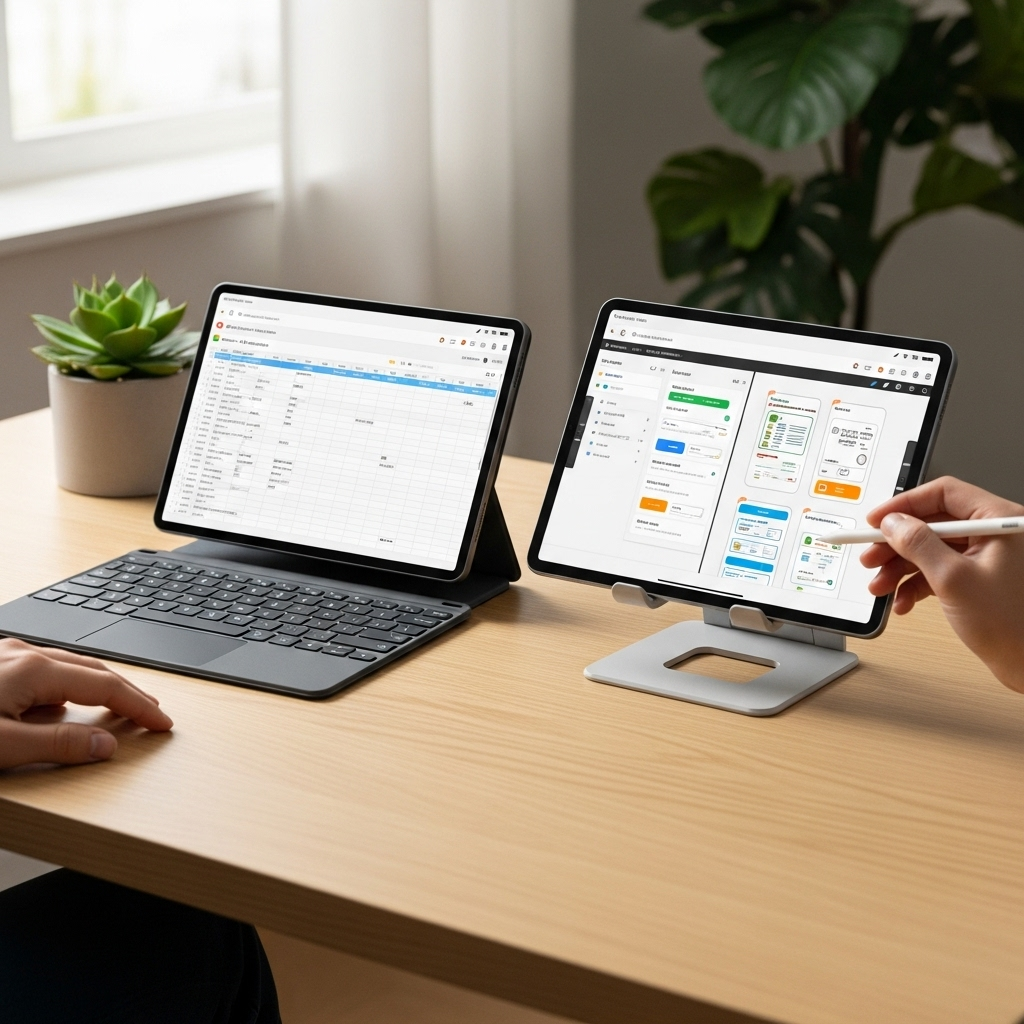
This is arguably one of the most important budget tablet hacks. If your chosen tablet has a microSD card slot (and many budget ones do!), you have a secret weapon against storage limitations. Tablets often come with limited internal storage (like 32GB or 64GB), which fills up astonishingly fast with apps, photos, videos, and downloaded content. Buying a tablet with more internal storage can significantly increase the price. Instead, invest in a good quality microSD card.
How to Use a MicroSD Card
- Check Compatibility: Ensure your tablet supports the size of microSD card you want (e.g., up to 512GB or 1TB). Most modern tablets support at least 256GB, often more.
- Purchase a Card: Look for reputable brands like SanDisk, Samsung, or Kingston. Consider speed ratings (e.g., Class 10, U1, U3) based on what you plan to store. For photos and general files, a standard Class 10 or U1 is fine. For video recording or running apps directly from the card (if your OS allows), a U3 or faster is better.
- Insert the Card: Power off your tablet, locate the SIM/microSD tray (usually on the side), gently eject it with a small pin or SIM tool, place the microSD card in the correct slot, and reinsert the tray.
- Set as Default (if possible): Most Android tablets will prompt you to format the card as either ‘Portable Storage’ or ‘Internal Storage’. For most users, ‘Portable Storage’ is best. On some Android versions, you can then go into your device’s storage settings and choose to move apps, photos, and files to the SD card. This is the key to freeing up internal space.
Cost-Effective Storage Upgrade: You can often get 256GB or 512GB microSD cards for a fraction of the cost of buying a tablet with that much internal storage. A 256GB card might cost you $20-$30, whereas a tablet with an extra 256GB of internal storage could be $100-$200 more!
3. Embrace Free & Open-Source Software
Need powerful software for productivity, creativity, or note-taking but don’t want subscription fees? The world of free and open-source software (FOSS) is your best friend. Many excellent alternatives to expensive paid apps and programs are available for tablets, especially on Android.
Productivity Powerhouses
- Office Suites: Instead of Microsoft 365 or paid suites, try LibreOffice (while it’s desktop-focused, many of its principles apply, and there are mobile alternatives like Collabora Office or AndrOpen Office that can open its formats) or the free versions of Google Workspace apps (Docs, Sheets, Slides). For pure document editing, WPS Office is a popular free choice with a familiar interface.
- Note-Taking & Organization:
- Evernote Free/Google Keep: Great for quick notes, checklists, and voice memos.
- Standard Notes: For highly encrypted, privacy-focused notes.
- Joplin: A powerful, open-source alternative to Evernote, with robust features and sync options.
- Obsidian: (Primarily desktop but has a mobile app) While it has a learning curve, it’s a fantastic “second brain” tool for knowledge management, and the mobile app is powerful for browsing your notes.
- PDF Readers/Editors: Most stock PDF readers are good, but for simple annotations or highlighting, apps like Xodo PDF Reader & Editor are free and offer robust features.
Creative Freedom
- Image Editing: Websites like Photopea.com offer a powerful, browser-based Photoshop alternative that works remarkably well on tablets. For native apps, try GIMP (if available as a mobile port or via specific Android apps that leverage its power) or simpler but effective tools like Snapseed by Google.
- Vector Graphics: Inkscape is the gold standard for free vector editing on desktop. While direct mobile ports are rare, apps like Infinite Design offer a great intermediate option for vector work on tablets at a low cost or even free.
- 3D Modeling: For basic 3D design, experiment with apps like Tinkercad (browser-based, works on tablets with a good browser) or look for simplified mobile sculpting apps.
Where to Find Them: Most of these are available on the Google Play Store or Apple App Store. For FOSS specifically, check out resources like F-Droid for Android, which offers a curated selection of free and open-source apps without the tracking found on commercial stores.
4. Optimize Performance with Smart Settings & Maintenance

Budget tablets can sometimes feel a bit sluggish, especially as they get older or fill up with apps. Fortunately, there are several things you can do to keep them running smoothly without needing to buy new hardware. These are simple tweaks that have a big impact.
Operating System Tips (Android Focus – Similar principles apply to iPadOS):
- Clear App Cache: Over time, apps store temporary data (cache) that can hog space and sometimes cause issues. Go to Settings > Apps > [Select an App] > Storage > Clear Cache. Do this periodically for frequently used apps.
- Remove Unused Apps: Every app takes up space and can run background processes. Uninstall anything you haven’t used in months.
- Limit Background Processes: Some apps continuously run in the background. Check battery usage settings to see which apps are consuming power, and if possible, restrict their background activity.
- Manage Widgets and Live Wallpapers: While fun, these can consume resources. Stick to static wallpapers and minimal widgets if you notice performance dips.
- Keep Software Updated: Manufacturers often release updates that include performance improvements and bug fixes. Ensure your tablet’s OS and apps are up-to-date.
- Reduce Animations (Developer Options): This is a slightly more advanced hack, but very effective.
- Go to Settings > About tablet.
- Tap on “Build number” about 7 times until it says “You are now a developer!”
- Go back to Settings, and you should see a new “Developer options” menu.
- Scroll down to the “Drawing” section and set “Window animation scale,” “Transition animation scale,” and “Animator duration scale” to .5x or even Off.
This makes transitions and opening/closing apps appear much faster.
5. Hack Your Accessories: Get More Bang for Your Buck
You don’t need expensive official accessories to enhance your tablet experience. With a little creativity, you can find affordable alternatives that do the job just as well, or even better.
Keyboard & Mouse Solutions
Want to type faster or navigate with more precision? Forget pricey brand Bluetooth keyboards. Many reliable, affordable Bluetooth keyboards and mice are available from brands like Logitech, Anker, or even generic options. Ensure your tablet supports Bluetooth, and you’re good to go. Connecting a keyboard can transform your tablet into a surprisingly capable mini-laptop, especially for writing or coding on the go.
Stylus and Note-Taking
If you’re using your tablet for notes or art, you might assume you need a specific, expensive stylus. While the Apple Pencil or Samsung S Pen are great, they are often costly and sometimes exclusive to higher-end models. For many budget Android tablets, and even some iPads (older models!), a standard capacitive stylus is a budget-friendly option for basic note-taking and navigation.
For more precise drawing or writing, explore third-party active styluses. Brands like Wacom (Bamboo series) or Adonit offer styluses that are often compatible with a wider range of devices and can be significantly cheaper than first-party options. Always check compatibility lists before purchasing.
Protective Cases and Screen Protectors
A good case and screen protector are essential for protecting your investment, especially if you’re out and about. Don’t fall for overpriced official cases. Generic brands on Amazon or eBay offer durable, functional cases for a fraction of the price. Look for cases with a built-in stand, keyboard compatibility, or rugged protection depending on your needs. Tempered glass screen protectors are also widely available and offer superior scratch and impact resistance compared to basic plastic films.
Power and Connectivity
- Universal Chargers: Ensure you have a reliable charger. Many budget tablets use standard USB-C or micro-USB ports, meaning you can use chargers from other devices or buy affordable universal chargers from reputable brands.
- Portable Power Banks: Extend your tablet’s battery life on the go with inexpensive power banks.
- USB Hubs/Adapters: If your tablet has limited ports, a simple USB-C hub can add extra USB-A ports, HDMI output (for external displays), and SD card readers, greatly increasing functionality for a small cost.
6. Master Essential Apps for Productivity & Entertainment
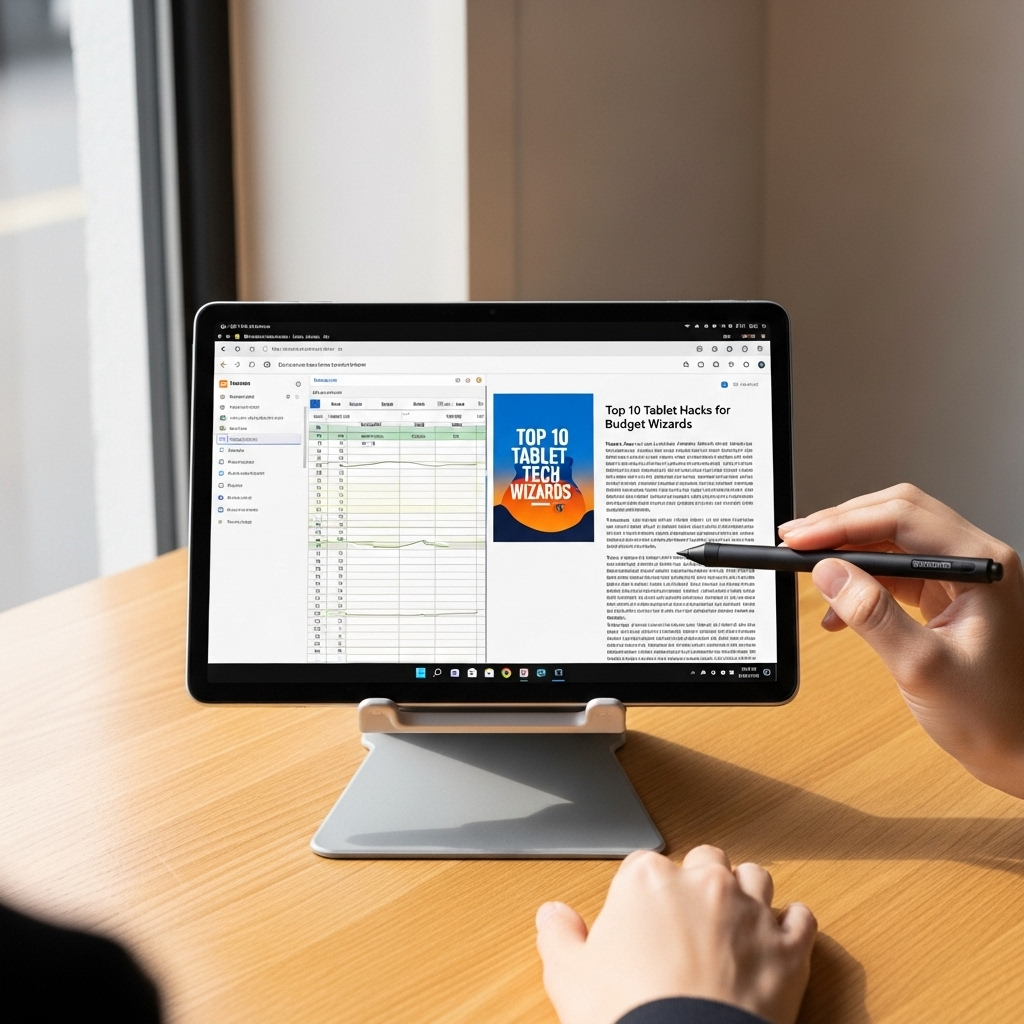
Beyond the built-in apps and free software, there are amazing applications specifically designed to make budget tablets more useful and enjoyable. These often require minimal investment or are completely free.
Productivity Boosters
- Task Management: Todoist (free tier is excellent), Microsoft To Do (free), or TickTick (free tier) can help you organize tasks and projects efficiently.
- Cloud Storage: Beyond Google Drive (often integrated), explore Dropbox or OneDrive for free tiers to keep files accessible across devices.
- Communication: Apps like Slack, Discord, and Zoom are indispensable for communication and collaboration and are free for most users.
Entertainment on a Dime
- Reading: Kindle app, Kobo, Google Play Books, and Libby (for borrowing ebooks from your local library via your public library) are fantastic free resources.
- Streaming: Free streaming services like YouTube, Pluto TV, Tubi, and Crackle offer a vast library of content without a subscription.
- Podcasts: Apps like Google Podcasts, Spotify, or Pocket Casts give you access to millions of free podcasts.
- Gaming: The app stores are flooded with free-to-play games. Look for well-reviewed titles or indie games that don’t require constant purchasing.
7. DIY: Turn Your Tablet into a Second Monitor
This is a fantastic hack for students, professionals, or anyone who feels their laptop screen is too small. You can turn your budget tablet into a secondary display for your Windows PC or Mac. This significantly boosts your productivity by giving you more screen real estate for multitasking.
How to Do It
You’ll need an app that facilitates this connection. Two excellent options are:
- Duet Display: This is a paid app (around $10-$15) but is widely regarded as one of the most reliable and responsive. It works with both Windows and macOS and connects either wirelessly or via USB for optimal performance.
- Spacedesk: This is entirely free! It works using your local Wi-Fi network. You install the Spacedesk driver on your computer and the Spacedesk app on your tablet. It allows your tablet to act as an extended desktop or mirrored display. Performance can vary based on your Wi-Fi strength, but for basic tasks like displaying documents or web pages, it’s surprisingly good.
Compatibility: Both apps support a wide range of Android tablets and iPads. Always check the app store listing for specific OS requirements for both your computer and tablet.
8. Maximize Battery Life: Simple Habits, Big Gains

A tablet is only useful if it has power. Since budget tablets might not have the absolute best battery tech, adopting good habits is crucial.
- Lower Screen Brightness: The screen is the biggest power drain. Keep it as low as comfortably possible. Many tablets have an “auto-brightness” feature that adjusts based on ambient light.
- Shorten Screen Timeout: Set your screen to turn off after a short period of inactivity (e.g., 30 seconds or 1 minute).
- Disable Unused Connectivity: Turn off Wi-Fi, Bluetooth, and GPS when you’re not actively using them.
- Close Unnecessary Apps: Even apps you’re not actively using can consume power in the background.
- Enable Battery Saver Mode: Most operating systems have a built-in battery saver that limits background activity and performance to extend battery life.
- Avoid Extreme Temperatures: Both very hot and very cold conditions can degrade battery health over time.
Frequently Asked Questions (FAQ)
- Q1: Can a budget tablet really be good for schoolwork?
- A1: Absolutely! With apps like Google Docs, Microsoft Office alternatives, note-taking apps, and PDF readers, a budget tablet can be an excellent tool for students. Adding a Bluetooth keyboard can make typing essays much easier. Ensure it has enough storage or use an SD card for documents.
- Q2: How do I know if a budget tablet will be too slow for me?
- A2: Consider what you’ll primarily use it for. If it’s just web browsing, email, social media, and watching videos, most budget tablets with around 3-4GB of RAM will be fine. If you plan on heavy gaming, video editing, or running complex professional software, you might need to invest more. Always check RAM and processor specs and read reviews!
- Q3: Are Amazon Fire tablets worth it for a general tablet experience?
- A3: They are fantastic for media consumption (videos, reading, browsing) and are incredibly affordable, especially during sales. However, they run Fire OS, which is Amazon’s version of Android and has limited access to the Google Play Store. You can “sideload” Google apps, but it’s a more advanced process. If you’re all-in on Amazon’s ecosystem (Prime Video, Kindle, Audible), they are excellent. Otherwise, a Samsung Tab A or Lenovo Tab might offer a more standard Android experience.
- Q4: Can I use a cheaper, non-branded stylus on my tablet?
- A4: For basic touch interactions and simple drawing/note-taking, yes, a cheap capacitive stylus will work on most touchscreen devices. These mimic your finger. For pressure sensitivity, tilt recognition, and palm rejection (where the tablet ignores your hand), you generally need a specific active stylus designed for your tablet model or a compatible universal active stylus. Always check compatibility.
- Q5: How do I download apps if my budget tablet has very little storage?
- A5: The best hack here is to use external storage like a microSD card if your tablet supports it. You can set apps to install directly onto the SD card upon download or move existing apps from internal storage to the SD card via your device’s settings. Also, try to install lighter versions of apps (e.g., Facebook Lite) or use web-based versions when possible.
- Q6: Is it safe to buy refurbished or used tablets to save money?
- A6: Yes, buying refurbished or used can be a brilliant way to save money! Look for reputable sellers (like the manufacturer’s own refurbished store, Amazon Renewed, or established tech resellers). Check the return policy and warranty information carefully. Ensure the device is unlocked and hasn’t been reported lost or stolen.
Conclusion: Your Budget Tablet Journey Starts Now!
See? You don’t need a massive budget to enjoy the benefits of a tablet. By choosing wisely, utilizing smart hacks like expandable storage and free software, and by remembering basic maintenance and accessory choices, you can unlock a world of productivity, entertainment, and creativity. Think of your tablet not just as a device, but as a platform for endless possibilities, all within reach.
Whether you’re a student cramming for exams, a professional looking for a portable workstation, or simply someone who loves to stream movies and read books, these budget tech hacks empower you to get the most out of your device. So go forth, explore these tips, and transform your affordable tablet into a powerful tool that works for you.
Your tech guru in Sand City, CA, bringing you the latest insights and tips exclusively on mobile tablets. Dive into the world of sleek devices and stay ahead in the tablet game with my expert guidance. Your go-to source for all things tablet-related – let’s elevate your tech experience!