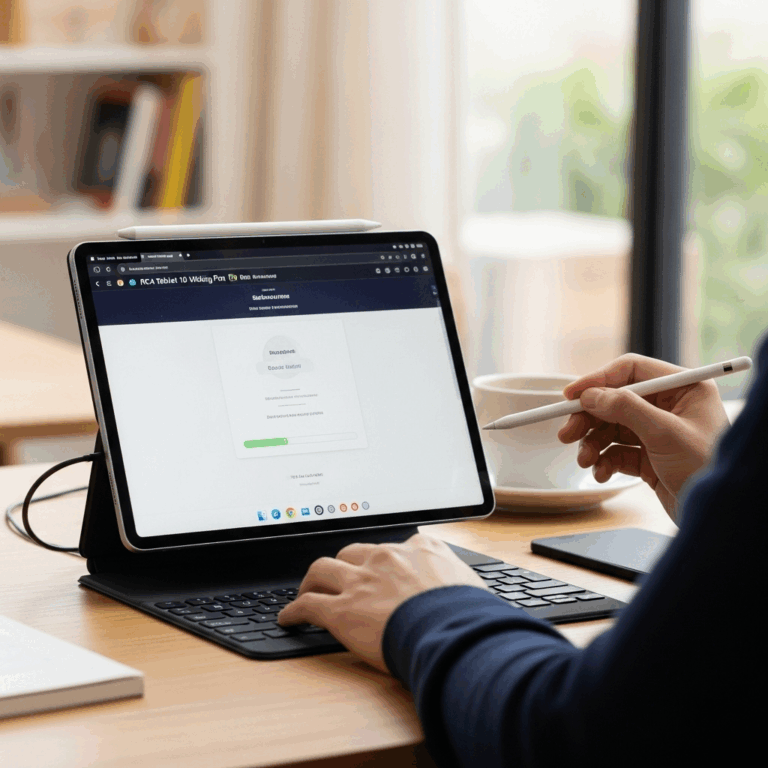Unlock Your Lenovo Tablet’s Potential: Genius Hacks for Everyday Users
Discover essential Lenovo tablet hacks to boost productivity and enjoyment. This guide offers beginner-friendly, actionable tips, from optimizing battery life and multitasking to enhancing security and customization. Master your device and unleash its full capabilities with these genius strategies.
Welcome to Tabletzoo! If you’ve just unboxed a shiny new Lenovo tablet, or perhaps you’ve had one for a while and feel like you’re only scratching the surface of its capabilities, you’re in the right place. Tablets are fantastic tools, but sometimes their full potential remains hidden behind a few clever tricks. Don’t worry if you’re not a tech whiz; this guide is designed to make things simple and straightforward. We’re about to dive into some truly genius hacks for your Lenovo tablet that will make your everyday use smoother, more productive, and a whole lot more fun. Get ready to transform how you use your device!
Why Lenovo Tablets Deserve Your Attention
Lenovo has carved out a significant niche in the tablet market by offering a diverse range of devices that cater to various needs and budgets. From their premium Yoga Tab series, known for innovative design and multimedia features, to the more affordable and robust Tab M series, Lenovo prioritizes a balance of performance, build quality, and user experience. They often come with features that can be enhanced with a few smart adjustments, making them a great canvas for these hacks. Many Lenovo tablets run on Android, giving you access to a vast ecosystem of customization and productivity tools. Understanding how to leverage these built-in capabilities can significantly elevate your tablet experience.
Mastering Your Lenovo Tablet: Essential Hacks
Let’s dive into some of the most impactful hacks you can implement on your Lenovo tablet. These tips are designed to be easy to understand and execute, even for those who consider themselves beginners.
Boosting Performance and Responsiveness
Is your tablet feeling a little sluggish? A few simple adjustments can make a world of difference.
Clear the Cache Regularly: Over time, apps store temporary data (cache) that can consume storage space and slow down your device.
Navigate to `Settings` > `Storage` > `Internal shared storage`.
Tap `Cached data` and select `OK` when prompted to clear it for all apps.
You can also clear cache for individual apps by going to `Settings` > `Apps` > (Select an app) > `Storage` > `Clear cache`.
Limit Background App Activity: Some apps continue to run and consume resources even when you’re not actively using them.
Go to `Settings` > `Battery`.
Look for `Battery optimization` or `App battery usage`.
For non-essential apps, you can restrict their background activity. Be cautious not to restrict apps you need for real-time notifications, like messaging apps.
Disable Unnecessary Animations: The fancy visual transitions on your tablet, while nice, can consume processing power.
You’ll need to enable Developer Options first. Go to `Settings` > `About tablet`.
Tap on `Build number` seven times until you see a message saying “You are now a developer!”
Go back to `Settings`, and you should see a new option called `Developer options`.
Inside `Developer options`, find `Window animation scale`, `Transition animation scale`, and `Animator duration scale`.
Set all three to `.5x` or `Off` for a snappier feel.
Restart Your Tablet: It sounds simple, but a regular restart (at least once a week!) can clear temporary files and processes that might be bogging down your system.
Maximizing Battery Life
Nobody likes a tablet that dies halfway through the day. Here are some effective ways to keep your Lenovo tablet powered up for longer.
Reduce Screen Brightness: The display is one of the biggest power drains.
Swipe down from the top of the screen to access the Quick Settings panel.
Adjust the brightness slider to a comfortable, lower level.
Enable `Adaptive brightness` (usually found in `Settings` > `Display`) to let your tablet automatically adjust brightness based on ambient light.
Turn Off Unused Connectivity: Wi-Fi, Bluetooth, and GPS consume power even when not actively being used.
Use the Quick Settings panel to toggle these off when not needed.
Consider turning off Wi-Fi scanning and Bluetooth scanning in `Settings` > `Location` > `Advanced` if you don’t need them running constantly.
Utilize Battery Saver Modes: Lenovo tablets typically come with built-in battery saver features.
Access these from `Settings` > `Battery` > `Battery Saver`.
These modes often reduce background activity, limit visual effects, and restrict processor speed to conserve power.
Manage Location Services: Constant GPS tracking can drain your battery quickly.
Go to `Settings` > `Location`.
Review which apps have permission to access your location and adjust as needed. For most apps, `While using the app` is sufficient.
Disable Vibration: Haptic feedback and vibration alerts use a small motor that consumes power.
Find vibration settings in `Settings` > `Sound & vibration`.
Turn off `Vibration & haptics` or adjust specific vibration settings.
Unlocking Productivity Features
Lenovo tablets are more than just entertainment devices; they can be powerful productivity tools.
Leverage Split-Screen and Multi-Window: Multitasking on a tablet is a game-changer.
Open the first app you want to use.
Access the Recent Apps screen (usually a square icon at the bottom or by swiping up from the bottom edge and holding).
Tap the icon of the app at the top of its preview window and select `Split screen` or a similar option.
Choose your second app from the list, and you can now use both simultaneously.
Some Lenovo devices offer floating windows as well, accessible similarly from the Recent Apps screen.
Utilize a Stylus (if compatible): If your Lenovo tablet supports a stylus (like the Yoga Tab series or some Tab P11 models), it opens up a world of note-taking and creative possibilities.
Digital Note-Taking: Apps like Google Keep, Evernote, OneNote, or dedicated apps like Nebo offer excellent handwriting-to-text conversion and organizational features.
Sketching and Drawing: Apps such as Autodesk Sketchbook, ibis Paint X, or Adobe Fresco allow for detailed digital art creation.
Marking Up Documents: Use your stylus to annotate PDFs directly within apps like Xodo or Adobe Acrobat Reader.
Connect a Bluetooth Keyboard and Mouse: Transform your tablet into a mini laptop.
Simply pair your Bluetooth keyboard and mouse via `Settings` > `Connected devices` > `Pair new device`.
This is incredibly useful for longer typing sessions, document editing, and navigating complex interfaces.
Explore Lenovo’s Productivity Software (if applicable): Some Lenovo models come with pre-installed productivity suites or features.
Check out the Lenovo App Store for recommended apps.
Features like `Productivity Mode` (on some models) can offer a desktop-like experience with taskbars and windowed apps.
Enhancing Security and Privacy
Keeping your data safe is crucial. These hacks will help protect your Lenovo tablet.
Set Up a Strong Screen Lock: Beyond a simple swipe, use a PIN, pattern, or password.
Go to `Settings` > `Security & privacy` > `Screen lock`.
Consider using a password or a complex pattern for enhanced security.
Enable Fingerprint or Face Unlock: If your tablet has these features, use them for quick and secure access.
Set these up in `Settings` > `Security & privacy` > `Biometrics`.
Review App Permissions: Know what data your apps can access.
Go to `Settings` > `Apps` > `Permissions manager`.
Regularly review and revoke permissions for apps that don’t need them (e.g., does a calculator app really need access to your microphone or contacts?).
Use the Guest Mode or Multiple Users: If others use your tablet, create separate profiles to keep your data private.
Find this in `Settings` > `System` > `Multiple users` (or `Users & accounts`).
Keep Your System Updated: Software updates often include critical security patches.
Go to `Settings` > `System` > `System update` and check for updates regularly.
Personalization and Customization
Make your Lenovo tablet truly yours with these customization tips.
Organize Your Home Screen: Use folders and widgets effectively.
To create a folder, drag one app icon onto another. You can then rename the folder.
Long-press on an empty space on your home screen to add widgets (like a clock, calendar, or shortcuts).
Customize Quick Settings: Add or remove toggles in your Quick Settings panel for faster access to your most-used features.
Swipe down twice from the top of the screen to fully expand the Quick Settings panel.
Tap the pencil icon (or similar) to edit the panel.
Change Wallpapers and Themes: A simple but effective way to refresh your tablet’s look.
Long-press on an empty home screen space and select `Wallpapers & style`.
Explore Icon Packs (via Third-Party Launchers): For a significant visual overhaul, consider using a custom launcher from the Google Play Store (like Nova Launcher or Lawnchair) which allows the use of custom icon packs.
Advanced Tips for Power Users
Once you’ve mastered the basics, these more advanced hacks can unlock even more functionality.
Optimizing Storage Space
Running out of space can cripple performance. Here’s how to keep your storage tidy.
Utilize Cloud Storage: Services like Google Drive, Dropbox, or OneDrive can offload files from your device.
Download the respective apps from the Google Play Store and log in.
Configure them to automatically back up photos and important files.
Manage App Data: Some apps store a lot of offline data.
In `Settings` > `Storage` > `Apps`, you can see which apps are using the most space.
Consider clearing the data for apps you don’t use often, but be aware this will reset the app to its default state.
Use a File Manager App: A good file manager (e.g., Files by Google) can help you locate and delete large or duplicate files.
Explore the `Storage analysis` or `Junk files` sections within these apps.
Offload Media to a Computer: Transfer photos, videos, and large files to your PC or Mac for long-term storage. Connect your tablet via USB and access its storage like a drive.
Leveraging the Google Ecosystem
Google services are deeply integrated with Android and can significantly enhance your tablet experience.
Google Assistant: Use voice commands for quick searches, setting reminders, controlling smart home devices, and more. Say “Hey Google” or “OK Google.”
Google Lens: Point your camera at anything – text, objects, landmarks – and Google Lens can identify it, translate text, or provide information. Access it through the Google app or camera app.
Google Photos: An excellent tool for backing up, organizing, and even editing your photos. Its search capabilities are unmatched.
Google Drive: As mentioned, invaluable for cloud storage and collaboration.
Troubleshooting Common Issues
Even with the best hacks, you might encounter hiccups.
Wi-Fi Connectivity Problems:
Toggle Wi-Fi off and on.
Restart your router and your tablet.
Forget the network in `Settings` > `Network & internet` > `Wi-Fi`, then reconnect.
Unresponsive Touchscreen:
Ensure the screen is clean and dry.
Remove any screen protectors that might be interfering.
Restart your tablet. If the issue persists, it might be a hardware problem.
App Crashes:
Force close the app (from Recent Apps or `Settings` > `Apps`).
Clear the app’s cache and data (`Settings` > `Apps` > (Select App) > `Storage`).
Check for app updates in the Google Play Store.
Uninstall and reinstall the app.
Table: Lenovo Tablet Features & Hack Relevance
Understanding how specific features enhance your tablet use can be helpful. Here’s a look at some common Lenovo tablet features and how our hacks apply.
| Feature | Description | Relevant Hacks |
| :————————– | :————————————————————————– | :———————————————————————————– |
| High-Resolution Display | Offers sharp visuals for media consumption and work. | Reduce screen brightness, disable animations. |
| Long Battery Life | Designed for extended use between charges. | Maximize battery life hacks: brightness, connectivity, battery saver, location. |
| Dolby Atmos Speakers | Provides immersive audio for movies and music. | Not directly hackable, but ensure apps are updated for best performance. |
| Multiple User Profiles | Allows different people to use the same tablet with separate settings. | Use Guest Mode/Multiple Users for security and privacy. |
| Quick Charge Technology | Faster battery charging when plugged in. | Not a hack, but a feature to be aware of for faster power-ups. |
| Expandable Storage Slot | Supports microSD cards for increased storage capacity. | Optimize storage space: use cloud storage, transfer to PC, use file manager. |
| Stylus Support | Enables precise input for notes, drawing, and navigation (on select models). | Leverage stylus for productivity: digital note-taking, sketching, PDF markup. |
| Productivity Mode | Offers a desktop-like interface for enhanced multitasking (on select models). | Leverage productivity features: split-screen, keyboard/mouse, Lenovo software. |
Frequently Asked Questions (FAQ)
Q1: How do I find out which model of Lenovo tablet I have?
A: The easiest way is to go to Settings > About tablet. You’ll usually find the model name and number listed there. You can also check the original packaging or the tablet’s back casing for identifying marks.
Q2: Can I install apps that aren’t in the Google Play Store on my Lenovo tablet?
A: Yes, you can install apps from other sources, known as “sideloading.” You’ll need to enable “Install unknown apps” for your browser or file manager in Settings > Apps > Special app access. However, be very cautious, as apps from untrusted sources can pose security risks. Always ensure you’re downloading from reputable websites. You can learn more about Android app sources from Google’s own documentation on downloading apps.
Q3: My Lenovo tablet is running slow. What’s the first thing I should try?
A: The simplest fix is often to restart your tablet. If that doesn’t help, try clearing the cache for the apps you use most frequently or for all apps. Then, consider disabling unnecessary animations. These steps are covered in the “Boosting Performance and Responsiveness” section.
Q4: How can I improve the sound quality on my Lenovo tablet?
A: Most Lenovo tablets feature Dolby Atmos. Ensure that Dolby Atmos is enabled in your sound settings (often found under Settings > Sound & vibration). You can often choose different profiles (Movie, Music, Game) to optimize the audio for your content. While you can’t drastically change the hardware, keeping the speakers clean and ensuring software is updated helps.
Q5: Is it safe to enable Developer Options on my tablet?
A: Generally, yes, if you’re careful. Enabling Developer Options is necessary for some advanced settings like disabling animations. However, be cautious about changing settings within Developer Options if you don’t understand them, as some can negatively impact performance or stability. It’s always a good idea to note down any changes you make so you can revert them if needed. You can disable Developer Options by going back into the menu and toggling it off, or by restarting your tablet.
Q6: Can I use my Lenovo tablet for drawing or graphic design?
A: Absolutely! If your Lenovo tablet supports a stylus, it’s an excellent tool for digital art. Popular apps like Autodesk Sketchbook, ibis Paint X, and Adobe Fresco offer robust features for drawing and design. For precise input, ensure you have a responsive stylus and consider using a screen protector that mimics paper texture if you prefer that feel.
Q7: How do I ensure my tablet’s software is up-to-date?
A: Keeping your tablet updated is crucial for security and new features. Go to Settings > System > System update. Your tablet will check for available updates and guide you through the installation process. It’s a good idea to connect to Wi-Fi and ensure your battery is sufficiently charged before starting an update.
Conclusion
Your Lenovo tablet is a powerful device, and by implementing these simple yet genius hacks, you can unlock its full potential for productivity, entertainment, and everyday convenience. From fine-tuning performance and extending battery life to enhancing security and personalizing your experience, these tips are designed to be accessible for everyone. Don’t be afraid to explore your tablet’s settings and experiment with different features. With a little know-how, your Lenovo tablet can become an even more indispensable part of your digital life. Happy tapping!
Your tech guru in Sand City, CA, bringing you the latest insights and tips exclusively on mobile tablets. Dive into the world of sleek devices and stay ahead in the tablet game with my expert guidance. Your go-to source for all things tablet-related – let’s elevate your tech experience!