Top Tablet Software Update: Essential Windows 10 — Keep Your Device Running Smoothly! Learn how to update your Windows 10 tablet easily. Ensure optimal performance, security, and access to new features with these simple, step-by-step instructions. Get the most out of your tablet today!
Is your Windows 10 tablet feeling a bit sluggish lately? Or maybe you’ve heard about exciting new features but aren’t sure how to get them? Keeping your tablet’s software up-to-date is one of the easiest yet most important things you can do. It’s like giving your tablet a fresh coat of paint and a tune-up all at once!
Sometimes, navigating software updates can seem a bit daunting, especially if you’re not a tech wizard. You might worry about accidentally breaking something or losing important files. But don’t fret! We’re here to guide you through every step. Think of this as your friendly guide to making sure your Windows 10 tablet is always performing at its best, keeping you safe, and unlocking all its potential.
Let’s dive in and make sure your tablet is running the latest and greatest that Windows 10 has to offer. We’ll cover everything from checking for updates to understanding what those updates do for you.
Why Software Updates for Your Windows 10 Tablet Are a Must-Have
Think of software updates like regular check-ups for your tablet. They’re not just about getting the newest fancy features (though those are great too!). They play a crucial role in keeping your device safe, running smoothly, and working perfectly with all your favorite apps.
Here’s why you should always pay attention to that little update notification:
- Security Enhancements: This is the big one. Updates often patch up security vulnerabilities that cybercriminals could exploit. Keeping your tablet updated significantly reduces the risk of malware, viruses, and other online threats. Microsoft is constantly working to protect you!
- Performance Improvements: Developers find ways to make your tablet run faster and more efficiently. Updates can optimize how your hardware and software work together, leading to quicker boot times, smoother app performance, and better battery life.
- Bug Fixes: Ever encountered a glitch or an app that suddenly stopped working? Updates frequently fix these annoying bugs, making your overall tablet experience more stable and reliable.
- New Features and Functionality: Microsoft often rolls out new features or improves existing ones with major updates. These can range from new ways to organize your files to enhanced touch controls and new built-in apps.
- App Compatibility: As apps get updated, they might require newer versions of Windows to function correctly. Keeping your operating system current ensures your apps remain compatible and work as expected.
A well-maintained tablet is a happy tablet, and a happy tablet means a more enjoyable experience for you, whether you’re working, studying, creating, or just browsing the web.
Understanding Windows 10 Updates: What to Expect

Windows 10 has a flexible update system designed to keep your device current without overwhelming you. There are generally two main types of updates you’ll encounter:
1. Windows as a Service (WaaS):
This is the philosophy behind Windows 10 updates. Instead of massive, infrequent upgrades, Windows 10 receives regular, smaller updates. Microsoft aims to deliver a consistent experience, meaning features and improvements are rolled out more frequently. This is a departure from older Windows versions where you’d wait years for a major new release.
2. Types of Updates:
- Quality Updates: These are smaller, more frequent updates that focus on security fixes, bug resolutions, and performance improvements. They are typically released on “Patch Tuesday” (the second Tuesday of every month).
- Feature Updates: These are larger, less frequent updates (usually released twice a year) that introduce new functionalities, major design changes, and significant improvements to Windows 10. They essentially bring your Windows 10 version to a new build number.
- Driver Updates: These are specific to your tablet’s hardware components (like the display, Wi-Fi card, or graphics chip). They ensure these components communicate correctly with Windows 10 and perform optimally. Windows Update usually handles these automatically, but sometimes you might need to update them separately from the manufacturer.
Microsoft actively encourages users to stay updated. Their official stance is often that you should enable automatic updates for security and stability. You can learn more directly from Microsoft about how Windows 10 updates work on their support page.
Step-by-Step Guide: How to Update Your Windows 10 Tablet
Updating your Windows 10 tablet is thankfully a straightforward process. Microsoft has made it very user-friendly. Here’s how to do it:
Checking for Updates
Most of the time, Windows 10 will handle updates automatically. You might see a notification asking you to restart your tablet to finish installing. If you want to check manually or initiate an update, follow these steps:
- Open Settings: Click the Start button (the Windows logo in the bottom-left corner of your screen). Then, click the gear icon to open the Settings app. You can also press the Windows key + I shortcut.
- Navigate to Update & Security: In the Settings window, click on “Update & Security.”
- Go to Windows Update: On the left-hand menu, select “Windows Update.” This is where all the magic happens!
- Check for Updates: Click the “Check for updates” button. Your tablet will then search Microsoft’s servers for any available updates for your operating system, drivers, and other Windows components.
Installing Available Updates
Once Windows has checked for updates, it will show you what it has found. This might include security updates, feature updates, or driver updates.
- Download and Install: If updates are found, Windows will usually start downloading them automatically. Once the download is complete, you’ll typically see a prompt to “Install now” or “Restart now.” For feature updates, it might say “Download and install.” Click on these options to begin the installation process.
- Restart Your Tablet: Many updates, especially larger ones, require your tablet to restart to complete the installation. You’ll usually have a few options:
- “Restart now”: This will immediately restart your tablet and install the updates. Make sure you’ve saved any open work!
- “Schedule the restart”: This allows you to choose a time when you want your tablet to restart and apply the updates. This is super helpful if you’re in the middle of something important and don’t want any interruptions.
- Wait for the Restart: Do not turn off your tablet during the installation process. It might look like it’s frozen or stuck, but it’s usually working hard behind the scenes. This can take anywhere from a few minutes to over an hour, depending on the size of the updates and your tablet’s hardware. Your tablet will restart several times.
- Verify the Update (Optional but Recommended): After your tablet has restarted and you’ve logged back in, you can quickly check if the update was successful. Go back to Settings > Update & Security > Windows Update. You should see a message like “You’re up to date.” You can also see the update history.
Understanding Update Status and Options
In the Windows Update section, you’ll also find other useful options:
- View update history: This shows you all the updates that have been installed on your device, along with their installation dates. It’s handy for troubleshooting if you suspect a recent update caused an issue.
- Advanced options: Here, you can control how updates are downloaded and installed. You can choose to receive updates for other Microsoft products, get updates delivered via metered connections (which can save data if you have a limited plan), and set active hours to prevent unexpected restarts.
- Pause updates: If you absolutely need your tablet to remain stable for a critical task and can’t risk a restart, you can temporarily pause updates. However, remember to unpause them later!
Tips for a Smooth Update Experience
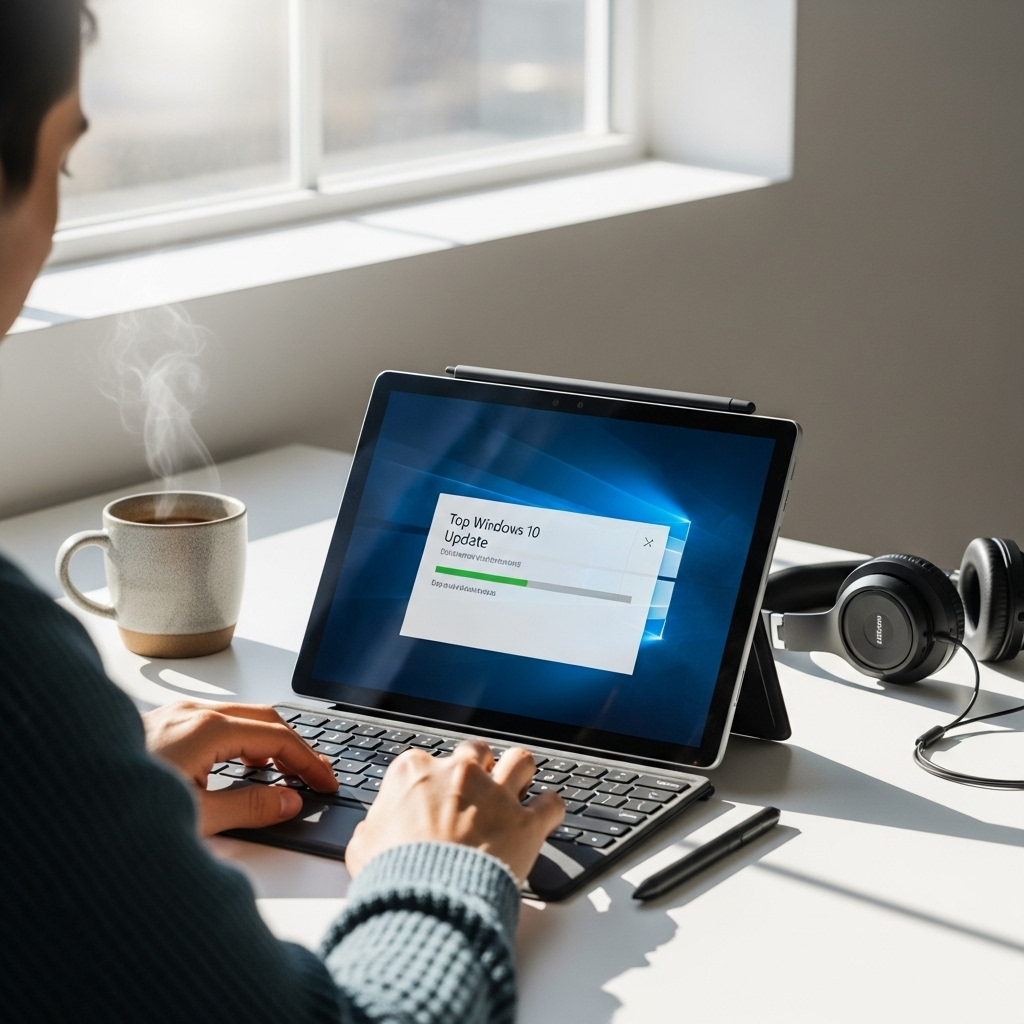
While the update process is generally seamless, a few best practices can make your experience even better:
1. Charge Your Tablet
Before starting any major update, ensure your tablet has a sufficient battery charge, or better yet, plug it into its charger. Running out of power during an update can potentially corrupt the installation and cause serious problems.
2. Save Your Work
As mentioned, many updates require a restart. Always save any documents, projects, or work you have open before initiating an update or scheduling a restart. This prevents accidental data loss.
3. Ensure a Stable Internet Connection
Updates are downloaded from the internet, so a stable Wi-Fi connection is essential. If your connection is spotty, the download could be interrupted, leading to incomplete files and installation failures. If you have a data plan for your tablet, be mindful of how much data the updates might consume, especially feature updates.
4. Free Up Storage Space (If Needed)
Larger updates, especially feature updates, can require a significant amount of free storage space. If you are running low on space, consider uninstalling unused apps or moving files to cloud storage or an external drive before checking for updates. Windows will often warn you if space is insufficient, but it’s good to be proactive.
5. Understand Active Hours
Windows 10 has a feature called “Active Hours.” This allows you to tell Windows when you typically use your tablet so it won’t restart automatically during those times. You can find this in Settings > Update & Security > Windows Update > Change active hours.
Example: If you use your tablet for work from 9 AM to 5 PM, set your active hours to reflect this. Windows will then avoid restarting during these periods, only prompting you to restart outside of those times or allowing you to restart manually.
6. Consider a System Restore Point (For Advanced Users)
While not usually necessary for routine updates, for major feature updates, some users prefer to create a system restore point beforehand. This acts like a backup of your system settings, allowing you to revert to a previous state if unexpected issues arise after the update. You can search for “Create a restore point” in the Windows search bar to access this tool.
Troubleshooting Common Update Issues
Even with the best intentions, sometimes updates don’t go as smoothly as planned. If you encounter problems, don’t panic! Here are some common issues and how to address them:
1. Updates Fail to Install
Problem: You keep trying to install an update, but it fails with an error code.
Solution:
- Restart Your Tablet: The simplest fix! Sometimes a fresh restart is all it needs to clear temporary glitches.
- Run the Windows Update Troubleshooter: Windows has a built-in tool to diagnose and fix update problems. Go to Settings > Update & Security > Troubleshoot > Additional troubleshooters > Windows Update. Run the tool and follow its instructions.
- Check Internet Connection: Ensure your Wi-Fi is stable and not dropping.
- Free Up Space: As mentioned earlier, insufficient storage can cause failures.
- Clear the Windows Update Cache: This is a more advanced step. You need to stop the Windows Update service, delete files from the SoftwareDistribution folder, and then restart the service. Detailed instructions can be found on Microsoft’s support site by searching for specific error codes.
2. Tablet is Stuck During an Update
Problem: Your tablet shows a screen with spinning dots or an error message and won’t proceed.
Solution:
- Wait Patiently: Updates can sometimes take a very long time, especially on older hardware. Give it at least an hour or two if you see progress indicators.
- Force Restart (Last Resort): If your tablet appears completely frozen for an extended period, you might need to force a shutdown. Press and hold the power button until the tablet turns off. Then, turn it back on. This could potentially lead to issues if the update was interrupted mid-write, but it’s sometimes the only option.
- Use System Restore: If the forced restart leads to boot problems, you may need to use the advanced startup options to perform a System Restore to a point before the update was attempted. Access this by holding Shift while clicking Restart from the power menu (if accessible) or by interrupting the boot process multiple times.
3. Specific Feature Isn’t Working After an Update
Problem: A particular app or function is behaving strangely after an update.
Solution:
- Check for App Updates: Ensure the app itself is updated via the Microsoft Store.
- Check for Driver Updates: Sometimes, a Windows update can interfere with older drivers. Go to Settings > Update & Security > Windows Update > View optional updates, and look for driver updates.
- Undo a Recent Update: If you’re sure a recent update caused the problem, you can try uninstalling it. Go to Settings > Update & Security > Windows Update > View update history > Uninstall updates. Select the problematic update and uninstall it. For feature updates, you might see an “Go back to the previous version” option in Settings > System > Recovery.
4. Update Not Showing Up
Problem: You know a new feature update is out, but “Check for updates” doesn’t find it.
Solution:
- Be Patient: Feature updates are often rolled out in phases. It might take a few weeks for it to reach all devices.
- Use the Windows 10 Update Assistant: If you want to get the update immediately, you can manually download and run the Windows 10 Update Assistant tool from Microsoft’s official website. This tool is designed to help you install the latest Windows 10 feature update. You can download it from the Microsoft Software Download page.
When to Consider Manufacturer-Specific Drivers
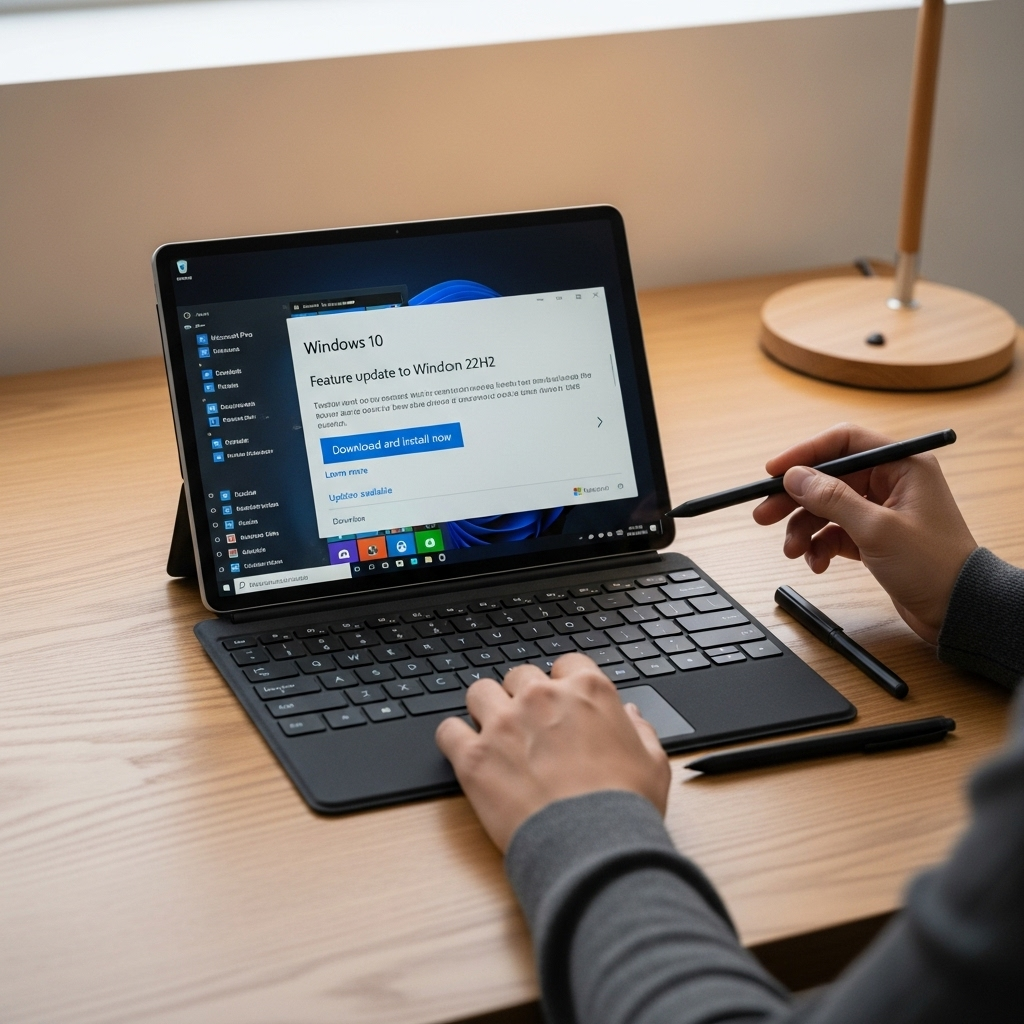
While Windows Update does a fantastic job of managing most drivers, sometimes your tablet manufacturer (like Microsoft Surface, HP, Dell, Lenovo, etc.) might have specific driver updates that aren’t pushed through Windows Update immediately, or they might offer newer versions.
These manufacturer-specific updates are often critical for optimizing the unique hardware of your tablet. For example, a new driver might improve the performance of your stylus, the touch screen responsiveness, or power management features specific to your model.
How to Find Manufacturer Drivers:
- Identify Your Tablet Model: Know the exact make and model of your tablet. You can usually find this on a sticker on the back of the device, in the system information (search for “System Information” in the Windows search bar), or in your purchase receipt.
- Visit the Manufacturer’s Support Website: Go to the official support website for your tablet’s brand (e.g., support.microsoft.com, support.hp.com, support.lenovo.com).
- Navigate to the Drivers/Downloads Section: Look for a section labeled “Support,” “Downloads,” “Drivers,” or “Product Support.”
- Enter Your Tablet’s Model or Serial Number: The website will usually ask for your product name, model number, or serial number to find the correct downloads.
- Select Your Operating System: Make sure you choose “Windows 10” (and the correct bit version, usually 64-bit).
- Download and Install: Download any relevant driver updates, especially for graphics, audio, chipset, Wi-Fi, and touch screen/pen input. Follow the manufacturer’s installation instructions carefully, which usually involve running an executable file.
Windows Update – Optional Updates: Sometimes, these optional driver updates managed by the manufacturer will appear within Windows Update itself. You can find them by going to Settings > Update & Security > Windows Update > View optional updates.
The Future of Windows Updates on Tablets
Microsoft continues to evolve its update strategy. While Windows 10 is still widely used and well-supported, the company has launched Windows 11. For many newer tablets, and some older ones that meet the hardware requirements, an upgrade to Windows 11 might be an option.
Windows 11 aims to offer a more streamlined interface, improved performance, and enhanced security features. If your tablet is eligible, Windows Update will notify you. The process of updating from Windows 10 to Windows 11 is similar to a major feature update, but it’s a more significant transformation of the operating system.
For now, focusing on keeping your Windows 10 tablet updated is paramount. These regular updates ensure you have the most secure, stable, and feature-rich experience available on that operating system. As your tablet ages, or if you decide to upgrade in the future, understanding the update process will be invaluable.
Frequently Asked Questions (FAQs)

Q1: How often should I update my Windows 10 tablet?
A: It’s best to let Windows Update handle this automatically. Microsoft releases quality updates weekly and feature updates semi-annually. If automatic updates are enabled, you’ll get them without much effort. Regularly checking manually is also a good habit.
Q2: Will updating my tablet delete my files or apps?
A: No, Windows updates are designed to install new system files and replace older ones without affecting your personal files, documents, photos, or installed applications. However, it’s always wise to back up important data before any major update, just in case.
Q3: I have a limited data plan on my tablet. How can I manage Windows updates?
A: You can set your Wi-Fi connection as a “metered connection” in Windows Settings. Go to Settings > Network & Internet > Wi-Fi > click on your network name > toggle “Set as metered connection” to On. This will prevent Windows from downloading large updates automatically and will only download critical ones.
Q4: My tablet is old. Can it still receive Windows 10 updates?
A: Windows 10 is supported by Microsoft until October 14, 2025. As long as your tablet is running a supported version of Windows 10 and meets the basic hardware requirements for that OS version, it should continue to receive security and quality updates until that end-of-support date. However, very old hardware might struggle with newer feature updates.
Q5: What’s the difference between a “quality update” and a “feature update”?
A: A quality update is a smaller, more frequent update focused on fixing bugs and security vulnerabilities. A feature update is a larger, less frequent update (released about twice a year) that introduces new capabilities, significant design changes, and major improvements to Windows 10.
Q6: Can I uninstall a Windows update if it causes problems?
A: Yes, in most cases. You can go to Settings > Update & Security > Windows Update > View update history > Uninstall updates. Select the problematic update and uninstall it. For major feature updates, if you do it within 10 days of installation, there’s also an option to “Go back to the previous version” in Settings > System > Recovery.
Q7: What if I don’t have enough storage space for an update?
A: Windows will usually notify you if there isn’t enough space. You’ll need to free up storage by deleting unused apps, files, or using cloud storage. You can check available space by going to Settings > System > Storage.
Conclusion: Keep Your Tablet in Top Shape with Updates
Keeping your Windows 10 tablet updated is one of the most straightforward yet impactful ways to ensure it performs optimally, stays protected from threats, and continues to offer a seamless user experience. The process, guided by Windows Update, is designed to be as hands-off as possible, but understanding the steps and knowing what to do if issues arise can save you time and frustration.
By following these simple tips—ensuring your tablet is charged, saving your work, maintaining a stable internet connection, and being aware of storage needs—you can make the update process smooth sailing. Remember that regular updates aren’t just chores; they are essential for security, performance, and unlocking the full potential of your device. If you encounter minor hiccups, the troubleshooting steps and built-in Windows tools are there to help.
So, embrace those update notifications! They’re your tablet’s way of getting a health boost. A little regular maintenance goes a long way in keeping your Windows 10 tablet a reliable tool for work, learning, and play for years to come. Happy updating!
Your tech guru in Sand City, CA, bringing you the latest insights and tips exclusively on mobile tablets. Dive into the world of sleek devices and stay ahead in the tablet game with my expert guidance. Your go-to source for all things tablet-related – let’s elevate your tech experience!