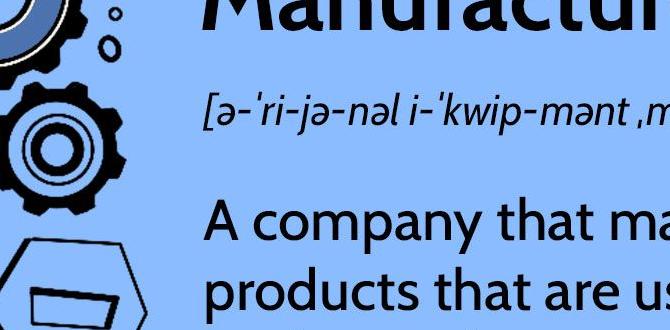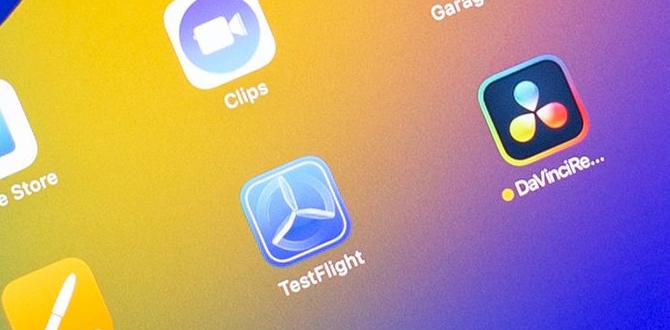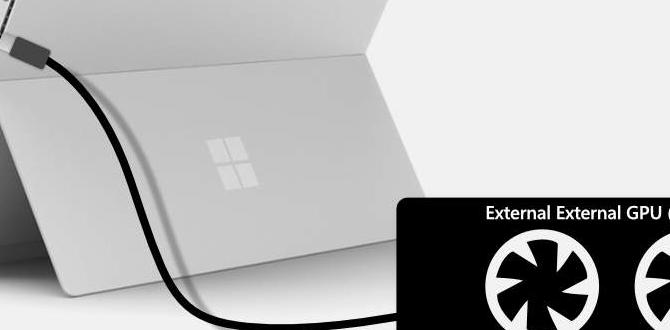Ultimate tablet parental controls on Amazon Fire: Our guide makes managing your child’s tablet use simple. Learn to set up profiles, screen time limits, and content restrictions effortlessly to ensure a safe and enjoyable digital experience for your kids.
As parents, we all want our children to explore the digital world safely. Tablets, especially the popular Amazon Fire, offer endless entertainment and learning opportunities. But with so much available, how do we ensure our little ones aren’t exposed to something inappropriate or spending too much time online? It can feel overwhelming, right? Don’t worry! This guide is here to break down Amazon Fire’s fantastic built-in parental controls into easy-to-follow steps. We’ll empower you to create a secure and fun environment for your child’s tablet adventures. Get ready to take the guesswork out of digital safety!
Unlock Effortless Amazon Fire Parental Controls: A Beginner’s Complete Guide
Amazon Fire tablets are beloved by families for their affordability and kid-friendly features. A big part of that appeal lies in the robust, yet surprisingly simple, parental control system. Amazon understands that keeping kids safe online is a top priority. That’s why they’ve packed their Fire tablets with tools that let you manage virtually every aspect of your child’s device experience. From setting daily screen time limits to curating exactly which apps and websites they can access, you’re in the driver’s seat. This guide will walk you through everything you need to know, so you can relax knowing your child is having fun safely.
Why Parental Controls Matter for Amazon Fire Tablets
In today’s digital age, tablets are more than just toys; they’re gateways to information, entertainment, and social interaction. For children, this can be incredibly beneficial, offering educational games, creative tools, and access to a world of knowledge. However, it also means exposure to content that might be unsuitable for their age, potential in-app purchases they shouldn’t make, and the risk of spending excessive time glued to the screen. This is where parental controls become not just helpful, but essential.
Amazon Fire tablets, with their integrated Amazon Kids features, offer a powerful solution. They allow parents to:
- Create a Safe Space: Isolate your child’s experience to approved apps, games, videos, and websites.
- Manage Screen Time: Set daily limits and schedule downtime to encourage a healthy balance.
- Control Purchases: Prevent accidental or unauthorized spending.
- Filter Content: Block inappropriate videos, apps, and websites.
- Monitor Activity: See what your child has been up to on the tablet.
By understanding and implementing these features, you can transform the Amazon Fire tablet into a truly worry-free device for your children.
Getting Started: Setting Up Amazon Kids Profile
The heart of Amazon Fire’s parental controls is the Amazon Kids profile. This isn’t just a few settings; it’s a completely separate environment tailored for your child. Once set up, they won’t see your apps, your settings, or have access to the general internet unless you specifically allow it. It’s like a digital playground with your rules!
Step-by-Step: Creating Your Child’s Profile
Setting up an Amazon Kids profile is straightforward. You’ll typically do this during the initial tablet setup, but you can add or manage profiles later. Here’s how:
- Open Settings: On your Fire tablet, swipe down from the top of the screen to open the Quick Settings menu, then tap the ‘Settings’ gear icon.
- Navigate to Profiles & Family Library: Scroll down and find ‘Profiles & Family Library’. Tap on it.
- Add a Profile: You’ll see your own profile and potentially existing Kids profiles. Tap ‘Add a Child Profile’.
- Enter Child’s Details: You’ll be asked for your child’s name and age. This helps Amazon tailor content recommendations.
- Set Up Parental Controls Password: This is crucial! You’ll be prompted to create a 4-digit parental controls password. Do not forget this password! You’ll need it to exit Amazon Kids, change settings, or make purchases.
- Confirmation: Once done, a new profile icon for your child will appear. Tap on it to switch to their Amazon Kids environment.
Congratulations! You’ve just created a safe digital space for your child. Now, let’s dive into personalizing it.
Personalizing Content and Apps in Amazon Kids
Once the Amazon Kids profile is active, the tablet switches to a child-friendly interface. But it’s not very useful without content! This is where you decide what your child gets to see and do within their protected environment.
Adding & Removing Apps, Games, and Videos
Amazon Kids defaults to offering a selection of age-appropriate content, but you have the final say. You can add apps you’ve already purchased or download new ones specifically for your child.
How to Manage Content:
- Exit Amazon Kids (Temporarily): From your child’s profile, you’ll usually see an ‘Exit’ button or a prompt to enter your parental password. Enter your password to return to the adult profile.
- Open Settings: Go back to the main ‘Settings’ menu.
- Select Profiles & Family Library: Tap on this option again.
- Choose Your Child’s Profile: You’ll see a list of profiles. Tap on the one you want to manage.
- Tap ‘Add Content’: This section gives you control over Apps, Books, Audiobooks, and Videos.
- Toggle Content On/Off: You’ll see a list of all the apps, books, and videos available on your Amazon account. Simply toggle the switch next to each item you want to make available (or unavailable) to your child in their Amazon Kids profile.
It’s a good idea to regularly review this list. As your child grows, their interests will change, and you’ll want to add new, age-appropriate content.
Curating Websites and Browsing
The internet is vast, and not all of it is suitable for children. Amazon Kids allows you to control web browsing very precisely.
Managing Web Access:
- Access Parent Dashboard: The easiest way to manage web browsing is through the Amazon Parent Dashboard. You can access this by going to parents.amazon.com on a web browser on any device and logging in with your Amazon account.
- Select Your Child’s Profile: On the dashboard, choose the child profile you wish to manage.
- Go to ‘Web Browser Settings’: Look for options related to web browsing.
- Choose Browsing Level: You’ll typically have these options:
- Fully Functional Web Browser: This is generally NOT recommended for younger children as it allows access to any website unless blocked.
- Amazon Kids Web Browser: This is the safest option. It allows access only to websites that Amazon has specifically curated and approved as kid-friendly. You can also add specific websites to an allowed list here.
- No Web Browser: This completely disables web browsing, offering the highest level of restriction.
- Add and Remove Websites: If you choose to allow specific websites, you can add URLs (like educational sites your child’s school recommends) or add sites to a block list.
Remember, even with the curated browser, it’s good practice to occasionally check the sites your child is visiting to ensure they remain appropriate and safe.
Mastering Screen Time and Bedtime Controls
Finding the right balance for screen time is a common challenge for parents. Amazon Kids offers excellent tools to help you manage how long your child uses the tablet and when it needs to be put away.
Setting Daily Time Limits
You can set specific daily time allowances for your child’s tablet usage. This helps prevent endless scrolling and encourages other activities.
Setting Time Budgets:
- Access Parent Dashboard: Go to parents.amazon.com and log in.
- Select Your Child’s Profile.
- Find ‘Screen Time’: Navigate to the screen time settings for that profile.
- Set ‘Daily Goals’: Here, you can set the total amount of time your child can use the tablet each day (e.g., 1 hour, 2 hours). You can often set different limits for weekdays and weekends.
- Time Zones: Ensure your time zone is correctly set on the dashboard for accurate tracking.
When your child reaches their time limit, the tablet will show a notification and then lock down. They won’t be able to use it again until the next scheduled usage period. This provides a clear boundary for them and removes the “nagging” factor for you!
Implementing Bedtime Schedules
Ensuring your child gets enough sleep is vital. Amazon Kids lets you define “quiet times” when the tablet simply won’t work.
Scheduling Downtime:
- Access Parent Dashboard: Log in to parents.amazon.com.
- Select Your Child’s Profile.
- Locate ‘Bedtime’: Find the bedtime scheduling options.
- Set ‘Bedtime’: Define the hours during which the tablet should be unavailable. This is perfect for overnight and can also be used for nap times or dedicated family time.
When bedtime arrives, the tablet will give your child a warning before shutting down and becoming unusable until the scheduled ‘wake-up’ time. This helps reinforce good sleep habits.
Controlling App Purchases and In-App Spending
One of the biggest fears for parents is unexpected charges. Amazon Fire tablets allow you to put a stop to unwanted purchases made through the app store.
Disabling In-App Purchases
Many apps, even free ones, offer in-app purchases for extra features, levels, or items. You need to protect against those!
Steps to Disable Purchases:
- Open Settings: On the Fire tablet, go to ‘Settings’.
- Tap ‘Parental Controls’.
- Turn Parental Controls ON: If not already enabled, toggle this ON and set up your 4-digit password.
- Select ‘Amazon Kids’ or ‘Apps & Games’: Within Parental Controls, look for specific settings related to app management.
- Disable In-App Purchases: You should find an option to turn off ‘In-App Purchases’. Ensure this is toggled ON (meaning it’s disabled).
This setting applies to the entire device, not just the Amazon Kids profile, so it’s a good general safety measure.
Requiring Parental Approval for App Downloads
You can also prevent your child from downloading any new apps without your explicit permission.
Enforcing App Approval:
- Access Parent Dashboard: Log in to parents.amazon.com.
- Select Your Child’s Profile.
- Go to ‘Apps & Games Settings’.
- Enable ‘Purchase Allowed’: For each app you want to control, you can toggle ‘Purchase Allowed’ OFF. Alternatively, there might be a global setting to require your password before any new app can be added to the child profile.
This ensures you get a chance to review any new app before it lands on your child’s tablet.
Advanced Settings and Features
Beyond the core controls, Amazon Fire offers some additional features that can enhance your child’s safety and your peace of mind.
Location Services
For younger children, it might be wise to disable location services to prevent apps from tracking their whereabouts. While Fire tablets don’t have GPS in all models, some apps might infer location.
Managing Location Data:
- Open Settings: On the Fire tablet, go to ‘Settings’.
- Tap ‘Location Services’.
- Toggle ‘Location Services’ OFF.
- App-Specific Permissions: You can also manage location permissions for individual apps if you choose to leave Location Services enabled globally.
Camera and Microphone Access
Depending on the age of your child and the apps they use, you may want to restrict access to the camera and microphone.
Controlling Camera/Mic:
- Open Settings: Go to ‘Settings’.
- Tap ‘Apps & Notifications’ (or similar, wording may vary).
- Under ‘Permissions’, select ‘Camera’ or ‘Microphone’.
- Disable for Specific Apps: Toggle off permissions for apps that don’t strictly need them.
Screen Recording and Casting
For maximum digital safety, you might want to disable the ability for your child to record their screen or cast it to other devices.
This functionality is usually controlled within the main ‘Settings’ menu. Look for options like ‘Display’ or ‘Device Options’ and check for settings related to screen recording or casting. Often, these features are disabled by default OR require your adult password to activate them.
Monitoring Your Child’s Activity
Amazon’s Parent Dashboard isn’t just for setting controls; it’s also a valuable tool for understanding how your child uses their tablet.
The Parent Dashboard: Your Command Center
As mentioned, the Parent Dashboard is your central hub. By logging in via a web browser, you can:
- View Reading Time: See how much time your child spends reading books.
- Track Games and Apps: See which apps and games they’re playing and for how long.
- Check Web Browsing History: If web browsing is enabled, you can review the websites they’ve visited.
- Review Videos Watched: See what shows and movies they’ve been enjoying.
- Adjust Settings: Make any changes to controls, limits, and content from anywhere.
Understanding Usage Reports
The dashboard provides simple, easy-to-understand reports. This helps you have informed conversations with your child about their digital habits. Data is usually presented in weekly or daily summaries, making it simple to digest.
Troubleshooting Common Issues
Even with the best systems, you might encounter minor hiccups. Here are a few common issues and how to resolve them:
Forgot Parental Controls Password
This is the most common problem! If you forget your 4-digit password, you’ll need to reset it. This usually involves going to the Amazon Parents website and using the “Forgot Password” link, which will require you to log in to your main Amazon account.
Profile Not Switching
Sometimes, the tablet might freeze or glitch. A simple restart often resolves this. Press and hold the power button, then select ‘Restart’.
Content Not Appearing
If you’ve added content but it’s not showing up in the Amazon Kids profile, ensure you’ve:
- Switched to the correct child profile.
- Toggled the content ON in the ‘Add Content’ section for that profile.
- Restarted the tablet after making changes.
- Ensured the tablet has a strong Wi-Fi connection to sync.
Camera/App Permissions Not Working
Double-check that you’ve set the permissions correctly in the main tablet ‘Settings’ and that you haven’t enabled any ‘Work Profile’ settings that might override them.
Comparison: Amazon Kids vs. Third-Party Apps
While Amazon Kids is incredibly comprehensive, some parents might wonder about third-party parental control apps. Here’s a quick look:
| Feature | Amazon Kids (Built-in) | Third-Party Apps (e.g., Qustodio, Net Nanny) |
|---|---|---|
| Cost | Free (included with device) | Often subscription-based (monthly/annual fees) |
| Integration | Deeply integrated with Fire OS, seamless experience. | Requires installation, sometimes complex setup, can impact performance. |
| Content Filtering | Excellent, uses Amazon’s curated lists + custom website allowances. | Very robust, often with more granular filtering options and AI-powered content analysis. |
| Screen Time & Scheduling | Easy to manage daily limits and bedtime. | Highly flexible scheduling, advanced features like start/stop timers. |
| App Management | Simple to add/remove approved apps. | Can often block specific apps or categories of apps. |
| Location Tracking | Limited or not a primary feature. | Often includes robust real-time GPS tracking and geo-fencing. |
| Reporting | Clear activity summaries via Parent Dashboard. | Detailed reports, often sent via email, with more in-depth analytics. |
| Primary Use Case | Ideal for Amazon Fire tablet users seeking a complete, easy-to-use solution. | Beneficial if managing multiple device types (iOS, Android, Windows) or needing advanced tracking/filtering. |
For most Amazon Fire tablet users, the built-in Amazon Kids system provides more than enough power and ease of use. It’s designed to work perfectly with the device, offering a streamlined and secure experience without extra cost or complexity.
Frequently Asked Questions (FAQ)
Q1: Can I use Amazon Kids on any Amazon Fire tablet?
Yes! Amazon Kids is available on all Amazon Fire tablets, including the Fire 7, Fire HD 8, and Fire HD 10 models, and their Kids Edition variants.
Q2: What happens when my child’s screen time is up?
When a child reaches their daily screen time limit, the tablet will display a message indicating that time is up. The device will then lock until the next scheduled usage period (e.g., the next day or after a bedtime break).
Q3: Is it safe for my child to browse the internet on a Fire tablet?
Yes, if you set up the Amazon Kids web browser correctly. The “Amazon Kids Web Browser” option only allows access to a curated list of kid-friendly websites. You can also add specific websites to an ‘allowed’ list. Completely disabling web access is also an option for maximum safety.
Q4: Can I see what apps my child has downloaded?
You can see which apps are available to your child in their Amazon Kids profile. If you’ve allowed them to download new apps, you can also monitor their activity via the Parent Dashboard, which shows which apps they are using. You can also set it so that any new app download requires your password.
Q5: Do I need a separate Amazon account for my child?
No, your child does not need a separate Amazon account. Their Amazon Kids profile is linked to your main Amazon account. This allows you to manage their content and settings from your account and pools any eligible content (like Prime Video or Kindle Unlimited books) managed by your account into their profile.
Q6: How do I remove a child profile?
To remove a child profile, go to ‘Settings’ > ‘Profiles & Family Library’. Tap on the child’s profile, and you should see an option to ‘Delete Profile’ or ‘Remove Child Profile’. You will need your parental password to confirm this action.
Q7: Can I set different controls for different children?
Absolutely! The beauty of Amazon Kids is that you can create multiple child profiles, each with its own age settings, content restrictions, screen time limits, and bedtime schedules. This allows each child to have a personalized and safe tablet experience.
Conclusion: Empowering Your Child’s Digital Journey
Setting up parental controls on an Amazon Fire tablet doesn’t have to be a daunting task. By leveraging the powerful and intuitive Amazon Kids features, you can create a digital environment that is both enriching and safe for your children. From managing content and screen time to ensuring secure browsing and preventing unwanted purchases, you have all the tools at your fingertips via the easy-to-use Settings menu and the comprehensive Parent Dashboard.
Remember, these controls are flexible. As your child grows and their needs change, you can easily adapt the settings. Open communication with your child about online safety and responsible tablet use is also key. With a little setup, you can confidently give your child the gift of exploration and learning on their Amazon Fire tablet, knowing they are protected. Happy tablet parenting!
Your tech guru in Sand City, CA, bringing you the latest insights and tips exclusively on mobile tablets. Dive into the world of sleek devices and stay ahead in the tablet game with my expert guidance. Your go-to source for all things tablet-related – let’s elevate your tech experience!