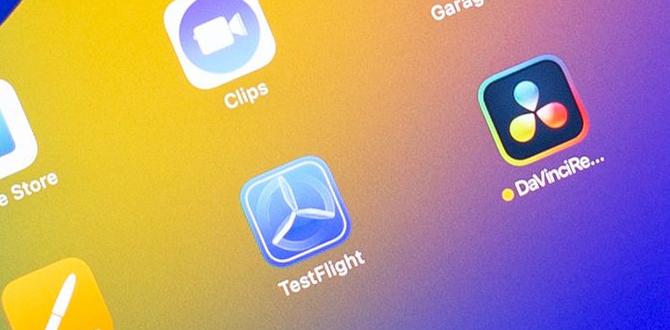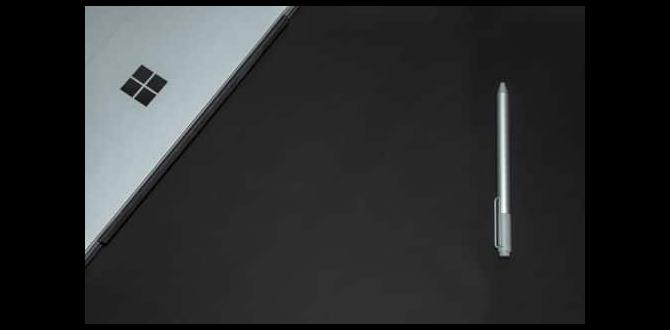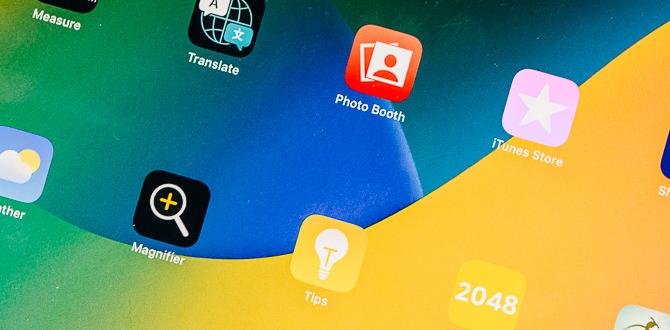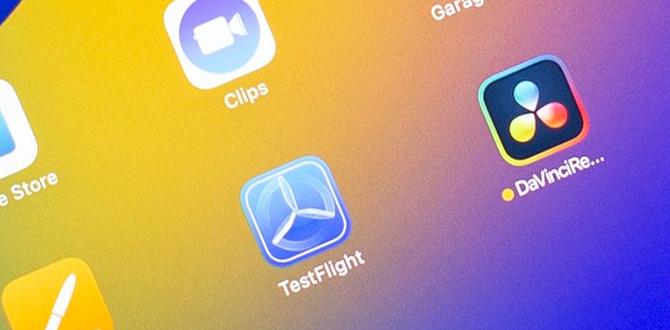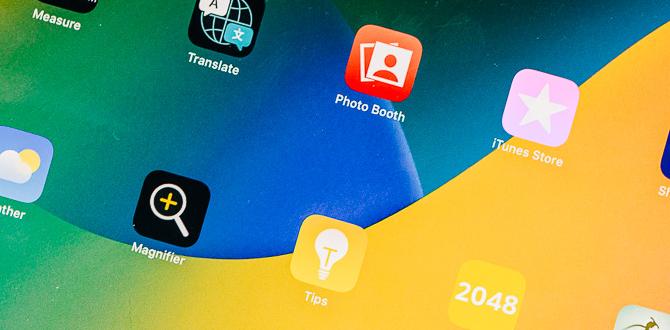Choosing The Best Computer For Your Wacom Cintiq 22 Drawing Tablet Selecting The Right Computer To Pair With Your Wacom Cintiq 22 Drawing Tablet Is Crucial For Maximizing Your Digital Art Experience. The Cintiq 22 Is A Powerful Tool For Artists, Offering A High-Resolution Display And Pressure-Sensitive Pen, Which Require A Computer Capable Of Handling Demanding Graphic Applications Smoothly. Here’S A Comprehensive Guide To Help You Select The Best Pc Or Mac That Complements Your Creative Process Seamlessly. Key Considerations For Compatibility 1. **Operating System Compatibility**: – Ensure That The Operating System (Os) Of Your Computer Is Compatible With The Wacom Cintiq 22. Both Windows And Macos Are Similarly Supported, But Check For Driver Updates And Software Compatibility With Your Chosen Digital Art Applications. 2. **Processor Requirements**: – A Powerful Processor Enhances Performance, Especially When Running Graphic-Intensive Programs. Intel I5/I7 Or Amd Ryzen 5/7 Processors Are Commonly Recommended, Providing A Good Balance Between Performance And Cost. 3. **Graphics Card Power**: – A Dedicated Graphics Card Is Crucial For Rendering Detailed Artwork. Nvidia Geforce Or Amd Radeon Series Offer Excellent Choices. A Minimum Of 2Gb Of Vram Is Advisable For Smooth Performance. 4. **Ram & Storage Needs**: – Aim For At Least 8Gb Of Ram For Multitasking Without Lag. Plenty Of Storage, Preferably Ssd, Is Recommended For Faster Load Times And Efficient Data Handling. Consider 256Gb Ssd As A Starting Point, With Options To Expand Based On Projects. 5. **Display Quality & Resolution**: – While The Cintiq 22 Offers A Remarkable Display, Your Computer Screen Should Also Support Full Hd Or Higher Resolution For Consistent Color Accuracy And Sharpness Across Devices. 6. **Port Availability**: – Check For Multiple Usb Ports, Hdmi, And Possibly Usb-C Ports To Ensure Seamless Connectivity With The Cintiq While Accommodating Other Peripherals You May Use. 7. **Portability Vs. Power**: – Decide Between A Desktop Computer Offering Robust Performance And A Laptop For Flexibility And Portability. This Depends On Whether You Need To Travel With Your Device Or Stay Tethered To A Workstation. 8. **Budget Constraints**: – While Top-Tier Configurations Promise High Performance, Some Budget-Friendly Options Still Offer Excellent Compatibility And Performance. Evaluate Options Like Refurbished Models Or Previous-Generation Processors That Can Meet Your Needs Cost-Effectively. Popular Models To Consider 1. **Apple Mac Mini (M1, 2020)**: – Known For Its Robust Performance And Excellent Display Support, The Mac Mini Pairs Effectively With The Cintiq 22, Supporting Apple’S Ecosystem And Creative Software. 2. **Dell Xps Series**: – The Xps Line Combines Powerful Hardware With Compact Design, Offering Excellent Performance And Aesthetics Ideal For Artists. 3. **Microsoft Surface Studio 2**: – Akin To A Comprehensive Digital Workstation, It Pairs Well With The Cintiq, Especially For Professionals Requiring Versatile Functionality And Touchscreen Capabilities. 4. **Hp Envy Or Spectre Laptops**: – Balancing Power And Portability With Excellent Displays, These Models Cater Remarkably Well To Digital Artists. 5. **Lenovo Thinkpad Series**: – Known For Durability And Performance, Thinkpads Offer Solid Graphic Capabilities And Robust Build Quality, Suitable For Prolonged Creative Use. Selecting A Compatible Computer For Your Wacom Cintiq 22 Involves Assessing Specific Features That Align With Your Artistic Requirements And Budget Constraints. By Focusing On Core Components Such As The Processor, Graphics Card, And Memory, You Can Ensure A Smooth And Enhanced Creative Workflow, Unlocking The Full Potential Of Your Digital Art Suite.
What Computer Works Best With Wacom Cintiq 22 Drawing Tablet
Finding the perfect computer for the Wacom Cintiq 22 is like choosing the right magic wand for an artist. Look for a computer with a fast processor and plenty of memory. It helps your art come alive on screen. A graphics card is vital for rich color and smooth lines. Many artists love pairing a Cintiq with a MacBook Pro or a strong Windows PC. Did you know some creative pros say their computers feel like their best friends? It’s true! Be it Windows or Mac, ensure it has the right connections like USB-C or HDMI to link to the Wacom Cintiq 22 with ease.Top Computer Specifications for Optimal Performance
Recommended CPU and RAM specifications. Importance of GPU for graphicintensive tasks.Choosing the right computer for your Wacom Cintiq 22 is like picking a partner for a dance. Your computer’s CPU is its brain, and you’d want this brain to be sharp. A quad-core processor, such as an Intel i5 or AMD Ryzen 5, is usually a good starting point. For RAM, aim for at least 16GB. More RAM means smoother multitasking, and less chance of your computer throwing a tantrum.
The GPU plays a major role too. It’s the artist’s paintbrush in the digital world. A good GPU lets you handle graphic-intensive work without hiccups. If you’re serious about art, consider an NVIDIA GTX 1660 or an AMD equivalent. They ensure that your images and videos glide across the screen like a figure skater on ice.
| Component | Recommended Specification |
|---|---|
| CPU | Intel i5/Ryzen 5 or higher |
| RAM | 16GB or more |
| GPU | NVIDIA GTX 1660/AMD equivalent |
Pairs such as these aren’t just good—they’re practically married to your Wacom Cintiq 22! So, next time, don’t let your drawing tablet sit lonely; bring it a fast and strong friend who can keep up with all your creative ideas.
Best Desktop Computers for Wacom Cintiq 22
Advantages of using desktop computers. Top desktop models and their specifications.Using a desktop computer with a Wacom Cintiq 22 feels like drawing on paper with superpowers! Desktops offer powerful performance, larger storage, and better cooling than laptops. When you’re sketching away, these features keep everything running smooth and cool.
Check out some top picks below from the desktop galaxy:
| Model | Processor | RAM | Graphics |
|---|---|---|---|
| Dell XPS Tower | Intel i7 | 16GB | NVIDIA GeForce GTX |
| Apple iMac | Apple M1 | 8GB | Apple Graphics |
| HP Omen | AMD Ryzen 7 | 32GB | NVIDIA RTX 3070 |
Each model boasts unique powers for different artists. The Dell XPS Tower is a versatile powerhouse, while the Apple iMac offers stunning display quality. HP Omen brings speed for heavy-duty designs. With these, your Cintiq 22 becomes the best canvas!
Best Laptops for Wacom Cintiq 22
Portability benefits of laptops. Top laptop models and their specifications.Drawing on the go is a breeze with laptops, especially paired with the Wacom Cintiq 22. Laptops bring the magic of portability, allowing artists to work from anywhere, be it a cozy café or a bustling park. Some top performers include the Apple MacBook Pro, Dell XPS 15, and HP Spectre x360. These laptops pack a punch with powerful processors and stunning displays.
| Model | Processor | RAM |
|---|---|---|
| Apple MacBook Pro | M1 Chip | 8GB |
| Dell XPS 15 | Intel i7 | 16GB |
| HP Spectre x360 | Intel i5 | 8GB |
These specs make them ideal companions for artists. Funny how a laptop can fit so much power in such a slim package, right? Compact and mighty indeed!
Operating Systems: Windows vs. macOS for Wacom Cintiq 22
Compatibility and performance of Windows. Compatibility and performance of macOS.Choosing between Windows and macOS for your Wacom Cintiq 22 can feel like picking a favorite ice cream flavor—everyone has their preferences! Windows offers great compatibility, and its wide range of software options make it a good choice. On the other hand, macOS is known for smooth performance and seamless integration with apps. Both operating systems can provide an excellent experience, but each has its unique benefits.
| Feature | Windows | macOS |
|---|---|---|
| Software Options | Wide variety | Excellent integration |
| Performance | Reliable | Smooth and seamless |
If you enjoy customization, you might lean towards Windows. Or, if you appreciate sleek design, macOS could be your go-to! Ultimately, it’s about finding the operating system that fits your drawing style best. As the saying goes, “Every artist was first an amateur.” Choose the one that helps you become a pro! So, are you a Windows wizard or a macOS magician?
Custom Builds: Tailoring Your Computer for Cintiq 22
Benefits of building a custom computer. Key components to focus on for graphic design.Building your own computer is like cooking your favorite pizza—it’s both fun and satisfying! For serious artists using the Wacom Cintiq 22, custom builds offer amazing benefits. It’s budget-friendly and ensures you get parts that perform well for graphic design. The key components to focus on? Think of the processor as the brain and the graphics card as the heart. With top-notch RAM and a speedy storage drive, you’ll be zooming through designs. Don’t forget a cool, quiet fan—no one wants a computer louder than dad’s snoring!
| Component | Why It Matters |
|---|---|
| Processor (CPU) | Powers the computer’s performance |
| Graphics Card (GPU) | Handles all those pretty visuals |
| RAM | Helps run multiple programs |
| Storage (SSD) | Makes saving and loading faster |
| Cooling System | Keeps your computer from over-heating |
In short, building a custom PC for your Cintiq 22 is the best form of artistic pampering!
Budget Considerations: Getting the Best Value
Highperformance options for various budgets. Tips for upgrading current systems.Finding a great computer for your Wacom Cintiq 22 doesn’t have to be costly. You can find high-performance options that suit different budgets. For those on a budget, look for computers with strong graphic cards and fast processors. Computers with these parts will run smoothly.
- A reliable choice is a desktop with at least an i5 processor and 8GB RAM.
- Laptops can be portable, but ensure they have good cooling.
Upgrading your old computer can also save money. Boosting your memory or graphics card helps meet drawing needs. Don’t worry if you’re unsure which parts to upgrade: you can ask an expert or watch tutorials online.
What type of computer is best for graphic design?
Desktops are usually better for graphic design due to their powerful components and upgrade options. They have more space for better cooling, which keeps things fast and efficient. You can also choose larger and better displays for clear and accurate work.
Can my old computer be used with Wacom Cintiq 22?
Yes, you can use your old computer if it can handle the demands. Check if it supports necessary software and has USB-C or HDMI ports for connection. Enhancing RAM or graphics card can help it run smoothly with the tablet.
Additional Accessories and Peripherals for Enhanced Workflow
Essential accessories for Cintiq 22 users. Optional peripherals to boost efficiency.Using a Wacom Cintiq 22 can become even more fun and efficient with the right goodies! Consider adding a stylus holder to keep your pen safe and always on hand. A screen protector is like a magic shield that guards against scratches, ensuring your display stays pristine. An adjustable stand helps you to find the perfect angle, making drawing feel like playtime!
Dive deeper with optional extras for a turbo-charged workflow. A wireless keyboard can help you zoom across shortcuts without fuss. Invest in a high-precision mouse when your hand needs a rest from drawing. For a truly pro experience, a USB hub ensures all your gadgets get along and stay connected. Check out some helpful accessories below:
| Accessory | Function |
|---|---|
| Screen Protector | Protects against scratches |
| Adjustable Stand | Provides a comfortable drawing angle |
| Wireless Keyboard | Enhances shortcut use |
| USB Hub | Connects multiple devices efficiently |
Did you know? Studies say using the right accessories can boost productivity by 30%. So gear up and let your creativity flow!
Conclusion
Choosing the right computer for your Wacom Cintiq 22 is important. Look for one with a strong processor and good graphics. Make sure it has plenty of RAM. This helps your drawing run smoothly. A compatible computer will enhance your creativity. Don’t hesitate to explore more options and read reviews to make the best choice for your art journey.FAQs
What Are The Minimum And Recommended Computer Specifications For Optimal Performance With The Wacom Cintiq Drawing Tablet?To use the Wacom Cintiq drawing tablet well, your computer should have certain features. At a minimum, your computer needs 8 GB of memory (RAM) and a processor like an Intel Core i3. For the best experience, it’s better to have 16 GB of memory and a faster processor, such as an Intel Core i5 or i7. Make sure you also have enough space to store your projects! A solid-state drive (SSD) with lots of space is best.
How Does A Mac Compare To A Windows Pc When Used With The Wacom Cintiq For Digital Art And Design?A Mac and a Windows PC are both great for drawing with the Wacom Cintiq, which is a special screen you can draw on. Mac computers usually have simple designs and are easy to use. Windows PCs can be a bit trickier to set up but often have more options for games and programs. Both can create awesome artworks. It mostly depends on what you like best and are comfortable using.
Are There Specific Graphics Cards That Enhance The Performance Of The Wacom Cintiq When Used With Complex Design Software?Yes, some graphics cards help your Wacom Cintiq work better with design programs. A graphics card is like a super brain for pictures. Cards from NVIDIA make pictures look great. AMD cards are also strong and fast. These cards help you draw and color faster and smoother.
What Are The Best Laptops For Portability And Power When Pairing With The Wacom Cintiq Drawing Tablet?If you want a laptop to use with a Wacom Cintiq drawing tablet, try the Apple MacBook Pro. It’s very powerful and easy to carry. Another good choice is the Dell XPS, which works well for drawing and is also light. The Microsoft Surface Laptop is portable and strong, too. These laptops help artists like you create amazing art anywhere!
How Important Is Ram And Cpu Power When Using The Wacom Cintiq For High-Resolution Digital Artwork?When using a Wacom Cintiq for drawing, having enough RAM (Random Access Memory) helps your computer work faster. The CPU (Central Processing Unit) is like the computer’s brain. It helps your computer think and draw the pictures quickly. If both are strong, you can draw bigger and clearer pictures without your computer slowing down. This makes drawing more fun and smooth!
Your tech guru in Sand City, CA, bringing you the latest insights and tips exclusively on mobile tablets. Dive into the world of sleek devices and stay ahead in the tablet game with my expert guidance. Your go-to source for all things tablet-related – let’s elevate your tech experience!