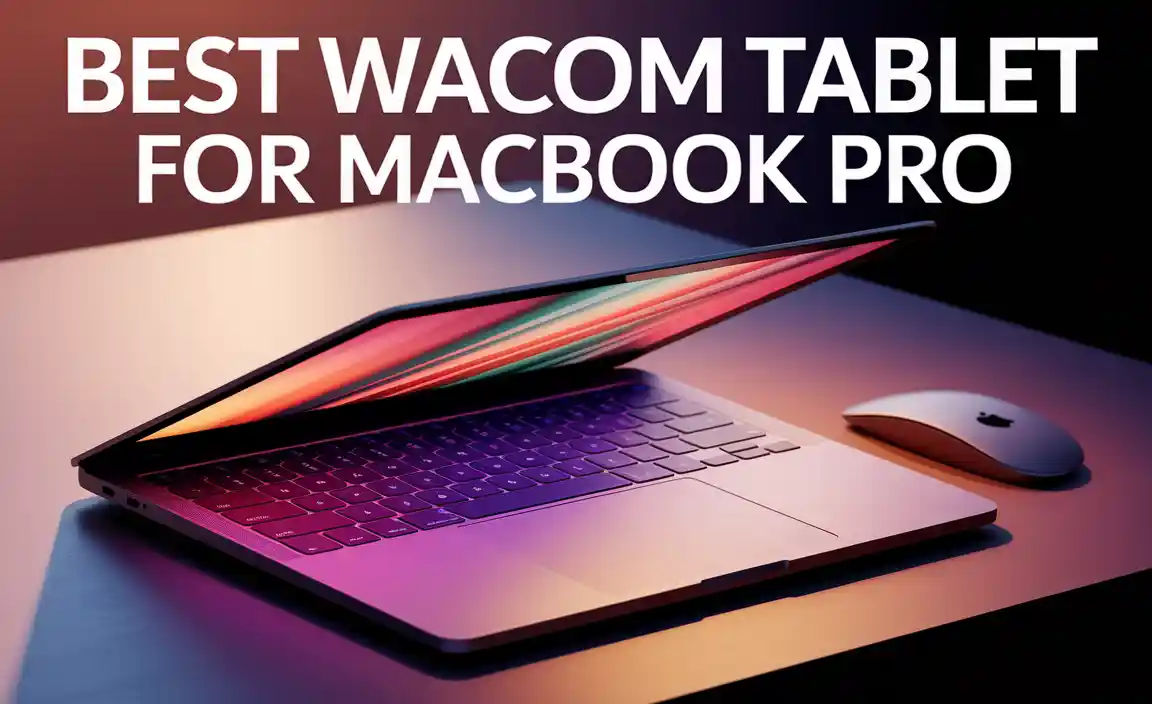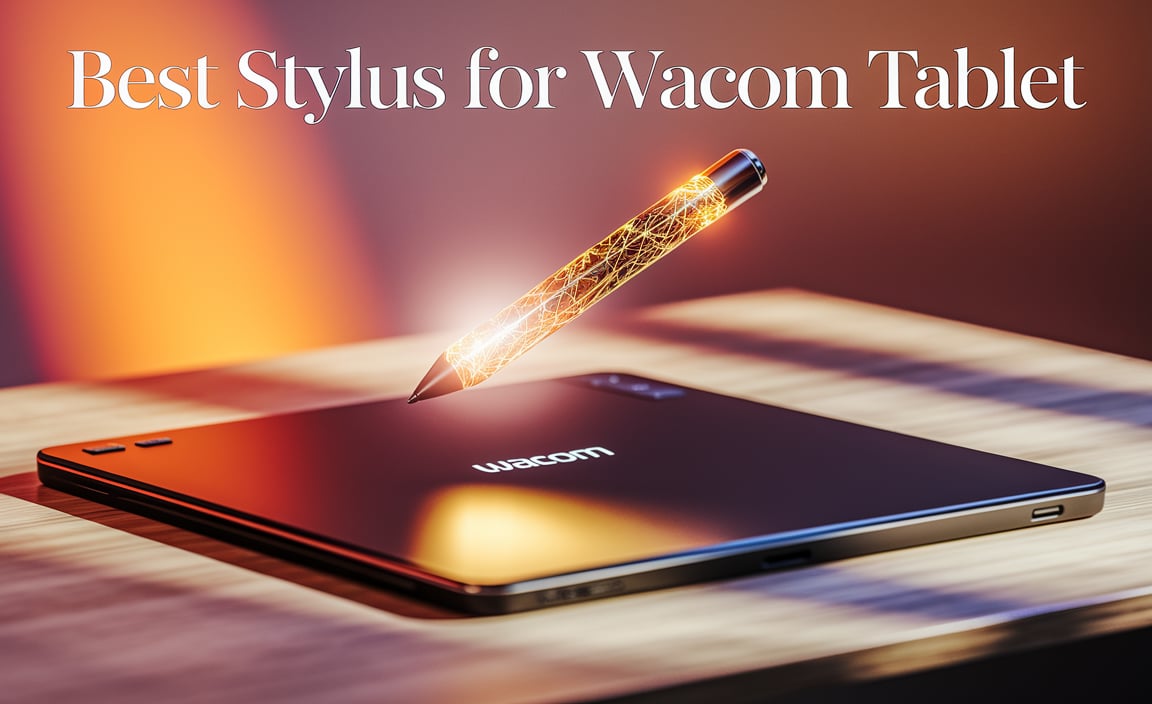Imagine you just unwrapped your brand new Wacom Intuos tablet. Excitement shivers down your spine. But wait—how do you set it up for the best drawing experience? Many new artists face this puzzle. And that’s okay! We’re here to guide you through it. Did you know that with the right setup, your drawings can turn vibrant and lively? This power lies in the perfect settings. Setting up the Wacom Intuos tablet can be as fun as drawing itself. So, are you ready to unlock your creative potential?
Best Wacom Intuos Tablet Set Up: A Comprehensive Guide Setting Up Your Wacom Intuos Tablet Can Be A Straightforward Process If You Follow The Right Steps. Tailored For Both Beginners And Experienced Artists, The Intuos Range Offers A Seamless Introduction To Digital Artistry With Its User-Friendly Features And Robust Functionality. Unboxing And Initial Setup When You First Unbox Your Wacom Intuos Tablet, You’Ll Find The Tablet Itself, A Pen, A Usb Cable, And Several Replaceable Nibs. Before Diving Into Installation, Ensure That You Have A Clean, Spacious Surface To Work On, Which Will Help You Organize Your Workspace Effectively. Download And Install Drivers To Ensure Your Tablet Functions Correctly, Downloading The Appropriate Drivers From Wacom’S Official Website Is Crucial. Navigate To The Support Or Drivers Section, Select Your Tablet Model, And Download The Latest Driver Software Compatible With Your Operating System. Connecting The Tablet For A Wired Connection, Use The Supplied Usb Cable To Connect The Tablet To Your Computer. If You Prefer A Wireless Setup, Ensure Your Tablet Supports Bluetooth Connectivity. Pair Your Tablet By Following On-Screen Instructions To Ensure A Stable Connection. Configuring Tablet Settings Once Connected, Open The Wacom Desktop Center Or Wacom Tablet Properties From Your Desktop. Here, You Can Customize Your Tablet’S Buttons, Adjust Pen Pressure Sensitivity, And Map The Tablet Surface To Your Monitor. Spend Some Time Exploring These Settings To Enhance Your Drawing Experience. Customizing Pen Settings The Pen Is The Most Critical Tool When Using A Wacom Intuos Tablet. Within The Tablet Properties, You Can Customize The Pen Buttons To Perform Different Functions Like Right-Clicking Or Switching Tools, Making Your Work More Efficient. Experiment With Pressure Sensitivity To Suit Your Drawing Style. Exploring Creative Software Wacom Intuos Tablets Often Come Bundled With Creative Software Trials Or Offers Like Corel Painter Or Clip Studio Paint. Installing And Exploring These Programs Can Help You Make The Most Of Your Tablet, Providing A Wide Range Of Tools For Graphic Design, Illustration, And More. Regular Maintenance And Updates To Keep Your Tablet In Optimal Condition, Regular Software Updates And Nib Replacements Are Essential. Checking For Driver Updates Minimizes Glitches And Ensures Compatibility With New Software. Keeping Spare Nibs Handy Extends The Life Of Your Pen, Ensuring A Smooth Drawing Experience. Final Thoughts Setting Up Your Wacom Intuos Tablet Effectively Can Significantly Enhance Your Digital Art Workflow. By Following These Steps And Taking The Time To Explore Your Tablet’S Features, You Can Create An Efficient And Inspiring Digital Workspace Tailored To Your Needs.
Best Wacom Intuos Tablet Set Up
Ever drawn something amazing on paper, then wonder how to do it on a screen? With the best Wacom Intuos Tablet set up, create digital art easily at home! Why stop at paper? Discover the magic of the perfect pen pressure. Imagine sketching with amazing accuracy directly onto your computer. Setting it up is easy-peasy. Connect, open your art app, and start creating your masterpiece. Ready to unleash your inner artist?Preparing Your Workspace for the Wacom Intuos
Optimal desk setup for tablet use. Necessary accessories and cables.Setting up your workspace with a Wacom Intuos is like creating a magic art zone. First, ensure your desk is neat and clutter-free. This makes drawing fun and easy. Keep all your cables, like the USB from the tablet to your computer, handy and tangle-free. A comfy chair helps too, so you can draw long without any back or hand pain. Did you know adding a soft desk lamp can improve focus? Try it and see your creativity soar!
What is the Best Position for the Tablet on your Desk?
Place your tablet flat on the desk near your computer. This way, your arm and wrist stay relaxed. If you feel comfy, you will draw better.
What Accessories Do You Need?
For the Wacom, keep a good quality pen handy. Some artists also use a drawing glove. It keeps the screen clean. Don’t forget a soft cloth to wipe smudges away!
Your workspace becomes your magic studio with these little tips. Keep everything neat, and you’re ready to create your art world!
Installing Wacom Drivers
Where to find the latest drivers. Stepbystep installation process.Getting your Wacom tablet ready? Start with the drivers! You can find the latest drivers on the official Wacom website. Follow these simple steps to install:
- Go to Wacom’s Driver Download page.
- Pick your tablet model.
- Click Download.
- Open the downloaded file.
- Follow the on-screen prompts to install.
Drivers help your tablet talk to the computer. Correct installation keeps your tablet working without hiccups, ensuring smooth lines and vibrant colors.
What to Do if Installation Fails?
Try restarting your computer. Then, run the setup again. Ensure you have the latest driver file. Still stuck? Visit Wacom’s support page for help. They have guides and contact information!
Configuring Tablet Settings for Optimal Performance
Accessing the Wacom Tablet Properties menu. Adjusting pressure sensitivity and pen settings.To make your Wacom Intuos tablet work well, you need to adjust its settings. First, go to the Wacom Tablet Properties menu. Here, you can change how your pen feels when you press it on the tablet. This is called pressure sensitivity. To do this well, think of it like picking the right paintbrush for a picture. You can choose between soft, medium, or firm. Try each setting to see which one helps you draw better and have more fun.
How do I access the Wacom Tablet Properties menu?
To access the Wacom Tablet Properties menu, first connect your tablet to the computer. Once it’s connected, open the Start menu and find “Wacom Tablet” or “Tablet Properties”. Click to open the menu.
What’s the best pen setting for drawing?
The best pen setting for drawing varies. Some artists like soft settings for delicate lines, while others prefer firm settings for bold strokes. Experiment to find what fits your style best.
Customizing Pen and Button Functions
Mapping pen buttons for efficiency. Setting up express keys for your workflow.How can you map pen buttons for efficiency?
Making your pen fit your work style is smart. Assigning tasks to pen buttons can save time. For drawing or editing, map common actions to these buttons. Many artists find it helps! Try customizing one button for undo and another for redo. It makes fixing mistakes quick and easy.
How do you set up express keys for your workflow?
Express keys streamline work by placing frequent tasks at your fingertips.
- Pick actions you use most, like copy or paste.
- Assign each key logically.
- Place a key for opening tools or switching brushes.
Optimizing Your Software for Wacom Intuos
Recommended software for creative tasks. Integrating Wacom Intuos with popular design programs.Can you use any software with the Wacom Intuos?
You can use many creative software programs with Wacom Intuos. This opens up a world of possibilities for drawing and designing. You can use Photoshop to edit photos, and Corel Painter for painting. If you like moving images, try After Effects for animation. These programs work well with the tablet. It’s like playing with a super creative tool!
How do you integrate Wacom Intuos with design programs?
Connect the tablet to your computer. Then, install the drivers. Open your favorite design program, such as Illustrator. The tablet pen works like a magic wand. It helps you draw lines on the screen. Make sure to check the settings for better control. You can customize buttons for quick edits. It makes the design process smooth and fun!
Adding software can make Wacom Intuos even better. Here are some handy ones:
- Photoshop: Great for editing pictures and making graphics.
- Illustrator: Perfect for creating logos and illustrations.
- Krita: A fun tool for digital painting with many brushes.
- Blender: Excellent for 3D art and animations.
Integrating Wacom Intuos with these programs is easy. Connect your tablet, and start creating amazing things!
Troubleshooting Common Setup Issues
Resolving connectivity problems. Fixing sensitivity and calibration issues.Troubleshooting Common Setup Issues
Setting up a Wacom Intuos tablet can sometimes be tricky. Have you ever found it not connecting to your computer? Try these steps:
- Check cables: Make sure they are plugged in securely.
- Update drivers: Get the latest from the Wacom website.
Are you facing sensitivity or calibration troubles? Here’s how to fix it:
- Recalibrate the pen: Use the tablet settings.
- Adjust sensitivity: Make changes in the software for a smoother experience.
With these solutions, your drawing journey can be smooth and fun!
Maintaining Your Wacom Intuos Tablet
Tips for keeping your tablet in top condition. Accessories and upgrades for longterm use.To keep your Wacom Intuos working well, follow these tips. Gently clean the tablet with a dry, soft cloth. Protect the screen using a cover or sleeve. Secure cables to avoid wear. Upgrading can help, too! Consider a pen holder to prevent losing your pen. A newer pen might improve precision. Keep drivers updated for best performance. Explore accessories to enhance use. With care, your tablet will last longer!
How do I keep my Wacom Intuos tablet in top condition?
To maintain a Wacom Intuos tablet, ensure regular cleaning. Use a soft, dry cloth. Avoid liquids. **Store it carefully** to prevent scratches. **Protect the tablet** with a sleeve. Update the software regularly for best results.
What accessories or upgrades can extend the life of my Wacom Intuos?
Many options can extend your tablet’s life:
- Screen protectors prevent scratches.
- A carrying case or sleeve adds safety.
- Upgrade your pen for improved precision.
- Consider a stand for better positioning.
- Continue with software updates for improved functionality.
Conclusion
Setting up your Wacom Intuos tablet is simple and fun. Make sure to install the drivers and customize the settings for your style. Practice regularly to get comfortable. If you want to learn more, explore online tutorials or user guides. Enjoy drawing and unleash your creativity with your new tablet!FAQs
What Are The Optimal Settings For Configuring The Wacom Intuos Tablet For Digital Art And Graphic Design?To set up your Wacom Intuos tablet, choose a comfortable pen sensitivity. You can make it more firm or soft. Customize the buttons on the pen for easy shortcuts. Pick a working area on your tablet that matches your screen size. This makes drawing feel more natural. You can adjust these settings in the tablet’s software.
How Can I Customize The Pen Pressure And Shortcuts On The Wacom Intuos Tablet To Enhance Productivity?To customize your Wacom Intuos tablet, start by opening the tablet’s settings on your computer. You can adjust the pen pressure so it feels comfortable when you draw. Then, set up shortcuts to do things quickly, like erasing or changing colors. This can help you work faster and have more fun while drawing and creating!
What Are The Best Tips And Tricks For Setting Up A Wacom Intuos Tablet With Popular Software Like Adobe Photoshop Or Corel Painter?Start by connecting your Wacom Intuos tablet to your computer using the USB cable. Install the driver software that comes with the tablet to make it work properly. Open Adobe Photoshop or Corel Painter and go to the settings or preferences section. Adjust the pen pressure settings to make your drawing feel more natural. Practice using the tablet with different brushes to see what you like best.
How Do I Properly Calibrate And Map The Wacom Intuos Tablet To Different Monitor Setups Or Screen Resolutions?First, connect your Wacom Intuos tablet to your computer. Open the Wacom Tablet Properties program. Choose which screen you want to use with your tablet. Adjust the active area to match your screen size. Now, your tablet is all set to work with your screen!
What Are The Essential Accessories And Add-Ons That Can Enhance The Use And Functionality Of The Wacom Intuos Tablet?To make your Wacom Intuos tablet even better, you can use some cool accessories. A tablet stand helps you hold the tablet steady while you draw. You can also try different pen nibs (tips) to change how your pen feels on the tablet. A protective cover keeps your tablet safe from scratches. And, a carrying case makes it easy to take your tablet with you everywhere!
{“@context”:”https://schema.org”,”@type”: “FAQPage”,”mainEntity”:[{“@type”: “Question”,”name”: “What Are The Optimal Settings For Configuring The Wacom Intuos Tablet For Digital Art And Graphic Design?”,”acceptedAnswer”: {“@type”: “Answer”,”text”: “To set up your Wacom Intuos tablet, choose a comfortable pen sensitivity. You can make it more firm or soft. Customize the buttons on the pen for easy shortcuts. Pick a working area on your tablet that matches your screen size. This makes drawing feel more natural. You can adjust these settings in the tablet’s software.”}},{“@type”: “Question”,”name”: “How Can I Customize The Pen Pressure And Shortcuts On The Wacom Intuos Tablet To Enhance Productivity?”,”acceptedAnswer”: {“@type”: “Answer”,”text”: “To customize your Wacom Intuos tablet, start by opening the tablet’s settings on your computer. You can adjust the pen pressure so it feels comfortable when you draw. Then, set up shortcuts to do things quickly, like erasing or changing colors. This can help you work faster and have more fun while drawing and creating!”}},{“@type”: “Question”,”name”: “What Are The Best Tips And Tricks For Setting Up A Wacom Intuos Tablet With Popular Software Like Adobe Photoshop Or Corel Painter?”,”acceptedAnswer”: {“@type”: “Answer”,”text”: “Start by connecting your Wacom Intuos tablet to your computer using the USB cable. Install the driver software that comes with the tablet to make it work properly. Open Adobe Photoshop or Corel Painter and go to the settings or preferences section. Adjust the pen pressure settings to make your drawing feel more natural. Practice using the tablet with different brushes to see what you like best.”}},{“@type”: “Question”,”name”: “How Do I Properly Calibrate And Map The Wacom Intuos Tablet To Different Monitor Setups Or Screen Resolutions?”,”acceptedAnswer”: {“@type”: “Answer”,”text”: “First, connect your Wacom Intuos tablet to your computer. Open the Wacom Tablet Properties program. Choose which screen you want to use with your tablet. Adjust the active area to match your screen size. Now, your tablet is all set to work with your screen!”}},{“@type”: “Question”,”name”: “What Are The Essential Accessories And Add-Ons That Can Enhance The Use And Functionality Of The Wacom Intuos Tablet?”,”acceptedAnswer”: {“@type”: “Answer”,”text”: “To make your Wacom Intuos tablet even better, you can use some cool accessories. A tablet stand helps you hold the tablet steady while you draw. You can also try different pen nibs (tips) to change how your pen feels on the tablet. A protective cover keeps your tablet safe from scratches. And, a carrying case makes it easy to take your tablet with you everywhere!”}}]}Your tech guru in Sand City, CA, bringing you the latest insights and tips exclusively on mobile tablets. Dive into the world of sleek devices and stay ahead in the tablet game with my expert guidance. Your go-to source for all things tablet-related – let’s elevate your tech experience!