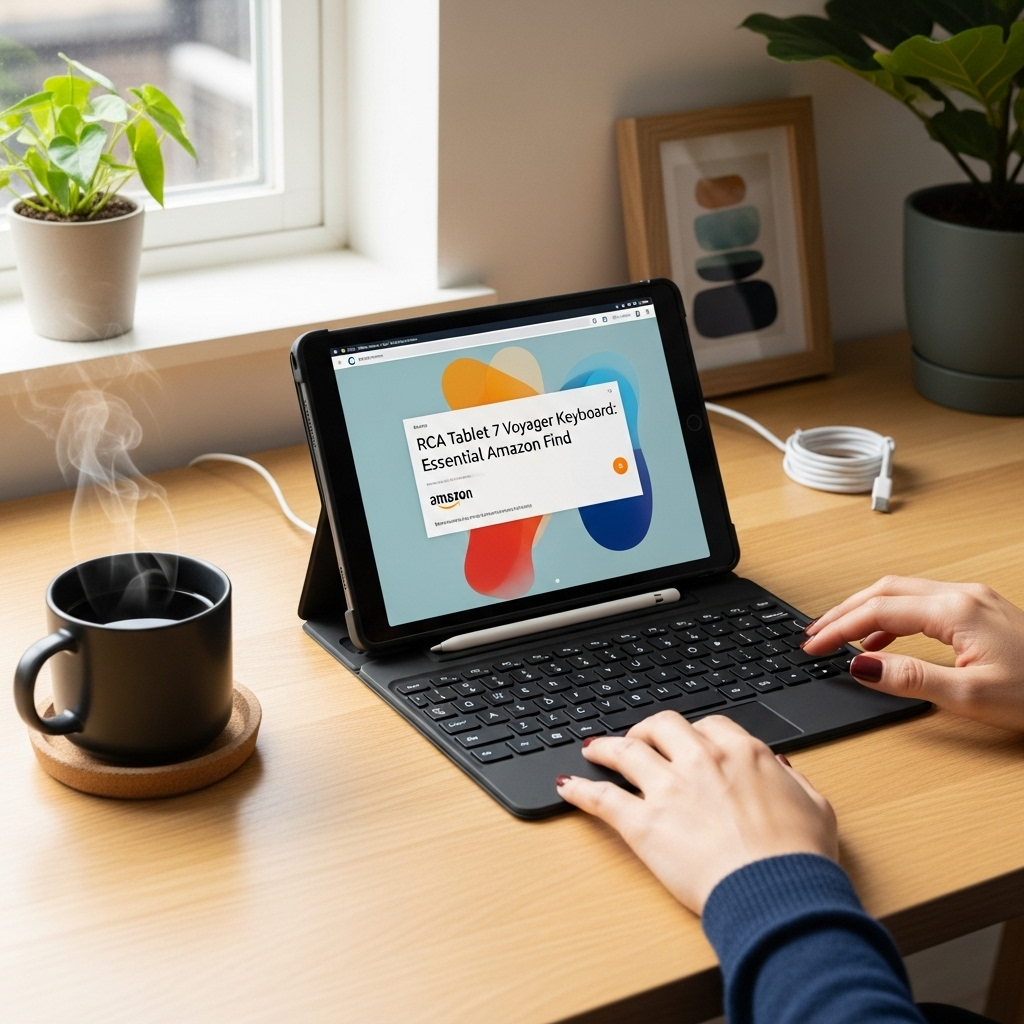Fix Tablet Guide On Lenovo: Essential Tips
Having trouble with your Lenovo tablet? Don’t worry! This guide offers easy-to-follow steps to troubleshoot common issues, from software glitches to performance slowdowns. We’ll cover simple fixes like restarting, updating, and clearing cache, ensuring your Lenovo tablet works like new again, fast.
Is your Lenovo tablet acting a bit sluggish? Maybe an app is freezing, or the screen isn’t responding as it should. It can be frustrating when your trusty device doesn’t perform as expected. But before you think your tablet is beyond repair, take a deep breath! Most common tablet problems have simple, straightforward solutions that anyone can do.
At Tabletzoo, we believe in empowering you to get the most out of your technology. That’s why we’ve put together this beginner-friendly guide to help you fix common Lenovo tablet issues. We’ll walk you through essential tips that can bring your tablet back to life, making it feel like new again. Get ready to say goodbye to those tech troubles!
Understanding Common Lenovo Tablet Issues
Before diving into fixes, it helps to understand what might be going wrong. Lenovo tablets, like all tech, can encounter a range of hiccups. These can appear as software glitches, performance lags, connectivity problems, or even just wonky app behavior.
Common culprits include:
Software Glitches: Sometimes, the operating system or an app might encounter a temporary error, leading to freezing or unexpected shutdowns.
Performance Slowdowns: Over time, a tablet can become slower due to too many apps running in the background, low storage space, or outdated software.
App Crashes: Individual applications can sometimes become unstable and crash frequently, making them unusable.
Connectivity Issues: Problems with Wi-Fi, Bluetooth, or cellular data can happen due to settings being out of place or temporary network troubles.
Battery Drain: Rapid battery depletion can be caused by misbehaving apps, incorrect power settings, or an aging battery.
Knowing these common issues helps us target our fixes effectively. Let’s get started with the foundational steps that can resolve many of these problems.
Essential First Steps: The Basics That Often Work
Sometimes, the simplest solutions are the most effective. Before we get into more complex troubleshooting, try these fundamental steps. They’re quick, easy, and can fix a surprising number of problems.
1. The Power Cycle: A Simple Restart
This is the universal tech fix for a reason! Restarting your tablet closes all running applications and refreshes the system, clearing out temporary glitches that might be causing issues.
How to do it:
1. Press and hold the power button on your Lenovo tablet until a menu appears.
2. Tap “Power off” or “Restart.” If you tap “Power off,” wait about 30 seconds, then press and hold the power button again to turn it back on.
3. If your tablet is completely unresponsive, you might need to perform a force restart. This usually involves holding the power button for a longer period (15-30 seconds). Check your specific Lenovo model’s manual for the exact procedure.
2. Check Your Connections
If you’re having trouble with Wi-Fi or Bluetooth, the issue might be as simple as a disengaged connection.
For Wi-Fi:
1. Swipe down from the top of your screen to open the Quick Settings panel.
2. Ensure the Wi-Fi icon is blue (indicating it’s on).
3. Tap the Wi-Fi icon to turn it off, wait a few seconds, and tap it again to turn it back on.
4. If that doesn’t work, try turning your router off and on again.
For Bluetooth:
1. In the Quick Settings panel, ensure the Bluetooth icon is blue.
2. Tap the icon to turn it off, wait, and turn it back on.
3. If pairing issues persist, go to Settings > Bluetooth, unpair the device, and try pairing it again.
3. Adjust Screen Brightness and Timeout
Sometimes, what seems like a tablet issue is simply a settings problem. If your screen seems too dim or turns off too quickly, it’s easy to adjust.
Brightness: Find the brightness slider in the Quick Settings panel or go to Settings > Display > Brightness.
Screen Timeout: This setting controls how long the screen stays on before going dark. You can usually find it in Settings > Display > Screen timeout. Choose a longer duration if needed.
Software Updates: Keeping Your Lenovo Tablet Current
Outdated software is a common source of bugs and performance issues. Manufacturers regularly release updates to fix problems, improve features, and enhance security.
Why Updates Matter
Software updates (often called firmware updates or OS updates) are crucial for several reasons:
Bug Fixes: Developers identify and patch vulnerabilities or errors in the system that could cause crashes or other problems.
Performance Improvements: Updates can optimize how your tablet runs, making it faster and more responsive.
New Features: Sometimes, updates bring exciting new functionalities to your tablet.
Security Patches: These protect your device from malware and other online threats. For more on digital security, the Stay Safe Online campaign offers excellent resources.
How to Update Your Lenovo Tablet
Updating is usually a straightforward process.
1. Connect to Wi-Fi: Ensure you have a stable internet connection.
2. Check for Updates:
Go to Settings.
Scroll down and tap “System” (or “About tablet”).
Tap “System update” or “Software update.”
Your tablet will check if an update is available.
3. Download and Install: If an update is found, tap “Download” or “Install.” This can take some time, so it’s best to do it when you’re not in a hurry and preferably when your tablet has at least 50% battery charge or is plugged in.
4. Restart: Your tablet will likely restart during or after the installation process.
Troubleshooting Specific Problems
When the basic steps don’t resolve your issue, it’s time to target the problem more specifically.
1. Apps Are Freezing or Crashing
This is a common annoyance. Here’s how to tackle it:
Force Close the App:
1. Go to Settings > Apps (or Applications).
2. Find the problematic app and tap it.
3. Tap “Force stop” or “Force close.”
4. Try opening the app again.
Clear App Cache and Data:
Cache: Temporary files that help apps load faster. Clearing it can fix glitches.
Data: This resets the app to its default state, like when you first installed it. You will lose any saved settings, logins, or files within that app.
1. Go to Settings > Apps.
2. Select the problematic app.
3. Tap “Storage” or “Storage & cache.”
4. Tap “Clear cache.” Try the app again.
5. If the problem persists, go back to the “Storage” screen and tap “Clear data” or “Clear storage.”
Uninstall and Reinstall the App: If clearing cache and data doesn’t work, uninstalling and then reinstalling the app from the Google Play Store can often resolve deeper issues.
1. Go to Settings > Apps.
2. Select the app and tap “Uninstall.”
3. Go to the Google Play Store, search for the app, and install it.
2. Tablet is Running Slow
A slow tablet can be incredibly frustrating. Here’s how to speed things up:
Close Background Apps: Many apps continue to run even when you’re not actively using them.
Open the “Recent Apps” screen (usually by tapping a square icon at the bottom of your screen or swiping up from the bottom edge and holding).
Swipe away apps you’re not using to close them.
Free Up Storage Space: Low storage can significantly impact performance.
Delete Unused Apps: Go to Settings > Storage and see which apps take up the most space. Uninstall those you don’t use.
Clear Downloaded Files: Check your “Downloads” folder and delete anything you no longer need.
Move Photos/Videos: Transfer photos and videos to a cloud service (like Google Photos or Drive) or a computer.
Use Storage Cleaner Apps: Some devices come with built-in storage management tools, or you can find reputable ones on the Play Store.
Disable or Limit Animations: System animations can look nice but consume processing power.
You might need to enable Developer Options for this. Go to Settings > About tablet and tap “Build number” seven times.
Then go to Settings > System > Developer options.
Look for options like “Window animation scale,” “Transition animation scale,” and “Animator duration scale.” Setting these to “.5x” or “Off” can speed up your tablet.
3. Battery Draining Too Quickly
If your battery is not lasting as long as it used to, here are some solutions:
Identify Battery-Hungry Apps:
1. Go to Settings > Battery > Battery Usage.
2. This will show you which apps are consuming the most power. If a particular app is using an unusually high percentage, consider closing it more often, limiting its background activity (in App settings), or uninstalling it if it’s not essential.
Reduce Screen Brightness: The display is often the biggest power consumer. Lowering the brightness can make a significant difference.
Shorten Screen Timeout: A shorter timeout means the screen turns off faster, saving battery.
Disable Unused Features: Turn off Wi-Fi, Bluetooth, GPS, and mobile data when you’re not using them.
Enable Battery Saver Mode: Most Lenovo tablets have a battery saver mode that restricts background activity and other power-consuming features. Find it in Settings > Battery.
Check for Updates: As mentioned earlier, software updates can often include battery optimizations.
4. Tablet Won’t Turn On or Is Stuck on Logo Screen
This can be alarming, but often fixable.
Check Charging: First, ensure your tablet is properly charged.
Plug it into a known working wall charger and outlet.
Leave it to charge for at least 30 minutes to an hour.
Try turning it on again while plugged in. A faulty USB cable or charger could also be the issue.
Force Restart: If it’s frozen on the Lenovo logo or won’t respond, try a force restart. Hold down the power button for 15-30 seconds. Consult your specific model’s manual for the exact method.
Boot into Recovery Mode: If the tablet still won’t boot, you might need to boot into Recovery Mode. This is a special bootable partition that allows for system maintenance.
The keys to press vary by model, but it usually involves holding the Power button and the Volume Down button for several seconds while the tablet is off.
Once in Recovery Mode, you’ll typically see options like “Reboot system now,” “Wipe cache partition,” and “Wipe data factory reset.”
Use caution: “Wipe data factory reset” will erase everything on your tablet, so it’s a last resort.
Navigate using the volume buttons and select with the power button.
5. Wi-Fi or Bluetooth Connectivity Problems
When your wireless connections are acting up:
Forget and Reconnect Network/Device:
Wi-Fi: Go to Settings > Wi-Fi, tap your network name, then tap “Forget.” Reconnect by searching for it and re-entering your password.
Bluetooth: Go to Settings > Bluetooth, tap the gear icon next to your device, then tap “Forget” or “Unpair.” Re-pair the device.
Reset Network Settings: This is a more drastic step that will erase all saved Wi-Fi passwords, Bluetooth pairings, and cellular data settings.
1. Go to Settings > System > Reset options (or “Reset”).
2. Tap “Reset Wi-Fi, mobile & Bluetooth” or “Reset network settings.”
3. Confirm your action; you may need to enter your PIN.
4. After the reset, you’ll need to re-enter Wi-Fi passwords and re-pair Bluetooth devices.
Check Router/Modem: If multiple devices are having Wi-Fi issues, the problem is likely with your home router or modem. Try restarting it.
Advanced Troubleshooting: When to Seek More Help
If you’ve gone through these steps and your Lenovo tablet is still not behaving, it might be time for more in-depth solutions or professional assistance.
1. System Updates Gone Wrong
Occasionally, a system update might install incorrectly, causing persistent problems. If you suspect this, a factory reset is often the solution.
2. Hardware Issues
If your tablet has physical damage (e.g., a cracked screen), isn’t charging, or exhibits other physical symptoms, it’s likely a hardware problem. Software fixes won’t help here.
3. Factory Data Reset (The Last Resort)
A factory data reset will erase all applications, data, and settings from your tablet, returning it to its original factory state. This should only be done after backing up any important data.
Back Up Your Data:
Use cloud services like Google Drive, Photos, or Dropbox for files, photos, and videos.
Sync contacts with your Google account.
Check for specific app backup options.
Perform a Factory Reset:
1. Go to Settings > System > Reset options (or “Reset”).
2. Tap “Erase all data (factory reset).”
3. Read the warning carefully, as all data will be lost.
4. Tap “Erase all data” or “Factory reset tablet” and confirm.
5. Your tablet will restart and go through the initial setup process.
4. Contacting Lenovo Support
If a factory reset doesn’t resolve your issue, or if you suspect a hardware problem, it’s time to reach out to Lenovo’s official support.
Lenovo Support Website: Visit the Lenovo Support page for your specific tablet model. You can find manuals, drivers, troubleshooting guides, and contact options.
Warranty Check: If your tablet is still under warranty, you may be eligible for free repairs or replacement.
Local Repair Shops: For out-of-warranty devices, consider reputable local electronics repair shops.
Tips for Maintaining Your Lenovo Tablet’s Health
Preventing problems is often easier than fixing them. Here are some tips to keep your Lenovo tablet running smoothly:
Keep it Clean: Physically clean your screen and ports regularly. Dust and debris can interfere with functionality.
Avoid Extreme Temperatures: Don’t leave your tablet in very hot or cold conditions, as this can damage the battery and internal components.
Use a Screen Protector and Case: Protect your tablet from drops and scratches.
Be Mindful of Downloads: Only download apps from trusted sources like the Google Play Store. Be cautious of suspicious links or files.
Regularly Restart: Make it a habit to restart your tablet once a week or so to keep the system fresh.
Manage Storage: Periodically free up space to ensure optimal performance.
Frequently Asked Questions (FAQ) about Fixing Lenovo Tablets
Here are some common questions beginners have when troubleshooting their Lenovo tablets:
Why is my Lenovo tablet so slow?
Slow performance can be due to too many apps running in the background, low storage space, outdated software, too many widgets on your home screen, or even a struggling processor if the tablet is older. Try closing apps, clearing storage, and updating software.
How do I fix a frozen Lenovo tablet screen?
If the screen is completely unresponsive, try a force restart by holding down the power button for 15-30 seconds. If that doesn’t work, you may need to connect it to a charger and then attempt the force restart.
What does “Clear Cache” do on my Lenovo tablet?
Clearing the cache removes temporary files that an app has stored. These files help apps load faster, but sometimes they can become corrupted and cause app issues. Clearing the cache is safe and can often fix app glitches without losing any personal data.
Is a factory reset bad for my tablet?
A factory reset itself doesn’t harm the hardware. However, it erases all your data, so it’s crucial to back up everything important before performing one. It’s a powerful tool to fix software issues but should be used as a last resort.
How often should I update my Lenovo tablet’s software?
You should install software updates whenever they become available. They often contain important security patches, bug fixes, and performance improvements. Your tablet will usually notify you when an update is ready to download.
My Lenovo tablet won’t charge, what should I do?
First, try a different charging cable and a known-working power adapter and wall outlet. Ensure the charging port on the tablet is clean and free of debris. If it still won’t charge, leave it plugged in for at least an hour before trying to turn it on. If problems persist, it might be a hardware issue requiring professional repair.
Conclusion
Owning a Lenovo tablet should be a smooth and enjoyable experience. While tech glitches can happen, most common issues are easily resolved with a few simple steps. From the quick power cycle to managing app data and software updates, you now have a comprehensive guide to get your tablet back in top shape.
Remember, don’t be afraid to try these solutions. Most of them are risk-free and can save you time and potential repair costs. By understanding your tablet and performing regular maintenance, you can ensure it serves you well for work, play, and everything in between. If you ever feel overwhelmed, reaching out to Lenovo support is always a reliable option. Happy tablet troubleshooting!
Your tech guru in Sand City, CA, bringing you the latest insights and tips exclusively on mobile tablets. Dive into the world of sleek devices and stay ahead in the tablet game with my expert guidance. Your go-to source for all things tablet-related – let’s elevate your tech experience!