Fix Tablet For Kids: Genius Affordable Solutions to Save Your Sanity!
Quick Summary: Is your child’s tablet acting up? Don’t panic! “Fix tablet for kids on Android tablet” issues are often simple. This guide offers genius, affordable solutions, from restarting and clearing apps to expert tips for common problems, getting your child’s digital fun back online fast.
Kids and tablets go together like peanut butter and jelly, but sometimes that digital harmony gets a little… clunky. When a tablet starts acting slow, glitchy, or just plain refuses to cooperate, it can feel like a small crisis. Frustration can bubble up quickly, for both you and your little one. But before you consider replacing it or calling for expensive repairs, take a deep breath. Most common tablet problems for kids are surprisingly easy to fix, and often cost absolutely nothing to resolve!
This guide is here to be your tech-savvy best friend, walking you through simple, affordable, and often genius solutions. We’ll cover everything from basic troubleshooting that anyone can do, to slightly more advanced (but still super easy!) fixes. Get ready to say goodbye to tablet troubles and hello to happy playtime again!
Why Do Kids’ Tablets Act Up (and How to Prevent It!)
It’s a question many parents ponder: why does my child’s tablet seem to have more issues than mine? There are a few common culprits that are particularly relevant for devices used by younger humans:
- Overwhelmed Storage: Kids love downloading apps, games, photos, and videos. Eventually, the tablet’s storage can fill up, leading to sluggish performance.
- Too Many Apps Running: Similar to a computer, if too many apps are open and running in the background, it can bog down the tablet’s system.
- Outdated Software: Apps and the operating system itself often release updates to fix bugs and improve performance. If these aren’t installed, you might experience issues.
- App Conflicts: Sometimes, two apps just don’t play nicely together, causing crashes or errors.
- Minor System Glitches: Like any electronic device, tablets can encounter temporary software hiccups that a simple restart can often clear up.
- Low Battery: While not a “fix” in the traditional sense, a consistently low battery can sometimes lead to unexpected shutdowns or performance dips.
- Physical Issues (Less Common for Software Fixes): While we’re focusing on software, it’s worth noting that physical damage like a cracked screen or water damage will require professional repair.
Preventing these issues is much easier than fixing them! Here are some proactive steps:
- Regularly Clear Storage: Teach your child the importance of deleting unused apps and photos. Set reminders for yourself to help.
- Update Software: Encourage automatic updates or set a schedule to check for and install them.
- Manage Background Apps: Show your child how to close apps when they’re done with them.
- Use Parental Controls: This not only keeps content safe but can also help manage storage and app downloads. Check out Google’s Family Link for Android: Google Family Link.
- Avoid “Jailbreaking” or Unofficial Software: Stick to official app stores and software updates. These unofficial methods can void warranties and introduce security risks.
The Genius First Steps: Restart and Re-evaluate
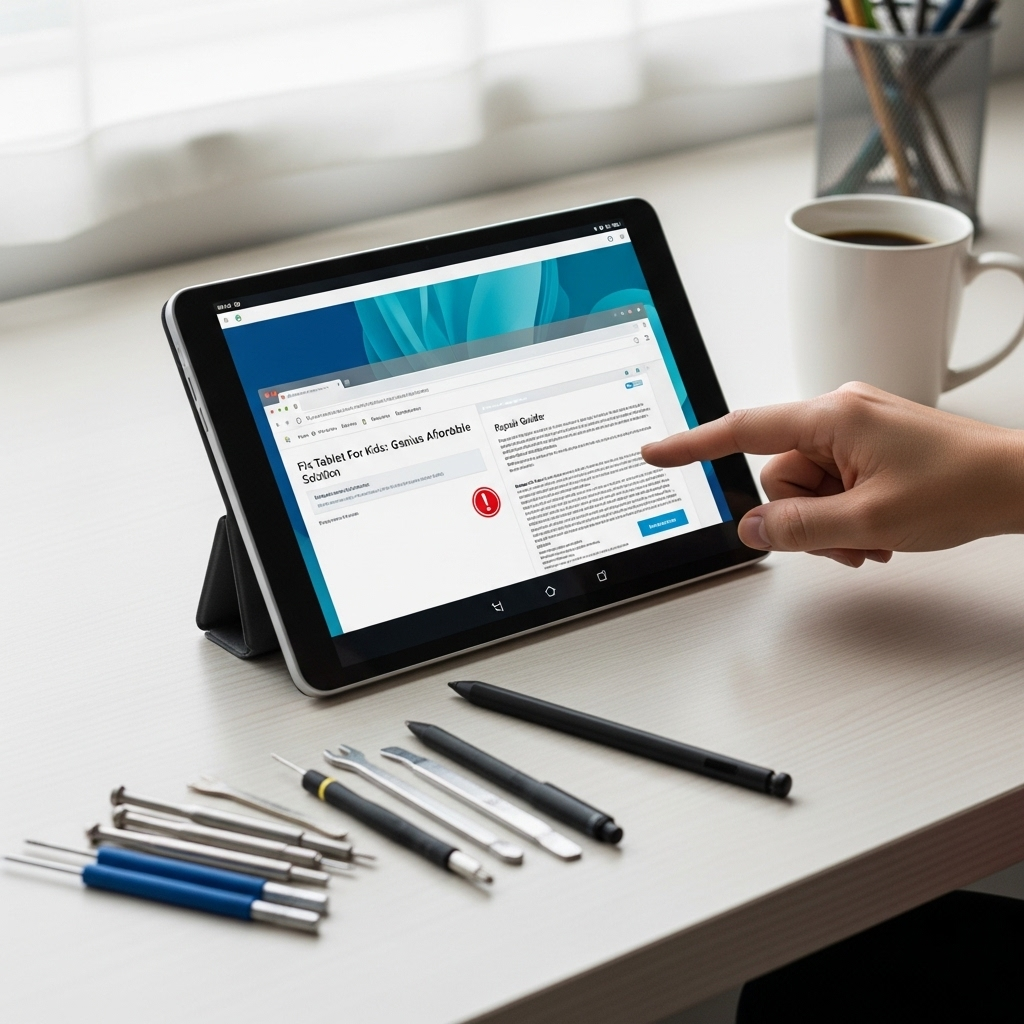
When a tablet starts acting strange, the absolute first step, and often the most effective, is the simplest: a restart. Think of it as giving the tablet a short, refreshing nap.
How to Properly Restart Your Android Tablet:
- Press and hold the Power Button: Find the power button, usually located on the side or top edge of the tablet. Press and hold it until a menu appears on the screen.
- Tap “Restart” or “Power Off”: If you see a “Restart” option, tap it. If not, tap “Power off,” wait about 30 seconds, and then press and hold the power button again to turn it back on.
- Wait for it to boot up: The tablet will shut down completely and then start up again, like a fresh start.
Why does this work? A restart clears out temporary files and closes down any processes that might be causing a slowdown or a glitch. It’s surprising how often this one simple action fixes a multitude of minor issues!
Once it’s restarted, see if the problem persists. If it does, it’s time to move on to slightly more involved, but still very manageable, steps.
Tackling Storage Woes: Freeing Up Space for Speed
A full storage drive is a primary cause of slow performance on any device, and kids’ tablets are no exception. Imagine trying to run in a room packed with furniture – it’s bound to be slow!
Identify What’s Taking Up Space:
Your tablet has tools to help you see exactly what’s using up all that valuable storage. Here’s how to find it on most Android tablets:
- Open Settings: Find the “Settings” app (it usually looks like a gear icon).
- Go to “Storage” or “Device Care”: The exact wording might vary slightly by manufacturer, but look for an option related to “Storage,” “Device Care,” or “Battery and Device Care.”
- Analyze Usage: Here, you’ll see a breakdown of what’s using your storage: Apps, Photos & Videos, System, Other, etc. This is your roadmap for what to tackle first.
Smart Ways to Free Up Space:
- Delete Unused Apps: This is often the biggest culprit. If your child hasn’t played a game in months or has outgrown an educational app, uninstall it. On most Androids, you can do this by going to Settings > Apps, tapping the app, and then tapping “Uninstall.”
- Clear App Cache: Many apps store temporary data (cache) that can build up over time. You can clear this without losing app data or settings. Go to Settings > Apps, tap an app, then tap “Storage,” and then “Clear Cache.” Do this for apps that you use frequently.
- Remove Downloaded Files: Check the “Downloads” folder for any files that are no longer needed.
- Manage Photos and Videos: If your child takes a lot of pictures or videos, these can consume a huge amount of space.
- Use Cloud Storage: Services like Google Photos offer free (with some limitations) or affordable cloud storage. You can often back up photos and then delete them from the device.
- Transfer to a Computer: Connect the tablet to a computer and move photos and videos to your hard drive.
Pro Tip: For a comprehensive guide on optimizing Android device performance, including storage management, check out resources from reputable tech sites like Android Central, a well-respected source for Android advice.
App Troubleshooting: Solving Glitches and Crashes
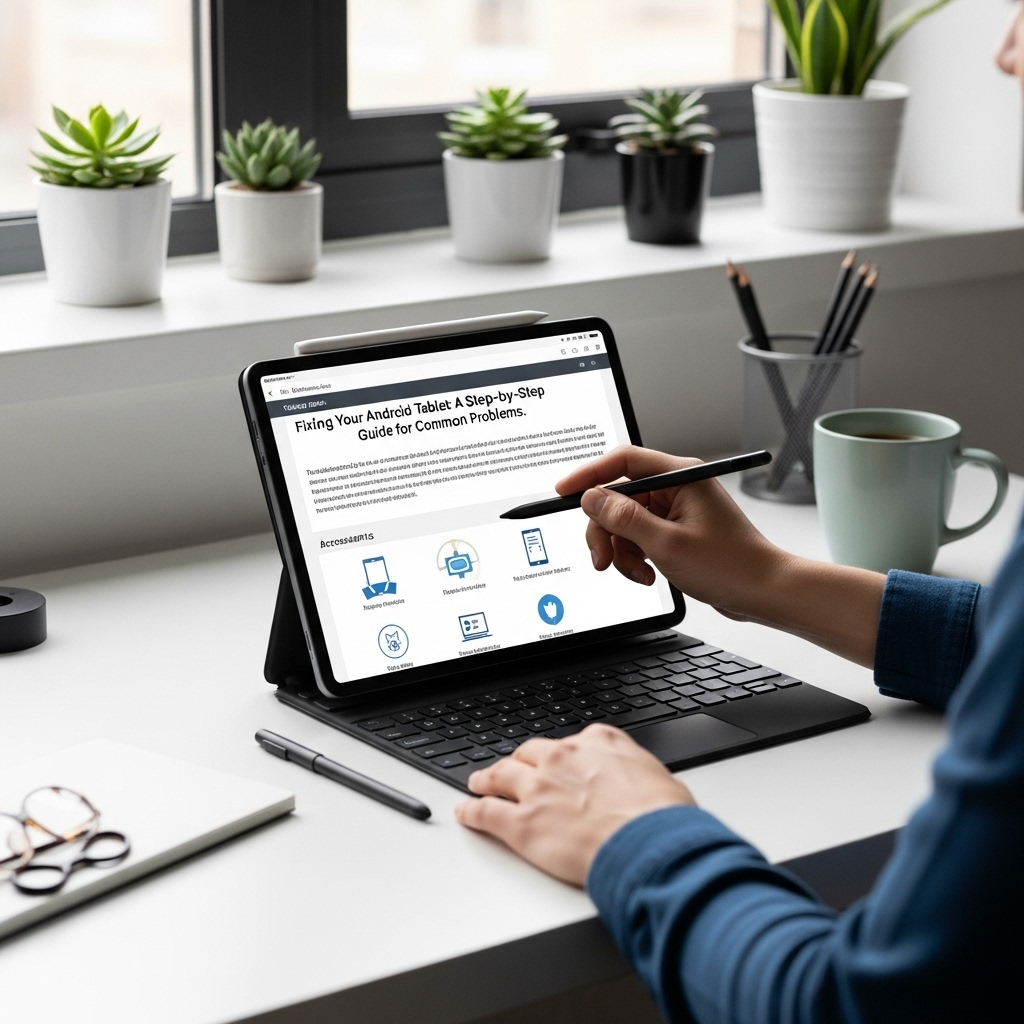
If a specific app is causing problems – crashing, freezing, or not opening – you can often fix it without affecting other apps.
Fixing a Crashing or Unresponsive App:
- Force Stop the App: This is like giving the app a hard reset. Go to Settings > Apps, find the problematic app, and tap “Force Stop.” Try opening the app again.
- Clear App Data (Use with Caution): This is more drastic than clearing the cache and will reset the app to its default state, meaning you might lose login information or game progress. Only do this if clearing the cache and force stopping didn’t work. Go to Settings > Apps, tap the app, then “Storage,” and then “Clear Data.”
- Uninstall and Reinstall the App: This is often the most effective solution for persistent app issues. Uninstall the app (Settings > Apps > [App Name] > Uninstall), then go to the Google Play Store and reinstall it.
Dealing with “App Not Responding” Errors:
This message usually means the app has encountered an error and the system is trying to recover. Often, simply closing the app (using the recent apps screen or force stopping) and reopening it will resolve the immediate issue. If it happens frequently, consider the steps above (clear cache, clear data, reinstall).
Software Updates: The Key to a Smooth System
Keeping your tablet’s software up-to-date is crucial for performance, security, and fixing bugs. Think of it as regular health check-ups for your tablet!
Checking for System Updates:
- Open Settings: Find the “Settings” app.
- Navigate to “System” or “About Tablet”: Scroll down and look for an option like “System,” “About Phone/Tablet,” or “Software Update.”
- Check for Updates: Tap on “Software Update” or a similar option. Your tablet will connect to the internet to see if any new updates are available.
- Download and Install: If an update is found, follow the on-screen prompts to download and install it. This process can take some time, and your tablet will likely restart. Ensure the tablet is connected to Wi-Fi and has sufficient battery life (or is plugged in).
Updating Apps:
Outdated apps can also cause problems and aren’t compatible with the latest system versions. Most Android users manage app updates through the Google Play Store.
- Open the Google Play Store app.
- Tap your profile icon in the top-right corner.
- Select “Manage apps & device.”
- Tap “Updates available.”
- You can tap “Update all” or choose individual apps to update.
Why are updates important? Operating system and app updates often include bug fixes that address issues you might be experiencing. They also can improve performance and add new features. For more on the importance of software updates, especially for security, you can consult resources like the Cybersecurity & Infrastructure Security Agency (CISA), which emphasizes the critical role of timely updates.
Screen Issues and Touch Sensitivity: When the Tablet Doesn’t Listen
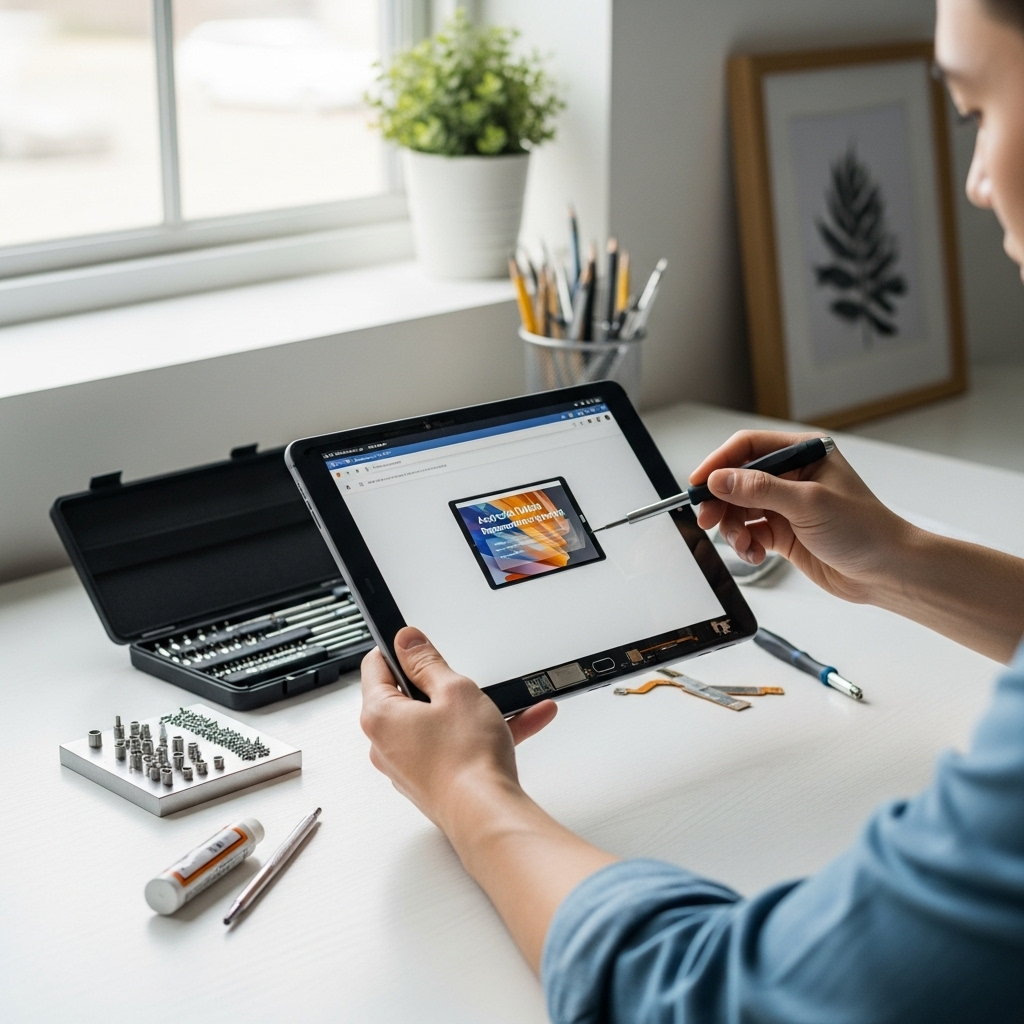
Sometimes, problems aren’t with the apps or the system, but with how you interact with the tablet. This is especially common with kids who might be a bit rougher on their devices.
Screen Not Responding to Touch:
If parts of your screen aren’t registering taps, or if it feels generally unresponsive, try these steps:
- Clean the Screen: A dirty or smudged screen can interfere with touch sensitivity. Use a soft, lint-free cloth (like a microfiber cloth) and a screen-safe cleaning solution. Don’t spray cleaner directly onto the screen; apply it to the cloth first.
- Remove Screen Protectors/Cases: Sometimes, a poorly fitted screen protector or a thick case can interfere with touch input. Try removing them temporarily to see if the issue resolves.
- Restart the Tablet: As always, a simple restart can fix transient software glitches affecting touch.
- Check for Adaptive Brightness/Color Settings: While less likely to cause unresponsiveness, unusual display settings can sometimes trick the eye. Ensure these are set to your preference.
Ghost Touches (Screen Responds on Its Own):
This is a strange one, but if your tablet seems to be registering touches that aren’t there:
- Check for Extreme Temperatures: Very hot or very cold conditions can sometimes affect touchscreen performance.
- Remove Screen Protectors: Faulty or air-bubbled screen protectors are a common cause of ghost touches.
- Screen Calibration (Rare): Some older or specialized devices might have a screen calibration tool in the settings. However, most modern Android tablets don’t require this.
- Hardware Issue: If none of the above work, it might indicate a problem with the digitizer (the layer of the screen that detects touch). This would likely require professional repair or a tablet replacement.
Battery Drain and Charging Issues: Keeping the Power On
A tablet that dies quickly or won’t charge is frustrating. Here’s how to troubleshoot:
If the Battery Drains Too Fast:
- Check Battery Usage: Go to Settings > Battery to see which apps are consuming the most power. If a particular app is using an unusual amount, try updating it, clearing its cache, or even uninstalling it if it’s not essential.
- Reduce Screen Brightness: A bright screen is a major battery drain. Lower it in the quick settings menu or in the Display settings.
- Turn Off Unused Features: Ensure Bluetooth, GPS (Location services), and Wi-Fi are turned off when not in use.
- Disable Background Data/Refresh: For some apps, you can limit their ability to use data or refresh in the background.
- Enable Power Saving Mode: Most tablets have a power-saving mode that restricts background activity and reduces performance to extend battery life.
If the Tablet Won’t Charge:
- Check the Charger and Cable: Try a different USB cable and a different power adapter. Even better, try charging another device with the same charger to confirm it’s working.
- Clean the Charging Port: Dust and debris can accumulate in the tablet’s charging port, preventing a good connection. Use a dry, soft brush (like a clean toothbrush) or a can of compressed air to gently clean it out. Be very careful not to damage the pins inside.
- Restart the Tablet: Sometimes, a simple restart can resolve charging glitches.
- Check for Software Updates: Occasionally, charging issues are resolved with a system update.
- Try a Different Outlet: Rule out an issue with the power source.
- Overheating: If the tablet is overheating, it may refuse to charge. Let it cool down before attempting to charge again.
When All Else Fails: Factory Reset (The Last Resort)
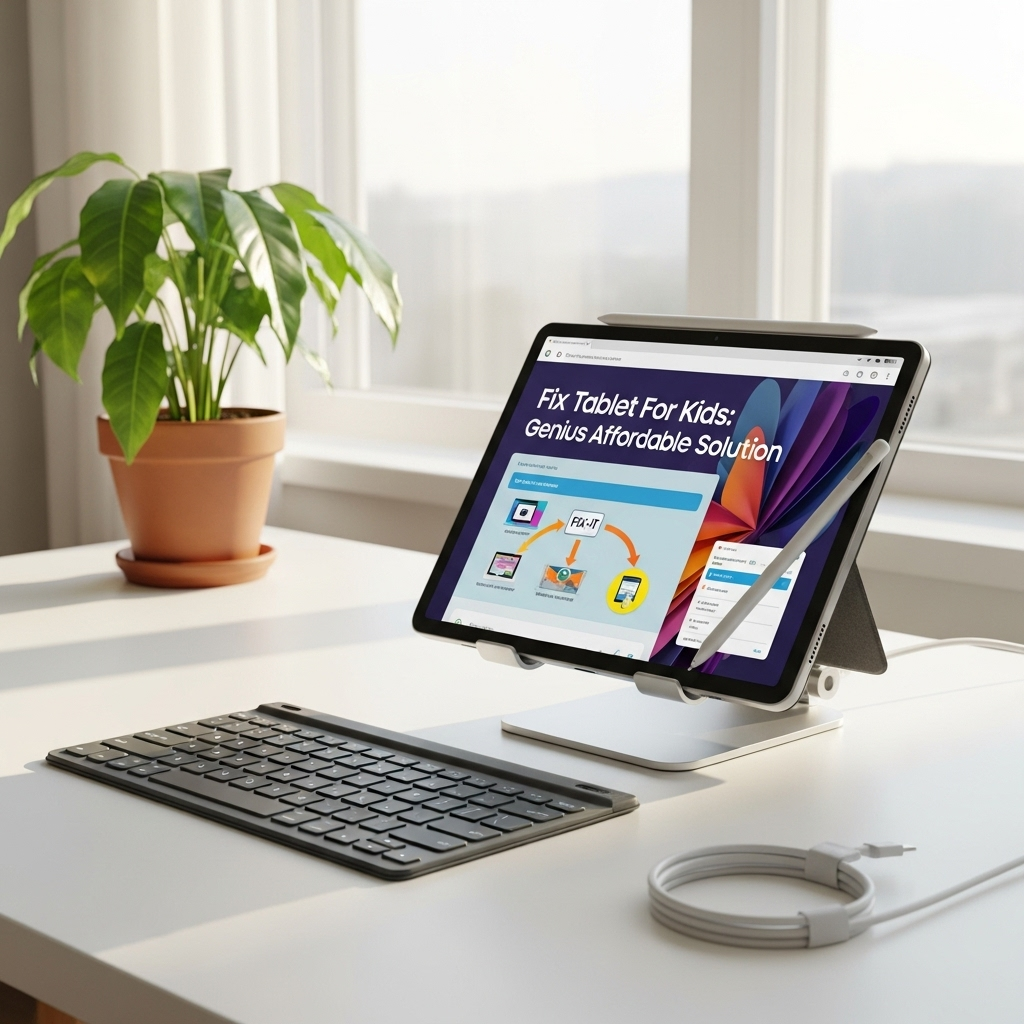
If you’ve tried all the above and your tablet is still misbehaving, a factory reset is the most thorough software solution. WARNING: This will erase ALL data on the tablet – apps, photos, videos, accounts, everything. Make sure you have backed up anything important before proceeding.
How to Perform a Factory Data Reset on Android:
- Back up your data! This is your last chance. Transfer photos, videos, and important files to a computer or cloud storage.
- Open Settings.
- Navigate to “System” > “Reset options” (or similar wording like “General Management” > “Reset”).
- Select “Erase all data (factory reset).”
- Read the warning carefully and confirm that you want to proceed. You will likely need to enter your PIN or password.
- The tablet will restart and go through the initial setup process, as if it were brand new.
A factory reset can solve deep-seated software issues, but it’s a time-consuming process, and you’ll have to reinstall all apps and set up accounts again.
Affordable Tablet Solutions and Recommendations
Sometimes, despite your best efforts, tablets can become unreliable. If your child’s tablet is consistently problematic, or if it has suffered physical damage that can’t be easily repaired, it might be time to consider a replacement. The good news is that there are fantastic, affordable options available:
Budget-Friendly Tablet Brands to Consider:
| Brand | Typical Price Range | Pros | Cons |
|---|---|---|---|
| Amazon Fire Tablets | $50 – $150 | Extremely affordable, great parental controls (Amazon Kids+), kid-friendly interface, good battery life. | Uses Amazon’s app store (limited access to Google Play Apps), less powerful than some competitors. |
| Samsung Galaxy Tab A Series | $100 – $300 | Full Google Play Store access, good build quality for the price, decent performance, Samsung Kids mode. | Can be slightly more expensive than Fire tablets, performance varies by model. |
| Lenovo Tab Series | $100 – $250 | Often offer good value with solid screens and build, reliable performance for everyday tasks. | Software updates can be slower than some, less brand recognition. |
| Other budget brands (e.g., TCL, Durabook Kids) | Varies ($50 – $200) | Can offer very low entry prices, some are designed specifically for kids. | Performance and durability can be hit-or-miss, check reviews carefully. |
Prices are approximate and can fluctuate based on sales, model, and retailer.
Where to buy: While Amazon and Best Buy are popular choices, don’t forget to check Walmart, Target, and the manufacturers’ own websites for deals. Refurbished models from reputable sellers (like Amazon Renewed or directly from the manufacturer) can also be an excellent way to save money.
Consider durability: For kids, a rugged case is a must-have accessory, regardless of the tablet you choose. Many budget tablets also have specific “kids edition” models that come with a protective case and extended warranty.
Frequently Asked Questions (FAQ)
Q1: My child’s tablet is very slow. What can I do first?
A1: Always start with the simplest fix: restart the tablet! If that doesn’t help, check the storage to see if it’s full and delete unused apps or files. Cleaning the cache for frequently used apps can also boost performance. Regularly updating apps and the system is also key.
Q2: Can I fix a tablet that won’t turn on at all?
A2: If a tablet won’t turn on, first try a different charger and cable, and ensure the charging port is clean. Leave it plugged in for at least 30 minutes. If it still won’t power on, it might be a hardware issue requiring professional repair or a replacement. Sometimes, a tricky “hard reset” involving holding specific buttons can work, but this varies by model and can be complex.
Q3: How do I stop my child from downloading too many apps?
A3: Use parental control apps like Google Family Link. You can set limits on downloads and app usage, and require approval for purchases. Many kids’ tablets, like Amazon Fire, have built-in parental control dashboards that offer robust settings.
Q4: My child dropped the tablet and now the screen is cracked. Is it fixable?
A4: Yes, cracked screens are often fixable. You can find DIY screen replacement kits online, but this requires technical skill and can be tricky. Alternatively, local phone/tablet repair shops can usually replace screens. Compare the cost of repair to the cost of a new, affordable tablet, especially if the tablet is older.
Q5: What’s the difference between clearing cache and clearing data for an app?
A5: Clearing the cache removes temporary files that apps store to speed up loading times. It’s safe and doesn’t affect your app data or settings. Clearing data resets the app to its original state, like when you first installed it. This means you’ll lose logins, saved games, and settings. Only clear data if clearing cache doesn’t solve the problem.
Q6: My tablet is constantly freezing. What should I do?
A6: A freezing tablet can be caused by a full storage drive, too many apps running, or a problematic app. Try closing all open apps, restarting the tablet, and freeing up storage. If a specific app causes the freezing, try force stopping, clearing its cache, or uninstalling and reinstalling it. If it continues, a factory reset might be necessary.
Conclusion: Empowering You to Fix and Flourish
Tablet troubles with kids’ devices can feel overwhelming, but as you’ve seen, most issues are surprisingly manageable. By understanding common causes and employing these simple, affordable, and often genius solutions, you can save money and frustration. From the humble restart to smart storage management and software updates, you now have a toolkit to keep your child’s digital world running smoothly.
Remember, prevention goes a long way. Encouraging good digital habits, managing downloads, and performing regular maintenance will help ensure those “genius solutions” are needed less often. And if a tablet does reach the end of its life, the affordable options available mean that getting a reliable replacement for your child is easier than ever. Happy troubleshooting, and enjoy the uninterrupted playtime!
Your tech guru in Sand City, CA, bringing you the latest insights and tips exclusively on mobile tablets. Dive into the world of sleek devices and stay ahead in the tablet game with my expert guidance. Your go-to source for all things tablet-related – let’s elevate your tech experience!