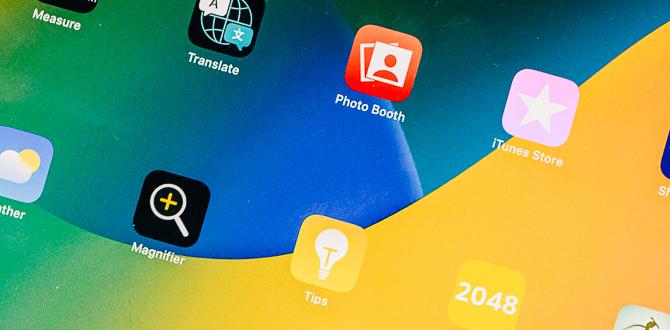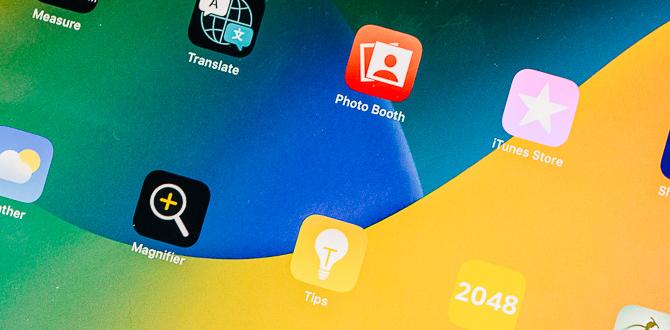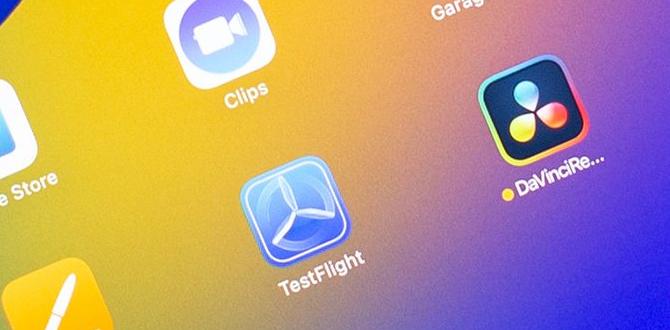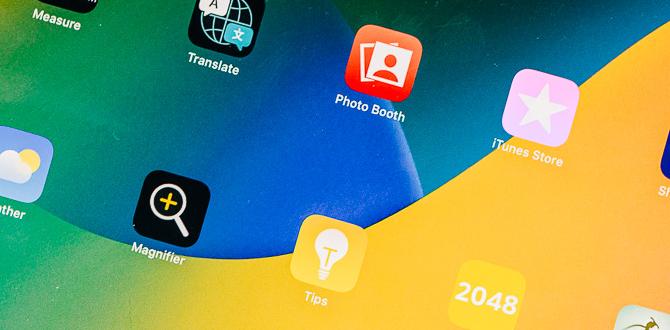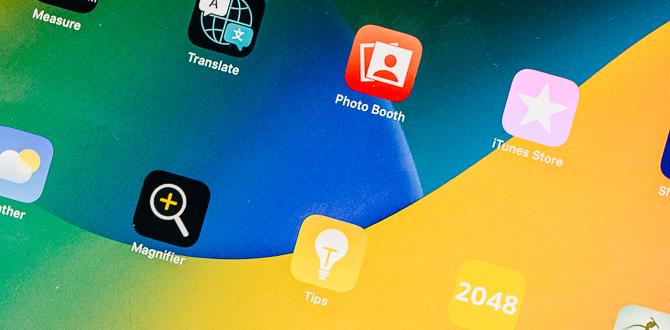Imagine you’re sitting comfortably with your Asus tablet, ready to work or play. But using the touch screen can feel limiting. Have you ever thought about connecting a wireless mouse? It’s easier than you might think!
Wireless mice are great tools. They let you navigate quickly and precisely. If you’ve never connected one before, you might wonder where to start. Don’t worry! This article will guide you through each simple step to connect a wireless mouse to your Asus tablet.
Here’s a fun fact: connecting devices has become much simpler. Many tablets support wireless connections. This means you can make your Asus tablet even more useful!
Are you excited to learn how to enhance your tablet experience? Let’s dive in and explore the steps together!
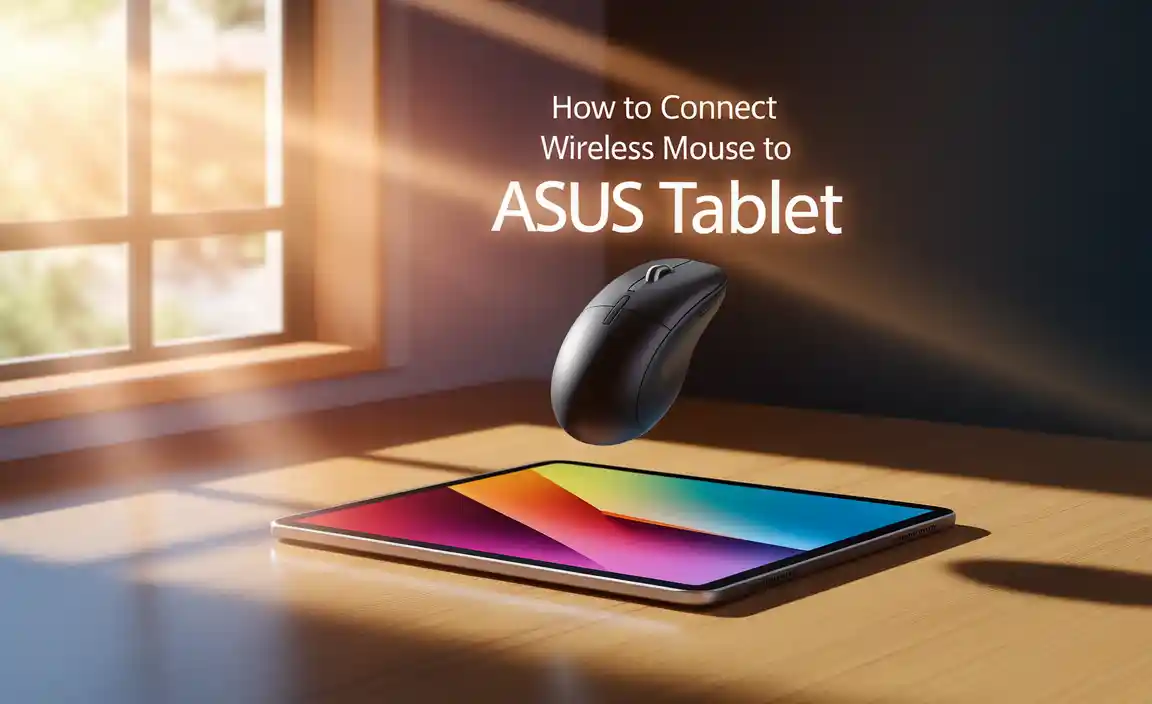
How To Connect Wireless Mouse To Asus Tablet Easily
Connecting a wireless mouse to your ASUS tablet is simple and quick! First, ensure your mouse has batteries and is turned on. Access the tablet’s Bluetooth settings and pick “Pair new device.” When your mouse appears, select it to connect. Did you know? Using a mouse can help with precision in tasks like drawing or gaming. Enjoy smooth navigation with your tablet by following these easy steps!

Understanding Wireless Mouse Compatibility
Types of wireless mice (Bluetooth vs. RF). Checking your Asus tablet’s compatibility.
Not all wireless mice work with every device. There are two main types: Bluetooth and RF (radio frequency). Bluetooth mice connect directly to your tablet without needing a USB receiver. In contrast, RF mice need a small USB dongle to work. Always check if your Asus tablet supports these connections. Look at the settings to see if Bluetooth is available or if there’s a USB port for RF connections. This ensures your mouse will work perfectly!
What types of wireless mice are available?
There are two main types:
- Bluetooth: Connects without a dongle.
- RF: Requires a USB dongle.
How do I check my Asus tablet’s compatibility?
To check compatibility, go to your tablet’s settings. Look for Bluetooth options or USB settings.
Gathering Essential Equipment
Required items for connection. Ensuring your mouse has charged batteries.
Before you start, make sure you have everything ready. You need a wireless mouse and your Asus tablet. Check that the mouse has charged batteries. Here is what to gather:
- Wireless mouse
- Asus tablet
- Fresh batteries, if needed
It’s important to ensure the batteries are fully charged. This helps the mouse work properly. A good connection keeps you moving smoothly!
What do I need to connect a wireless mouse to my Asus tablet?
You will need a wireless mouse and your Asus tablet. Make sure the batteries in the mouse are charged for the best connection.
Connecting a Bluetooth Mouse
Stepbystep guide to enable Bluetooth on your Asus tablet. Pairing your Bluetooth mouse with the tablet.
Ready to make your Asus tablet a little more mouse-friendly? First, you’ll need to turn on Bluetooth. Go to your tablet’s settings and look for the Bluetooth option. Flip that switch to ‘On’—it’s like giving your tablet a little dance! Now, let’s pair your Bluetooth mouse. Turn on the mouse and press the connect button. In the Bluetooth settings, find your mouse on the list. Click on it, and voilà! You’re all set! Your tablet is now ready for some serious scrolling.
| Step | Action |
|---|---|
| 1 | Open tablet settings. |
| 2 | Enable Bluetooth. |
| 3 | Turn on your Bluetooth mouse. |
| 4 | Select mouse from list. |
| 5 | Enjoy your new setup! |
Connecting a Wireless Mouse with USB Receiver
Using an OTG adapter if necessary. Steps to connect and troubleshoot connection issues.
First, grab an OTG adapter if your tablet lacks a USB port. Plug it into your tablet, then insert the wireless mouse’s USB receiver. Now, your tablet should recognize the mouse. If it doesn’t, try unplugging and replugging everything. You might even need some mouse magic—aka switching it on and off! If things get sticky, check your mouse batteries. Remember, happy batteries bring happy mice!
| Step | Action |
|---|---|
| 1 | Insert OTG adapter into tablet. |
| 2 | Plug in USB receiver. |
| 3 | Turn on the wireless mouse. |
| 4 | Troubleshoot if not working. |
Configuring Mouse Settings on Your Asus Tablet
Adjusting pointer speed and sensitivity. Customizing mouse buttons and gestures.
To make your wireless mouse work better on your Asus tablet, you can adjust some settings. Start by changing the pointer speed. A faster speed makes the mouse move quicker across the screen. Add some sensitivity too, so it responds well to light touches. You can also customize buttons to perform specific tasks. For example, set one button to open your favorite app. Tweaking these settings makes using your mouse smoother and more fun!
What settings can you adjust for a wireless mouse on an Asus tablet?
You can change the pointer speed and sensitivity. You can also customize mouse buttons and gestures. This helps create a personalized experience. Adjusting these settings improves how you use your mouse.
Here are some tips:
- Adjust pointer speed for quick navigation.
- Set the sensitivity for precise movements.
- Customize buttons for easy access to apps.
- Explore gestures for quick commands.
Troubleshooting Connection Issues
Common problems and solutions. Tips for maintaining a stable connection.
Troubles can pop up like popcorn when connecting a wireless mouse to your ASUS tablet. Common issues include the mouse not turning on or failing to connect. Don’t worry! Simply check the batteries and make sure Bluetooth is on. If your tablet still can’t find the mouse, restarting both devices might help. Remember, a clean table surface can be better for the mouse than a circus tent of clutter! To keep a stable connection, always stay within a few feet of your tablet.
| Problem | Solution |
|---|---|
| Mouse won’t connect | Check batteries and enable Bluetooth. |
| Connection drops | Stay close to the tablet. |
| Cursor lagging | Clear the area, not your head! |
Enhancing Your User Experience
Recommended mouse models for the Asus tablet. Additional accessories to optimize your setup.
Using a wireless mouse with your Asus tablet can make your work easier and more fun. Consider these recommended models:
- Logitech M330 Silent Plus
- Acer AMR001
- Microsoft Bluetooth Mouse
To boost your experience, think about these accessories:
- Mouse pad for smooth gliding
- Portable stand for comfort
- USB hub for extra ports
These options help make using your tablet more enjoyable and efficient!
What mouse works best with an Asus tablet?
The Logitech M330 Silent Plus is highly recommended for its quiet click and comfort.
Additional Accessories to Consider:
- Comfortable chair for long usage
- Screen protector to keep the tablet safe
Conclusion
In conclusion, connecting a wireless mouse to your Asus tablet is simple. First, turn on Bluetooth on your tablet. Next, pair the mouse by following on-screen instructions. This makes navigating easier and more comfortable. Now you can enjoy your tablet even more! For more help, check your tablet’s user manual or find online guides to explore features.
FAQs
Here Are Five Related Questions On The Topic Of Connecting A Wireless Mouse To An Asus Tablet:
To connect a wireless mouse to your Asus tablet, first, make sure your mouse has batteries and is turned on. Next, go to your tablet’s settings and find “Bluetooth.” Turn on Bluetooth and look for your mouse name in the list. When you see it, tap on it to connect. Now you can use your mouse with your tablet!
Sure! Please provide the question you would like me to answer.
What Steps Are Required To Put A Wireless Mouse Into Pairing Mode For An Asus Tablet?
To put your wireless mouse into pairing mode, first, turn on the mouse. Look for a small button, usually on the bottom or side of the mouse. Press and hold this button until a light starts blinking. Next, on your Asus tablet, go to the settings and turn on Bluetooth. Your tablet will find the mouse, and you can connect them.
Are There Specific Settings On The Asus Tablet That Need To Be Adjusted To Connect A Wireless Mouse?
Yes, you need to change some settings on your Asus tablet. First, make sure Bluetooth is turned on. Go to “Settings” and find “Bluetooth”. Turn it on if it isn’t already. Then, find your mouse in the list and tap to connect. Now, you can use your mouse!
Can I Use A Bluetooth Wireless Mouse With My Asus Tablet, And How Do I Connect It?
Yes, you can use a Bluetooth wireless mouse with your Asus tablet. First, turn on your mouse and make sure it’s ready to connect. Then, go to your tablet’s settings and find the Bluetooth option. Turn on Bluetooth, and look for your mouse on the list. When you see it, tap on its name to connect.
What Should I Do If My Asus Tablet Does Not Recognize The Wireless Mouse During The Pairing Process?
First, check if the mouse has batteries and they are working. Next, turn the mouse off and on again. Then, go to your tablet’s Bluetooth settings and make sure Bluetooth is on. You can try to pair the mouse again. If it still doesn’t work, restart your tablet.
How Do I Troubleshoot Connectivity Issues Between My Asus Tablet And The Wireless Mouse?
First, make sure your wireless mouse has fresh batteries. Then, check if the mouse is turned on. Next, go to your Asus tablet’s settings and find the Bluetooth option. Turn on Bluetooth and look for your mouse in the list of devices. If you see it, click to connect. If it doesn’t work, try turning both the mouse and tablet off and back on.
Your tech guru in Sand City, CA, bringing you the latest insights and tips exclusively on mobile tablets. Dive into the world of sleek devices and stay ahead in the tablet game with my expert guidance. Your go-to source for all things tablet-related – let’s elevate your tech experience!