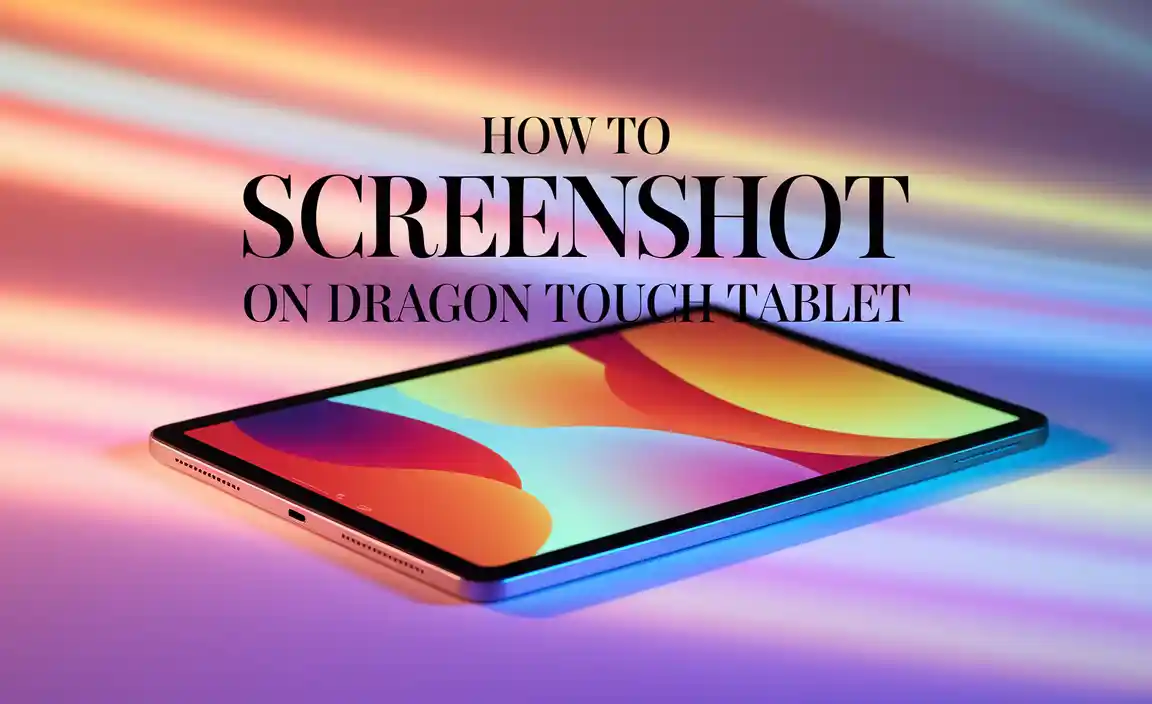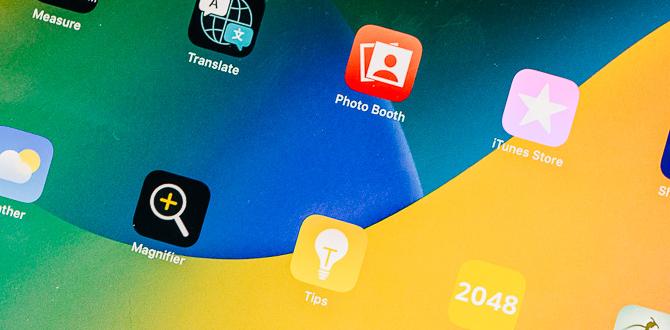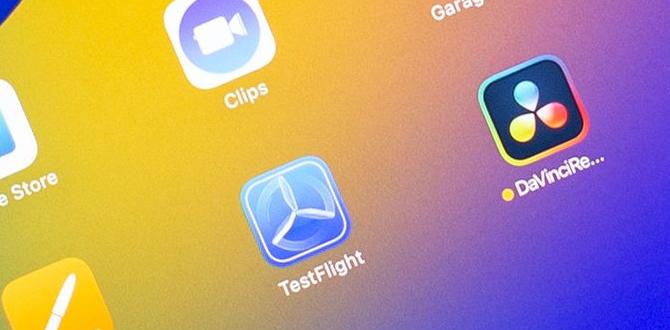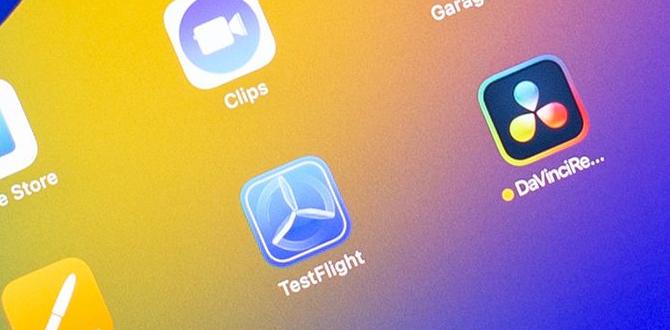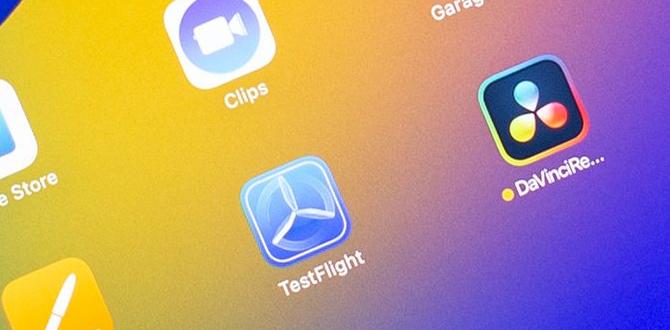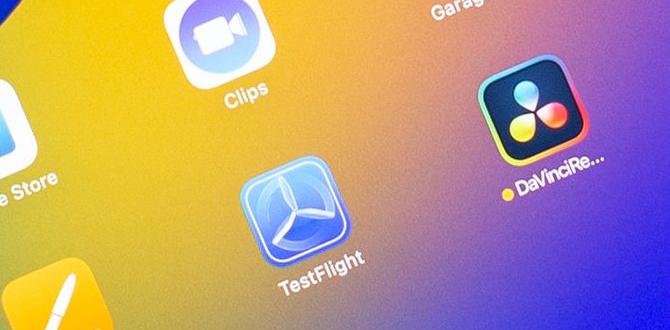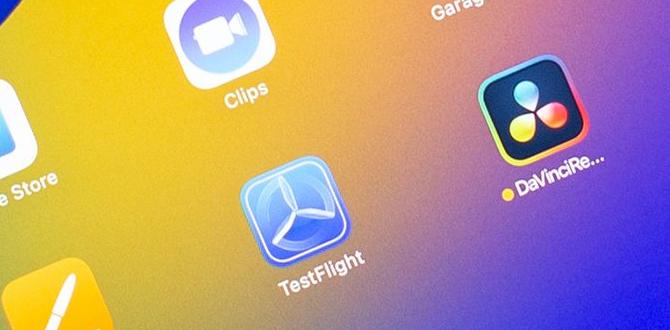Do you have a Dragon Touch tablet but can’t figure out how to take a screenshot on this? Then you’re at the right place!
In this article, we will let you know the step-by-step process of taking screenshots on a Dragon Touch Tablet.
Dragon Touch tablet is an android tablet. Taking screenshots on this tablet is not a complex thing. It is similar to the other android tablets out there.
How To Screenshot On A Dragon Touch Tab
The screenshot is capturing the screen as it is. When you take a screenshot, it’s like taking a picture of your screen. In the Dragon Touch tablet, this can be done using the power button and volume down button.
Follow these simple steps:
- Press the power button and volume down button of your tablet concurrently and hold down for a few seconds.
- Release the buttons when you see that screenshot has been captured.
The captured screenshot will be saved in your photo gallery. Check there and you will find it.
An alternative way to take screenshots on a Dragon Touch tablet :
- Squeeze the power button and hold it for 2 to 4 seconds.
- Some options will appear in a window that will show ‘Power off’, ‘Restart’, and ‘Screenshot’. Select Screenshot from there and it will be done.
Same way as before, the screenshot will be saved in your tablet’s gallery.
How to take Video Screenshot on a Dragon Touch tablet
To take a video screenshot, you have to go through the screen record of the screen. You can record with audio and without the audio.
Bring the screen recorder option in the quick settings menu. Once you’ve added it in the quick settings, you can easily take a video screenshot, I mean you can do a screen record.
You can also select the audio or without audio option. If you want to record touches on the screen, then also enable this setting. To stop the recording, swipe down from the top screen of your tablet.
There you’ll see a red notification saying ‘Tap to stop’. Just click on it and it will stop. This recording is saved in your gallery.
FAQs
- How do I screenshot without a power button?
Ans: You can use Google assistant for this. Open it and say “ take a screenshot”, then a screenshot will be captured. But it won’t be saved in the gallery. Another way is you can use third-party apps from ‘Playstore’ like ‘Screenshot Touch’.
- Why screenshot is not working?
Ans: There may be some reasons behind it. What you can do is clear open apps. Restart the tablet. Check storage, sometimes not enough space might be the reason behind it. Take a screenshot after turning off incognito mode.
Verdict
Thank you for reading so far. Hopefully, this article has helped you with your screenshot problem. Here, we have mentioned two ways to take a screenshot. See what works best for you.
Now you will be able to take screenshots and even record screens too! Keep exploring with your tablet and have fun.
Have a great day!
Your tech guru in Sand City, CA, bringing you the latest insights and tips exclusively on mobile tablets. Dive into the world of sleek devices and stay ahead in the tablet game with my expert guidance. Your go-to source for all things tablet-related – let’s elevate your tech experience!