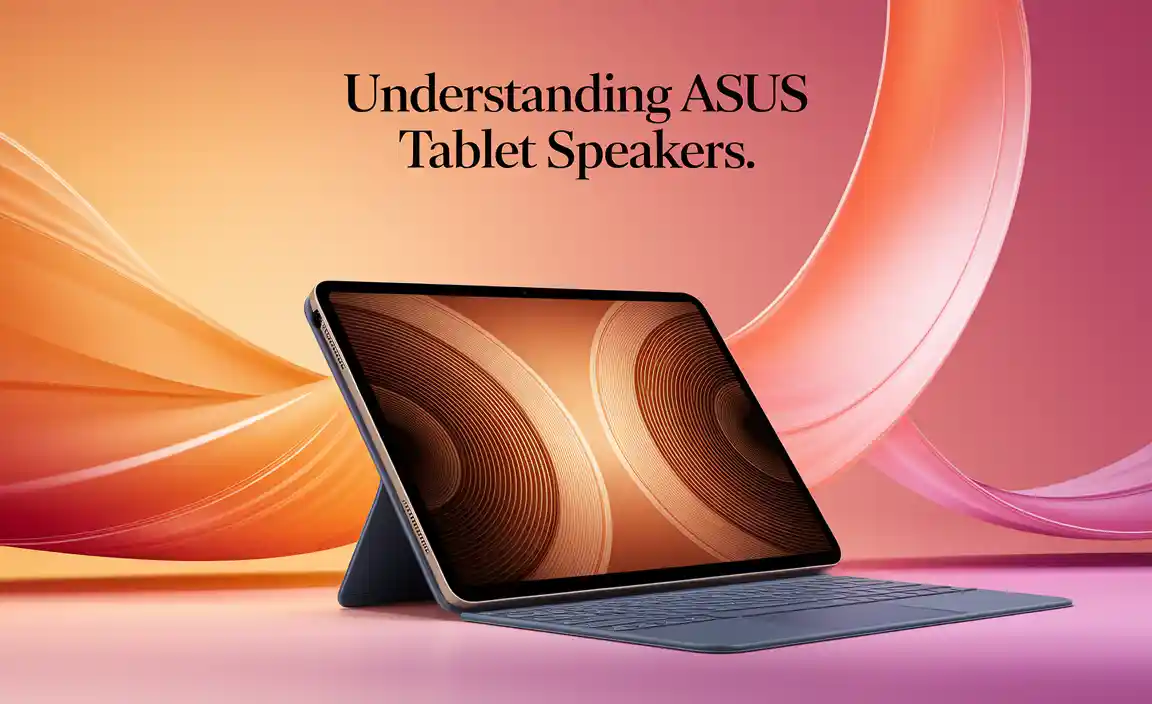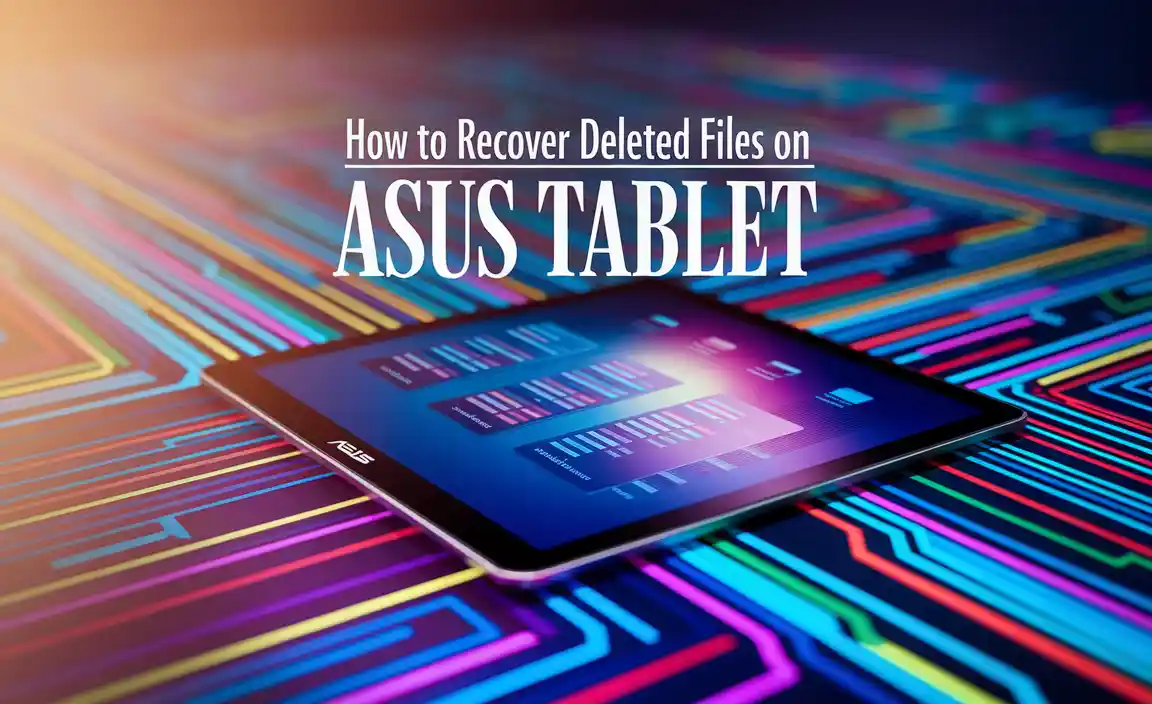Imagine you’re watching a movie on your ASUS tablet, and out of nowhere, it runs out of space. Frustrating, right? But what if I told you that using external storage on your ASUS tablet is easy and can save the day?
Many people now use tablets for everything. We play games, watch videos, and save special memories. But what happens when you need more space? That’s where external storage comes in. Lots of people don’t know how to use external storage on ASUS tablets, and that’s a shame. It opens a world of possibilities for your device.
Did you know that you can connect an SD card or USB drive to your tablet? You simply plug it in and start using it. By the end of this article, you will learn how to use external storage on your ASUS tablet like a pro. Get ready to explore new ways to enjoy your device!
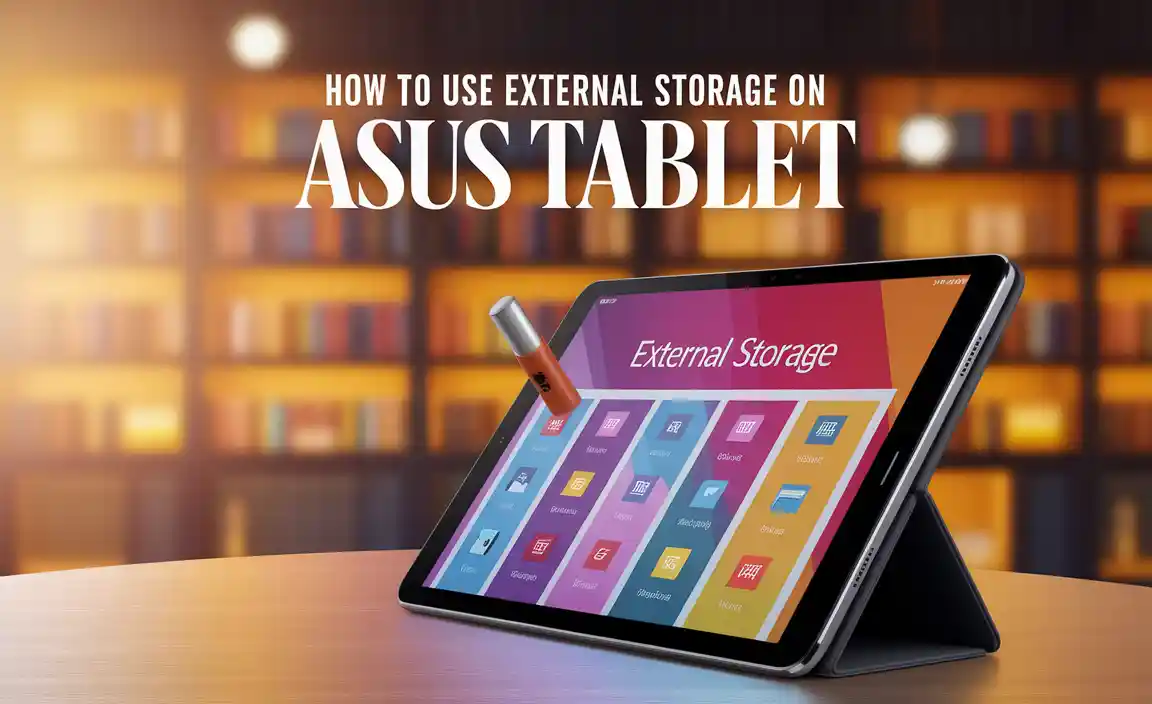
How To Use External Storage On Asus Tablet Effectively

Understanding External Storage Options
Types of external storage available for ASUS tablets. Compatibility of different storage devices with ASUS tablets.
Many options await you when considering external storage for your ASUS tablet. Popular choices include microSD cards, USB flash drives, and external hard drives. Each has its perks! For instance, microSD cards are tiny heroes, easily fitting into slots on your tablet. USB drives are like the cool new kids on the block, perfect for quick file swaps. However, not every device plays nice with all tablets, so checking compatibility is essential. If a storage device giggles at the idea of connecting to your ASUS tablet, it’s probably not meant to be!
| Storage Type | Compatibility |
|---|---|
| microSD Card | Compatible with most ASUS tablets |
| USB Flash Drive | Requires OTG support |
| External Hard Drive | May need additional power |
Preparing Your ASUS Tablet for External Storage
How to check your tablet’s software version. Required settings to enable external storage access.
First, check your tablet’s software version. Go to the settings app. Scroll down and select “About tablet.” Here, you’ll see the version number. Make sure it is up to date for better performance. Next, enable access to external storage. Go to settings, then “Storage.” Tap on “USB preferences.” Ensure that the option for external storage is turned on. This way, your tablet can use extra storage space without problems.
How to check your ASUS tablet’s software version?
To find your software version, open settings, tap “About tablet,” and look for the version number.
Required settings to access external storage:
- Open settings.
- Select “Storage.”
- Tap “USB preferences.”
- Turn on external storage option.
Connecting External Storage to Your ASUS Tablet
Stepbystep guide to connect USB drives. Instructions for connecting SD cards or microSD cards.
To connect a USB drive to your ASUS tablet, follow these simple steps:
- Locate the USB port on your tablet.
- Insert your USB drive into the port.
- Wait for a notification that the device is ready.
For connecting an SD card or microSD card, use a card reader:
- Insert the SD or microSD card into the card reader.
- Plug the card reader into the tablet’s USB port.
- Look out for a notification to access your files.
How do I connect a USB drive to my ASUS tablet?
Connect your USB drive to the tablet’s port, wait for a notification, and access your files.
How do I use an SD card on my ASUS tablet?
After inserting the SD card in a card reader and connecting it, check for a notification to view files.
Accessing and Managing Files on External Storage
How to locate external storage files on ASUS tablet. Tips for organizing and managing files effectively.
Finding your files on an ASUS tablet is easier than pie, even if pie is your favorite dessert! Start by opening your file manager app; it’s got a little folder icon, and it’s eager to help. Once inside, browse to the external storage. You may see options like SD card or USB drive. What’s next? Organizing your files neatly is key! Try creating folders for photos, documents, and music. It’s like giving each item a cozy home. Don’t forget to name them wisely—something fun, like “Epic Adventures” for vacation pics, or “Secret Plans” for top-secret documents!
| File Type | Folder Name |
|---|---|
| Photos | Epic Adventures |
| Documents | Secret Plans |
| Music | Jamming Tunes |
By keeping your files organized, you’ll save time and have more fun! An organized tablet is a happy tablet. Your files will be right where you need them, quicker than you can say “storage superhero!”
Using External Storage for Backups and Storage Expansion
Methods for backing up ASUS tablet data to external storage. Expanding storage capacity for apps and media.
Backing up your data on an ASUS tablet is easy with external storage. You can use a USB drive or microSD card for this purpose. These methods help you save space on your tablet. This way, you can store apps, photos, and music without worry.
- Connect a USB drive to your tablet.
- Go to settings and select “Storage.”
- Tap “Backup” to save files to the drive.
Using a microSD card expands your storage. Insert the card into the slot and format it. After this, you can install more apps and save media, allowing you to enjoy your tablet even more!
How can I back up my ASUS tablet data to external storage?
To back up data, connect a USB drive or insert a microSD card, go to “Settings,” select “Storage,” and choose “Backup.”
Troubleshooting Common Issues with External Storage
Resolving connectivity issues with external devices. How to troubleshoot file access problems and error messages.
Sometimes, your external storage might play hard to get. If your device isn’t connecting, try unplugging and replugging the device. It’s like giving it a little wake-up call! If you see any error messages while opening files, don’t panic. Check if the file is supported on your Asus tablet. Remember, not all files wear the same shoes! Below are some quick fixes for common issues:
| Issue | Solution |
|---|---|
| No connection | Unplug and plug back in or restart your tablet. |
| Error message | Ensure the file type is supported by your tablet. |
| Slow access | Try cleaning the storage or using a faster device. |
Stick to these tips, and your external storage should be as reliable as your favorite snack. Just don’t forget to keep it well organized—no one likes a cluttered snack drawer!
Conclusion
In summary, using external storage on your Asus tablet is easy and helpful. You can expand your tablet’s memory by connecting a USB drive or microSD card. We encourage you to explore these options to store more games, photos, and apps. For step-by-step guides, check the Asus support website or user manuals. Start organizing your tablet today!
FAQs
Sure! Here Are Five Related Questions On The Topic Of Using External Storage On An Asus Tablet:
Using external storage on your ASUS tablet helps you save more pictures and videos. You can use a memory card, called a microSD, to add space. Just slide the card into the slot on your tablet. To move files, go to your photos or files and choose where to save them. This way, you can keep your tablet running fast!
Sure! Please provide the question you would like me to answer.
What Types Of External Storage Devices Are Compatible With Asus Tablets?
You can use a few types of external storage devices with ASUS tablets. USB drives are great for storing files. You can also use microSD cards to add more space. Some tablets work with external hard drives too. Always check your tablet’s manual to see what it supports!
How Can I Format An External Sd Card For Use With My Asus Tablet?
To format your SD card on your ASUS tablet, first, insert the card into the tablet’s slot. Then, open the “Settings” app. Look for “Storage” and tap on it. Find your SD card, then tap “Format” or “Erase”. Follow the prompts to finish the process, and your SD card will be ready to use!
What Steps Do I Need To Follow To Transfer Files Between My Asus Tablet And An External Usb Drive?
To transfer files from your ASUS tablet to an external USB drive, start by connecting the USB drive to your tablet. Then, open the file manager app on your tablet. Look for the files you want to move. Select the files and choose the option to copy or move them. Finally, go to the USB drive and paste the files there.
How Do I Set My Asus Tablet To Automatically Use External Storage For Downloading Apps And Storing Files?
To use your external storage on your ASUS tablet, first, connect it to your tablet. Next, open the tablet’s settings. Look for “Storage” and tap on it. You should see options for your external storage. Choose it as the default storage. Now, your apps and files will save there automatically!
Are There Any Applications Or File Management Tools Recommended For Accessing External Storage On An Asus Tablet?
Yes! You can use apps like “Files by Google” or “Astro File Manager” on your ASUS tablet. These apps help you find and organize files on external storage, like a USB drive. They are easy to use and let you look at pictures, videos, and documents. Just download them from the app store, and you’re ready to go!
Your tech guru in Sand City, CA, bringing you the latest insights and tips exclusively on mobile tablets. Dive into the world of sleek devices and stay ahead in the tablet game with my expert guidance. Your go-to source for all things tablet-related – let’s elevate your tech experience!